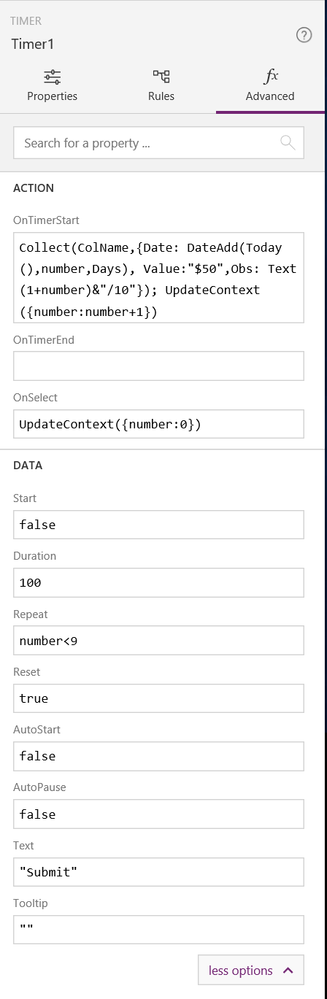- Power Apps Community
- Welcome to the Community!
- News & Announcements
- Get Help with Power Apps
- Building Power Apps
- Microsoft Dataverse
- AI Builder
- Power Apps Governance and Administering
- Power Apps Pro Dev & ISV
- Connector Development
- Power Query
- GCC, GCCH, DoD - Federal App Makers (FAM)
- Power Platform Integration - Better Together!
- Power Platform Integrations (Read Only)
- Power Platform and Dynamics 365 Integrations (Read Only)
- Community Blog
- Power Apps Community Blog
- Galleries
- Community Connections & How-To Videos
- Copilot Cookbook
- Community App Samples
- Webinars and Video Gallery
- Canvas Apps Components Samples
- Kid Zone
- Emergency Response Gallery
- Events
- 2021 MSBizAppsSummit Gallery
- 2020 MSBizAppsSummit Gallery
- 2019 MSBizAppsSummit Gallery
- Community Engagement
- Community Calls Conversations
- Hack Together: Power Platform AI Global Hack
- Experimental
- Error Handling
- Power Apps Experimental Features
- Community Support
- Community Accounts & Registration
- Using the Community
- Community Feedback
- Power Apps Community
- Forums
- Get Help with Power Apps
- Building Power Apps
- Re: How to Submit the same form multiple times
- Subscribe to RSS Feed
- Mark Topic as New
- Mark Topic as Read
- Float this Topic for Current User
- Bookmark
- Subscribe
- Printer Friendly Page
- Mark as New
- Bookmark
- Subscribe
- Mute
- Subscribe to RSS Feed
- Permalink
- Report Inappropriate Content
How to Submit the same form multiple times
Hello friends!
I need to submit the same information from a form, that have two fields that I have to change, for example:
Date - Value - Obs.
01/01/2018 - $ 50.00 - Part 01/10
01/02/2018 - $ 50.00 - Part 02/10
01/03/2018 - $ 50.00 - Part 03/10
01/04/2018 - $ 50.00 - Part 04/10
01/05/2018 - $ 50.00 - Part 05/10
01/06/2018 - $ 50.00 - Part 06/10
01/07/2018 - $ 50.00 - Part 07/10
01/08/2018 - $ 50.00 - Part 08/10
01/09/2018 - $ 50.00 - Part 09/10
01/10/2018 - $ 50.00 - Part 10/10
Does anyone have an idea to submit this information junt one time, and changing only the fields Date and Obs, instead of submit one by one?
Thank you.
Solved! Go to Solution.
Accepted Solutions
- Mark as New
- Bookmark
- Subscribe
- Mute
- Subscribe to RSS Feed
- Permalink
- Report Inappropriate Content
@rgparisoto --
Here's my suggestion for setting it up. A few points though beforehand.
- Be aware, though, that I'm doing PA at a different locale. Syntax will vary. I'll do my best to adhere to yours but take the code with a grain of salt.
- I don't know what your object names are so I'm going to make some up. I'll do my best to make it have sense though.
- This field -- Observações. I'm assuming this is just to note which repetition this is. In that case, you don't need a form to do it. We can just build it with our loop. However, I don't want to just ignore the field that's already there so I'm just going to append that to our screen.
- I'm assuming you don't want your layout / stuff to change. I'm going to work with that arrangement.
- I'm also assuming the field, Repetições, will not be saved in the table and is just in the form as a control. If not, just add that in the patch function.
Set-up:
- Create a Timer object, let's call it TimerObject, with the following properties:
OnTimerStart: // The submission code to be added later. Repeat: iterator < RepetitionsControl.Value OnSelect: UpdateContext({ iterator: 0 }) Visible: false - You already have a Check Icon. Set it to have the ff. OnSelect code.
Select( TimerObject )
- TimerObject.OnSelect. Base the code you're going to use with the one below.
Patch( YourDataSource, Defaults( YourDataSource ), { DataMovimento: DateAdd( DataMovimentoControl.SelectedDate, Iterator - 1, Months ),Note that if you're saving your list in Sharepoint, then you will need some tweaks in the code. However, I won't be able to help you with it. Sharepoint Lists don't like me and the feeling is mutual.
// Add the following fields:
// Número, Conta, Fornecedor, Categoria, Subcategoria, Valor and Compensado
,
Observações: Text(Value, "[$-en-US]00") & "/" & Text( Last(Numbers).Value ) & " " &
ObservaçõesControl.Text });
UpdateContext({ iterator: iterator + 1 })
@Sienna -- Assuming you want to help this guy, any thoughts?
- Mark as New
- Bookmark
- Subscribe
- Mute
- Subscribe to RSS Feed
- Permalink
- Report Inappropriate Content
Ok... Now move whatever code you got in OnSelect property to OnTimerStart
in OnSelect property add
UpdateContext({interator:0})
Duration change to
100
Reset
true
AutoPause
false
Text
Change it to whatewer you want to show.. for example "Submit"
- Mark as New
- Bookmark
- Subscribe
- Mute
- Subscribe to RSS Feed
- Permalink
- Report Inappropriate Content
Add a BUTTON and in OnSelect property of that button add
UpdateContext({timerStart:true})
............................................................................................
Then in your timer OnTimerEnd add
UpdateContext({timerStart:false})
and Start
timerStart
Try it. I'm not at my computer so I cannot test it. I haven't done it for a long time but I'm sure it will work
- Mark as New
- Bookmark
- Subscribe
- Mute
- Subscribe to RSS Feed
- Permalink
- Report Inappropriate Content
In OnTimerStart change
If(interator<Value(RepetitionsControl.Text), your current OnTimerStart code here , UpdateContext({timerStart:false}))
Delete everything in your OnTimerEnd property
And see what it does
- Mark as New
- Bookmark
- Subscribe
- Mute
- Subscribe to RSS Feed
- Permalink
- Report Inappropriate Content
Hi @rgparisoto,
To add days to all records in a column, you could use the ForAll and DateAdd function. For example, you could add 1 day to Date column of all the records using a similar formula like below:
ForAll(Table1,Text( DateAdd( Date, 1, Days ),"[$-en-US]dd-mm-yyyy" ))
But the Obs column, since it contains a text "Part", it cannot be treated as date in PowerApps, so this column I think it cannot use the DateAdd to add days.
For your reference:
DateAdd
https://docs.microsoft.com/en-us/powerapps/functions/function-dateadd-datediff
ForAll
https://docs.microsoft.com/en-us/powerapps/functions/function-forall
Regards,
Mona
If this post helps, then please consider Accept it as the solution to help the other members find it more quickly.
- Mark as New
- Bookmark
- Subscribe
- Mute
- Subscribe to RSS Feed
- Permalink
- Report Inappropriate Content
Oh really.. Why don't you tell about the timer...monli??... Yes the answer to your question is timer but I got to warn you... it is very tricky to set it up and very messy due to lack of "for loop" code in the powerapps wich was also suggested since 2 years ago. Oh... BTW this works as far as i know with collection... I don't know if geniuses from microsoft also thougt about this kinda situation in connection but I asume from monli answer I don't think so... So in other words you're screw here
Good luck
- Mark as New
- Bookmark
- Subscribe
- Mute
- Subscribe to RSS Feed
- Permalink
- Report Inappropriate Content
Thank you Mona!
I'll take a look and come back to tell you.
- Mark as New
- Bookmark
- Subscribe
- Mute
- Subscribe to RSS Feed
- Permalink
- Report Inappropriate Content
Hi. Late to the party but what the heck. Let's do this. lol
@Sienna -- there isn't really any need for a Timer object here. We just need to iterate from 1 to 10.
@v-monli-msft -- We can do better!
Since we can't iterate in PA (because there's no for loop, unfortunately), we can define a range of numbers and use that as an iterator. One limit to this method is that you'll be limited to a specific number of iterations.
The code could look something like this with the following assumptions:
- The Value stays the same across all days. For clarity, let's call the textbox control, ValueInput.
- The value of the Date Control is the first day. Let's call that control, DateInput.
Disclaimer though: I haven't worked with dates in PA because PA timezone handling confuses the heck out of me. All that implicit conversions. *Shudders* - All the records to be included are NEW records. That's where the Defaults() function comes in.
- We're submitting the form ourselves. i.e. We're not using SubmitForm() but rather using Patch(). I'm going to use YourDataSource for the name of, well, your data source because I don't know what it is.
So, the code!
UpdateContext({
Numbers: [1, 2, 3, 4, 5, 6, 7, 8, 9, 10]
});
ForAll( Numbers,
Patch( YourDataSource, Defaults(YourDataSource), {
Date: Text(
DateAdd( DateInput.SelectedDate, Value - 1, Days ),
"[$-en-US]mm/dd/yyyy"
),
Value: ValueInput.Text,
Obs: "Part " & Text(Value, "00") & "/" & Text( Last(Numbers).Value )
})
)I haven't tested it but the code should look like this. Or something. Lemme know if this helps. Or not. Good luck!
Edit: Minor typos.
- Mark as New
- Bookmark
- Subscribe
- Mute
- Subscribe to RSS Feed
- Permalink
- Report Inappropriate Content
So, I don't have a convenient data source to test against but I can display the contents with a similar formatting. The code's going to be different but the underlying logic should be the same. So, here it is.
Objects Needed:
- A Screen (duh.) We'll use the OnVisible property of the screen to create our table/range/iterator called Numbers.
- A Date Picker called DateInput
- A Text Input called ValueInput
- A Label to show the output.
Code:
- Screen.OnVisible
UpdateContext({ Numbers: [1,2,3,4,5,6,7,8,9,10] }) - Label.Text
Concat( Numbers, Text( DateAdd( DateInput.SelectedDate, Value - 1, Days ), "[$-en-US]mm/dd/yyyy" ) & " " & ValueInput.Text & " " & "Part " & Text(Value, "[$-en-US]00") & "/" & Text( Last(Numbers).Value ) & Char(13) & Char(10) )The Concat() function replaces the ForAll() and Patch() function when displaying.
Screenshots!

- Mark as New
- Bookmark
- Subscribe
- Mute
- Subscribe to RSS Feed
- Permalink
- Report Inappropriate Content
Yeah.. good... I like that... looks like another way of doing it. (To PA.. That doesn't mean we don't need loop function!!!) It might get a bit tricky and it is a bit limited but still ... thumbs up. Just to get all options in one place I'm posting the timer option what we used to do back in "Sinnna times". We might lough about this options in 10 years time when loop will be finally added in sienna 😄
- Mark as New
- Bookmark
- Subscribe
- Mute
- Subscribe to RSS Feed
- Permalink
- Report Inappropriate Content
@Sienna --
I do think, in some cases, being able to use a loop would be better. My implementation is limited in the sense that there would be always 10 records added and changing that number would require change the source code. But PA is determined to be no-code so having loops looks very unlikely.
Although, I do really like what you did with the Timer object. That functions more like a loop. Potentially, you can control the number of iterations it would make by adding a counter control and referencing the value of that control in the Repeat property.
The only issue I can think of right now is when OnTimerStart doesn't increment its iterator before the next loop runs. I believe that could be considered undefined behavior as there's nothing comprehensive (that I could find, that is) about Timer behavior in the documentation. Will Repeat wait until the previous loop's OnTimerStart code is done executing or will it just bull through? A Patch() function may take a while to execute. Although, I may be thinking too deep on this one.
In any case, great job with the Timer. 😄
- Mark as New
- Bookmark
- Subscribe
- Mute
- Subscribe to RSS Feed
- Permalink
- Report Inappropriate Content
Excelent @Anonymous!
For example, can I put a text label field to change the number of loops that my submit form will send new information?
Because sometimes I'll have 10, another, 5, or 3, etc.
Is it possyble?
Thank you.
- Mark as New
- Bookmark
- Subscribe
- Mute
- Subscribe to RSS Feed
- Permalink
- Report Inappropriate Content
Guys, my form is like this:
To understand:
- DataMovimento will change, I'll increase one month (Brazil date type);
- Número, Conta, Fornecedor, Categoria, Subcategoria, Valor and Compensado will be the same all times;
- Observações I'll put that information 01/10, 02/10, 03/10, etc. (It's like when someone buy me something and want to pay for me in 10 months (or more));
- In the field Repetições (repetitions) I'll put the number of months I want to repeat, os save in the database.
Can I use you script model to send it with the bottom OnSelect (SubmitForm(MovimentaçõesIncluiForm) ;; Navigate(Movimentações;ScreenTransition.None))?
Helpful resources
April 2024 Community Newsletter
We're pleased to share the April Community Newsletter, where we highlight the latest news, product releases, upcoming events, and the amazing work of our outstanding Community members. If you're new to the Community, please make sure to follow the latest News & Announcements and check out the Community on LinkedIn as well! It's the best way to stay up-to-date with all the news from across Microsoft Power Platform and beyond. COMMUNITY HIGHLIGHTS Check out the most active community members of the last month! These hardworking members are posting regularly, answering questions, kudos, and providing top solutions in their communities. We are so thankful for each of you--keep up the great work! If you hope to see your name here next month, follow these awesome community members to see what they do! Power AppsPower AutomateCopilot StudioPower PagesWarrenBelzDeenujialexander2523ragavanrajanLaurensMManishSolankiMattJimisonLucas001AmikcapuanodanilostephenrobertOliverRodriguestimlAndrewJManikandanSFubarmmbr1606VishnuReddy1997theMacResolutionsVishalJhaveriVictorIvanidzejsrandhawahagrua33ikExpiscornovusFGuerrero1PowerAddictgulshankhuranaANBExpiscornovusprathyooSpongYeNived_Nambiardeeksha15795apangelesGochixgrantjenkinsvasu24Mfon LATEST NEWS Business Applications Launch Event - On Demand In case you missed the Business Applications Launch Event, you can now catch up on all the announcements and watch the entire event on-demand inside Charles Lamanna's latest cloud blog. This is your one stop shop for all the latest Copilot features across Power Platform and #Dynamics365, including first-hand looks at how companies such as Lenovo, Sonepar, Ford Motor Company, Omnicom and more are using these new capabilities in transformative ways. Click the image below to watch today! Power Platform Community Conference 2024 is here! It's time to look forward to the next installment of the Power Platform Community Conference, which takes place this year on 18-20th September 2024 at the MGM Grand in Las Vegas! Come and be inspired by Microsoft senior thought leaders and the engineers behind the #PowerPlatform, with Charles Lamanna, Sangya Singh, Ryan Cunningham, Kim Manis, Nirav Shah, Omar Aftab and Leon Welicki already confirmed to speak. You'll also be able to learn from industry experts and Microsoft MVPs who are dedicated to bridging the gap between humanity and technology. These include the likes of Lisa Crosbie, Victor Dantas, Kristine Kolodziejski, David Yack, Daniel Christian, Miguel Félix, and Mats Necker, with many more to be announced over the coming weeks. Click here to watch our brand-new sizzle reel for #PPCC24 or click the image below to find out more about registration. See you in Vegas! Power Up Program Announces New Video-Based Learning Hear from Principal Program Manager, Dimpi Gandhi, to discover the latest enhancements to the Microsoft #PowerUpProgram. These include a new accelerated video-based curriculum crafted with the expertise of Microsoft MVPs, Rory Neary and Charlie Phipps-Bennett. If you’d like to hear what’s coming next, click the image below to find out more! UPCOMING EVENTS Microsoft Build - Seattle and Online - 21-23rd May 2024 Taking place on 21-23rd May 2024 both online and in Seattle, this is the perfect event to learn more about low code development, creating copilots, cloud platforms, and so much more to help you unleash the power of AI. There's a serious wealth of talent speaking across the three days, including the likes of Satya Nadella, Amanda K. Silver, Scott Guthrie, Sarah Bird, Charles Lamanna, Miti J., Kevin Scott, Asha Sharma, Rajesh Jha, Arun Ulag, Clay Wesener, and many more. And don't worry if you can't make it to Seattle, the event will be online and totally free to join. Click the image below to register for #MSBuild today! European Collab Summit - Germany - 14-16th May 2024 The clock is counting down to the amazing European Collaboration Summit, which takes place in Germany May 14-16, 2024. #CollabSummit2024 is designed to provide cutting-edge insights and best practices into Power Platform, Microsoft 365, Teams, Viva, and so much more. There's a whole host of experts speakers across the three-day event, including the likes of Vesa Juvonen, Laurie Pottmeyer, Dan Holme, Mark Kashman, Dona Sarkar, Gavin Barron, Emily Mancini, Martina Grom, Ahmad Najjar, Liz Sundet, Nikki Chapple, Sara Fennah, Seb Matthews, Tobias Martin, Zoe Wilson, Fabian Williams, and many more. Click the image below to find out more about #ECS2024 and register today! Microsoft 365 & Power Platform Conference - Seattle - 3-7th June If you're looking to turbo boost your Power Platform skills this year, why not take a look at everything TechCon365 has to offer at the Seattle Convention Center on June 3-7, 2024. This amazing 3-day conference (with 2 optional days of workshops) offers over 130 sessions across multiple tracks, alongside 25 workshops presented by Power Platform, Microsoft 365, Microsoft Teams, Viva, Azure, Copilot and AI experts. There's a great array of speakers, including the likes of Nirav Shah, Naomi Moneypenny, Jason Himmelstein, Heather Cook, Karuana Gatimu, Mark Kashman, Michelle Gilbert, Taiki Y., Kristi K., Nate Chamberlain, Julie Koesmarno, Daniel Glenn, Sarah Haase, Marc Windle, Amit Vasu, Joanne C Klein, Agnes Molnar, and many more. Click the image below for more #Techcon365 intel and register today! For more events, click the image below to visit the Microsoft Community Days website.
Tuesday Tip | Update Your Community Profile Today!
It's time for another TUESDAY TIPS, your weekly connection with the most insightful tips and tricks that empower both newcomers and veterans in the Power Platform Community! Every Tuesday, we bring you a curated selection of the finest advice, distilled from the resources and tools in the Community. Whether you’re a seasoned member or just getting started, Tuesday Tips are the perfect compass guiding you across the dynamic landscape of the Power Platform Community. We're excited to announce that updating your community profile has never been easier! Keeping your profile up to date is essential for staying connected and engaged with the community. Check out the following Support Articles with these topics: Accessing Your Community ProfileRetrieving Your Profile URLUpdating Your Community Profile Time ZoneChanging Your Community Profile Picture (Avatar)Setting Your Date Display Preferences Click on your community link for more information: Power Apps, Power Automate, Power Pages, Copilot Studio Thank you for being an active part of our community. Your contributions make a difference! Best Regards, The Community Management Team
Hear what's next for the Power Up Program
Hear from Principal Program Manager, Dimpi Gandhi, to discover the latest enhancements to the Microsoft #PowerUpProgram, including a new accelerated video-based curriculum crafted with the expertise of Microsoft MVPs, Rory Neary and Charlie Phipps-Bennett. If you’d like to hear what’s coming next, click the link below to sign up today! https://aka.ms/PowerUp
Tuesday Tip: Community User Groups
It's time for another TUESDAY TIPS, your weekly connection with the most insightful tips and tricks that empower both newcomers and veterans in the Power Platform Community! Every Tuesday, we bring you a curated selection of the finest advice, distilled from the resources and tools in the Community. Whether you’re a seasoned member or just getting started, Tuesday Tips are the perfect compass guiding you across the dynamic landscape of the Power Platform Community. As our community family expands each week, we revisit our essential tools, tips, and tricks to ensure you’re well-versed in the community’s pulse. Keep an eye on the News & Announcements for your weekly Tuesday Tips—you never know what you may learn! Today's Tip: Community User Groups and YOU Being part of, starting, or leading a User Group can have many great benefits for our community members who want to learn, share, and connect with others who are interested in the Microsoft Power Platform and the low-code revolution. When you are part of a User Group, you discover amazing connections, learn incredible things, and build your skills. Some User Groups work in the virtual space, but many meet in physical locations, meaning you have several options when it comes to building community with people who are learning and growing together! Some of the benefits of our Community User Groups are: Network with like-minded peers and product experts, and get in front of potential employers and clients.Learn from industry experts and influencers and make your own solutions more successful.Access exclusive community space, resources, tools, and support from Microsoft.Collaborate on projects, share best practices, and empower each other. These are just a few of the reasons why our community members love their User Groups. Don't wait. Get involved with (or maybe even start) a User Group today--just follow the tips below to get started.For current or new User Group leaders, all the information you need is here: User Group Leader Get Started GuideOnce you've kicked off your User Group, find the resources you need: Community User Group ExperienceHave questions about our Community User Groups? Let us know! We are here to help you!
Super User of the Month | Ahmed Salih
We're thrilled to announce that Ahmed Salih is our Super User of the Month for April 2024. Ahmed has been one of our most active Super Users this year--in fact, he kicked off the year in our Community with this great video reminder of why being a Super User has been so important to him! Ahmed is the Senior Power Platform Architect at Saint Jude's Children's Research Hospital in Memphis. He's been a Super User for two seasons and is also a Microsoft MVP! He's celebrating his 3rd year being active in the Community--and he's received more than 500 kudos while authoring nearly 300 solutions. Ahmed's contributions to the Super User in Training program has been invaluable, with his most recent session with SUIT highlighting an incredible amount of best practices and tips that have helped him achieve his success. Ahmed's infectious enthusiasm and boundless energy are a key reason why so many Community members appreciate how he brings his personality--and expertise--to every interaction. With all the solutions he provides, his willingness to help the Community learn more about Power Platform, and his sheer joy in life, we are pleased to celebrate Ahmed and all his contributions! You can find him in the Community and on LinkedIn. Congratulations, Ahmed--thank you for being a SUPER user!
Tuesday Tip: Getting Started with Private Messages & Macros
Welcome to TUESDAY TIPS, your weekly connection with the most insightful tips and tricks that empower both newcomers and veterans in the Power Platform Community! Every Tuesday, we bring you a curated selection of the finest advice, distilled from the resources and tools in the Community. Whether you’re a seasoned member or just getting started, Tuesday Tips are the perfect compass guiding you across the dynamic landscape of the Power Platform Community. As our community family expands each week, we revisit our essential tools, tips, and tricks to ensure you’re well-versed in the community’s pulse. Keep an eye on the News & Announcements for your weekly Tuesday Tips—you never know what you may learn! This Week's Tip: Private Messaging & Macros in Power Apps Community Do you want to enhance your communication in the Community and streamline your interactions? One of the best ways to do this is to ensure you are using Private Messaging--and the ever-handy macros that are available to you as a Community member! Our Knowledge Base article about private messaging and macros is the best place to find out more. Check it out today and discover some key tips and tricks when it comes to messages and macros: Private Messaging: Learn how to enable private messages in your community profile and ensure you’re connected with other community membersMacros Explained: Discover the convenience of macros—prewritten text snippets that save time when posting in forums or sending private messagesCreating Macros: Follow simple steps to create your own macros for efficient communication within the Power Apps CommunityUsage Guide: Understand how to apply macros in posts and private messages, enhancing your interaction with the Community For detailed instructions and more information, visit the full page in your community today:Power Apps: Enabling Private Messaging & How to Use Macros (Power Apps)Power Automate: Enabling Private Messaging & How to Use Macros (Power Automate) Copilot Studio: Enabling Private Messaging &How to Use Macros (Copilot Studio) Power Pages: Enabling Private Messaging & How to Use Macros (Power Pages)