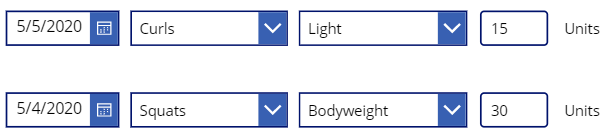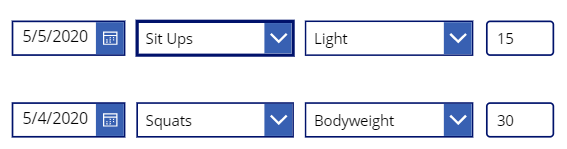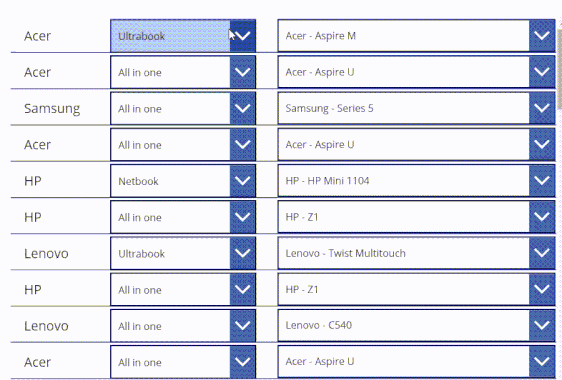- Power Apps Community
- Welcome to the Community!
- News & Announcements
- Get Help with Power Apps
- Building Power Apps
- Microsoft Dataverse
- AI Builder
- Power Apps Governance and Administering
- Power Apps Pro Dev & ISV
- Connector Development
- Power Query
- GCC, GCCH, DoD - Federal App Makers (FAM)
- Power Platform Integration - Better Together!
- Power Platform Integrations (Read Only)
- Power Platform and Dynamics 365 Integrations (Read Only)
- Community Blog
- Power Apps Community Blog
- Galleries
- Community Connections & How-To Videos
- Copilot Cookbook
- Community App Samples
- Webinars and Video Gallery
- Canvas Apps Components Samples
- Kid Zone
- Emergency Response Gallery
- Events
- 2021 MSBizAppsSummit Gallery
- 2020 MSBizAppsSummit Gallery
- 2019 MSBizAppsSummit Gallery
- Community Engagement
- Community Calls Conversations
- Hack Together: Power Platform AI Global Hack
- Experimental
- Error Handling
- Power Apps Experimental Features
- Community Support
- Community Accounts & Registration
- Using the Community
- Community Feedback
- Power Apps Community
- Forums
- Get Help with Power Apps
- Building Power Apps
- Re: How to get a dropdown IN a gallery to filter a...
- Subscribe to RSS Feed
- Mark Topic as New
- Mark Topic as Read
- Float this Topic for Current User
- Bookmark
- Subscribe
- Printer Friendly Page
- Mark as New
- Bookmark
- Subscribe
- Mute
- Subscribe to RSS Feed
- Permalink
- Report Inappropriate Content
How to get a dropdown IN a gallery to filter another dropdown IN the same gallery in the same row
Good day all,
I have an issue that I think I'm close to solving, but I'm not quite there yet. Any assistance will be greatly appreciated.
I have a gallery that would allow users to edit rows of simple exercise data. I've managed to have each dropdown default to the data currently stored in the DB.
My hurdle is, if I change the option in first dropdown, I'm not sure how to get the value behind my choice in order to pass to the second dropdown, in the same row, in order for the second dropdown to change it's choices (and to only change the options in the second dropdown in the same row, and no others).
Example, if I change the first dropdown in the first row from 'Curls' (Pic 1) to 'Sit Ups' (Pic 2), the second dropdown, in that same row, should reflect new choices. Again, I'm not how to get the value of the choice from the first dropdown, to influence the second dropdown in the same row..
Any and all help would be greatly appreciated. If you require any further clarity on my question, please let me know.
Solved! Go to Solution.
Accepted Solutions
- Mark as New
- Bookmark
- Subscribe
- Mute
- Subscribe to RSS Feed
- Permalink
- Report Inappropriate Content
Hi @geon_bell ,
You can cascade these as far as you need - I did a model a little time ago below to show the principle
You only need two - I will give you the code on these first.
The text is simply the manufacturer name from the list.
From the same list, the first drop-down is - but you should not need any of this.
Sort(
Distinct(
Filter(
Devices,
ManufacturerName = ManName.Text
).DeviceType,
DeviceType
),
Result
)
More suited to your requirements will be the second drop-down - just ignore the && ManufacturerName part.
Filter(
Devices,
DeviceType = DevType_1.Selected.Result && ManufacturerName = ManName.Text
).'Device Name'
Please see if you can translate this to your List and Field names - happy to help further.
Please click Accept as solution if my post helped you solve your issue. This will help others find it more readily. It also closes the item. If the content was useful in other ways, please consider giving it Thumbs Up.
- Mark as New
- Bookmark
- Subscribe
- Mute
- Subscribe to RSS Feed
- Permalink
- Report Inappropriate Content
Hi @geon_bell ,
You can cascade these as far as you need - I did a model a little time ago below to show the principle
You only need two - I will give you the code on these first.
The text is simply the manufacturer name from the list.
From the same list, the first drop-down is - but you should not need any of this.
Sort(
Distinct(
Filter(
Devices,
ManufacturerName = ManName.Text
).DeviceType,
DeviceType
),
Result
)
More suited to your requirements will be the second drop-down - just ignore the && ManufacturerName part.
Filter(
Devices,
DeviceType = DevType_1.Selected.Result && ManufacturerName = ManName.Text
).'Device Name'
Please see if you can translate this to your List and Field names - happy to help further.
Please click Accept as solution if my post helped you solve your issue. This will help others find it more readily. It also closes the item. If the content was useful in other ways, please consider giving it Thumbs Up.
- Mark as New
- Bookmark
- Subscribe
- Mute
- Subscribe to RSS Feed
- Permalink
- Report Inappropriate Content
Hi @geon_bell ,
I think first you need a table to store the correspondence between two dropdown values, ex:
| Column1 | Column2 |
| Curls | Light |
| Squats | Bodyweight |
| Sit Ups | Heavy |
If you have had such mentioned table, then you can set the Default property of the second dropdown as follows to cascade with the first dropdown. You can directly use DropDown1.Selected.ColumnName to reference the 1st dropdown selected value, since they are in the same row, then Use LookUp function to get the corresponding 2nd dropdown default value.
2nd DropDown.Default: LookUp(AboveTable, Column1=DropDown1.Selected.ColumnName).Column2
Hope this helps.
Sik
- Mark as New
- Bookmark
- Subscribe
- Mute
- Subscribe to RSS Feed
- Permalink
- Report Inappropriate Content
I believe that is what I said in principle in my post.
@geon_bell , happy to elaborate further if required.
- Mark as New
- Bookmark
- Subscribe
- Mute
- Subscribe to RSS Feed
- Permalink
- Report Inappropriate Content
Hey @WarrenBelz , thank you very much for the reply.
I tried what you suggested and the second dropdown remains blank unfortunately.
Below are the queries behind both dropdowns:
Dropdown1 query: '[dbo].[Exercise]'
Dropdown2 query: Filter('[dbo].[ExerciseWeight]',Exercise_ID = Dropdown1 .Selected.Exercise_ID).ExerciseWeightType
Do you think I'm missing anything? Thanks again for your help so far.
- Mark as New
- Bookmark
- Subscribe
- Mute
- Subscribe to RSS Feed
- Permalink
- Report Inappropriate Content
Hey @v-siky-msft , I also tried your way via the lookup function, but I get an error. It says it expects a table value
Below is my attempt.
dropdown2: LookUp('[dbo].[ExerciseWeight]', Exercise_ID=DropDown1.Selected.Exercise_ID).ExerciseWeightType
Let me know if i'm missing anything please. Thanks again for the help thus far.
- Mark as New
- Bookmark
- Subscribe
- Mute
- Subscribe to RSS Feed
- Permalink
- Report Inappropriate Content
Hi @geon_bell ,
Please tag whoever you want to continue this thread with as three-way conversations only confuse everyone.
- Mark as New
- Bookmark
- Subscribe
- Mute
- Subscribe to RSS Feed
- Permalink
- Report Inappropriate Content
Hi @WarrenBelz , sorry about that.
I will continue with you if you have any other possible solutions. Your current solution makes sense and I would have tried something similar prior to writing this post, so I really don't know why the second dropdown in the gallery is still blank.
You have any suggestions by chance?
- Mark as New
- Bookmark
- Subscribe
- Mute
- Subscribe to RSS Feed
- Permalink
- Report Inappropriate Content
Thanks @geon_bell ,
This should not be hard to solve. Your first drop-down Items you have as
'[dbo].[Exercise]'this is a table - what field name are you displaying in this - should this be
'[dbo].[Exercise]'.ExerciseWeightTypeWhen you are typing in the formula below
Filter(
'[dbo].[ExerciseWeight]',
Exercise_ID = Dropdown1.Selected.Exercise_ID
).ExerciseWeightTypeafter typing in Dropdown1.Selected. (note second dot), what valid value comes up below?
I showed you the model I have to demonstrate this principle works on three levels including double filters, we just need to get the right syntax for yours.
- Mark as New
- Bookmark
- Subscribe
- Mute
- Subscribe to RSS Feed
- Permalink
- Report Inappropriate Content
Hi @geon_bell ,
My understanding is that the items of second drop-down box do not need to be changed, you just want to change its default value based on the first drop-down box selection.
@WarrenBelz 's workaround is to Change the Items of 2nd drop-down, as if each exercise in 1st drop-down has its own set of types.
Hence, I don't think we are talking about the same principle.
But I came here to add a bit on @WarrenBelz 's workaround.
Maybe you need to add a disambiguity operator @ on the data source, since you are referencing another data source in the Gallery.
Filter(
[@'[dbo].[ExerciseWeight]'],
Exercise_ID = Dropdown1.Selected.Exercise_ID
).ExerciseWeightTypeHope this helps.
Sik
Helpful resources
Celebrating the May Super User of the Month: Laurens Martens
@LaurensM is an exceptional contributor to the Power Platform Community. Super Users like Laurens inspire others through their example, encouragement, and active participation. We are excited to celebrated Laurens as our Super User of the Month for May 2024. Consistent Engagement: He consistently engages with the community by answering forum questions, sharing insights, and providing solutions. Laurens dedication helps other users find answers and overcome challenges. Community Expertise: As a Super User, Laurens plays a crucial role in maintaining a knowledge sharing environment. Always ensuring a positive experience for everyone. Leadership: He shares valuable insights on community growth, engagement, and future trends. Their contributions help shape the Power Platform Community. Congratulations, Laurens Martens, for your outstanding work! Keep inspiring others and making a difference in the community! Keep up the fantastic work!
Check out the Copilot Studio Cookbook today!
We are excited to announce our new Copilot Cookbook Gallery in the Copilot Studio Community. We can't wait for you to share your expertise and your experience! Join us for an amazing opportunity where you'll be one of the first to contribute to the Copilot Cookbook—your ultimate guide to mastering Microsoft Copilot. Whether you're seeking inspiration or grappling with a challenge while crafting apps, you probably already know that Copilot Cookbook is your reliable assistant, offering a wealth of tips and tricks at your fingertips--and we want you to add your expertise. What can you "cook" up? Click this link to get started: https://aka.ms/CS_Copilot_Cookbook_Gallery Don't miss out on this exclusive opportunity to be one of the first in the Community to share your app creation journey with Copilot. We'll be announcing a Cookbook Challenge very soon and want to make sure you one of the first "cooks" in the kitchen. Don't miss your moment--start submitting in the Copilot Cookbook Gallery today! Thank you, Engagement Team
Announcing Power Apps Copilot Cookbook Gallery
We are excited to share that the all-new Copilot Cookbook Gallery for Power Apps is now available in the Power Apps Community, full of tips and tricks on how to best use Microsoft Copilot as you develop and create in Power Apps. The new Copilot Cookbook is your go-to resource when you need inspiration--or when you're stuck--and aren't sure how to best partner with Copilot while creating apps. Whether you're looking for the best prompts or just want to know about responsible AI use, visit Copilot Cookbook for regular updates you can rely on--while also serving up some of your greatest tips and tricks for the Community. Check Out the new Copilot Cookbook for Power Apps today: Copilot Cookbook - Power Platform Community. We can't wait to see what you "cook" up!
Tuesday Tip | How to Report Spam in Our Community
It's time for another TUESDAY TIPS, your weekly connection with the most insightful tips and tricks that empower both newcomers and veterans in the Power Platform Community! Every Tuesday, we bring you a curated selection of the finest advice, distilled from the resources and tools in the Community. Whether you’re a seasoned member or just getting started, Tuesday Tips are the perfect compass guiding you across the dynamic landscape of the Power Platform Community. As our community family expands each week, we revisit our essential tools, tips, and tricks to ensure you’re well-versed in the community’s pulse. Keep an eye on the News & Announcements for your weekly Tuesday Tips—you never know what you may learn! Today's Tip: How to Report Spam in Our Community We strive to maintain a professional and helpful community, and part of that effort involves keeping our platform free of spam. If you encounter a post that you believe is spam, please follow these steps to report it: Locate the Post: Find the post in question within the community.Kebab Menu: Click on the "Kebab" menu | 3 Dots, on the top right of the post.Report Inappropriate Content: Select "Report Inappropriate Content" from the menu.Submit Report: Fill out any necessary details on the form and submit your report. Our community team will review the report and take appropriate action to ensure our community remains a valuable resource for everyone. Thank you for helping us keep the community clean and useful!
Community Roundup: A Look Back at Our Last 10 Tuesday Tips
As we continue to grow and learn together, it's important to reflect on the valuable insights we've shared. For today's #TuesdayTip, we're excited to take a moment to look back at the last 10 tips we've shared in case you missed any or want to revisit them. Thanks for your incredible support for this series--we're so glad it was able to help so many of you navigate your community experience! Getting Started in the Community An overview of everything you need to know about navigating the community on one page! Community Links: ○ Power Apps ○ Power Automate ○ Power Pages ○ Copilot Studio Community Ranks and YOU Have you ever wondered how your fellow community members ascend the ranks within our community? We explain everything about ranks and how to achieve points so you can climb up in the rankings! Community Links: ○ Power Apps ○ Power Automate ○ Power Pages ○ Copilot Studio Powering Up Your Community Profile Your Community User Profile is how the Community knows you--so it's essential that it works the way you need it to! From changing your username to updating contact information, this Knowledge Base Article is your best resource for powering up your profile. Community Links: ○ Power Apps ○ Power Automate ○ Power Pages ○ Copilot Studio Community Blogs--A Great Place to Start There's so much you'll discover in the Community Blogs, and we hope you'll check them out today! Community Links: ○ Power Apps ○ Power Automate ○ Power Pages ○ Copilot Studio Unlocking Community Achievements and Earning Badges Across the Communities, you'll see badges on users profile that recognize and reward their engagement and contributions. Check out some details on Community badges--and find out more in the detailed link at the end of the article! Community Links: ○ Power Apps ○ Power Automate ○ Power Pages ○ Copilot Studio Blogging in the Community Interested in blogging? Everything you need to know on writing blogs in our four communities! Get started blogging across the Power Platform communities today! Community Links: ○ Power Apps ○ Power Automate ○ Power Pages ○ Copilot Studio Subscriptions & Notifications We don't want you to miss a thing in the community! Read all about how to subscribe to sections of our forums and how to setup your notifications! Community Links: ○ Power Apps ○ Power Automate ○ Power Pages ○ Copilot Studio Getting Started with Private Messages & Macros Do you want to enhance your communication in the Community and streamline your interactions? One of the best ways to do this is to ensure you are using Private Messaging--and the ever-handy macros that are available to you as a Community member! Community Links: ○ Power Apps ○ Power Automate ○ Power Pages ○ Copilot Studio Community User Groups Learn everything about being part of, starting, or leading a User Group in the Power Platform Community. Community Links: ○ Power Apps ○ Power Automate ○ Power Pages ○ Copilot Studio Update Your Community Profile Today! Keep your community profile up to date which is essential for staying connected and engaged with the community. Community Links: ○ Power Apps ○ Power Automate ○ Power Pages ○ Copilot Studio Thank you for being an integral part of our journey. Here's to many more Tuesday Tips as we pave the way for a brighter, more connected future! As always, watch the News & Announcements for the next set of tips, coming soon!
Hear what's next for the Power Up Program
Hear from Principal Program Manager, Dimpi Gandhi, to discover the latest enhancements to the Microsoft #PowerUpProgram, including a new accelerated video-based curriculum crafted with the expertise of Microsoft MVPs, Rory Neary and Charlie Phipps-Bennett. If you’d like to hear what’s coming next, click the link below to sign up today! https://aka.ms/PowerUp