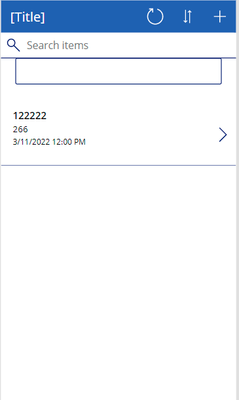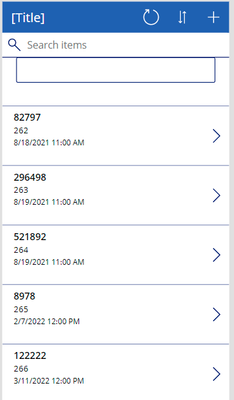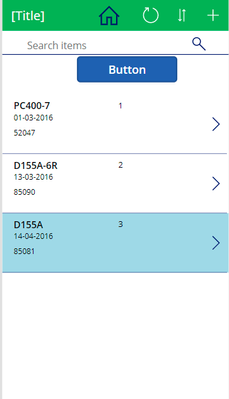- Power Apps Community
- Welcome to the Community!
- News & Announcements
- Get Help with Power Apps
- Building Power Apps
- Microsoft Dataverse
- AI Builder
- Power Apps Governance and Administering
- Power Apps Pro Dev & ISV
- Connector Development
- Power Query
- GCC, GCCH, DoD - Federal App Makers (FAM)
- Power Platform Integration - Better Together!
- Power Platform Integrations (Read Only)
- Power Platform and Dynamics 365 Integrations (Read Only)
- Community Blog
- Power Apps Community Blog
- Galleries
- Community Connections & How-To Videos
- Copilot Cookbook
- Community App Samples
- Webinars and Video Gallery
- Canvas Apps Components Samples
- Kid Zone
- Emergency Response Gallery
- Events
- 2021 MSBizAppsSummit Gallery
- 2020 MSBizAppsSummit Gallery
- 2019 MSBizAppsSummit Gallery
- Community Engagement
- Community Calls Conversations
- Hack Together: Power Platform AI Global Hack
- Experimental
- Error Handling
- Power Apps Experimental Features
- Community Support
- Community Accounts & Registration
- Using the Community
- Community Feedback
- Power Apps Community
- Forums
- Get Help with Power Apps
- Building Power Apps
- Re: How to go to a particular record after filter
- Subscribe to RSS Feed
- Mark Topic as New
- Mark Topic as Read
- Float this Topic for Current User
- Bookmark
- Subscribe
- Printer Friendly Page
- Mark as New
- Bookmark
- Subscribe
- Mute
- Subscribe to RSS Feed
- Permalink
- Report Inappropriate Content
How to go to a particular record after filter
I am doing the below filter, after that I can to reach to the max value of the a particular column
My Filter of the gallery is as below and is working fine:
Sort(Filter(InqTabA,HistSearch1.Text in InqMach || HistSearch1.Text in InqSerNo),ID,Descending)
BUT I want to got the max of ID value of the filtered record.
I am aware to use Lookup(), but confused how to use the lookup along with the above
Please advise
Solved! Go to Solution.
Accepted Solutions
- Mark as New
- Bookmark
- Subscribe
- Mute
- Subscribe to RSS Feed
- Permalink
- Report Inappropriate Content
Hi @MIA27 ,
Yes, but because you can only have one Default: value, you have to shift your Default: property from an expression to a variable. What this means is, instead of having
Last(Filter(TblMachHist,TextInput3.Text in SerialNo))as your Default: property, you must have a variable record - which gets defined by pressing either one of two buttons. As long as that variable record points to a record that exists inside the gallery, it will work.
Set your gallery Default: property to;
varDefaultRecordChange your button Text: to "Last record" and set its OnSelect: property to;
UpdateContext({varDefaultRecord:
Last(Filter(TblMachHist,TextInput3.Text in SerialNo))
};
Reset(MachData)Copy and paste the button to create a new button, change it's Text: property to "First Record" and its OnSelect: property to;
UpdateContext({varDefaultRecord:
First(Filter(TblMachHist,TextInput3.Text in SerialNo))
};
Reset(MachData)That should do it 😊
Kind regards,
RT
- Mark as New
- Bookmark
- Subscribe
- Mute
- Subscribe to RSS Feed
- Permalink
- Report Inappropriate Content
Hi @MIA27 ,
The Max ID of a table would be the
- Last() record, sortedy by ID, Descending OR
- the First() record sorted by ID Ascending
It looks like you're already sorting by Descending, so wrapping this inside a Last() statement should give you the record;
Last(Sort(Filter(InqTabA,HistSearch1.Text in InqMach || HistSearch1.Text in InqSerNo),ID,Descending))and if you want a specific field from the record (like the ID);
Last(Sort(Filter(InqTabA,HistSearch1.Text in InqMach || HistSearch1.Text in InqSerNo),ID,Descending)).IDHope this helps,
RT
- Mark as New
- Bookmark
- Subscribe
- Mute
- Subscribe to RSS Feed
- Permalink
- Report Inappropriate Content
Dear Mr. Russel,
Thank you for your reply.
I applied Last and First() function, but it does the same type of result like filter.
For example to keep simple , I applied the below to test:
Last(TblMachHist) , it bring only one record instead of going to Last record
My requirement is like below screen , the user should see the screen as below (note record 266 is the last)
and once required they can roll the records up and down as normal gallery:
Just to explain you better, please note that in Access VBA we use to use a command called
Private Sub Form_Open(Cancel As Integer)
DoCmd.RunCommand acCmdRecordsGoToLast
End Sub
This use to go to the last record at the same time, when required, u can roll on the records.
BUT lookup, Last, first, all these command is filtering particular records and does not allow to roll.
Please advise
Regards
- Mark as New
- Bookmark
- Subscribe
- Mute
- Subscribe to RSS Feed
- Permalink
- Report Inappropriate Content
Hi @MIA27 ,
So it sounds like you want the gallery to set focus on the last record - is that what you mean?
If so, then you need to set the Gallery Default: property of the Gallery to the Last() record of the table that is supplied to the Gallery Items: property, then Reset() the gallery.
So, for example, if your Items: property is on your gallery is
Sort(Filter(InqTabA,HistSearch1.Text in InqMach || HistSearch1.Text in InqSerNo),ID,Descending)
Then the gallery Default: should be set to
Last(
Sort(Filter(InqTabA,HistSearch1.Text in InqMach || HistSearch1.Text in InqSerNo),ID,Descending)
)
Then you just need an action to trigger the gallery reset in order to apply the default - you can test by adding a button and setting its OnSelect: property to
Reset(yourGallery)
The last item in the gallery should then be selected when you hit the button - if you want to be sure, you can also set the gallery TemplateFill: property to
If(ThisItem.IsSelected, LightBlue, RGBA(0, 0, 0, 0))
This will highlight the currently selected item to make it easier to see.
Hope this helps,
RT
- Mark as New
- Bookmark
- Subscribe
- Mute
- Subscribe to RSS Feed
- Permalink
- Report Inappropriate Content
Dear Mr. Russel,
As you mentioned, I checked with the test with simple sorting without filtering on 2 screens (one gallery with 3 records and another gallery with 266 records).
Found On On little record gallery result comes but more records gallery screen result does not show it gets done but in different way.
I will first mentioned how I tested and the result screen:
On Item for Gallery :
Sort(TblMachHist,FormNo,Ascending)
On Default For Gallery:
Last(Sort(TblMachHist,FormNo,Ascending))
On TemplateFill of the gallery :
If(ThisItem.IsSelected, LightBlue, RGBA(0, 0, 0, 0))
Made a button and Onselect :
Reset(MachData)
If the data is less -like I tested with 3 records. It open the screen and the selection is on the last record , this the result is correct:
BUT If the data is 266 records, which on opening it should be the screen - but remain as it is - Then I press the button still it remains as it is :
Now this 266 records gallery works, if I roll and remain some where to 262 records on the screen (and the 266 records can be seen on the same screen) and then press button, I find the last record got select.
I think your advise code is working but the screen does not roll to focus to the last record.
Please advise how to solve this.
- Mark as New
- Bookmark
- Subscribe
- Mute
- Subscribe to RSS Feed
- Permalink
- Report Inappropriate Content
Hi @MIA27 ,
Short answer is that you should apply the filter, but this may not always give you the results you expect.
Hopefully I can explain this without completely confusing you as some may be lost in translation...so I'll try avoid the complex stuff and stick to the basics;
Galleries connect to tables that come from one of two places;
- an external data source (like SharePoint or SQL), or
- from inside Power Apps (like a collection or a table output from a command).
For performance reasons, galleries behave differently when connected to an external source as opposed to when they are connected to a collection or a table inside PowerApps.
For example, if a gallery is connected directly to a SharePoint list (without a filter function), the gallery knows there is data transfer involved in the query, so it will try and be efficient by fetching only the first 100 rows of data to reduce performance impact.
Obviously if your source has less than 100 rows, this doesn't matter, but if it has more, the gallery will fetch the next 100 only if you continue to scroll down to the end of the gallery (you'll see the query dots run on top of the screen, then the scroll bar will jump and you'll have 100 more rows in your gallery) - if you continue scrolling the gallery will eventually get to the end of your data, even if you have 10000 rows in your source.
To get the reset working, the Default: record must exist in the current gallery dataset when reset() is called.
The reason your reset doesn't work is that your Default: expression record is at the end of the dataset, and this doesn't exist in the gallery, until all the rows have been loaded - which only happens when you scroll to the end.
So the quick solution here is probably to apply your filter function, as this automatically fetches the maximum number of rows allowed by your data row limit, instead of just the first 100. Provided the filter result does not exceed your data row limit, it will work. As soon as the filter result exceeds your data row limit, and your Default: points to a record beyond this limit, (which Last() will always do) there will be a mismatch between the Last() result applied to the dataset and the Last() result in the gallery items. This is why we apply the filter() to the last function as well, so that the resulting record is inside the same dataset returned by Items:
Note: Now, I have to warn you - there are always data row limit and delegation considerations that will affect this experience - so when your source has a large amount of rows, things start behaving quite differently - but it may be a bit much to explain for now, so I've included some links to read when you can - but just bear in mind things start to change when you have a large amount of data in your source - say > 500 rows. You can change your data row limit in your app settings to 2000, but that's the max. Eventually, you'll have to figure out the best way to filter large data sets - but for now....
The short-term solution is to try and make sure your gallery contains all the rows you're going to need up front.
You can do this by specifying a filter that only fetches the rows you need, and just make sure that same filter is applied to your Default: Last() function.
You can also Collect() the data into a collection and connect your gallery to that instead, using the collection also in your Default: Last() function.
Whatever way you choose to go about it, just remember that the resulting record from Default: must exist inside the gallery at the time of reset. When you're connecting to an external source with more than 100 rows or more than your data row limit - this may not always be the case.
Hope this helps explain somewhat - sorry if sounds complicated - but it is a little complicated 😁
Kind regards,
RT
- Mark as New
- Bookmark
- Subscribe
- Mute
- Subscribe to RSS Feed
- Permalink
- Report Inappropriate Content
Dear Mr. Russel,
Thank you so much for your time and details explanation which is helping me to learn more and more on powerapp.
Based on your guidance, removed the sort and performance is better.
Items: Filter(TblMachHist,TextInput3.Text in SerialNo)
Default: Last(Filter(TblMachHist,TextInput3.Text in SerialNo))
Button - Onselect : Reset(MachData)
It works, the screen opens normal, later when searched or click button from that time onward it always move to the last record, which was the requirement.
Now planning to put 2 button, one click to get the above job, and another button to reach to first record.
So user can either go to first or last based on button click.
But default can be applied once only.
Is it possible to put some code like First(Filter(TblMachHist,TextInput3.Text in SerialNo))
on the another button so that the first record get selected.
Please advise
- Mark as New
- Bookmark
- Subscribe
- Mute
- Subscribe to RSS Feed
- Permalink
- Report Inappropriate Content
Hi @MIA27 ,
Yes, but because you can only have one Default: value, you have to shift your Default: property from an expression to a variable. What this means is, instead of having
Last(Filter(TblMachHist,TextInput3.Text in SerialNo))as your Default: property, you must have a variable record - which gets defined by pressing either one of two buttons. As long as that variable record points to a record that exists inside the gallery, it will work.
Set your gallery Default: property to;
varDefaultRecordChange your button Text: to "Last record" and set its OnSelect: property to;
UpdateContext({varDefaultRecord:
Last(Filter(TblMachHist,TextInput3.Text in SerialNo))
};
Reset(MachData)Copy and paste the button to create a new button, change it's Text: property to "First Record" and its OnSelect: property to;
UpdateContext({varDefaultRecord:
First(Filter(TblMachHist,TextInput3.Text in SerialNo))
};
Reset(MachData)That should do it 😊
Kind regards,
RT
Helpful resources
Tuesday Tip | How to Get Community Support
It's time for another Tuesday Tip, your weekly connection with the most insightful tips and tricks that empower both newcomers and veterans in the Power Platform Community! Every Tuesday, we bring you a curated selection of the finest advice, distilled from the resources and tools in the Community. Whether you’re a seasoned member or just getting started, Tuesday Tips are the perfect compass guiding you across the dynamic landscape of the Power Platform Community. This Week: All About Community Support Whether you're a seasoned community veteran or just getting started, you may need a bit of help from time to time! If you need to share feedback with the Community Engagement team about the community or are looking for ways we can assist you with user groups, events, or something else, Community Support is the place to start. Community Support is part of every one of our communities, accessible to all our community members. Within each community's Community Support page, you'll find three distinct areas, each with a different focus to help you when you need support from us most. Power Apps: https://powerusers.microsoft.com/t5/Community-Support/ct-p/pa_community_support Power Automate: https://powerusers.microsoft.com/t5/Community-Support/ct-p/mpa_community_support Power Pages: https://powerusers.microsoft.com/t5/Community-Support/ct-p/mpp_community_support Copilot Studio: https://powerusers.microsoft.com/t5/Community-Support/ct-p/pva_community-support Community Support Form If you need more assistance, you can reach out to the Community Team via the Community support form. Choose the type of support you require and fill in the form accordingly. We will respond to you promptly. Thank you for being an active part of our community. Your contributions make a difference! Best Regards, The Community Management Team
Community Roundup: A Look Back at Our Last 10 Tuesday Tips
As we continue to grow and learn together, it's important to reflect on the valuable insights we've shared. For today's #TuesdayTip, we're excited to take a moment to look back at the last 10 tips we've shared in case you missed any or want to revisit them. Thanks for your incredible support for this series--we're so glad it was able to help so many of you navigate your community experience! Getting Started in the Community An overview of everything you need to know about navigating the community on one page! Community Links: ○ Power Apps ○ Power Automate ○ Power Pages ○ Copilot Studio Community Ranks and YOU Have you ever wondered how your fellow community members ascend the ranks within our community? We explain everything about ranks and how to achieve points so you can climb up in the rankings! Community Links: ○ Power Apps ○ Power Automate ○ Power Pages ○ Copilot Studio Powering Up Your Community Profile Your Community User Profile is how the Community knows you--so it's essential that it works the way you need it to! From changing your username to updating contact information, this Knowledge Base Article is your best resource for powering up your profile. Community Links: ○ Power Apps ○ Power Automate ○ Power Pages ○ Copilot Studio Community Blogs--A Great Place to Start There's so much you'll discover in the Community Blogs, and we hope you'll check them out today! Community Links: ○ Power Apps ○ Power Automate ○ Power Pages ○ Copilot Studio Unlocking Community Achievements and Earning Badges Across the Communities, you'll see badges on users profile that recognize and reward their engagement and contributions. Check out some details on Community badges--and find out more in the detailed link at the end of the article! Community Links: ○ Power Apps ○ Power Automate ○ Power Pages ○ Copilot Studio Blogging in the Community Interested in blogging? Everything you need to know on writing blogs in our four communities! Get started blogging across the Power Platform communities today! Community Links: ○ Power Apps ○ Power Automate ○ Power Pages ○ Copilot Studio Subscriptions & Notifications We don't want you to miss a thing in the community! Read all about how to subscribe to sections of our forums and how to setup your notifications! Community Links: ○ Power Apps ○ Power Automate ○ Power Pages ○ Copilot Studio Getting Started with Private Messages & Macros Do you want to enhance your communication in the Community and streamline your interactions? One of the best ways to do this is to ensure you are using Private Messaging--and the ever-handy macros that are available to you as a Community member! Community Links: ○ Power Apps ○ Power Automate ○ Power Pages ○ Copilot Studio Community User Groups Learn everything about being part of, starting, or leading a User Group in the Power Platform Community. Community Links: ○ Power Apps ○ Power Automate ○ Power Pages ○ Copilot Studio Update Your Community Profile Today! Keep your community profile up to date which is essential for staying connected and engaged with the community. Community Links: ○ Power Apps ○ Power Automate ○ Power Pages ○ Copilot Studio Thank you for being an integral part of our journey. Here's to many more Tuesday Tips as we pave the way for a brighter, more connected future! As always, watch the News & Announcements for the next set of tips, coming soon!
Calling all User Group Leaders and Super Users! Mark Your Calendars for the next Community Ambassador Call on May 9th!
This month's Community Ambassador call is on May 9th at 9a & 3p PDT. Please keep an eye out in your private messages and Teams channels for your invitation. There are lots of exciting updates coming to the Community, and we have some exclusive opportunities to share with you! As always, we'll also review regular updates for User Groups, Super Users, and share general information about what's going on in the Community. Be sure to register & we hope to see all of you there!
April 2024 Community Newsletter
We're pleased to share the April Community Newsletter, where we highlight the latest news, product releases, upcoming events, and the amazing work of our outstanding Community members. If you're new to the Community, please make sure to follow the latest News & Announcements and check out the Community on LinkedIn as well! It's the best way to stay up-to-date with all the news from across Microsoft Power Platform and beyond. COMMUNITY HIGHLIGHTS Check out the most active community members of the last month! These hardworking members are posting regularly, answering questions, kudos, and providing top solutions in their communities. We are so thankful for each of you--keep up the great work! If you hope to see your name here next month, follow these awesome community members to see what they do! Power AppsPower AutomateCopilot StudioPower PagesWarrenBelzDeenujialexander2523ragavanrajanLaurensMManishSolankiMattJimisonLucas001AmikcapuanodanilostephenrobertOliverRodriguestimlAndrewJManikandanSFubarmmbr1606VishnuReddy1997theMacResolutionsVishalJhaveriVictorIvanidzejsrandhawahagrua33ikExpiscornovusFGuerrero1PowerAddictgulshankhuranaANBExpiscornovusprathyooSpongYeNived_Nambiardeeksha15795apangelesGochixgrantjenkinsvasu24Mfon LATEST NEWS Business Applications Launch Event - On Demand In case you missed the Business Applications Launch Event, you can now catch up on all the announcements and watch the entire event on-demand inside Charles Lamanna's latest cloud blog. This is your one stop shop for all the latest Copilot features across Power Platform and #Dynamics365, including first-hand looks at how companies such as Lenovo, Sonepar, Ford Motor Company, Omnicom and more are using these new capabilities in transformative ways. Click the image below to watch today! Power Platform Community Conference 2024 is here! It's time to look forward to the next installment of the Power Platform Community Conference, which takes place this year on 18-20th September 2024 at the MGM Grand in Las Vegas! Come and be inspired by Microsoft senior thought leaders and the engineers behind the #PowerPlatform, with Charles Lamanna, Sangya Singh, Ryan Cunningham, Kim Manis, Nirav Shah, Omar Aftab and Leon Welicki already confirmed to speak. You'll also be able to learn from industry experts and Microsoft MVPs who are dedicated to bridging the gap between humanity and technology. These include the likes of Lisa Crosbie, Victor Dantas, Kristine Kolodziejski, David Yack, Daniel Christian, Miguel Félix, and Mats Necker, with many more to be announced over the coming weeks. Click here to watch our brand-new sizzle reel for #PPCC24 or click the image below to find out more about registration. See you in Vegas! Power Up Program Announces New Video-Based Learning Hear from Principal Program Manager, Dimpi Gandhi, to discover the latest enhancements to the Microsoft #PowerUpProgram. These include a new accelerated video-based curriculum crafted with the expertise of Microsoft MVPs, Rory Neary and Charlie Phipps-Bennett. If you’d like to hear what’s coming next, click the image below to find out more! UPCOMING EVENTS Microsoft Build - Seattle and Online - 21-23rd May 2024 Taking place on 21-23rd May 2024 both online and in Seattle, this is the perfect event to learn more about low code development, creating copilots, cloud platforms, and so much more to help you unleash the power of AI. There's a serious wealth of talent speaking across the three days, including the likes of Satya Nadella, Amanda K. Silver, Scott Guthrie, Sarah Bird, Charles Lamanna, Miti J., Kevin Scott, Asha Sharma, Rajesh Jha, Arun Ulag, Clay Wesener, and many more. And don't worry if you can't make it to Seattle, the event will be online and totally free to join. Click the image below to register for #MSBuild today! European Collab Summit - Germany - 14-16th May 2024 The clock is counting down to the amazing European Collaboration Summit, which takes place in Germany May 14-16, 2024. #CollabSummit2024 is designed to provide cutting-edge insights and best practices into Power Platform, Microsoft 365, Teams, Viva, and so much more. There's a whole host of experts speakers across the three-day event, including the likes of Vesa Juvonen, Laurie Pottmeyer, Dan Holme, Mark Kashman, Dona Sarkar, Gavin Barron, Emily Mancini, Martina Grom, Ahmad Najjar, Liz Sundet, Nikki Chapple, Sara Fennah, Seb Matthews, Tobias Martin, Zoe Wilson, Fabian Williams, and many more. Click the image below to find out more about #ECS2024 and register today! Microsoft 365 & Power Platform Conference - Seattle - 3-7th June If you're looking to turbo boost your Power Platform skills this year, why not take a look at everything TechCon365 has to offer at the Seattle Convention Center on June 3-7, 2024. This amazing 3-day conference (with 2 optional days of workshops) offers over 130 sessions across multiple tracks, alongside 25 workshops presented by Power Platform, Microsoft 365, Microsoft Teams, Viva, Azure, Copilot and AI experts. There's a great array of speakers, including the likes of Nirav Shah, Naomi Moneypenny, Jason Himmelstein, Heather Cook, Karuana Gatimu, Mark Kashman, Michelle Gilbert, Taiki Y., Kristi K., Nate Chamberlain, Julie Koesmarno, Daniel Glenn, Sarah Haase, Marc Windle, Amit Vasu, Joanne C Klein, Agnes Molnar, and many more. Click the image below for more #Techcon365 intel and register today! For more events, click the image below to visit the Microsoft Community Days website.
Tuesday Tip | Update Your Community Profile Today!
It's time for another TUESDAY TIPS, your weekly connection with the most insightful tips and tricks that empower both newcomers and veterans in the Power Platform Community! Every Tuesday, we bring you a curated selection of the finest advice, distilled from the resources and tools in the Community. Whether you’re a seasoned member or just getting started, Tuesday Tips are the perfect compass guiding you across the dynamic landscape of the Power Platform Community. We're excited to announce that updating your community profile has never been easier! Keeping your profile up to date is essential for staying connected and engaged with the community. Check out the following Support Articles with these topics: Accessing Your Community ProfileRetrieving Your Profile URLUpdating Your Community Profile Time ZoneChanging Your Community Profile Picture (Avatar)Setting Your Date Display Preferences Click on your community link for more information: Power Apps, Power Automate, Power Pages, Copilot Studio Thank you for being an active part of our community. Your contributions make a difference! Best Regards, The Community Management Team
Hear what's next for the Power Up Program
Hear from Principal Program Manager, Dimpi Gandhi, to discover the latest enhancements to the Microsoft #PowerUpProgram, including a new accelerated video-based curriculum crafted with the expertise of Microsoft MVPs, Rory Neary and Charlie Phipps-Bennett. If you’d like to hear what’s coming next, click the link below to sign up today! https://aka.ms/PowerUp
| User | Count |
|---|---|
| 158 | |
| 81 | |
| 52 | |
| 41 | |
| 32 |
| User | Count |
|---|---|
| 203 | |
| 105 | |
| 79 | |
| 68 | |
| 68 |