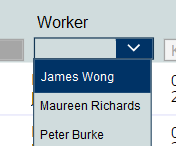- Power Apps Community
- Welcome to the Community!
- News & Announcements
- Get Help with Power Apps
- Building Power Apps
- Microsoft Dataverse
- AI Builder
- Power Apps Governance and Administering
- Power Apps Pro Dev & ISV
- Connector Development
- Power Query
- GCC, GCCH, DoD - Federal App Makers (FAM)
- Power Platform Integration - Better Together!
- Power Platform Integrations (Read Only)
- Power Platform and Dynamics 365 Integrations (Read Only)
- Community Blog
- Power Apps Community Blog
- Galleries
- Community Connections & How-To Videos
- Copilot Cookbook
- Community App Samples
- Webinars and Video Gallery
- Canvas Apps Components Samples
- Kid Zone
- Emergency Response Gallery
- Events
- 2021 MSBizAppsSummit Gallery
- 2020 MSBizAppsSummit Gallery
- 2019 MSBizAppsSummit Gallery
- Community Engagement
- Community Calls Conversations
- Hack Together: Power Platform AI Global Hack
- Experimental
- Error Handling
- Power Apps Experimental Features
- Community Support
- Community Accounts & Registration
- Using the Community
- Community Feedback
- Power Apps Community
- Forums
- Get Help with Power Apps
- Building Power Apps
- Re: How to list names from SharePoint people picke...
- Subscribe to RSS Feed
- Mark Topic as New
- Mark Topic as Read
- Float this Topic for Current User
- Bookmark
- Subscribe
- Printer Friendly Page
- Mark as New
- Bookmark
- Subscribe
- Mute
- Subscribe to RSS Feed
- Permalink
- Report Inappropriate Content
How to list names from SharePoint people picker in combo box dropdown
I have a combo box that should display the names from a people picker field in a SharePoint list. The field in SharePoint is configured to allow multiple selections. How do I make the combo box dropdown display a list of all the contact names that appear in that field? I tried
Items = Choices([@'Action Items'].Contacts).DisplayNamebut no dropdown appeared at all when I clicked the combo box arrow. Then, I tried
Items = 'Action Items'.Contactsand a list did show up in a dropdown, but all the entries were blank. I have the DefaultSelectedItems property set to User().FullName, and that is working. I want a gallery on that screen to be filtered based on the names selected in the combo box. The gallery filter should show all items that have any of the selected names.
Solved! Go to Solution.
Accepted Solutions
- Mark as New
- Bookmark
- Subscribe
- Mute
- Subscribe to RSS Feed
- Permalink
- Report Inappropriate Content
OK! I've finally come up with a really messy and far too complicated way to make this work! Here's what I did...
I wanted the drop-down of a combo box to list all the names that appeared in the Contacts column in a SharePoint list. The Contacts column is a multi-selection person/group column set to allow only people. Because it's multi-select, this results in a table (MS-speak for "array") in the Contacts field, instead of an object, and the Items property of a combo box can't handle a table (array). For increased performance, I loaded the items from the SharePoint list into a collection, and then built a second collection to house each of the person objects that appeared in the Contacts column.
First, I used the Ungroup function to basically rip each person object out of the Contacts column, and create a new record for each. I used the ShowColumns function on the result to limit the number of columns that would be in the new collection. Finally, I used the Collect function to create the new collection, and then applied the resultant collection to all items of the first collection using the ForAll function. Here's the OnVisible property of the screen...
Refresh('Action Items');
ClearCollect(MasterList, 'Action Items');
ForAll(MasterList,
Collect(MasterContacts,
ShowColumns(
Ungroup(MasterList, "Contacts"),
"ID",
"Claims",
"DisplayName",
"Email"
)
)
);Back to the combo box in question. In the Items property, I can now enter the new MasterContacts collection, making sure to remove duplicates and sort appropriately.
Items property of combo box control...
Sort(
Distinct(
MasterContacts,
DisplayName
),
Result,
Ascending
)Since the Items property now refers to a single-column table of text values (one-dimensional String array), the Item property of the combo box can use it, and all the names appear in the drop-down once and only once, and in alphabetical order. Additionally, the SelectedText.Value property of the combo box now allows direct comparison to the DisplayName property of the person object in all other controls on the screen.
- Mark as New
- Bookmark
- Subscribe
- Mute
- Subscribe to RSS Feed
- Permalink
- Report Inappropriate Content
Hello,
If you want to use Combo box as a people picker, choose the Person template from the Layout settings in the Data pane and configure the related data properties to be shown for the person. More details on the article below. User should type some text to return search results in the combo box.
https://docs.microsoft.com/en-us/powerapps/maker/canvas-apps/controls/control-combo-box
Based on my research, drop downs does not work as expected for People picker fields.
As you can see, we get warning when selecting a people picker field in drop down control:
- Mark as New
- Bookmark
- Subscribe
- Mute
- Subscribe to RSS Feed
- Permalink
- Report Inappropriate Content
Hi, Rohit.
If the combobox or dropdown list aren't very good as people pickers, what method would you suggest? I don't necessarily have to use a combobox; it just seemed like the most intuitive way to let users choose from a menu or enter their own value. The end goal is to filter a gallery such that all items with at least one of the selected people are shown.
- Mark as New
- Bookmark
- Subscribe
- Mute
- Subscribe to RSS Feed
- Permalink
- Report Inappropriate Content
I've been working at this for the last few days, and I still can't find a way to have the dropdown list all names from the SharePoint field. I can choose the "People" layout, but I can't choose DisplayName (or any other field from the People column) for one of the data points. The Contacts field doesn't even show up as an option in the data list. What if I did something like this?
Sort(
Distinct(
'Action Items',
Contacts.DisplayName
),
Result,
Ascending
)The problem is that Contacts is an object with multiple people objects in it, so Contacts.DisplayName doesn't really mean anything. It would be Contacts.[some object identifier].DisplayName, right?
If the Contacts field is a single person only, then this works fine. It the Contacts field is configured to hold multiple entries, then this fails.
- Mark as New
- Bookmark
- Subscribe
- Mute
- Subscribe to RSS Feed
- Permalink
- Report Inappropriate Content
I still can't figure this out. The OnVisible property of a screen takes a SharePoint list, and essentially clones it into a collection called MasterList (I've found this increases responsiveness of the Power App). One of the columns in MasterList (and in SharePoint) is called Contacts. In SharePoint, this is a people picker column that allows multiple selections. In MasterList, this ends up as a column of table values. The table value contains the person (or "claims") objects that represent the users selected in SharePoint. So, if two people are selected in SharePoint, then the corresponding MasterList.Contacts value for that SharePoint entry will be a table containing two people objects. I am trying to set up a combobox such that the dropdown lists the DisplayName property of all people objects from the entire Contacts column (keep in-mind that when referring to MasterList.Contacts, we are in effect referring to a table of tables).
Problem: PowerApps will not let me enter MasterList.Contacts.DisplayName into the Items property of the combobox, because Contacts is a table of tables and not an object. I've also tried Choices(MasterList.Contacts).DisplayName, but I get the same result; Power Apps will either refuse to let me enter that, or it will simply show nothing in the dropdown. How can I get Power Apps to list the DisplayName value for each entry in the table for all tables in that MasterList column. Curiously, Power Apps will not allow me to set the IsSearchable property to true; it changes it back to false as soon as I click away.
I'm 90% certain at this point that I'm going about this entirely the wrong way. Any push in the right direction would be most appreciated.
- Mark as New
- Bookmark
- Subscribe
- Mute
- Subscribe to RSS Feed
- Permalink
- Report Inappropriate Content
Have you tried setting a variable to retrieve the data from sharepoint and building from there, either as a global on the App OnStart property or a Collection for the screen Onvisible property?
- Mark as New
- Bookmark
- Subscribe
- Mute
- Subscribe to RSS Feed
- Permalink
- Report Inappropriate Content
OK! I've finally come up with a really messy and far too complicated way to make this work! Here's what I did...
I wanted the drop-down of a combo box to list all the names that appeared in the Contacts column in a SharePoint list. The Contacts column is a multi-selection person/group column set to allow only people. Because it's multi-select, this results in a table (MS-speak for "array") in the Contacts field, instead of an object, and the Items property of a combo box can't handle a table (array). For increased performance, I loaded the items from the SharePoint list into a collection, and then built a second collection to house each of the person objects that appeared in the Contacts column.
First, I used the Ungroup function to basically rip each person object out of the Contacts column, and create a new record for each. I used the ShowColumns function on the result to limit the number of columns that would be in the new collection. Finally, I used the Collect function to create the new collection, and then applied the resultant collection to all items of the first collection using the ForAll function. Here's the OnVisible property of the screen...
Refresh('Action Items');
ClearCollect(MasterList, 'Action Items');
ForAll(MasterList,
Collect(MasterContacts,
ShowColumns(
Ungroup(MasterList, "Contacts"),
"ID",
"Claims",
"DisplayName",
"Email"
)
)
);Back to the combo box in question. In the Items property, I can now enter the new MasterContacts collection, making sure to remove duplicates and sort appropriately.
Items property of combo box control...
Sort(
Distinct(
MasterContacts,
DisplayName
),
Result,
Ascending
)Since the Items property now refers to a single-column table of text values (one-dimensional String array), the Item property of the combo box can use it, and all the names appear in the drop-down once and only once, and in alphabetical order. Additionally, the SelectedText.Value property of the combo box now allows direct comparison to the DisplayName property of the person object in all other controls on the screen.
- Mark as New
- Bookmark
- Subscribe
- Mute
- Subscribe to RSS Feed
- Permalink
- Report Inappropriate Content
Hi, @DanielGates!
Yes, that's essentially what I did, but I put it in the OnVisible property of a screen instead. I built a secondary collection that contained only the person/group objects in a table, and then pointed the Items property of the combo box to that new collection.
- Mark as New
- Bookmark
- Subscribe
- Mute
- Subscribe to RSS Feed
- Permalink
- Report Inappropriate Content
I know I'm a bit late for this solution but if anyone is still looking for the solution try this.
I found a little bit easier solution for this one
ClearCollect(colPeople,Distinct(EmployeeOnboardingForm,EmployeeName));
Clear(colP);
ForAll(colPeople,Collect(colP,Result));You can assign this "colP" collection to your Combobox and set the fields in the properties
- Mark as New
- Bookmark
- Subscribe
- Mute
- Subscribe to RSS Feed
- Permalink
- Report Inappropriate Content
Not sure if this directly relates to the topic... but a kind -of solution:
I had a need to populate a drowdown list (not a combo list) with distinct names of people who own (are marked as owner) for one or more records in the list. I prefer simple dropdowns to combo dropdowns in many cases.
I had a List called "TeamTaskList" that contained a "Worker" column which is a single-person column:
After a lot of hair-pulling, forum digging and teeth grinding, with the help of the Powerapps community I was able to come up with this relatively simple piece of code:
UpdateContext({
filteredPersonsStringArray:
Distinct(
Split(
Concat(
[@'TeamTaskList'].Worker;
Worker.DisplayName;
";");
";");
Result)
});;
This gives me a nice text array of people and only people that have actually been added to my list and there are no duplicates. So I don't need to populate the dropdown with all thousands of O365 users. This variable I can put into my dropdown component's "Items" field:
Helpful resources
Calling all User Group Leaders and Super Users! Mark Your Calendars for the next Community Ambassador Call on May 9th!
This month's Community Ambassador call is on May 9th at 9a & 3p PDT. Please keep an eye out in your private messages and Teams channels for your invitation. There are lots of exciting updates coming to the Community, and we have some exclusive opportunities to share with you! As always, we'll also review regular updates for User Groups, Super Users, and share general information about what's going on in the Community. Be sure to register & we hope to see all of you there!
April 2024 Community Newsletter
We're pleased to share the April Community Newsletter, where we highlight the latest news, product releases, upcoming events, and the amazing work of our outstanding Community members. If you're new to the Community, please make sure to follow the latest News & Announcements and check out the Community on LinkedIn as well! It's the best way to stay up-to-date with all the news from across Microsoft Power Platform and beyond. COMMUNITY HIGHLIGHTS Check out the most active community members of the last month! These hardworking members are posting regularly, answering questions, kudos, and providing top solutions in their communities. We are so thankful for each of you--keep up the great work! If you hope to see your name here next month, follow these awesome community members to see what they do! Power AppsPower AutomateCopilot StudioPower PagesWarrenBelzDeenujialexander2523ragavanrajanLaurensMManishSolankiMattJimisonLucas001AmikcapuanodanilostephenrobertOliverRodriguestimlAndrewJManikandanSFubarmmbr1606VishnuReddy1997theMacResolutionsVishalJhaveriVictorIvanidzejsrandhawahagrua33ikExpiscornovusFGuerrero1PowerAddictgulshankhuranaANBExpiscornovusprathyooSpongYeNived_Nambiardeeksha15795apangelesGochixgrantjenkinsvasu24Mfon LATEST NEWS Business Applications Launch Event - On Demand In case you missed the Business Applications Launch Event, you can now catch up on all the announcements and watch the entire event on-demand inside Charles Lamanna's latest cloud blog. This is your one stop shop for all the latest Copilot features across Power Platform and #Dynamics365, including first-hand looks at how companies such as Lenovo, Sonepar, Ford Motor Company, Omnicom and more are using these new capabilities in transformative ways. Click the image below to watch today! Power Platform Community Conference 2024 is here! It's time to look forward to the next installment of the Power Platform Community Conference, which takes place this year on 18-20th September 2024 at the MGM Grand in Las Vegas! Come and be inspired by Microsoft senior thought leaders and the engineers behind the #PowerPlatform, with Charles Lamanna, Sangya Singh, Ryan Cunningham, Kim Manis, Nirav Shah, Omar Aftab and Leon Welicki already confirmed to speak. You'll also be able to learn from industry experts and Microsoft MVPs who are dedicated to bridging the gap between humanity and technology. These include the likes of Lisa Crosbie, Victor Dantas, Kristine Kolodziejski, David Yack, Daniel Christian, Miguel Félix, and Mats Necker, with many more to be announced over the coming weeks. Click here to watch our brand-new sizzle reel for #PPCC24 or click the image below to find out more about registration. See you in Vegas! Power Up Program Announces New Video-Based Learning Hear from Principal Program Manager, Dimpi Gandhi, to discover the latest enhancements to the Microsoft #PowerUpProgram. These include a new accelerated video-based curriculum crafted with the expertise of Microsoft MVPs, Rory Neary and Charlie Phipps-Bennett. If you’d like to hear what’s coming next, click the image below to find out more! UPCOMING EVENTS Microsoft Build - Seattle and Online - 21-23rd May 2024 Taking place on 21-23rd May 2024 both online and in Seattle, this is the perfect event to learn more about low code development, creating copilots, cloud platforms, and so much more to help you unleash the power of AI. There's a serious wealth of talent speaking across the three days, including the likes of Satya Nadella, Amanda K. Silver, Scott Guthrie, Sarah Bird, Charles Lamanna, Miti J., Kevin Scott, Asha Sharma, Rajesh Jha, Arun Ulag, Clay Wesener, and many more. And don't worry if you can't make it to Seattle, the event will be online and totally free to join. Click the image below to register for #MSBuild today! European Collab Summit - Germany - 14-16th May 2024 The clock is counting down to the amazing European Collaboration Summit, which takes place in Germany May 14-16, 2024. #CollabSummit2024 is designed to provide cutting-edge insights and best practices into Power Platform, Microsoft 365, Teams, Viva, and so much more. There's a whole host of experts speakers across the three-day event, including the likes of Vesa Juvonen, Laurie Pottmeyer, Dan Holme, Mark Kashman, Dona Sarkar, Gavin Barron, Emily Mancini, Martina Grom, Ahmad Najjar, Liz Sundet, Nikki Chapple, Sara Fennah, Seb Matthews, Tobias Martin, Zoe Wilson, Fabian Williams, and many more. Click the image below to find out more about #ECS2024 and register today! Microsoft 365 & Power Platform Conference - Seattle - 3-7th June If you're looking to turbo boost your Power Platform skills this year, why not take a look at everything TechCon365 has to offer at the Seattle Convention Center on June 3-7, 2024. This amazing 3-day conference (with 2 optional days of workshops) offers over 130 sessions across multiple tracks, alongside 25 workshops presented by Power Platform, Microsoft 365, Microsoft Teams, Viva, Azure, Copilot and AI experts. There's a great array of speakers, including the likes of Nirav Shah, Naomi Moneypenny, Jason Himmelstein, Heather Cook, Karuana Gatimu, Mark Kashman, Michelle Gilbert, Taiki Y., Kristi K., Nate Chamberlain, Julie Koesmarno, Daniel Glenn, Sarah Haase, Marc Windle, Amit Vasu, Joanne C Klein, Agnes Molnar, and many more. Click the image below for more #Techcon365 intel and register today! For more events, click the image below to visit the Microsoft Community Days website.
Tuesday Tip | Update Your Community Profile Today!
It's time for another TUESDAY TIPS, your weekly connection with the most insightful tips and tricks that empower both newcomers and veterans in the Power Platform Community! Every Tuesday, we bring you a curated selection of the finest advice, distilled from the resources and tools in the Community. Whether you’re a seasoned member or just getting started, Tuesday Tips are the perfect compass guiding you across the dynamic landscape of the Power Platform Community. We're excited to announce that updating your community profile has never been easier! Keeping your profile up to date is essential for staying connected and engaged with the community. Check out the following Support Articles with these topics: Accessing Your Community ProfileRetrieving Your Profile URLUpdating Your Community Profile Time ZoneChanging Your Community Profile Picture (Avatar)Setting Your Date Display Preferences Click on your community link for more information: Power Apps, Power Automate, Power Pages, Copilot Studio Thank you for being an active part of our community. Your contributions make a difference! Best Regards, The Community Management Team
Hear what's next for the Power Up Program
Hear from Principal Program Manager, Dimpi Gandhi, to discover the latest enhancements to the Microsoft #PowerUpProgram, including a new accelerated video-based curriculum crafted with the expertise of Microsoft MVPs, Rory Neary and Charlie Phipps-Bennett. If you’d like to hear what’s coming next, click the link below to sign up today! https://aka.ms/PowerUp
Tuesday Tip: Community User Groups
It's time for another TUESDAY TIPS, your weekly connection with the most insightful tips and tricks that empower both newcomers and veterans in the Power Platform Community! Every Tuesday, we bring you a curated selection of the finest advice, distilled from the resources and tools in the Community. Whether you’re a seasoned member or just getting started, Tuesday Tips are the perfect compass guiding you across the dynamic landscape of the Power Platform Community. As our community family expands each week, we revisit our essential tools, tips, and tricks to ensure you’re well-versed in the community’s pulse. Keep an eye on the News & Announcements for your weekly Tuesday Tips—you never know what you may learn! Today's Tip: Community User Groups and YOU Being part of, starting, or leading a User Group can have many great benefits for our community members who want to learn, share, and connect with others who are interested in the Microsoft Power Platform and the low-code revolution. When you are part of a User Group, you discover amazing connections, learn incredible things, and build your skills. Some User Groups work in the virtual space, but many meet in physical locations, meaning you have several options when it comes to building community with people who are learning and growing together! Some of the benefits of our Community User Groups are: Network with like-minded peers and product experts, and get in front of potential employers and clients.Learn from industry experts and influencers and make your own solutions more successful.Access exclusive community space, resources, tools, and support from Microsoft.Collaborate on projects, share best practices, and empower each other. These are just a few of the reasons why our community members love their User Groups. Don't wait. Get involved with (or maybe even start) a User Group today--just follow the tips below to get started.For current or new User Group leaders, all the information you need is here: User Group Leader Get Started GuideOnce you've kicked off your User Group, find the resources you need: Community User Group ExperienceHave questions about our Community User Groups? Let us know! We are here to help you!
Super User of the Month | Ahmed Salih
We're thrilled to announce that Ahmed Salih is our Super User of the Month for April 2024. Ahmed has been one of our most active Super Users this year--in fact, he kicked off the year in our Community with this great video reminder of why being a Super User has been so important to him! Ahmed is the Senior Power Platform Architect at Saint Jude's Children's Research Hospital in Memphis. He's been a Super User for two seasons and is also a Microsoft MVP! He's celebrating his 3rd year being active in the Community--and he's received more than 500 kudos while authoring nearly 300 solutions. Ahmed's contributions to the Super User in Training program has been invaluable, with his most recent session with SUIT highlighting an incredible amount of best practices and tips that have helped him achieve his success. Ahmed's infectious enthusiasm and boundless energy are a key reason why so many Community members appreciate how he brings his personality--and expertise--to every interaction. With all the solutions he provides, his willingness to help the Community learn more about Power Platform, and his sheer joy in life, we are pleased to celebrate Ahmed and all his contributions! You can find him in the Community and on LinkedIn. Congratulations, Ahmed--thank you for being a SUPER user!