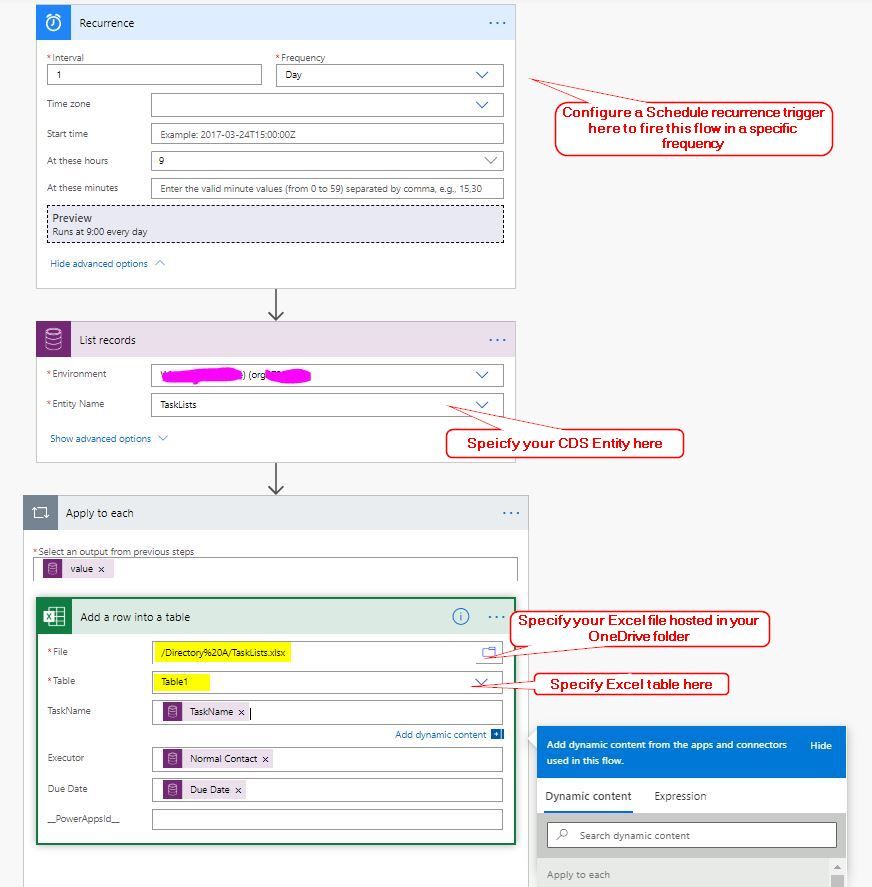- Power Apps Community
- Welcome to the Community!
- News & Announcements
- Get Help with Power Apps
- Building Power Apps
- Microsoft Dataverse
- AI Builder
- Power Apps Governance and Administering
- Power Apps Pro Dev & ISV
- Connector Development
- Power Query
- GCC, GCCH, DoD - Federal App Makers (FAM)
- Power Platform Integration - Better Together!
- Power Platform Integrations (Read Only)
- Power Platform and Dynamics 365 Integrations (Read Only)
- Community Blog
- Power Apps Community Blog
- Galleries
- Community Connections & How-To Videos
- Copilot Cookbook
- Community App Samples
- Webinars and Video Gallery
- Canvas Apps Components Samples
- Kid Zone
- Emergency Response Gallery
- Events
- 2021 MSBizAppsSummit Gallery
- 2020 MSBizAppsSummit Gallery
- 2019 MSBizAppsSummit Gallery
- Community Engagement
- Community Calls Conversations
- Hack Together: Power Platform AI Global Hack
- Experimental
- Error Handling
- Power Apps Experimental Features
- Community Support
- Community Accounts & Registration
- Using the Community
- Community Feedback
- Power Apps Community
- Forums
- Get Help with Power Apps
- Building Power Apps
- Re: How to save Gallery1.AllItems selective fields...
- Subscribe to RSS Feed
- Mark Topic as New
- Mark Topic as Read
- Float this Topic for Current User
- Bookmark
- Subscribe
- Printer Friendly Page
- Mark as New
- Bookmark
- Subscribe
- Mute
- Subscribe to RSS Feed
- Permalink
- Report Inappropriate Content
How to save Gallery1.AllItems selective fields to a custom Excel template file?
I have an Excel template file with logos, header, footer, tables and all that. This was designed and provided by consumers of data.
However, as a producer of data, instead of doing data entry into that Excel template, I have a Powerapps Canvas mobile app to do the data entry into, which affords a simpler and timelier process. However, the people who are consuming these data still require that Excel template.
I would like to be able to "export" the data in my Canvas app, of a particular Screen, of AllItems in a particular Gallery, of only 10 fields (out of many more), into certain cell ranges of that Excel template.
Mapping/template rules:
- the field "Expense date" to populate vertically down cell range A8:A27; the field "Amount" to populate vertically down cell range F8:F27.
- the images of the field "AttachedImage" to somehow be in the Excel file as well, but I'm not sure how that would work without completely ruining the look of the Excel table where each row has the same height. Perhaps the images can go separately into an Attachments tab in the Excel file? It can just be a image dump.
- the PDF attachment of the field "AttachedFile" to be an embedded file insert inside the Excel, with an icon small enough to fit within the row height.
- extra rows in the Excel table to be automatically inserted if there are more records in the gallery that fits in to the template's default row 8 to row 28.
- the "Owner" of the first gallery item (because Owner is the same for all items) to go into cell A2.
- the filename of the resulting Excel file will be taken from a label in the Canvas app, lbl_Filename.Text
- the Excel file will not be available for local download but will be automatically emailed to an address in a label in the Canvas app, lbl_Recipient.Text.
Is this possible? If so, where do I upload the Excel template file to begin with? I am working with CDS entities only. No Sharepoint. And how may I go about achieving the list of what I want to do? Any help or point in the right direction would be appreciated please. I am very new to Powerapps.
Please and thank you very much!
- Mark as New
- Bookmark
- Subscribe
- Mute
- Subscribe to RSS Feed
- Permalink
- Report Inappropriate Content
Then you have to have a data table in excel. Ideally, the table you want should include the cells you want to get populated. You will have to use columns of that table as references in your app and submit data using Patch form or SubmitForm function. You can control the values you want to submit.
If you cannot use the existing spreadsheet as your datasource excel table, may be you can create the data table in another sheet within the same spreadsheet and use cell references to populate your main sheet with data from the other sheet (which will get populated by the Power App).
Let me know what you think of this approach and we can get into the details if needed.
---
If you like this reply, please give kudos. And if this solves your problem, please accept this reply as the solution.
Thanks!
Hardit Bhatia
The Power Addict
https://thepoweraddict.com
- Mark as New
- Bookmark
- Subscribe
- Mute
- Subscribe to RSS Feed
- Permalink
- Report Inappropriate Content
Thank you! It is exciting that this is possible.
Yes, your suggestion to use a separate Excel sheet is perfect, and could provide even better results than I planned/hoped.
Can you guide me on how to move forward please?
- Mark as New
- Bookmark
- Subscribe
- Mute
- Subscribe to RSS Feed
- Permalink
- Report Inappropriate Content
Connect your forma to this data source and select the values/fields/columns you want to populate. Submit the form using either SubmitForm or Patch.
Let's get this done first amd then we can get to using cell references to populate your main sheet.
---
If you like this reply, please give kudos. And if this solves your problem, please accept this reply as the solution.
Thanks!
Hardit Bhatia
The Power Addict
https://thepoweraddict.com
- Mark as New
- Bookmark
- Subscribe
- Mute
- Subscribe to RSS Feed
- Permalink
- Report Inappropriate Content
Hi @Lexicron ,
Based on the needs that you mentioned, I agree with @PowerAddict 's thought almost. You could consider format your Excel sheet data as a Table firstly, and then upload it to your OneDrive folder.
After that, you could generate a canvas app based on the Excel table in your OneDrive folder. More details about generating an app based on Excel table, please check the following article or video:
https://docs.microsoft.com/en-us/powerapps/maker/canvas-apps/get-started-create-from-data
https://www.youtube.com/watch?v=-Z_13J02RPU
More details about storing image data into a Excel table, please check the following article:
https://docs.microsoft.com/en-us/powerapps/maker/canvas-apps/add-images-pictures-audio-video
Currently, there are also some known limits within Excel table, please check the following article:
Best regards,
If this post helps, then please consider Accept it as the solution to help the other members find it more quickly.
- Mark as New
- Bookmark
- Subscribe
- Mute
- Subscribe to RSS Feed
- Permalink
- Report Inappropriate Content
Hi Hardit/ @PowerAddict ,
Thank you.
Connect your form to this data source and select the values/fields/columns you want to populate. Submit the form using either SubmitForm or Patch.
Do you mean my existing form that I have already set up in my Canvas app? I have a form already connected to a CDS entity. This form is how I/users do data entry into the mobile app (in lieu of data entry into the Excel template).
The CDS entity is updated multiple times over a period (usually a month), with new records added, and existing records deleted or amended. At some point I will be ready to send a set of those records to the data consuming team. It is at this point that I want those records moved into the Excel template.
I would not want to repeat another form data entry activity for the Excel datasource. In addition, the first instance of data entry (into my existing form connected to the CDS entity) cannot serve as an input into the Excel datasource either, because those records are still open for amendment or deletion, so they're not ready for the Excel template.
Is what I want to do still possible then?
Or, would I still have to a create a separate form connected to the Excel datasource, but set to Not Visible, then at the time of "readiness", send each record's field values as variables to the Excel-connected form and run a behind-the-scenes SubmitForm to get them into the Excel datasource, record-by-record? This would mean for each "export", the Canvas app will need to run several SubmitForm activities, could be up to 50 times for some users who don't tend to submit their reports regularly.
Would you say this is the way to do it?
- Mark as New
- Bookmark
- Subscribe
- Mute
- Subscribe to RSS Feed
- Permalink
- Report Inappropriate Content
Hi @Lexicron ,
Do you want to sync records from your CDS Entity to your Excel file at some point?
If you want to sync records from your CDS Entity to your Excel file at some point, I think Power Automate flow could achieve your needs. You could consider configure a flow as below:
Within above flow, add "Add a row into a Table" action of "Excel Online (OneDrive)" connector to add entry into your Excel table
You could also consider use a "When a record is updated" trigger of Common Data Service connector as Trigger of your flow, then you could specify Attribute Filter Item option to a specific field in your Entity, then this trigger would be fired only when the specific field value has been changed:
You could also consider add a Condition action within your flow, then check if the specific field value matches specific value, if true, execute the following actions, otherwise, do nothing.
https://docs.microsoft.com/en-us/power-automate/add-condition
Best regards,
If this post helps, then please consider Accept it as the solution to help the other members find it more quickly.
- Mark as New
- Bookmark
- Subscribe
- Mute
- Subscribe to RSS Feed
- Permalink
- Report Inappropriate Content
Hi Kris,
Thank you. Flow sounds like it would offer a better user experience, since it's processing outside the Canvas app and the user won't be held up. However I have another issue to raise please.
The records that I want saved to Excel at any time are filtered by a criterion, where FieldX=<a record lookup variable that is assigned within the Canvas app>.
The Flow does allow me to include a Filter Query but I'm not sure if it is able to read the FieldX filter query since that variable is in the Canvas app. This variable is also not just a simple string or number or choice/option set, it is a record lookup from another CDS Entity.
So I'm back to my post title: my Canvas app has a filtered Gallery that displays exactly the records that I need saved to Excel. The export action will be triggered by an OnSelect action in the Canvas app. Is it possible to pass this set - and only this set - of records into the Flow to act on?
Perhaps if I collected their UniqueIDs into a collection, can I somehow get Flow's Filter Query to pick up only the UniqueIDs that match what is in the collection?
(Edit reason: I initially specified 2 filter criteria but on second thought the User filter isn't necessary as the FieldX criterion will sufficiently narrow the query down.)
- Mark as New
- Bookmark
- Subscribe
- Mute
- Subscribe to RSS Feed
- Permalink
- Report Inappropriate Content
Hi @Lexicron ,
Based on the needs that you mentioned, I think single Power Automate flow could not achieve your needs.
As an fixed solution, you could consider fire a flow from your canvas app. You could also consider define only single one parameter within a "Compose" action in your flow using "Ask in PowerApps" dynamic content. Within your app, filter out these records based on the two criteria, then convert the filtered result into a JSON String value using JSON function:
JSON(Filter('CDS Entity', Field1 = User().FullName, ...))then you could pass above JSON String to your flow. Then within your flow, you could use the json expression to convert the passed JSON String value into a JSON Table, then you could apply a "Apply to each" action to this JSON Table. Within the "Apply to each" action, you could specify the "Add a row into a Table" action of Excel Online (OneDrive) connector.
Please check and see if the following thread would help in your scenario:
https://www.youtube.com/watch?v=HLdOO4JPZ2I
More details about firing a flow from a canvas app, please check the following article or video:
https://docs.microsoft.com/en-us/powerapps/maker/canvas-apps/using-logic-flows
https://www.youtube.com/watch?v=1wl9AtxWdkg
Best regards,
If this post helps, then please consider Accept it as the solution to help the other members find it more quickly.
- Mark as New
- Bookmark
- Subscribe
- Mute
- Subscribe to RSS Feed
- Permalink
- Report Inappropriate Content
Thank you Kris! It is sounding doable but I will read all the resources you linked. I'll report back with what I was able to achieve.
Much appreciated!
Helpful resources
Community Roundup: A Look Back at Our Last 10 Tuesday Tips
As we continue to grow and learn together, it's important to reflect on the valuable insights we've shared. For today's #TuesdayTip, we're excited to take a moment to look back at the last 10 tips we've shared in case you missed any or want to revisit them. Thanks for your incredible support for this series--we're so glad it was able to help so many of you navigate your community experience! Getting Started in the Community An overview of everything you need to know about navigating the community on one page! Community Links: ○ Power Apps ○ Power Automate ○ Power Pages ○ Copilot Studio Community Ranks and YOU Have you ever wondered how your fellow community members ascend the ranks within our community? We explain everything about ranks and how to achieve points so you can climb up in the rankings! Community Links: ○ Power Apps ○ Power Automate ○ Power Pages ○ Copilot Studio Powering Up Your Community Profile Your Community User Profile is how the Community knows you--so it's essential that it works the way you need it to! From changing your username to updating contact information, this Knowledge Base Article is your best resource for powering up your profile. Community Links: ○ Power Apps ○ Power Automate ○ Power Pages ○ Copilot Studio Community Blogs--A Great Place to Start There's so much you'll discover in the Community Blogs, and we hope you'll check them out today! Community Links: ○ Power Apps ○ Power Automate ○ Power Pages ○ Copilot Studio Unlocking Community Achievements and Earning Badges Across the Communities, you'll see badges on users profile that recognize and reward their engagement and contributions. Check out some details on Community badges--and find out more in the detailed link at the end of the article! Community Links: ○ Power Apps ○ Power Automate ○ Power Pages ○ Copilot Studio Blogging in the Community Interested in blogging? Everything you need to know on writing blogs in our four communities! Get started blogging across the Power Platform communities today! Community Links: ○ Power Apps ○ Power Automate ○ Power Pages ○ Copilot Studio Subscriptions & Notifications We don't want you to miss a thing in the community! Read all about how to subscribe to sections of our forums and how to setup your notifications! Community Links: ○ Power Apps ○ Power Automate ○ Power Pages ○ Copilot Studio Getting Started with Private Messages & Macros Do you want to enhance your communication in the Community and streamline your interactions? One of the best ways to do this is to ensure you are using Private Messaging--and the ever-handy macros that are available to you as a Community member! Community Links: ○ Power Apps ○ Power Automate ○ Power Pages ○ Copilot Studio Community User Groups Learn everything about being part of, starting, or leading a User Group in the Power Platform Community. Community Links: ○ Power Apps ○ Power Automate ○ Power Pages ○ Copilot Studio Update Your Community Profile Today! Keep your community profile up to date which is essential for staying connected and engaged with the community. Community Links: ○ Power Apps ○ Power Automate ○ Power Pages ○ Copilot Studio Thank you for being an integral part of our journey. Here's to many more Tuesday Tips as we pave the way for a brighter, more connected future! As always, watch the News & Announcements for the next set of tips, coming soon!
Calling all User Group Leaders and Super Users! Mark Your Calendars for the next Community Ambassador Call on May 9th!
This month's Community Ambassador call is on May 9th at 9a & 3p PDT. Please keep an eye out in your private messages and Teams channels for your invitation. There are lots of exciting updates coming to the Community, and we have some exclusive opportunities to share with you! As always, we'll also review regular updates for User Groups, Super Users, and share general information about what's going on in the Community. Be sure to register & we hope to see all of you there!
April 2024 Community Newsletter
We're pleased to share the April Community Newsletter, where we highlight the latest news, product releases, upcoming events, and the amazing work of our outstanding Community members. If you're new to the Community, please make sure to follow the latest News & Announcements and check out the Community on LinkedIn as well! It's the best way to stay up-to-date with all the news from across Microsoft Power Platform and beyond. COMMUNITY HIGHLIGHTS Check out the most active community members of the last month! These hardworking members are posting regularly, answering questions, kudos, and providing top solutions in their communities. We are so thankful for each of you--keep up the great work! If you hope to see your name here next month, follow these awesome community members to see what they do! Power AppsPower AutomateCopilot StudioPower PagesWarrenBelzDeenujialexander2523ragavanrajanLaurensMManishSolankiMattJimisonLucas001AmikcapuanodanilostephenrobertOliverRodriguestimlAndrewJManikandanSFubarmmbr1606VishnuReddy1997theMacResolutionsVishalJhaveriVictorIvanidzejsrandhawahagrua33ikExpiscornovusFGuerrero1PowerAddictgulshankhuranaANBExpiscornovusprathyooSpongYeNived_Nambiardeeksha15795apangelesGochixgrantjenkinsvasu24Mfon LATEST NEWS Business Applications Launch Event - On Demand In case you missed the Business Applications Launch Event, you can now catch up on all the announcements and watch the entire event on-demand inside Charles Lamanna's latest cloud blog. This is your one stop shop for all the latest Copilot features across Power Platform and #Dynamics365, including first-hand looks at how companies such as Lenovo, Sonepar, Ford Motor Company, Omnicom and more are using these new capabilities in transformative ways. Click the image below to watch today! Power Platform Community Conference 2024 is here! It's time to look forward to the next installment of the Power Platform Community Conference, which takes place this year on 18-20th September 2024 at the MGM Grand in Las Vegas! Come and be inspired by Microsoft senior thought leaders and the engineers behind the #PowerPlatform, with Charles Lamanna, Sangya Singh, Ryan Cunningham, Kim Manis, Nirav Shah, Omar Aftab and Leon Welicki already confirmed to speak. You'll also be able to learn from industry experts and Microsoft MVPs who are dedicated to bridging the gap between humanity and technology. These include the likes of Lisa Crosbie, Victor Dantas, Kristine Kolodziejski, David Yack, Daniel Christian, Miguel Félix, and Mats Necker, with many more to be announced over the coming weeks. Click here to watch our brand-new sizzle reel for #PPCC24 or click the image below to find out more about registration. See you in Vegas! Power Up Program Announces New Video-Based Learning Hear from Principal Program Manager, Dimpi Gandhi, to discover the latest enhancements to the Microsoft #PowerUpProgram. These include a new accelerated video-based curriculum crafted with the expertise of Microsoft MVPs, Rory Neary and Charlie Phipps-Bennett. If you’d like to hear what’s coming next, click the image below to find out more! UPCOMING EVENTS Microsoft Build - Seattle and Online - 21-23rd May 2024 Taking place on 21-23rd May 2024 both online and in Seattle, this is the perfect event to learn more about low code development, creating copilots, cloud platforms, and so much more to help you unleash the power of AI. There's a serious wealth of talent speaking across the three days, including the likes of Satya Nadella, Amanda K. Silver, Scott Guthrie, Sarah Bird, Charles Lamanna, Miti J., Kevin Scott, Asha Sharma, Rajesh Jha, Arun Ulag, Clay Wesener, and many more. And don't worry if you can't make it to Seattle, the event will be online and totally free to join. Click the image below to register for #MSBuild today! European Collab Summit - Germany - 14-16th May 2024 The clock is counting down to the amazing European Collaboration Summit, which takes place in Germany May 14-16, 2024. #CollabSummit2024 is designed to provide cutting-edge insights and best practices into Power Platform, Microsoft 365, Teams, Viva, and so much more. There's a whole host of experts speakers across the three-day event, including the likes of Vesa Juvonen, Laurie Pottmeyer, Dan Holme, Mark Kashman, Dona Sarkar, Gavin Barron, Emily Mancini, Martina Grom, Ahmad Najjar, Liz Sundet, Nikki Chapple, Sara Fennah, Seb Matthews, Tobias Martin, Zoe Wilson, Fabian Williams, and many more. Click the image below to find out more about #ECS2024 and register today! Microsoft 365 & Power Platform Conference - Seattle - 3-7th June If you're looking to turbo boost your Power Platform skills this year, why not take a look at everything TechCon365 has to offer at the Seattle Convention Center on June 3-7, 2024. This amazing 3-day conference (with 2 optional days of workshops) offers over 130 sessions across multiple tracks, alongside 25 workshops presented by Power Platform, Microsoft 365, Microsoft Teams, Viva, Azure, Copilot and AI experts. There's a great array of speakers, including the likes of Nirav Shah, Naomi Moneypenny, Jason Himmelstein, Heather Cook, Karuana Gatimu, Mark Kashman, Michelle Gilbert, Taiki Y., Kristi K., Nate Chamberlain, Julie Koesmarno, Daniel Glenn, Sarah Haase, Marc Windle, Amit Vasu, Joanne C Klein, Agnes Molnar, and many more. Click the image below for more #Techcon365 intel and register today! For more events, click the image below to visit the Microsoft Community Days website.
Tuesday Tip | Update Your Community Profile Today!
It's time for another TUESDAY TIPS, your weekly connection with the most insightful tips and tricks that empower both newcomers and veterans in the Power Platform Community! Every Tuesday, we bring you a curated selection of the finest advice, distilled from the resources and tools in the Community. Whether you’re a seasoned member or just getting started, Tuesday Tips are the perfect compass guiding you across the dynamic landscape of the Power Platform Community. We're excited to announce that updating your community profile has never been easier! Keeping your profile up to date is essential for staying connected and engaged with the community. Check out the following Support Articles with these topics: Accessing Your Community ProfileRetrieving Your Profile URLUpdating Your Community Profile Time ZoneChanging Your Community Profile Picture (Avatar)Setting Your Date Display Preferences Click on your community link for more information: Power Apps, Power Automate, Power Pages, Copilot Studio Thank you for being an active part of our community. Your contributions make a difference! Best Regards, The Community Management Team
Hear what's next for the Power Up Program
Hear from Principal Program Manager, Dimpi Gandhi, to discover the latest enhancements to the Microsoft #PowerUpProgram, including a new accelerated video-based curriculum crafted with the expertise of Microsoft MVPs, Rory Neary and Charlie Phipps-Bennett. If you’d like to hear what’s coming next, click the link below to sign up today! https://aka.ms/PowerUp
Tuesday Tip: Community User Groups
It's time for another TUESDAY TIPS, your weekly connection with the most insightful tips and tricks that empower both newcomers and veterans in the Power Platform Community! Every Tuesday, we bring you a curated selection of the finest advice, distilled from the resources and tools in the Community. Whether you’re a seasoned member or just getting started, Tuesday Tips are the perfect compass guiding you across the dynamic landscape of the Power Platform Community. As our community family expands each week, we revisit our essential tools, tips, and tricks to ensure you’re well-versed in the community’s pulse. Keep an eye on the News & Announcements for your weekly Tuesday Tips—you never know what you may learn! Today's Tip: Community User Groups and YOU Being part of, starting, or leading a User Group can have many great benefits for our community members who want to learn, share, and connect with others who are interested in the Microsoft Power Platform and the low-code revolution. When you are part of a User Group, you discover amazing connections, learn incredible things, and build your skills. Some User Groups work in the virtual space, but many meet in physical locations, meaning you have several options when it comes to building community with people who are learning and growing together! Some of the benefits of our Community User Groups are: Network with like-minded peers and product experts, and get in front of potential employers and clients.Learn from industry experts and influencers and make your own solutions more successful.Access exclusive community space, resources, tools, and support from Microsoft.Collaborate on projects, share best practices, and empower each other. These are just a few of the reasons why our community members love their User Groups. Don't wait. Get involved with (or maybe even start) a User Group today--just follow the tips below to get started.For current or new User Group leaders, all the information you need is here: User Group Leader Get Started GuideOnce you've kicked off your User Group, find the resources you need: Community User Group ExperienceHave questions about our Community User Groups? Let us know! We are here to help you!