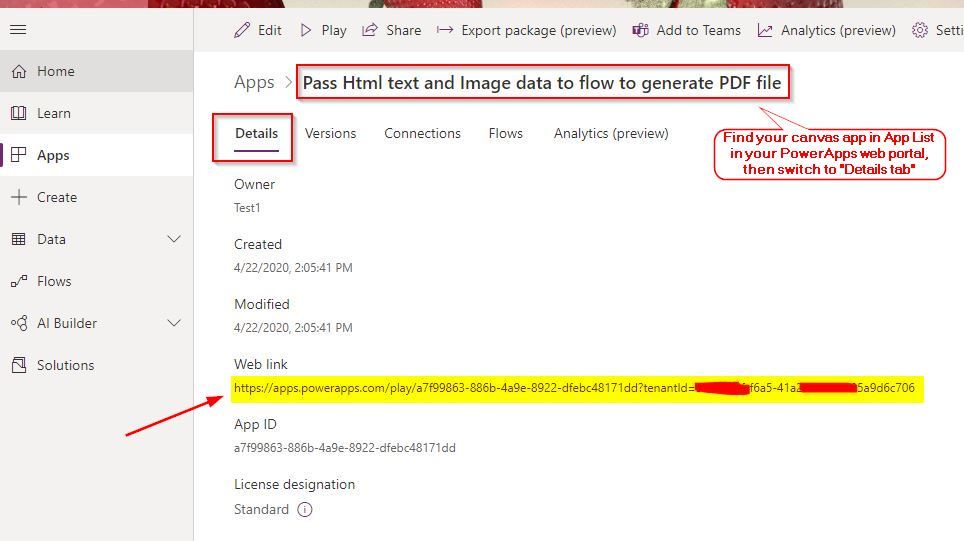- Power Apps Community
- Welcome to the Community!
- News & Announcements
- Get Help with Power Apps
- Building Power Apps
- Microsoft Dataverse
- AI Builder
- Power Apps Governance and Administering
- Power Apps Pro Dev & ISV
- Connector Development
- Power Query
- GCC, GCCH, DoD - Federal App Makers (FAM)
- Power Platform Integration - Better Together!
- Power Platform Integrations (Read Only)
- Power Platform and Dynamics 365 Integrations (Read Only)
- Community Blog
- Power Apps Community Blog
- Galleries
- Community Connections & How-To Videos
- Copilot Cookbook
- Community App Samples
- Webinars and Video Gallery
- Canvas Apps Components Samples
- Kid Zone
- Emergency Response Gallery
- Events
- 2021 MSBizAppsSummit Gallery
- 2020 MSBizAppsSummit Gallery
- 2019 MSBizAppsSummit Gallery
- Community Engagement
- Community Calls Conversations
- Hack Together: Power Platform AI Global Hack
- Experimental
- Error Handling
- Power Apps Experimental Features
- Community Support
- Community Accounts & Registration
- Using the Community
- Community Feedback
- Power Apps Community
- Forums
- Get Help with Power Apps
- Building Power Apps
- Re: I have a form and I want to populate a sharepo...
- Subscribe to RSS Feed
- Mark Topic as New
- Mark Topic as Read
- Float this Topic for Current User
- Bookmark
- Subscribe
- Printer Friendly Page
- Mark as New
- Bookmark
- Subscribe
- Mute
- Subscribe to RSS Feed
- Permalink
- Report Inappropriate Content
I have a form and I want to populate a sharepoint list with it.
Typically you create the sharepoint list first and then make a form based off that in powerapps.
I did it backwards. I created the app and placed a form inside the app, then saved all the fields from the form to a collection. Is there an easy way to take the information that is inside the collection and add it to a sharepoint list?
I'm trying to assign the submission for review to another user and I think if I have the submission in a sharepoint list it would be easier. Is this the right way to go about it?
Here is a rundown of my app for you to get a better understanding of what I'm working with.
I have a login page. Regardless of what user is logged into PowerApps, they can use anyone's credentials to log into the app.
Validation for the user is based on an Excell document that holds Username, User Password, and User Type.
If the user is a Business Unit, then the BU dashboard will show upon login.
If the User is an Actuarial then the Actuarial dashboard will show upon login.
If the User is a Treaty Admin then the Treaty Admin dashboard will show upon login.
It starts with the BU. The BU can make a submission using this form.
All the information inside this form is saved to a collection called 'FormSubmission'
From there the submission should be passed to an Actuarial where they can review the initial submission to see if it is all good or if more information needs to be added. The Actuarial will be able to see the above form in display mode and have 2 fields that they need to add if they are going to approve it.
If the initial submission is approved by the Actuarial, then it gets sent to the Treaty Admin. The Treaty Admin will see the BU's submission with the added information from the Actuarial and can approve or deny the request.
Pretty Much what I need help with is, would the best way to go about this to be adding the information from the BU's submission to a sharepoint list instead of a collection? And how do I assign the submission to the different groups based on if it gets approved or denied?
I'm completely lost right now and I thought I was nearly done but I can't get the assignment down.
Solved! Go to Solution.
- Mark as New
- Bookmark
- Subscribe
- Mute
- Subscribe to RSS Feed
- Permalink
- Report Inappropriate Content
Hi @Anonymous ,
Sure. Have you initialized the 'POC Submissions' collection in some other places?
I assume that the DropDownListCol represents the Table in your app, and the Collect formula you mentioned is the only place where you initialize your 'POC Submissions' , please modify your formula as below:
Collect(
'POC Submissions',
{
Segement: SegmentDrop.SelectedText.Value,
SubSegment: SubSegDrop.SelectedText.Value,
Category: CategoryDrop.SelectedText.Value,
BusinessType: ForAll(
DropDownListCol,
{Value: ColumnNameFrom_DropDownListCol}
),
NatureOfTreaty: NatureRadio.SelectedText.Value,
CancellationType: CancellationRadio.SelectedText.Value,
Premium: If(IsBlank(FixedPremium.Text), PercentPremium.Text, FixedPremium.Text),
Creator:UserNameText.Text, CreationDate:Today()
}
);
If you have initialized the 'POC Submissions' collection in other place, and assign a Text value for the BusinessType field, then you could not assign a Table value to this field any more. It would cause field data type incompatible issue. Actually, you could also consider concatenate these column values from the DropDownListCol table into a single string with a specific separator (e.g. ";"), then assign the concatenated string value to the BusinessType field as below:
Collect(
'POC Submissions',
{
Segement: SegmentDrop.SelectedText.Value,
SubSegment: SubSegDrop.SelectedText.Value,
Category: CategoryDrop.SelectedText.Value,
BusinessType: Concat(DropDownListCol, ColumnName & ";"), // Modify formula here
NatureOfTreaty: NatureRadio.SelectedText.Value,
CancellationType: CancellationRadio.SelectedText.Value,
Premium: If(IsBlank(FixedPremium.Text), PercentPremium.Text, FixedPremium.Text),
Creator:UserNameText.Text, CreationDate:Today()
}
);
Best regards,
If this post helps, then please consider Accept it as the solution to help the other members find it more quickly.
- Mark as New
- Bookmark
- Subscribe
- Mute
- Subscribe to RSS Feed
- Permalink
- Report Inappropriate Content
@v-xida-msft
Okay got the submit button working. What should my next step be?
I still need it to fire off the submission to the actuarial. I'd also like to add a status field to each submission.
Also if I have it set up in a menu where the Actuarial can select a task from a gallery how do I make sure the correct info is displayed.
- Mark as New
- Bookmark
- Subscribe
- Mute
- Subscribe to RSS Feed
- Permalink
- Report Inappropriate Content
Hi @Anonymous ,
Please take a try with the solution I provided above. You need to send an email to your specific Actuarial, and embed the Web Url Link of your canvas app into the email body.
Set the OnSuccess property of the Editform to following:
Office365Outlook.SendEmail(
"Type the email address of the specific Actuarial", // I assume that you use a Person column (called "Approver") to store the approver
"Approvel Reuqest From " & EditForm1.LastSubmit.'Created By'.DisplayName,
"https://apps.powerapps.com/play/a8bdf1d5-87b2-4be1-8948-86529f53887a?tenantId=9e51064f-xxxx-41a2-xxxx-9785a9d6c706&ID=" & EditForm.LastSubmit.ID
);
ResetForm(EditForm)when you submit your form data successfully, above formula would be executed automatically.
Set the OnStart property of App to following formula:
Set(ItemID, Param("ID"));
If(
!IsBlank(ItemsID),
Navigate(DisplayFormScreen)
)Within your Display form screen, set the Item property of the Display form to following:
If(
!IsBlank(ItemID),
LookUp('YourSPList', ID = ItemID),
BrowseGallery1.Selected
)Note: The Display form connected to your same SP List as your Edit form.
Please try the following thread for more details:
Please try the solution I provided above step by step, then you could achieve your needs.
Best regards,
If this post helps, then please consider Accept it as the solution to help the other members find it more quickly.
- Mark as New
- Bookmark
- Subscribe
- Mute
- Subscribe to RSS Feed
- Permalink
- Report Inappropriate Content
I just want to say thank you first for taking the time to help me.
With the OnSuccess edit, I assume that being added to the initial submission form? That way when the BU submits it, it will send an email over to the actuarial.
Next, The Office365Outlook.SendEmail gives me an error of "Invocation of unknown or unsupported function."
My initial form is called BUForm I also assume that anywhere you put EditForm I should replace that with BUForm?
How would I know the URL for the Actuarial's view in this app? I assume that's the url I should use?
- Mark as New
- Bookmark
- Subscribe
- Mute
- Subscribe to RSS Feed
- Permalink
- Report Inappropriate Content
Hi @Anonymous ,
Yeah, you are right. The Office365Outlook.SendEmail() function should be added to the OnSuccess property of the initial submission form (BUForm).
But before using above function, you need to add Office 365 Outlook connection as data source in your app firstly.
The Web URL link I mentioned is actually the URL Link of your canvas app as below:
you could find it within the Details tab of your canvas app. If you have shared your canvas app to the Actuarial already, he could access your shared app through this URL Link directly.
Please check the following blog for more details:
https://powerapps.microsoft.com/en-us/blog/powerapps-deep-linking/
For Treaty Admin, you could set up a Power Automate flow to achieve your needs. Please try the solution I provided above step by step.
Best regards,
If this post helps, then please consider Accept it as the solution to help the other members find it more quickly.
- Mark as New
- Bookmark
- Subscribe
- Mute
- Subscribe to RSS Feed
- Permalink
- Report Inappropriate Content
Sorry for all the questions I'm just not having a whole lot of luck with this. Where you put BorwseGallery1.Selected for what I should add to Items in my Actuarial form view, what is that supposed to reference?
- Mark as New
- Bookmark
- Subscribe
- Mute
- Subscribe to RSS Feed
- Permalink
- Report Inappropriate Content
Hi @Anonymous ,
For your Actuarial Display form, please set the Item property of the Display form to following:
If(
!IsBlank(ItemID),
LookUp('YourSPList', ID = Value(ItemID))
)
Please take a try with it, if it could help in your scenario, please go ahead to click "Accept as Solution" to identify this solution as helpful.
Best regards,
If this post helps, then please consider Accept it as the solution to help the other members find it more quickly.
- Mark as New
- Bookmark
- Subscribe
- Mute
- Subscribe to RSS Feed
- Permalink
- Report Inappropriate Content
@v-xida-msft
Ran into another problem.
I set up all the things you sent to me. I haven't built out the flow elements just yet but I'm not getting the email I'm supposed to get.
- Mark as New
- Bookmark
- Subscribe
- Mute
- Subscribe to RSS Feed
- Permalink
- Report Inappropriate Content
Hi @Anonymous ,
Could you please share a screenshot about the
Office365Outlook.SendEmail()formula you used in your canvas app?
Please make sure you have typed proper email address within the first argument (To) within the Office365Outlook.SendEmail(). If you want the email sent to yourself. Please type your own email address within the first argument within the Office365Outlook.SendEmail() function.
Please check and see if the following article would help in your scenario:
Best regards,
If this post helps, then please consider Accept it as the solution to help the other members find it more quickly.
- Mark as New
- Bookmark
- Subscribe
- Mute
- Subscribe to RSS Feed
- Permalink
- Report Inappropriate Content
Sure thing,
Office365Outlook.SendEmail(
"alex@emprise1.com", // I assume that you use a Person column (called "Approver") to store the approver
"Approvel Reuqest From " & BUForm.LastSubmit.'Created By'.DisplayName,
"https://apps.powerapps.com/play/662fd083-c5d1-4749-9872-abeb0ae90d0a?tenantId=9c9ae257-b3b2-41d0-b863-dd743d0cee99" & BUForm.LastSubmit.ID
);Also, I created the flow but I'm having a hard time finding out how to add it to the app.
Helpful resources
Community Roundup: A Look Back at Our Last 10 Tuesday Tips
As we continue to grow and learn together, it's important to reflect on the valuable insights we've shared. For today's #TuesdayTip, we're excited to take a moment to look back at the last 10 tips we've shared in case you missed any or want to revisit them. Thanks for your incredible support for this series--we're so glad it was able to help so many of you navigate your community experience! Getting Started in the Community An overview of everything you need to know about navigating the community on one page! Community Links: ○ Power Apps ○ Power Automate ○ Power Pages ○ Copilot Studio Community Ranks and YOU Have you ever wondered how your fellow community members ascend the ranks within our community? We explain everything about ranks and how to achieve points so you can climb up in the rankings! Community Links: ○ Power Apps ○ Power Automate ○ Power Pages ○ Copilot Studio Powering Up Your Community Profile Your Community User Profile is how the Community knows you--so it's essential that it works the way you need it to! From changing your username to updating contact information, this Knowledge Base Article is your best resource for powering up your profile. Community Links: ○ Power Apps ○ Power Automate ○ Power Pages ○ Copilot Studio Community Blogs--A Great Place to Start There's so much you'll discover in the Community Blogs, and we hope you'll check them out today! Community Links: ○ Power Apps ○ Power Automate ○ Power Pages ○ Copilot Studio Unlocking Community Achievements and Earning Badges Across the Communities, you'll see badges on users profile that recognize and reward their engagement and contributions. Check out some details on Community badges--and find out more in the detailed link at the end of the article! Community Links: ○ Power Apps ○ Power Automate ○ Power Pages ○ Copilot Studio Blogging in the Community Interested in blogging? Everything you need to know on writing blogs in our four communities! Get started blogging across the Power Platform communities today! Community Links: ○ Power Apps ○ Power Automate ○ Power Pages ○ Copilot Studio Subscriptions & Notifications We don't want you to miss a thing in the community! Read all about how to subscribe to sections of our forums and how to setup your notifications! Community Links: ○ Power Apps ○ Power Automate ○ Power Pages ○ Copilot Studio Getting Started with Private Messages & Macros Do you want to enhance your communication in the Community and streamline your interactions? One of the best ways to do this is to ensure you are using Private Messaging--and the ever-handy macros that are available to you as a Community member! Community Links: ○ Power Apps ○ Power Automate ○ Power Pages ○ Copilot Studio Community User Groups Learn everything about being part of, starting, or leading a User Group in the Power Platform Community. Community Links: ○ Power Apps ○ Power Automate ○ Power Pages ○ Copilot Studio Update Your Community Profile Today! Keep your community profile up to date which is essential for staying connected and engaged with the community. Community Links: ○ Power Apps ○ Power Automate ○ Power Pages ○ Copilot Studio Thank you for being an integral part of our journey. Here's to many more Tuesday Tips as we pave the way for a brighter, more connected future! As always, watch the News & Announcements for the next set of tips, coming soon!
Calling all User Group Leaders and Super Users! Mark Your Calendars for the next Community Ambassador Call on May 9th!
This month's Community Ambassador call is on May 9th at 9a & 3p PDT. Please keep an eye out in your private messages and Teams channels for your invitation. There are lots of exciting updates coming to the Community, and we have some exclusive opportunities to share with you! As always, we'll also review regular updates for User Groups, Super Users, and share general information about what's going on in the Community. Be sure to register & we hope to see all of you there!
April 2024 Community Newsletter
We're pleased to share the April Community Newsletter, where we highlight the latest news, product releases, upcoming events, and the amazing work of our outstanding Community members. If you're new to the Community, please make sure to follow the latest News & Announcements and check out the Community on LinkedIn as well! It's the best way to stay up-to-date with all the news from across Microsoft Power Platform and beyond. COMMUNITY HIGHLIGHTS Check out the most active community members of the last month! These hardworking members are posting regularly, answering questions, kudos, and providing top solutions in their communities. We are so thankful for each of you--keep up the great work! If you hope to see your name here next month, follow these awesome community members to see what they do! Power AppsPower AutomateCopilot StudioPower PagesWarrenBelzDeenujialexander2523ragavanrajanLaurensMManishSolankiMattJimisonLucas001AmikcapuanodanilostephenrobertOliverRodriguestimlAndrewJManikandanSFubarmmbr1606VishnuReddy1997theMacResolutionsVishalJhaveriVictorIvanidzejsrandhawahagrua33ikExpiscornovusFGuerrero1PowerAddictgulshankhuranaANBExpiscornovusprathyooSpongYeNived_Nambiardeeksha15795apangelesGochixgrantjenkinsvasu24Mfon LATEST NEWS Business Applications Launch Event - On Demand In case you missed the Business Applications Launch Event, you can now catch up on all the announcements and watch the entire event on-demand inside Charles Lamanna's latest cloud blog. This is your one stop shop for all the latest Copilot features across Power Platform and #Dynamics365, including first-hand looks at how companies such as Lenovo, Sonepar, Ford Motor Company, Omnicom and more are using these new capabilities in transformative ways. Click the image below to watch today! Power Platform Community Conference 2024 is here! It's time to look forward to the next installment of the Power Platform Community Conference, which takes place this year on 18-20th September 2024 at the MGM Grand in Las Vegas! Come and be inspired by Microsoft senior thought leaders and the engineers behind the #PowerPlatform, with Charles Lamanna, Sangya Singh, Ryan Cunningham, Kim Manis, Nirav Shah, Omar Aftab and Leon Welicki already confirmed to speak. You'll also be able to learn from industry experts and Microsoft MVPs who are dedicated to bridging the gap between humanity and technology. These include the likes of Lisa Crosbie, Victor Dantas, Kristine Kolodziejski, David Yack, Daniel Christian, Miguel Félix, and Mats Necker, with many more to be announced over the coming weeks. Click here to watch our brand-new sizzle reel for #PPCC24 or click the image below to find out more about registration. See you in Vegas! Power Up Program Announces New Video-Based Learning Hear from Principal Program Manager, Dimpi Gandhi, to discover the latest enhancements to the Microsoft #PowerUpProgram. These include a new accelerated video-based curriculum crafted with the expertise of Microsoft MVPs, Rory Neary and Charlie Phipps-Bennett. If you’d like to hear what’s coming next, click the image below to find out more! UPCOMING EVENTS Microsoft Build - Seattle and Online - 21-23rd May 2024 Taking place on 21-23rd May 2024 both online and in Seattle, this is the perfect event to learn more about low code development, creating copilots, cloud platforms, and so much more to help you unleash the power of AI. There's a serious wealth of talent speaking across the three days, including the likes of Satya Nadella, Amanda K. Silver, Scott Guthrie, Sarah Bird, Charles Lamanna, Miti J., Kevin Scott, Asha Sharma, Rajesh Jha, Arun Ulag, Clay Wesener, and many more. And don't worry if you can't make it to Seattle, the event will be online and totally free to join. Click the image below to register for #MSBuild today! European Collab Summit - Germany - 14-16th May 2024 The clock is counting down to the amazing European Collaboration Summit, which takes place in Germany May 14-16, 2024. #CollabSummit2024 is designed to provide cutting-edge insights and best practices into Power Platform, Microsoft 365, Teams, Viva, and so much more. There's a whole host of experts speakers across the three-day event, including the likes of Vesa Juvonen, Laurie Pottmeyer, Dan Holme, Mark Kashman, Dona Sarkar, Gavin Barron, Emily Mancini, Martina Grom, Ahmad Najjar, Liz Sundet, Nikki Chapple, Sara Fennah, Seb Matthews, Tobias Martin, Zoe Wilson, Fabian Williams, and many more. Click the image below to find out more about #ECS2024 and register today! Microsoft 365 & Power Platform Conference - Seattle - 3-7th June If you're looking to turbo boost your Power Platform skills this year, why not take a look at everything TechCon365 has to offer at the Seattle Convention Center on June 3-7, 2024. This amazing 3-day conference (with 2 optional days of workshops) offers over 130 sessions across multiple tracks, alongside 25 workshops presented by Power Platform, Microsoft 365, Microsoft Teams, Viva, Azure, Copilot and AI experts. There's a great array of speakers, including the likes of Nirav Shah, Naomi Moneypenny, Jason Himmelstein, Heather Cook, Karuana Gatimu, Mark Kashman, Michelle Gilbert, Taiki Y., Kristi K., Nate Chamberlain, Julie Koesmarno, Daniel Glenn, Sarah Haase, Marc Windle, Amit Vasu, Joanne C Klein, Agnes Molnar, and many more. Click the image below for more #Techcon365 intel and register today! For more events, click the image below to visit the Microsoft Community Days website.
Tuesday Tip | Update Your Community Profile Today!
It's time for another TUESDAY TIPS, your weekly connection with the most insightful tips and tricks that empower both newcomers and veterans in the Power Platform Community! Every Tuesday, we bring you a curated selection of the finest advice, distilled from the resources and tools in the Community. Whether you’re a seasoned member or just getting started, Tuesday Tips are the perfect compass guiding you across the dynamic landscape of the Power Platform Community. We're excited to announce that updating your community profile has never been easier! Keeping your profile up to date is essential for staying connected and engaged with the community. Check out the following Support Articles with these topics: Accessing Your Community ProfileRetrieving Your Profile URLUpdating Your Community Profile Time ZoneChanging Your Community Profile Picture (Avatar)Setting Your Date Display Preferences Click on your community link for more information: Power Apps, Power Automate, Power Pages, Copilot Studio Thank you for being an active part of our community. Your contributions make a difference! Best Regards, The Community Management Team
Hear what's next for the Power Up Program
Hear from Principal Program Manager, Dimpi Gandhi, to discover the latest enhancements to the Microsoft #PowerUpProgram, including a new accelerated video-based curriculum crafted with the expertise of Microsoft MVPs, Rory Neary and Charlie Phipps-Bennett. If you’d like to hear what’s coming next, click the link below to sign up today! https://aka.ms/PowerUp
Tuesday Tip: Community User Groups
It's time for another TUESDAY TIPS, your weekly connection with the most insightful tips and tricks that empower both newcomers and veterans in the Power Platform Community! Every Tuesday, we bring you a curated selection of the finest advice, distilled from the resources and tools in the Community. Whether you’re a seasoned member or just getting started, Tuesday Tips are the perfect compass guiding you across the dynamic landscape of the Power Platform Community. As our community family expands each week, we revisit our essential tools, tips, and tricks to ensure you’re well-versed in the community’s pulse. Keep an eye on the News & Announcements for your weekly Tuesday Tips—you never know what you may learn! Today's Tip: Community User Groups and YOU Being part of, starting, or leading a User Group can have many great benefits for our community members who want to learn, share, and connect with others who are interested in the Microsoft Power Platform and the low-code revolution. When you are part of a User Group, you discover amazing connections, learn incredible things, and build your skills. Some User Groups work in the virtual space, but many meet in physical locations, meaning you have several options when it comes to building community with people who are learning and growing together! Some of the benefits of our Community User Groups are: Network with like-minded peers and product experts, and get in front of potential employers and clients.Learn from industry experts and influencers and make your own solutions more successful.Access exclusive community space, resources, tools, and support from Microsoft.Collaborate on projects, share best practices, and empower each other. These are just a few of the reasons why our community members love their User Groups. Don't wait. Get involved with (or maybe even start) a User Group today--just follow the tips below to get started.For current or new User Group leaders, all the information you need is here: User Group Leader Get Started GuideOnce you've kicked off your User Group, find the resources you need: Community User Group ExperienceHave questions about our Community User Groups? Let us know! We are here to help you!
| User | Count |
|---|---|
| 152 | |
| 80 | |
| 45 | |
| 37 | |
| 29 |