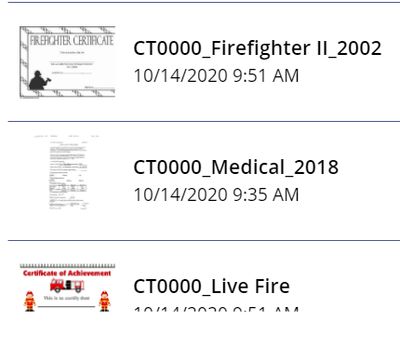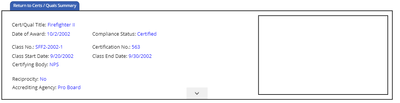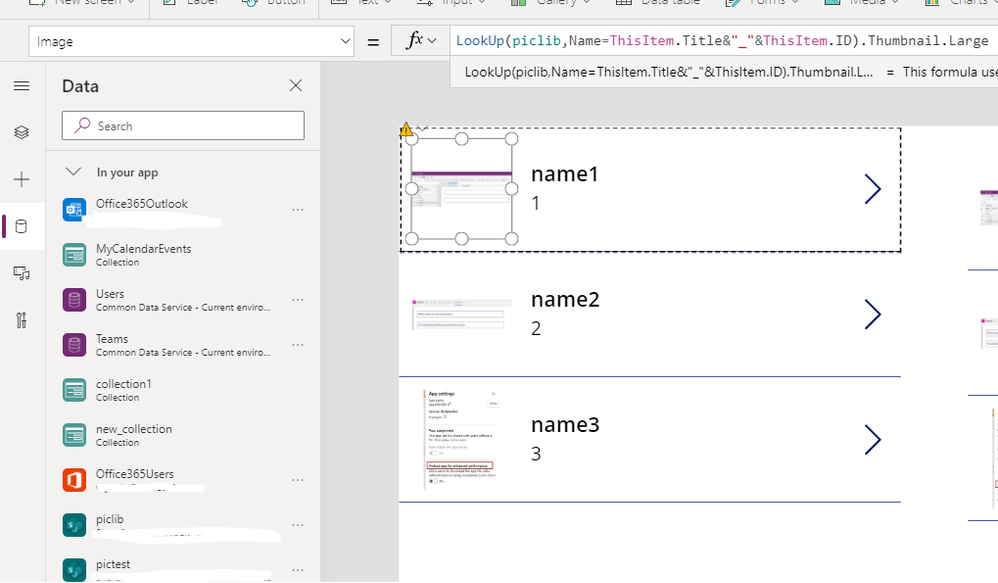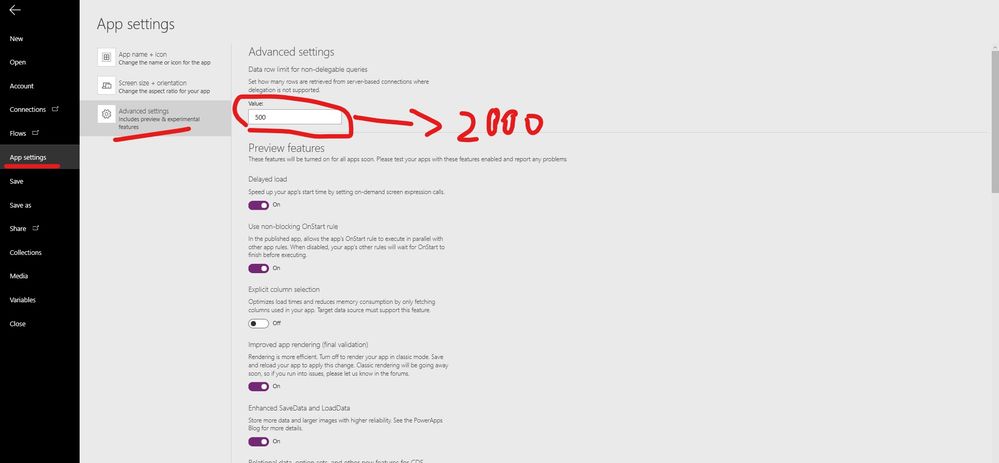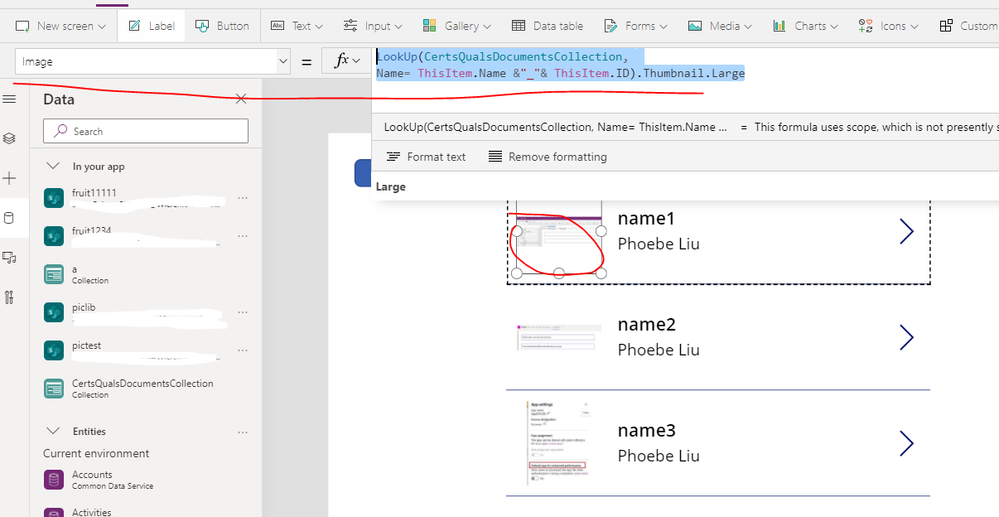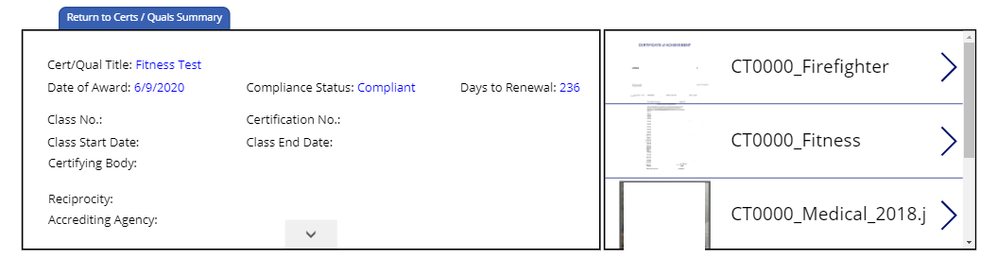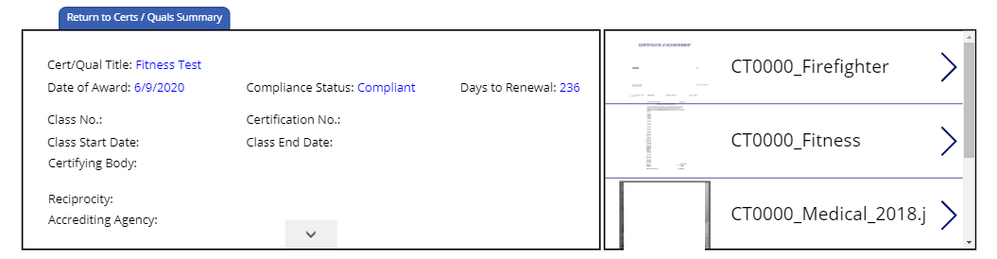- Power Apps Community
- Welcome to the Community!
- News & Announcements
- Get Help with Power Apps
- Building Power Apps
- Microsoft Dataverse
- AI Builder
- Power Apps Governance and Administering
- Power Apps Pro Dev & ISV
- Connector Development
- Power Query
- GCC, GCCH, DoD - Federal App Makers (FAM)
- Power Platform Integration - Better Together!
- Power Platform Integrations (Read Only)
- Power Platform and Dynamics 365 Integrations (Read Only)
- Community Blog
- Power Apps Community Blog
- Galleries
- Community Connections & How-To Videos
- Copilot Cookbook
- Community App Samples
- Webinars and Video Gallery
- Canvas Apps Components Samples
- Kid Zone
- Emergency Response Gallery
- Events
- 2021 MSBizAppsSummit Gallery
- 2020 MSBizAppsSummit Gallery
- 2019 MSBizAppsSummit Gallery
- Community Engagement
- Community Calls Conversations
- Hack Together: Power Platform AI Global Hack
- Experimental
- Error Handling
- Power Apps Experimental Features
- Community Support
- Community Accounts & Registration
- Using the Community
- Community Feedback
- Power Apps Community
- Forums
- Get Help with Power Apps
- Building Power Apps
- Re: Image Files Not Showing in Gallery
- Subscribe to RSS Feed
- Mark Topic as New
- Mark Topic as Read
- Float this Topic for Current User
- Bookmark
- Subscribe
- Printer Friendly Page
- Mark as New
- Bookmark
- Subscribe
- Mute
- Subscribe to RSS Feed
- Permalink
- Report Inappropriate Content
Image Files Not Showing in Gallery
I've got a Gallery in which I've place an image control.
The Gallery is pulling from a Certs and Quals list. I have an SP document library in which the Certs and Quals documents reside.
I have placed the following in the Items property of the Image control in the Gallery.
The formula is only returning one image, even though I have five files created specifically for this task which should be showing.
All of the Certs and Quals documents are .jpg image files formatted as UnqID_CQTilte_CQYr or (CT000_Medical_2018)
LookUp(CertsQualsDocumentsCollection,
Name= ThisItem.UnqID &"_"& ThisItem.CQTitle &"_"& ThisItem.CQYr ||
Name= ThisItem.UnqID &"_"& ThisItem.CQTitle &"_"& ThisItem.CQYr).Thumbnail.Large
- Mark as New
- Bookmark
- Subscribe
- Mute
- Subscribe to RSS Feed
- Permalink
- Report Inappropriate Content
Hi @Anonymous
Can you please check if the file that you are looking for exists in CertsQualsDocumentsCollection? You can test it using a test screen, place a gallery and pass CertsQualsDocumentsCollection in the Items property and then verify if the record exists.
The formula looks good. Can you share more details about the configuration so that we might be able to help you better.
Hope this Helps!
If this reply has answered your question or solved your issue, please mark this question as answered. Answered questions helps users in the future who may have the same issue or question quickly find a resolution via search. If you liked my response, please consider giving it a thumbs up. THANKS!
- Mark as New
- Bookmark
- Subscribe
- Mute
- Subscribe to RSS Feed
- Permalink
- Report Inappropriate Content
I created a blank screen and added a Gallery and data source. The Images and file names do appear in the Gallery as they appear in the data source.
Yet, I am not able to make those same images appear in the Gallery Image control that I desire using the following. I've check the Collection, the items are there and the field shown are in the list, and the file names are configured as shown in the formula (.jpg files):
LookUp(CertsQualsDocumentsCollection,
Name= ThisItem.UnqID &"_"& ThisItem.CQTitle &"_"& ThisItem.CQYr ||
Name= ThisItem.UnqID &"_"& ThisItem.CQTitle &"_"& ThisItem.CQYr).Thumbnail.Large
- Mark as New
- Bookmark
- Subscribe
- Mute
- Subscribe to RSS Feed
- Permalink
- Report Inappropriate Content
Hi @Anonymous ,
Actually, I've made a similar test and found your formula worked good in my test:
I also found that this formula has delegation warning in Name field part.
So I believe that your problem should be about delegation.
Could you tell me how many records in your list and library?
If they are both less then 2000 records, you just need to change delegation limit to 2000.
If there are more than 2000 records in your list or library, I suggest you use another column to compare in your library .
Name field is not delegate.
I suggest you add another text type field with the same value of Name field.
Then use this text field to lookup.
Best regards,
If this post helps, then please consider Accept it as the solution to help the other members find it more quickly.
- Mark as New
- Bookmark
- Subscribe
- Mute
- Subscribe to RSS Feed
- Permalink
- Report Inappropriate Content
The list associated with the Gallery is 5000+, the library associated with the images have seven files in it. I was able to get a blank Gallery to show the images and file names, just like your example. However, I can only get one of the images in the library to appear in the intended Gallery.
- Mark as New
- Bookmark
- Subscribe
- Mute
- Subscribe to RSS Feed
- Permalink
- Report Inappropriate Content
Hi @Anonymous ,
Do you mean that if you use sharepoint document as data source, you could display images correctly in gallery; if you use collection as data source, you could not display images correctly in gallery?
Could you tell me how do you create the collection?
I've made a similar test and images could still display correctly.
Here's my test for your reference:
1)create collection for that sharepoint document:
ClearCollect(CertsQualsDocumentsCollection,piclib)2)set the gallery's Items: pictest //sharepoint list
set the image's Image inside the gallery:
LookUp(CertsQualsDocumentsCollection,
Name= ThisItem.Name &"_"& ThisItem.ID).Thumbnail.Large
Best regards,
If this post helps, then please consider Accept it as the solution to help the other members find it more quickly.
- Mark as New
- Bookmark
- Subscribe
- Mute
- Subscribe to RSS Feed
- Permalink
- Report Inappropriate Content
Yes, sir. I believe I've accomplished what you have demonstrated; see below.
However, what I need is for Gallery 2 to only show the image associated with the Cert/Qual Title displayed in Gallery 1.
In the example the User has chosen to view Member CQTitle Fitness Test. Gallery 2 should only show the 'Fitness Test' image. As the User moves through Gallery 1 the image should respond and display appropriately.
Gallery 1 Fields: ThisItem:CQTitle (displayed in the Gallery as html.text field 'ECMmberCQTitleFld')
Gallery 2: Items = CertsQualsDocumentsCollection. Nothing the the Gallery default.
Gallery 2 Image = LookUp(CertsQualsDocumentsCollection,Name=ThisItem.Name).Thumbnail.Large
I can either keep Gallery 2 and make it show the proper image based on Gallery 1. Or, add an Image control to Gallery 1 that looks outside Gallery 1 to the SP document library (CertificationsandQualificationsCollection) and pull the file from there (this is preferred). The image files in CertificationsandQualificationsCollection are formatted as 'UnqID_CQTitle_CQYr'.
- Mark as New
- Bookmark
- Subscribe
- Mute
- Subscribe to RSS Feed
- Permalink
- Report Inappropriate Content
My images are not connected in anyway to my data Gallery.
The data is in MemberCertsandQualsList (Gallery 1).
The .pdf files and image files are in MemberCertsandQualsDocsLibrary. I want to display the appropriate image (from a files in the image library) in Image control of the Gallery based on the Name in the Dropdown and all CQTitles associated with that name on the MemberCertsandQualsList that display in the Gallery. The images should match the CQTitle shown in the 'Item', and when the User navigates through the list of CQTitle to the next the image should also change.
The screenshot shows my Gallery and a test gallery. The test gallery is connected to the MemberCertsandQualsDocsLibrary. I can see all images in the library. To the left, in the Gallery the bottom right corner is the image control. I can not get these same images to appear, whether .pdf (which I don't think is possible), or .png, .jpg, .bmp, or whatever.
Helpful resources
Celebrating the May Super User of the Month: Laurens Martens
@LaurensM is an exceptional contributor to the Power Platform Community. Super Users like Laurens inspire others through their example, encouragement, and active participation. We are excited to celebrated Laurens as our Super User of the Month for May 2024. Consistent Engagement: He consistently engages with the community by answering forum questions, sharing insights, and providing solutions. Laurens dedication helps other users find answers and overcome challenges. Community Expertise: As a Super User, Laurens plays a crucial role in maintaining a knowledge sharing environment. Always ensuring a positive experience for everyone. Leadership: He shares valuable insights on community growth, engagement, and future trends. Their contributions help shape the Power Platform Community. Congratulations, Laurens Martens, for your outstanding work! Keep inspiring others and making a difference in the community! Keep up the fantastic work!
Check out the Copilot Studio Cookbook today!
We are excited to announce our new Copilot Cookbook Gallery in the Copilot Studio Community. We can't wait for you to share your expertise and your experience! Join us for an amazing opportunity where you'll be one of the first to contribute to the Copilot Cookbook—your ultimate guide to mastering Microsoft Copilot. Whether you're seeking inspiration or grappling with a challenge while crafting apps, you probably already know that Copilot Cookbook is your reliable assistant, offering a wealth of tips and tricks at your fingertips--and we want you to add your expertise. What can you "cook" up? Click this link to get started: https://aka.ms/CS_Copilot_Cookbook_Gallery Don't miss out on this exclusive opportunity to be one of the first in the Community to share your app creation journey with Copilot. We'll be announcing a Cookbook Challenge very soon and want to make sure you one of the first "cooks" in the kitchen. Don't miss your moment--start submitting in the Copilot Cookbook Gallery today! Thank you, Engagement Team
Announcing Power Apps Copilot Cookbook Gallery
We are excited to share that the all-new Copilot Cookbook Gallery for Power Apps is now available in the Power Apps Community, full of tips and tricks on how to best use Microsoft Copilot as you develop and create in Power Apps. The new Copilot Cookbook is your go-to resource when you need inspiration--or when you're stuck--and aren't sure how to best partner with Copilot while creating apps. Whether you're looking for the best prompts or just want to know about responsible AI use, visit Copilot Cookbook for regular updates you can rely on--while also serving up some of your greatest tips and tricks for the Community. Check Out the new Copilot Cookbook for Power Apps today: Copilot Cookbook - Power Platform Community. We can't wait to see what you "cook" up!
Tuesday Tip | How to Report Spam in Our Community
It's time for another TUESDAY TIPS, your weekly connection with the most insightful tips and tricks that empower both newcomers and veterans in the Power Platform Community! Every Tuesday, we bring you a curated selection of the finest advice, distilled from the resources and tools in the Community. Whether you’re a seasoned member or just getting started, Tuesday Tips are the perfect compass guiding you across the dynamic landscape of the Power Platform Community. As our community family expands each week, we revisit our essential tools, tips, and tricks to ensure you’re well-versed in the community’s pulse. Keep an eye on the News & Announcements for your weekly Tuesday Tips—you never know what you may learn! Today's Tip: How to Report Spam in Our Community We strive to maintain a professional and helpful community, and part of that effort involves keeping our platform free of spam. If you encounter a post that you believe is spam, please follow these steps to report it: Locate the Post: Find the post in question within the community.Kebab Menu: Click on the "Kebab" menu | 3 Dots, on the top right of the post.Report Inappropriate Content: Select "Report Inappropriate Content" from the menu.Submit Report: Fill out any necessary details on the form and submit your report. Our community team will review the report and take appropriate action to ensure our community remains a valuable resource for everyone. Thank you for helping us keep the community clean and useful!
Community Roundup: A Look Back at Our Last 10 Tuesday Tips
As we continue to grow and learn together, it's important to reflect on the valuable insights we've shared. For today's #TuesdayTip, we're excited to take a moment to look back at the last 10 tips we've shared in case you missed any or want to revisit them. Thanks for your incredible support for this series--we're so glad it was able to help so many of you navigate your community experience! Getting Started in the Community An overview of everything you need to know about navigating the community on one page! Community Links: ○ Power Apps ○ Power Automate ○ Power Pages ○ Copilot Studio Community Ranks and YOU Have you ever wondered how your fellow community members ascend the ranks within our community? We explain everything about ranks and how to achieve points so you can climb up in the rankings! Community Links: ○ Power Apps ○ Power Automate ○ Power Pages ○ Copilot Studio Powering Up Your Community Profile Your Community User Profile is how the Community knows you--so it's essential that it works the way you need it to! From changing your username to updating contact information, this Knowledge Base Article is your best resource for powering up your profile. Community Links: ○ Power Apps ○ Power Automate ○ Power Pages ○ Copilot Studio Community Blogs--A Great Place to Start There's so much you'll discover in the Community Blogs, and we hope you'll check them out today! Community Links: ○ Power Apps ○ Power Automate ○ Power Pages ○ Copilot Studio Unlocking Community Achievements and Earning Badges Across the Communities, you'll see badges on users profile that recognize and reward their engagement and contributions. Check out some details on Community badges--and find out more in the detailed link at the end of the article! Community Links: ○ Power Apps ○ Power Automate ○ Power Pages ○ Copilot Studio Blogging in the Community Interested in blogging? Everything you need to know on writing blogs in our four communities! Get started blogging across the Power Platform communities today! Community Links: ○ Power Apps ○ Power Automate ○ Power Pages ○ Copilot Studio Subscriptions & Notifications We don't want you to miss a thing in the community! Read all about how to subscribe to sections of our forums and how to setup your notifications! Community Links: ○ Power Apps ○ Power Automate ○ Power Pages ○ Copilot Studio Getting Started with Private Messages & Macros Do you want to enhance your communication in the Community and streamline your interactions? One of the best ways to do this is to ensure you are using Private Messaging--and the ever-handy macros that are available to you as a Community member! Community Links: ○ Power Apps ○ Power Automate ○ Power Pages ○ Copilot Studio Community User Groups Learn everything about being part of, starting, or leading a User Group in the Power Platform Community. Community Links: ○ Power Apps ○ Power Automate ○ Power Pages ○ Copilot Studio Update Your Community Profile Today! Keep your community profile up to date which is essential for staying connected and engaged with the community. Community Links: ○ Power Apps ○ Power Automate ○ Power Pages ○ Copilot Studio Thank you for being an integral part of our journey. Here's to many more Tuesday Tips as we pave the way for a brighter, more connected future! As always, watch the News & Announcements for the next set of tips, coming soon!
Hear what's next for the Power Up Program
Hear from Principal Program Manager, Dimpi Gandhi, to discover the latest enhancements to the Microsoft #PowerUpProgram, including a new accelerated video-based curriculum crafted with the expertise of Microsoft MVPs, Rory Neary and Charlie Phipps-Bennett. If you’d like to hear what’s coming next, click the link below to sign up today! https://aka.ms/PowerUp