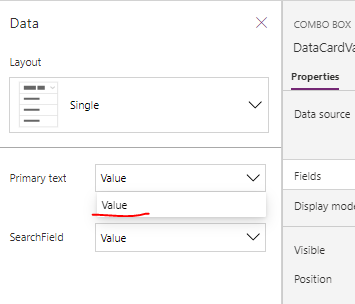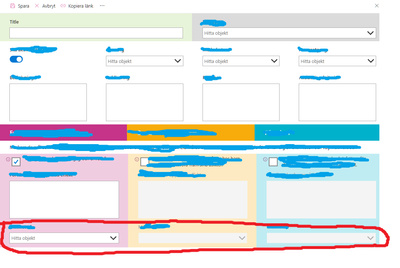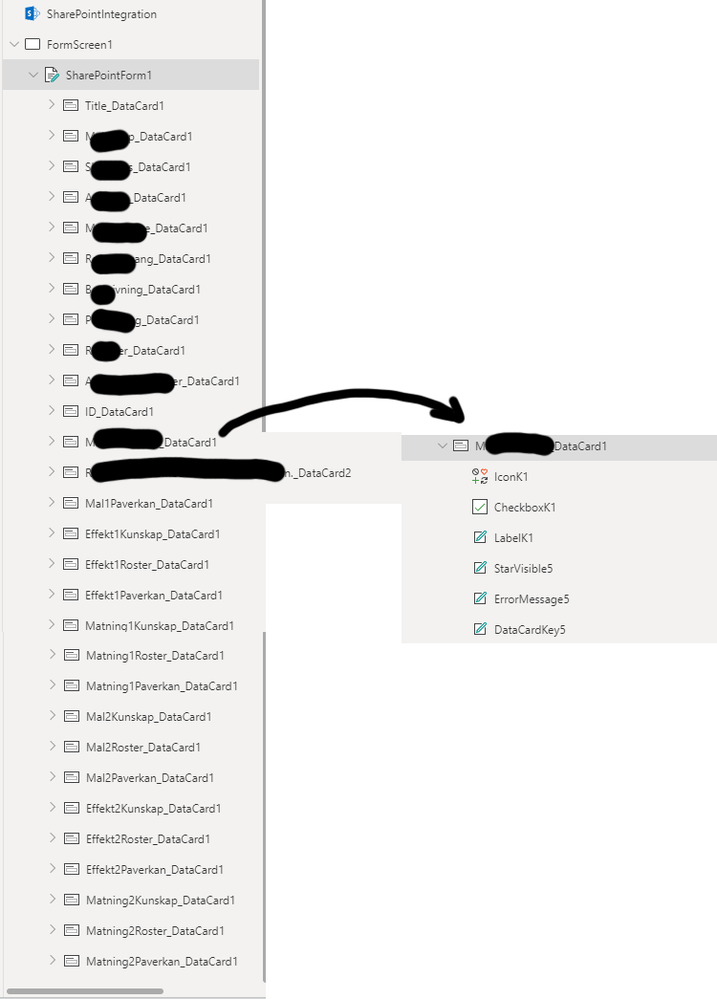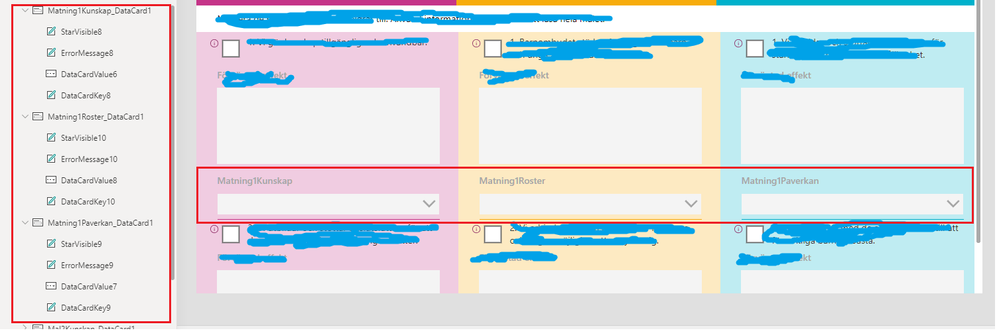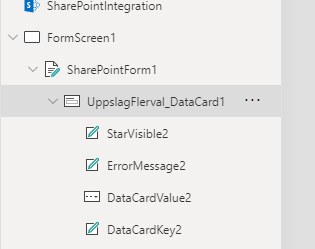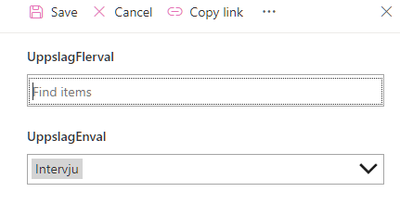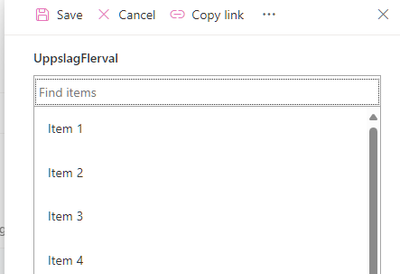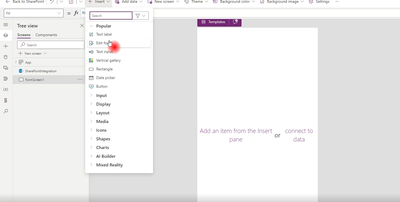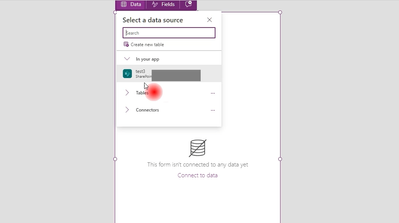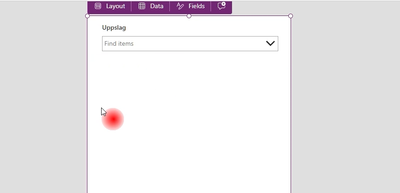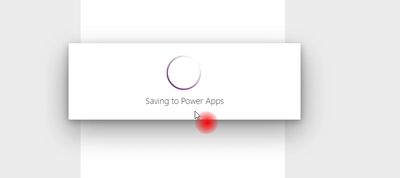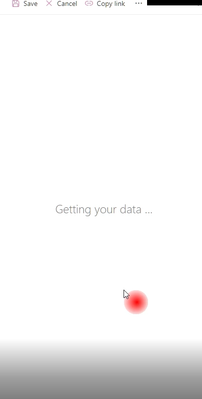- Power Apps Community
- Welcome to the Community!
- News & Announcements
- Get Help with Power Apps
- Building Power Apps
- Microsoft Dataverse
- AI Builder
- Power Apps Governance and Administering
- Power Apps Pro Dev & ISV
- Connector Development
- Power Query
- GCC, GCCH, DoD - Federal App Makers (FAM)
- Power Platform Integration - Better Together!
- Power Platform Integrations (Read Only)
- Power Platform and Dynamics 365 Integrations (Read Only)
- Community Blog
- Power Apps Community Blog
- Galleries
- Community Connections & How-To Videos
- Copilot Cookbook
- Community App Samples
- Webinars and Video Gallery
- Canvas Apps Components Samples
- Kid Zone
- Emergency Response Gallery
- Events
- 2021 MSBizAppsSummit Gallery
- 2020 MSBizAppsSummit Gallery
- 2019 MSBizAppsSummit Gallery
- Community Engagement
- Community Calls Conversations
- Hack Together: Power Platform AI Global Hack
- Experimental
- Error Handling
- Power Apps Experimental Features
- Community Support
- Community Accounts & Registration
- Using the Community
- Community Feedback
- Power Apps Community
- Forums
- Get Help with Power Apps
- Building Power Apps
- Re: Lookup column with multiple values
- Subscribe to RSS Feed
- Mark Topic as New
- Mark Topic as Read
- Float this Topic for Current User
- Bookmark
- Subscribe
- Printer Friendly Page
- Mark as New
- Bookmark
- Subscribe
- Mute
- Subscribe to RSS Feed
- Permalink
- Report Inappropriate Content
Lookup column with multiple values
I know I am not the first to ask, but other threads and Youtube tutorials I've found seem to address other issues than mine.
- I have a Sharepoint list with a lookup column.
- The lookup allows multiple values.
- In the connected Powerapp form, this is not supported out of the box.
- Lookup columns with only one value allowed work just fine.
I found this PowerApps SharePoint Multi-Select Lookup Columns - YouTube but I don't really see how to customize this. Also, I found information somewhere that combobox does support this since some time back, but I do not understand how to use it.
Should I use collections? Variables? Or something else? And how?
Solved! Go to Solution.
Accepted Solutions
- Mark as New
- Bookmark
- Subscribe
- Mute
- Subscribe to RSS Feed
- Permalink
- Report Inappropriate Content
@MrtnM - what happens if you reselect "Value" from the ComboBox property pane?
------------------------------------------------------------------------------------------------------------------------------
If I have answered your question, please mark your post as Solved. Remember, you can accept more than one post as a solution.
If you like my response, please give it a Thumbs Up.
Imran-Ami Khan
- Mark as New
- Bookmark
- Subscribe
- Mute
- Subscribe to RSS Feed
- Permalink
- Report Inappropriate Content
@MrtnM - SharePoint multi-select LookUp data types are supported by the Edit Form control.
What is your question? Or what is the issue you're trying to resolve?
------------------------------------------------------------------------------------------------------------------------------
If I have answered your question, please mark your post as Solved. Remember, you can accept more than one post as a solution.
If you like my response, please give it a Thumbs Up.
Imran-Ami Khan
- Mark as New
- Bookmark
- Subscribe
- Mute
- Subscribe to RSS Feed
- Permalink
- Report Inappropriate Content
Thanks!
I have never used the Edit form control. I want to use the multi-select lookup column in the connected Powerapps form: click the dropdown, make multiple choices, save - just like a "normal" multi choice column.
This is my form, and the multi select lookup columns are circled in red.
- Mark as New
- Bookmark
- Subscribe
- Mute
- Subscribe to RSS Feed
- Permalink
- Report Inappropriate Content
@MrtnM - I understand you have never used an Edit Form control, but it certainly looks like you've embedded three Edit Form controls into a Customized SharePoint Form. Could you take a screenshot of the Tree/Object view your app please.
------------------------------------------------------------------------------------------------------------------------------
If I have answered your question, please mark your post as Solved. Remember, you can accept more than one post as a solution.
If you like my response, please give it a Thumbs Up.
Imran-Ami Khan
- Mark as New
- Bookmark
- Subscribe
- Mute
- Subscribe to RSS Feed
- Permalink
- Report Inappropriate Content
Well, I haven't used it conscoiusly, anyway 😎 The controls are all ootb datacards from Sharepoint list. The only customizations I've made is visibility and displaymode on some of the cards, and also the checkboxes are modified dropdowns (following this tutorial Convert Multi-Select Choice Field to Checkboxes in Power Apps (youtube.com))
- Mark as New
- Bookmark
- Subscribe
- Mute
- Subscribe to RSS Feed
- Permalink
- Report Inappropriate Content
@MrtnM - ok so we can establish that SharePointForm1 is an Edit Form control.
If you simply add the multi-select LookUp field again into the Edit Form as a DataCard, a multi-select ComboBox control is automatically generated inside the DataCard. This is out of the box behaviour because multi-select SharePoint LookUp fields are supported.
Please provide better context on what you're trying to do, because in one reply you have stated you want "click the dropdown, make multiple choices, save - just like a "normal" multi choice column", but then in another reply you're talking about Checkbox controls.
------------------------------------------------------------------------------------------------------------------------------
If I have answered your question, please mark your post as Solved. Remember, you can accept more than one post as a solution.
If you like my response, please give it a Thumbs Up.
Imran-Ami Khan
- Mark as New
- Bookmark
- Subscribe
- Mute
- Subscribe to RSS Feed
- Permalink
- Report Inappropriate Content
Thanks,
maybe I was unclear earlier. The checkboxes have nothing to do with the lookup field/dropdown list. I mentioned the checkboxes just to clarify the structure of the entire form, but that was unnecessary.
What I really do want is "click the dropdown, make multiple choices, save - just like a "normal" multi choice column". And I can't make that work. I have done as you suggested:
- I add the datacard to the form and the dropdown field is displayed
- Save, publish to Sharepoint
- But in the form, the dropdown menu shows Item 1, Item 2, Item 3, Item 4 … A workaround I found for this is to set Reset to true on the dropdopwn/DataCardValue. This does not help.
Before today, I also got an additional error, but now this seem to have disappeared: On some multi choice Lookups I get this error in the datacard Default (see image). I do not get this error on all multi choice. The error disappears when the Lookup column is set to single values only. When I try to save an item in the Sharepoint list, the form gives the error “Network error on using the function Patch: unknown error” (my translation). But as I mentioned, this error seems gone now.
- Mark as New
- Bookmark
- Subscribe
- Mute
- Subscribe to RSS Feed
- Permalink
- Report Inappropriate Content
@MrtnM - when you add a Combobox control in your app, by the default the Items property includes sample data which contains "Item 1", "Item 2" etc.
However, as mentioned, simply adding a multi-select LookUp field into the Edit Form will automatically generate a DataCard with a ComboBox. The Items property of that Combobox will already contain the correct items you can select from.
Could you insert an Edit Form into a new screen and set the data source property to the same SharePoint list. Then add the LookUp field into that Form and confirm if the Combobox control displays the correct options.
------------------------------------------------------------------------------------------------------------------------------
If I have answered your question, please mark your post as Solved. Remember, you can accept more than one post as a solution.
If you like my response, please give it a Thumbs Up.
Imran-Ami Khan
- Mark as New
- Bookmark
- Subscribe
- Mute
- Subscribe to RSS Feed
- Permalink
- Report Inappropriate Content
Thanks,
I think I must take this back to the beginning.
This is how I've been working with the form all along:
- In Sharepoint list: Integrate>Power apps>Customize forms.
- Power apps open. I add the datacards I need from Fields>Add field.
- I add a multi select Lookup field datacard. This generates DataCardValueX, which is a Combobox. This Combobox defaults Items to Choices([@'ListName'].LookupColumnName). But this Combobox does not contain the correct values. Instead: sometimes the Combobox shows Item 1, Item 2; and sometimes the dropdown does not open at all.
In this example, UppslagFlerval is a multichoice column, and UppslagEnval is a single choice. UppslagEnval displays correct values. UppslagFlerval does not display any values.
But after deleting the UppslagEnval datacard and adding it once again, not changing anything else, the dropdown shows Item 1, Item 2.
When I follow your instructions "insert an Edit Form into a new screen and set the data source property to the same SharePoint list. Then add the LookUp field into that Form and confirm if the Combobox control displays the correct options", the form gets stuck on "Getting your data ..."
I tried this in a few lists, and the result is the same. This is an example from a test list:
- Mark as New
- Bookmark
- Subscribe
- Mute
- Subscribe to RSS Feed
- Permalink
- Report Inappropriate Content
@MrtnM - what happens if you reselect "Value" from the ComboBox property pane?
------------------------------------------------------------------------------------------------------------------------------
If I have answered your question, please mark your post as Solved. Remember, you can accept more than one post as a solution.
If you like my response, please give it a Thumbs Up.
Imran-Ami Khan
Helpful resources
Tuesday Tip | How to Report Spam in Our Community
It's time for another TUESDAY TIPS, your weekly connection with the most insightful tips and tricks that empower both newcomers and veterans in the Power Platform Community! Every Tuesday, we bring you a curated selection of the finest advice, distilled from the resources and tools in the Community. Whether you’re a seasoned member or just getting started, Tuesday Tips are the perfect compass guiding you across the dynamic landscape of the Power Platform Community. As our community family expands each week, we revisit our essential tools, tips, and tricks to ensure you’re well-versed in the community’s pulse. Keep an eye on the News & Announcements for your weekly Tuesday Tips—you never know what you may learn! Today's Tip: How to Report Spam in Our Community We strive to maintain a professional and helpful community, and part of that effort involves keeping our platform free of spam. If you encounter a post that you believe is spam, please follow these steps to report it: Locate the Post: Find the post in question within the community.Kebab Menu: Click on the "Kebab" menu | 3 Dots, on the top right of the post.Report Inappropriate Content: Select "Report Inappropriate Content" from the menu.Submit Report: Fill out any necessary details on the form and submit your report. Our community team will review the report and take appropriate action to ensure our community remains a valuable resource for everyone. Thank you for helping us keep the community clean and useful!
Tuesday Tip | How to Get Community Support
It's time for another Tuesday Tip, your weekly connection with the most insightful tips and tricks that empower both newcomers and veterans in the Power Platform Community! Every Tuesday, we bring you a curated selection of the finest advice, distilled from the resources and tools in the Community. Whether you’re a seasoned member or just getting started, Tuesday Tips are the perfect compass guiding you across the dynamic landscape of the Power Platform Community. This Week: All About Community Support Whether you're a seasoned community veteran or just getting started, you may need a bit of help from time to time! If you need to share feedback with the Community Engagement team about the community or are looking for ways we can assist you with user groups, events, or something else, Community Support is the place to start. Community Support is part of every one of our communities, accessible to all our community members. Within each community's Community Support page, you'll find three distinct areas, each with a different focus to help you when you need support from us most. Power Apps: https://powerusers.microsoft.com/t5/Community-Support/ct-p/pa_community_support Power Automate: https://powerusers.microsoft.com/t5/Community-Support/ct-p/mpa_community_support Power Pages: https://powerusers.microsoft.com/t5/Community-Support/ct-p/mpp_community_support Copilot Studio: https://powerusers.microsoft.com/t5/Community-Support/ct-p/pva_community-support Community Support Form If you need more assistance, you can reach out to the Community Team via the Community support form. Choose the type of support you require and fill in the form accordingly. We will respond to you promptly. Thank you for being an active part of our community. Your contributions make a difference! Best Regards, The Community Management Team
Community Roundup: A Look Back at Our Last 10 Tuesday Tips
As we continue to grow and learn together, it's important to reflect on the valuable insights we've shared. For today's #TuesdayTip, we're excited to take a moment to look back at the last 10 tips we've shared in case you missed any or want to revisit them. Thanks for your incredible support for this series--we're so glad it was able to help so many of you navigate your community experience! Getting Started in the Community An overview of everything you need to know about navigating the community on one page! Community Links: ○ Power Apps ○ Power Automate ○ Power Pages ○ Copilot Studio Community Ranks and YOU Have you ever wondered how your fellow community members ascend the ranks within our community? We explain everything about ranks and how to achieve points so you can climb up in the rankings! Community Links: ○ Power Apps ○ Power Automate ○ Power Pages ○ Copilot Studio Powering Up Your Community Profile Your Community User Profile is how the Community knows you--so it's essential that it works the way you need it to! From changing your username to updating contact information, this Knowledge Base Article is your best resource for powering up your profile. Community Links: ○ Power Apps ○ Power Automate ○ Power Pages ○ Copilot Studio Community Blogs--A Great Place to Start There's so much you'll discover in the Community Blogs, and we hope you'll check them out today! Community Links: ○ Power Apps ○ Power Automate ○ Power Pages ○ Copilot Studio Unlocking Community Achievements and Earning Badges Across the Communities, you'll see badges on users profile that recognize and reward their engagement and contributions. Check out some details on Community badges--and find out more in the detailed link at the end of the article! Community Links: ○ Power Apps ○ Power Automate ○ Power Pages ○ Copilot Studio Blogging in the Community Interested in blogging? Everything you need to know on writing blogs in our four communities! Get started blogging across the Power Platform communities today! Community Links: ○ Power Apps ○ Power Automate ○ Power Pages ○ Copilot Studio Subscriptions & Notifications We don't want you to miss a thing in the community! Read all about how to subscribe to sections of our forums and how to setup your notifications! Community Links: ○ Power Apps ○ Power Automate ○ Power Pages ○ Copilot Studio Getting Started with Private Messages & Macros Do you want to enhance your communication in the Community and streamline your interactions? One of the best ways to do this is to ensure you are using Private Messaging--and the ever-handy macros that are available to you as a Community member! Community Links: ○ Power Apps ○ Power Automate ○ Power Pages ○ Copilot Studio Community User Groups Learn everything about being part of, starting, or leading a User Group in the Power Platform Community. Community Links: ○ Power Apps ○ Power Automate ○ Power Pages ○ Copilot Studio Update Your Community Profile Today! Keep your community profile up to date which is essential for staying connected and engaged with the community. Community Links: ○ Power Apps ○ Power Automate ○ Power Pages ○ Copilot Studio Thank you for being an integral part of our journey. Here's to many more Tuesday Tips as we pave the way for a brighter, more connected future! As always, watch the News & Announcements for the next set of tips, coming soon!
Hear what's next for the Power Up Program
Hear from Principal Program Manager, Dimpi Gandhi, to discover the latest enhancements to the Microsoft #PowerUpProgram, including a new accelerated video-based curriculum crafted with the expertise of Microsoft MVPs, Rory Neary and Charlie Phipps-Bennett. If you’d like to hear what’s coming next, click the link below to sign up today! https://aka.ms/PowerUp
Tuesday Tip: Community User Groups
It's time for another TUESDAY TIPS, your weekly connection with the most insightful tips and tricks that empower both newcomers and veterans in the Power Platform Community! Every Tuesday, we bring you a curated selection of the finest advice, distilled from the resources and tools in the Community. Whether you’re a seasoned member or just getting started, Tuesday Tips are the perfect compass guiding you across the dynamic landscape of the Power Platform Community. As our community family expands each week, we revisit our essential tools, tips, and tricks to ensure you’re well-versed in the community’s pulse. Keep an eye on the News & Announcements for your weekly Tuesday Tips—you never know what you may learn! Today's Tip: Community User Groups and YOU Being part of, starting, or leading a User Group can have many great benefits for our community members who want to learn, share, and connect with others who are interested in the Microsoft Power Platform and the low-code revolution. When you are part of a User Group, you discover amazing connections, learn incredible things, and build your skills. Some User Groups work in the virtual space, but many meet in physical locations, meaning you have several options when it comes to building community with people who are learning and growing together! Some of the benefits of our Community User Groups are: Network with like-minded peers and product experts, and get in front of potential employers and clients.Learn from industry experts and influencers and make your own solutions more successful.Access exclusive community space, resources, tools, and support from Microsoft.Collaborate on projects, share best practices, and empower each other. These are just a few of the reasons why our community members love their User Groups. Don't wait. Get involved with (or maybe even start) a User Group today--just follow the tips below to get started.For current or new User Group leaders, all the information you need is here: User Group Leader Get Started GuideOnce you've kicked off your User Group, find the resources you need: Community User Group ExperienceHave questions about our Community User Groups? Let us know! We are here to help you!
Super User of the Month | Ahmed Salih
We're thrilled to announce that Ahmed Salih is our Super User of the Month for April 2024. Ahmed has been one of our most active Super Users this year--in fact, he kicked off the year in our Community with this great video reminder of why being a Super User has been so important to him! Ahmed is the Senior Power Platform Architect at Saint Jude's Children's Research Hospital in Memphis. He's been a Super User for two seasons and is also a Microsoft MVP! He's celebrating his 3rd year being active in the Community--and he's received more than 500 kudos while authoring nearly 300 solutions. Ahmed's contributions to the Super User in Training program has been invaluable, with his most recent session with SUIT highlighting an incredible amount of best practices and tips that have helped him achieve his success. Ahmed's infectious enthusiasm and boundless energy are a key reason why so many Community members appreciate how he brings his personality--and expertise--to every interaction. With all the solutions he provides, his willingness to help the Community learn more about Power Platform, and his sheer joy in life, we are pleased to celebrate Ahmed and all his contributions! You can find him in the Community and on LinkedIn. Congratulations, Ahmed--thank you for being a SUPER user!
| User | Count |
|---|---|
| 140 | |
| 81 | |
| 47 | |
| 47 | |
| 27 |
| User | Count |
|---|---|
| 174 | |
| 106 | |
| 99 | |
| 82 | |
| 58 |