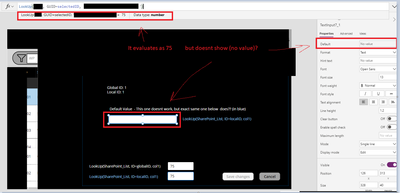- Power Apps Community
- Welcome to the Community!
- News & Announcements
- Get Help with Power Apps
- Building Power Apps
- Microsoft Dataverse
- AI Builder
- Power Apps Governance and Administering
- Power Apps Pro Dev & ISV
- Connector Development
- Power Query
- GCC, GCCH, DoD - Federal App Makers (FAM)
- Power Platform Integration - Better Together!
- Power Platform Integrations (Read Only)
- Power Platform and Dynamics 365 Integrations (Read Only)
- Community Blog
- Power Apps Community Blog
- Galleries
- Community Connections & How-To Videos
- Copilot Cookbook
- Community App Samples
- Webinars and Video Gallery
- Canvas Apps Components Samples
- Kid Zone
- Emergency Response Gallery
- Events
- 2021 MSBizAppsSummit Gallery
- 2020 MSBizAppsSummit Gallery
- 2019 MSBizAppsSummit Gallery
- Community Engagement
- Community Calls Conversations
- Hack Together: Power Platform AI Global Hack
- Experimental
- Error Handling
- Power Apps Experimental Features
- Community Support
- Community Accounts & Registration
- Using the Community
- Community Feedback
- Power Apps Community
- Forums
- Get Help with Power Apps
- Building Power Apps
- Re: Lookup in Default - Not working as expected
- Subscribe to RSS Feed
- Mark Topic as New
- Mark Topic as Read
- Float this Topic for Current User
- Bookmark
- Subscribe
- Printer Friendly Page
- Mark as New
- Bookmark
- Subscribe
- Mute
- Subscribe to RSS Feed
- Permalink
- Report Inappropriate Content
Lookup in Default - Not working as expected
I ran into an issue whereby pulling the default value of a SharePoint List item via lookup works with Set (gloabl variable) but not with UpdateContext (local variable).
Context: (This is all on one screen)
- I obtain the item ID by clicking on a gallery item
- Method 1: UpdateContext
UpdateContext({localID:ThisItem.ID}) - Method 2: Set
Set(globalID,ThisItem.ID)
- Method 1: UpdateContext
- I set the default variable of any input item (textinput/dropdown/combobox) in this example textinput
- Default: LookUp(SharePoint_List, ID=localID, col1) --> shows nothing
- Default: LookUp(SharePoint_List, ID=globalID, col1) --> displays result
This 'bug' initially only occured on the published version, however, after turning off the 'Explicit Column Setting' this started occuring in preview mode also.
I can see the ID updating for both the localID and globalID via separate text labels and both show the same ID. Thus, I am confident that both are obtaining the ID from the gallery. However, it appears that the textinput (and other inputs) are not fetching the lookup value when using the localID via updatecontext.
I have tried recreating the inputs from scratch and I can't even get a consistent result?! The exact same code works sometimes and sometimes doesn't. I understand if the error/bug is consistent, but it behaves differently evertime... Please refer to the GIF attached which shows the Set method working and then... the updatecontext working for one and not for the other.
I have not been able to consistetly recreate this issue unfortunately and can cofirm that this issue was not preset over the past few months that the app has been running.
In the meantime, I will reassign all my inputs to have a default value based on a descriptive global variable, however, there is clearly an issue here if developpers can't rely on the use of local variables which have their place.
Any help would be appreciated, as this does not make any sense to me. Please refer to the attached GIF that demos the issue.
Solved! Go to Solution.
Accepted Solutions
- Mark as New
- Bookmark
- Subscribe
- Mute
- Subscribe to RSS Feed
- Permalink
- Report Inappropriate Content
I ened up recreating the whole screen and it works fine now. Not sure what was happening.
- Mark as New
- Bookmark
- Subscribe
- Mute
- Subscribe to RSS Feed
- Permalink
- Report Inappropriate Content
Problem Fixed - Although still think a bug may be present
Instead of storing the ID as a variable, I tried storing the record itself and then referencing the ID of the record.
Onselect:
UpdateContext({selectedID:ThisItem.ID}) --> UpdateContext({selectedItem:ThisItem})
Label.Text (in separate container)
LookUp(SP_List, ID = selectedID, Value) --> LookUp(SP_List, ID = selectedItem.ID, Value)
Although, I believe that both methods should yield the same result - in my app only the second method worked in the published version of the app, despite both methods working in the PowerApps editor.
- Mark as New
- Bookmark
- Subscribe
- Mute
- Subscribe to RSS Feed
- Permalink
- Report Inappropriate Content
Hi,
In your example image, the code on your textinput is different to the described code in blue - you are stating that it should be using ID in the blue labels, but your formula bar says you are looking at GUID, and comparing it against selectedID, which is not localID and not globalID
| @iAm_ManCat |
| My blog |
Please 'Mark as Solution' if someone's post answered your question and always 'Thumbs Up' the posts you like or that helped you! |
Thanks! |
- Mark as New
- Bookmark
- Subscribe
- Mute
- Subscribe to RSS Feed
- Permalink
- Report Inappropriate Content
I tried recreating it, but I'm able to use both context and global variables even within a vertical container, and with the explicit column selection both off and on:
| @iAm_ManCat |
| My blog |
Please 'Mark as Solution' if someone's post answered your question and always 'Thumbs Up' the posts you like or that helped you! |
Thanks! |
- Mark as New
- Bookmark
- Subscribe
- Mute
- Subscribe to RSS Feed
- Permalink
- Report Inappropriate Content
Hi @iAm_ManCat ,
Apologies fo the inconsistency. In the body of my description, I have used generic names such as 'SharePoint_List' and 'ID'. My actual list has its own name and the ID column is simply renamed to GUID in my list.
To confirm my actual lookup in the textinput is looking up against GUID. To avoid confusion, I have posted the equivalent code/image below as per my description.
As dispalyed at the bottom, I can see the lookup working as expected on the bottom two, one of which (in blue) is identical to the textinput above (enclosed in red)
I have redacted any information relating to my actual list for privacy/confidentiality reasons.
- Mark as New
- Bookmark
- Subscribe
- Mute
- Subscribe to RSS Feed
- Permalink
- Report Inappropriate Content
Thank you for attempting to recreate my issue. I have also tried recreating the issue without any luck, but have encountered this in the past and specifically in this scenario.
My suspicion that it is a potential bug arises from the fact that I have identical textinputs demonstrating different behaviours.
In my screenshot, you can see that when I click on the textinput enclosed in red, and I pull up the evaluated result of Default (by clicking on the end of the code) - it shows '75'. BUT on the default on the right it shows 'No Value'.
So it appears that it is evaluating it within the code, but not propagating through as the result of default for some reason?
- Mark as New
- Bookmark
- Subscribe
- Mute
- Subscribe to RSS Feed
- Permalink
- Report Inappropriate Content
To add to the weirdness:
In the textinput that is not working. I have cut the 'selectedID' and pasted it back in its place (nothing else) - and the expected result magically appears. Please refer to the gif attached
However, if I save this and publish - it does not appear in the published version. And it appears blank again if I reload the editor.
As I mentioned, I can't replicate this issue and I imagine others may be able to replicate it consistently either. I have seen this happen before, but typically recreating the object from scratch has fixed the issue. Unfortunately, in this case it doesn't seem to consistently fix.
- Mark as New
- Bookmark
- Subscribe
- Mute
- Subscribe to RSS Feed
- Permalink
- Report Inappropriate Content
Further Updates:
Upon further investigation, I have found the issue to be consistent on this screen when using containers.
When I dont use a container and dispaly a text label, it will display the localID.
When I place the label inside a container (blue and orange are separate containers in the image) the lookup does not display. Further to this, not even the concatenated text placed in the the same label displays.
It's almost as if the app is treating the container as a separate screen. But even then, the concatenated text should show with the lookpvalue showing as blank.
It's frustrating as the app functionality turns the container visibility on and off, with many components within the container. It's much easier to manage and cleaner to use containers. I have the same functionalty working on other screens and other apps, so I can only imagine that this is a bug.
Please refer to image below.
- Mark as New
- Bookmark
- Subscribe
- Mute
- Subscribe to RSS Feed
- Permalink
- Report Inappropriate Content
I ened up recreating the whole screen and it works fine now. Not sure what was happening.
- Mark as New
- Bookmark
- Subscribe
- Mute
- Subscribe to RSS Feed
- Permalink
- Report Inappropriate Content
This is going to sound a bit nuts, but could you try wrapping it Text( ) as its reading it as a number field
..also can I see what it is inside of - you mentioned that it was a vertical container, could you show a view of the tree on the left?
| @iAm_ManCat |
| My blog |
Please 'Mark as Solution' if someone's post answered your question and always 'Thumbs Up' the posts you like or that helped you! |
Thanks! |
- Mark as New
- Bookmark
- Subscribe
- Mute
- Subscribe to RSS Feed
- Permalink
- Report Inappropriate Content
Hi @iAm_ManCat,
Apologies for the delay in response - I had to step away from the project temporarily.
I have tried wrapping the local variable with Text(), however it indicates that the datatypes are imcomparible (Number, Text) as expected.
I have done further testing and have summarised my finding as per below - due to sensitive information I have formatted it in powerpoint and replaced list/variable names:
For whatever reason, when the lookup function is used the local variable is not recognised in a separate container regardless of whether the variable is used within the LookUp.
Without including the lookup however, the variable is recognised.
For this reason, when I am selecting a record in the gallery that is lined to a sharepoint list and display a set of fields corresponding to the record, nothing shows up as the default value relies on a lookup of the local variable variable 'selectedID'.
This behaviour ONLY happens in the published version, whereas the context variable behaves as expected across containers in the PowerApps editor.
I can only assume that this is a bug or I need to toggle a setting in one of the preview features etc.
For now, I will have to resort to using global variables via Set as I cannot rely on using updatecontext within a screen using multiple containers.
EDIT: Even global variables aren't being recognised via Set in a separate container via lookup. I'm going to try export the power app and reimport.
Helpful resources
Hear what's next for the Power Up Program
Hear from Principal Program Manager, Dimpi Gandhi, to discover the latest enhancements to the Microsoft #PowerUpProgram, including a new accelerated video-based curriculum crafted with the expertise of Microsoft MVPs, Rory Neary and Charlie Phipps-Bennett. If you’d like to hear what’s coming next, click the link below to sign up today! https://aka.ms/PowerUp
Tuesday Tip: Community User Groups
It's time for another TUESDAY TIPS, your weekly connection with the most insightful tips and tricks that empower both newcomers and veterans in the Power Platform Community! Every Tuesday, we bring you a curated selection of the finest advice, distilled from the resources and tools in the Community. Whether you’re a seasoned member or just getting started, Tuesday Tips are the perfect compass guiding you across the dynamic landscape of the Power Platform Community. As our community family expands each week, we revisit our essential tools, tips, and tricks to ensure you’re well-versed in the community’s pulse. Keep an eye on the News & Announcements for your weekly Tuesday Tips—you never know what you may learn! Today's Tip: Community User Groups and YOU Being part of, starting, or leading a User Group can have many great benefits for our community members who want to learn, share, and connect with others who are interested in the Microsoft Power Platform and the low-code revolution. When you are part of a User Group, you discover amazing connections, learn incredible things, and build your skills. Some User Groups work in the virtual space, but many meet in physical locations, meaning you have several options when it comes to building community with people who are learning and growing together! Some of the benefits of our Community User Groups are: Network with like-minded peers and product experts, and get in front of potential employers and clients.Learn from industry experts and influencers and make your own solutions more successful.Access exclusive community space, resources, tools, and support from Microsoft.Collaborate on projects, share best practices, and empower each other. These are just a few of the reasons why our community members love their User Groups. Don't wait. Get involved with (or maybe even start) a User Group today--just follow the tips below to get started.For current or new User Group leaders, all the information you need is here: User Group Leader Get Started GuideOnce you've kicked off your User Group, find the resources you need: Community User Group ExperienceHave questions about our Community User Groups? Let us know! We are here to help you!
Super User of the Month | Ahmed Salih
We're thrilled to announce that Ahmed Salih is our Super User of the Month for April 2024. Ahmed has been one of our most active Super Users this year--in fact, he kicked off the year in our Community with this great video reminder of why being a Super User has been so important to him! Ahmed is the Senior Power Platform Architect at Saint Jude's Children's Research Hospital in Memphis. He's been a Super User for two seasons and is also a Microsoft MVP! He's celebrating his 3rd year being active in the Community--and he's received more than 500 kudos while authoring nearly 300 solutions. Ahmed's contributions to the Super User in Training program has been invaluable, with his most recent session with SUIT highlighting an incredible amount of best practices and tips that have helped him achieve his success. Ahmed's infectious enthusiasm and boundless energy are a key reason why so many Community members appreciate how he brings his personality--and expertise--to every interaction. With all the solutions he provides, his willingness to help the Community learn more about Power Platform, and his sheer joy in life, we are pleased to celebrate Ahmed and all his contributions! You can find him in the Community and on LinkedIn. Congratulations, Ahmed--thank you for being a SUPER user!
Tuesday Tip: Getting Started with Private Messages & Macros
Welcome to TUESDAY TIPS, your weekly connection with the most insightful tips and tricks that empower both newcomers and veterans in the Power Platform Community! Every Tuesday, we bring you a curated selection of the finest advice, distilled from the resources and tools in the Community. Whether you’re a seasoned member or just getting started, Tuesday Tips are the perfect compass guiding you across the dynamic landscape of the Power Platform Community. As our community family expands each week, we revisit our essential tools, tips, and tricks to ensure you’re well-versed in the community’s pulse. Keep an eye on the News & Announcements for your weekly Tuesday Tips—you never know what you may learn! This Week's Tip: Private Messaging & Macros in Power Apps Community Do you want to enhance your communication in the Community and streamline your interactions? One of the best ways to do this is to ensure you are using Private Messaging--and the ever-handy macros that are available to you as a Community member! Our Knowledge Base article about private messaging and macros is the best place to find out more. Check it out today and discover some key tips and tricks when it comes to messages and macros: Private Messaging: Learn how to enable private messages in your community profile and ensure you’re connected with other community membersMacros Explained: Discover the convenience of macros—prewritten text snippets that save time when posting in forums or sending private messagesCreating Macros: Follow simple steps to create your own macros for efficient communication within the Power Apps CommunityUsage Guide: Understand how to apply macros in posts and private messages, enhancing your interaction with the Community For detailed instructions and more information, visit the full page in your community today:Power Apps: Enabling Private Messaging & How to Use Macros (Power Apps)Power Automate: Enabling Private Messaging & How to Use Macros (Power Automate) Copilot Studio: Enabling Private Messaging &How to Use Macros (Copilot Studio) Power Pages: Enabling Private Messaging & How to Use Macros (Power Pages)
April 4th Copilot Studio Coffee Chat | Recording Now Available
Did you miss the Copilot Studio Coffee Chat on April 4th? This exciting and informative session with Dewain Robinson and Gary Pretty is now available to watch in our Community Galleries! This AMA discussed how Copilot Studio is using the conversational AI-powered technology to aid and assist in the building of chatbots. Dewain is a Principal Program Manager with Copilot Studio. Gary is a Principal Program Manager with Copilot Studio and Conversational AI. Both of them had great insights to share with the community and answered some very interesting questions! As part of our ongoing Coffee Chat AMA series, this engaging session gives the Community the unique opportunity to learn more about the latest Power Platform Copilot plans, where we’ll focus, and gain insight into upcoming features. We’re looking forward to hearing from the community at the next AMA, so hang on to your questions! Watch the recording in the Gallery today: April 4th Copilot Studio Coffee Chat AMA
Tuesday Tip: Subscriptions & Notifications
TUESDAY TIPS are our way of communicating helpful things we've learned or shared that have helped members of the Community. Whether you're just getting started or you're a seasoned pro, Tuesday Tips will help you know where to go, what to look for, and navigate your way through the ever-growing--and ever-changing--world of the Power Platform Community! We cover basics about the Community, provide a few "insider tips" to make your experience even better, and share best practices gleaned from our most active community members and Super Users. With so many new Community members joining us each week, we'll also review a few of our "best practices" so you know just "how" the Community works, so make sure to watch the News & Announcements each week for the latest and greatest Tuesday Tips! This Week: All About Subscriptions & Notifications We don't want you to a miss a thing in the Community! The best way to make sure you know what's going on in the News & Announcements, to blogs you follow, or forums and galleries you're interested in is to subscribe! These subscriptions ensure you receive automated messages about the most recent posts and replies. Even better, there are multiple ways you can subscribe to content and boards in the community! (Please note: if you have created an AAD (Azure Active Directory) account you won't be able to receive e-mail notifications.) Subscribing to a Category When you're looking at the entire category, select from the Options drop down and choose Subscribe. You can then choose to Subscribe to all of the boards or select only the boards you want to receive notifications. When you're satisfied with your choices, click Save. Subscribing to a Topic You can also subscribe to a single topic by clicking Subscribe from the Options drop down menu, while you are viewing the topic or in the General board overview, respectively. Subscribing to a Label Find the labels at the bottom left of a post.From a particular post with a label, click on the label to filter by that label. This opens a window containing a list of posts with the label you have selected. Click Subscribe. Note: You can only subscribe to a label at the board level. If you subscribe to a label named 'Copilot' at board #1, it will not automatically subscribe you to an identically named label at board #2. You will have to subscribe twice, once at each board. Bookmarks Just like you can subscribe to topics and categories, you can also bookmark topics and boards from the same menus! Simply go to the Topic Options drop down menu to bookmark a topic or the Options drop down to bookmark a board. The difference between subscribing and bookmarking is that subscriptions provide you with notifications, whereas bookmarks provide you a static way of easily accessing your favorite boards from the My subscriptions area. Managing & Viewing Your Subscriptions & Bookmarks To manage your subscriptions, click on your avatar and select My subscriptions from the drop-down menu. From the Subscriptions & Notifications tab, you can manage your subscriptions, including your e-mail subscription options, your bookmarks, your notification settings, and your email notification format. You can see a list of all your subscriptions and bookmarks and choose which ones to delete, either individually or in bulk, by checking multiple boxes. A Note on Following Friends on Mobile Adding someone as a friend or selecting Follow in the mobile view does not allow you to subscribe to their activity feed. You will merely be able to see your friends’ biography, other personal information, or online status, and send messages more quickly by choosing who to send the message to from a list, as opposed to having to search by username.