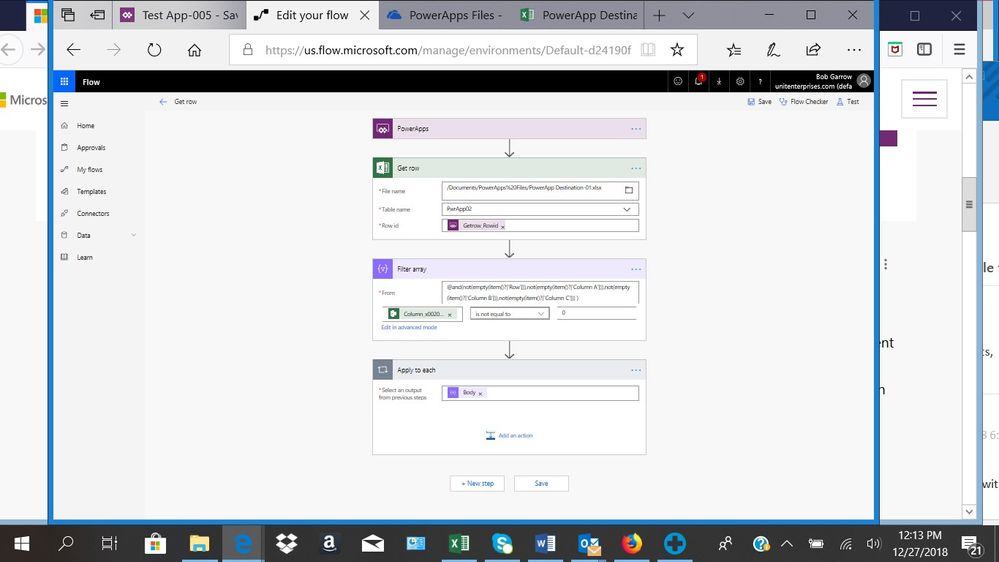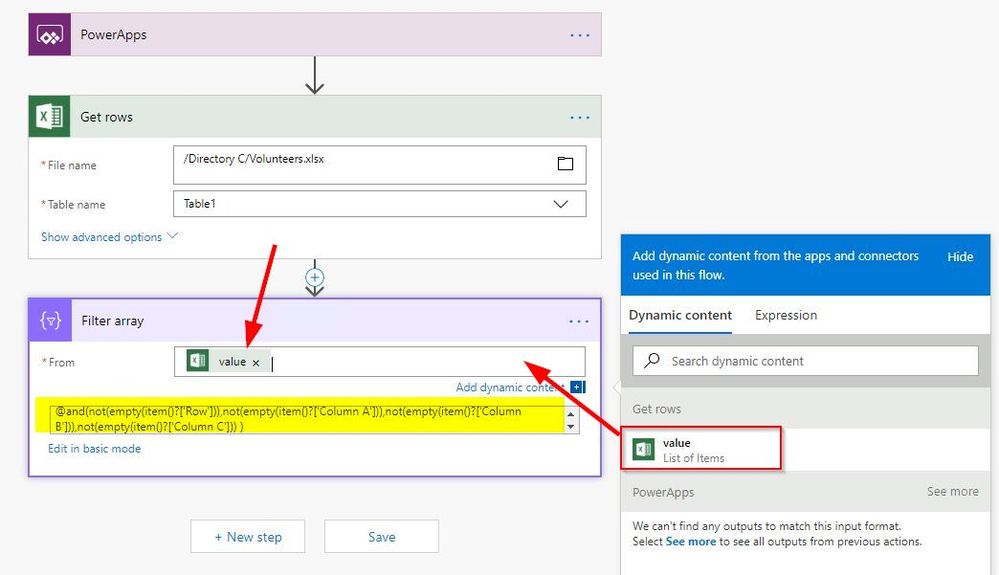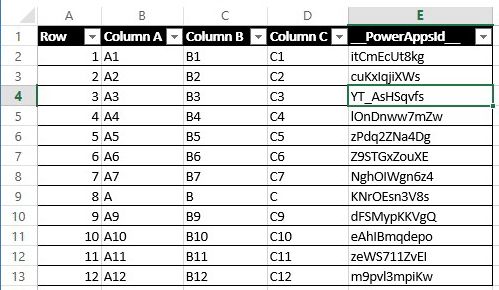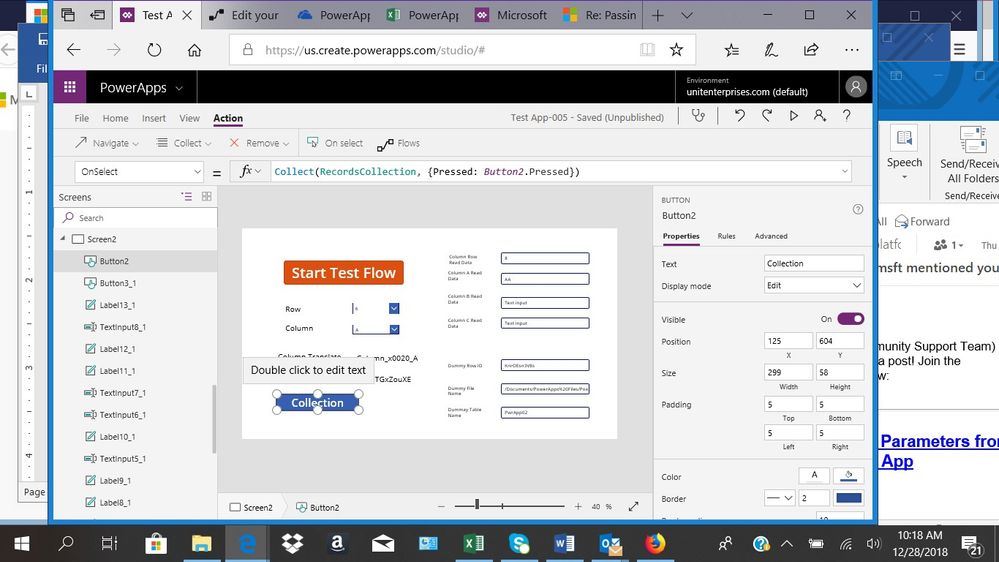- Power Apps Community
- Welcome to the Community!
- News & Announcements
- Get Help with Power Apps
- Building Power Apps
- Microsoft Dataverse
- AI Builder
- Power Apps Governance and Administering
- Power Apps Pro Dev & ISV
- Connector Development
- Power Query
- GCC, GCCH, DoD - Federal App Makers (FAM)
- Power Platform Integration - Better Together!
- Power Platform Integrations (Read Only)
- Power Platform and Dynamics 365 Integrations (Read Only)
- Community Blog
- Power Apps Community Blog
- Galleries
- Community Connections & How-To Videos
- Copilot Cookbook
- Community App Samples
- Webinars and Video Gallery
- Canvas Apps Components Samples
- Kid Zone
- Emergency Response Gallery
- Events
- 2021 MSBizAppsSummit Gallery
- 2020 MSBizAppsSummit Gallery
- 2019 MSBizAppsSummit Gallery
- Community Engagement
- Community Calls Conversations
- Hack Together: Power Platform AI Global Hack
- Experimental
- Error Handling
- Power Apps Experimental Features
- Community Support
- Community Accounts & Registration
- Using the Community
- Community Feedback
- Power Apps Community
- Forums
- Get Help with Power Apps
- Building Power Apps
- Re: Passing Parameters from a Flow to an App
- Subscribe to RSS Feed
- Mark Topic as New
- Mark Topic as Read
- Float this Topic for Current User
- Bookmark
- Subscribe
- Printer Friendly Page
- Mark as New
- Bookmark
- Subscribe
- Mute
- Subscribe to RSS Feed
- Permalink
- Report Inappropriate Content
Passing Parameters from a Flow to an App
I've got a test app that is intended to run the Excel Flow function "Get row" and retrieve a given row of data from a simple 4 column Excel spreadsheet on OneDrive and populate 4 TextInput fields in the App. From a slightly different Community example, I reckon my Flow needs to have a trigger, i.e. PowerApps, a "Get row" step, and a "Filter Array" step following that. However, I don't know how to use the "Filter Array" and related Dynamic Content to capture the data and get it to my App. My attempt at the Flow so far is shown in the image below. The expression in the "From" field of the "Filter array" step is
@and(not(empty(item()?['Row'])),not(empty(item()?['Column A'])),not(empty(item()?['Column B'])),not(empty(item()?['Column C'])) )
All help is greatly appreciated. Thx
Cheers,
Bob G
Solved! Go to Solution.
Accepted Solutions
- Mark as New
- Bookmark
- Subscribe
- Mute
- Subscribe to RSS Feed
- Permalink
- Report Inappropriate Content
- Mark as New
- Bookmark
- Subscribe
- Mute
- Subscribe to RSS Feed
- Permalink
- Report Inappropriate Content
Hi @BobG,
Do you want to pass the retrieved Excel data from your flow to your app?
Could you please share a bit more about the data structure of your Excel table?
Do you want to get a specific row in your Excel table based on the Row Id in your flow?
If you want to get a specific row in your Excel table based on the Row Id in your flow, I think it is not necessary to add a "Filter Array" action within your app, because the "Get row" action could only retrieve one record.
If you want to retrieve all records in your Excel table, and find the specific record based on the filter condition within the "Filter Array" action. I think there is something wrong with your "Filter Array" action. The From field of the "Filter Array" action is required to provided an Array data rather than a filter condition. You should modify your flow as below:
If you just want to get a specific row in your Excel table based on the Row Id (passed from your app) in your flow, and then pass returned result to your app, please take a try with the following workaround:
Flow's configuration as below:
Add a "Response" action within your flow, set the Body field to Body dynamic content of the "Get row" action. Set the Response Body JSON schema field to following:
{
"type": "object",
"properties": {
"@@odata.context": {
"type": "string"
},
"@@odata.etag": {
"type": "string"
},
"ItemInternalId": {
"type": "string"
},
"ID": {
"type": "string"
},
"EmployeeName": {
"type": "string"
},
"Department": {
"type": "string"
},
"IsVolunteer": {
"type": "string"
},
"__PowerAppsId__": {
"type": "string"
}
}
}
On your side, you should type:
{
"type": "object",
"properties": {
"@@odata.context": {
"type": "string"
},
"@@odata.etag": {
"type": "string"
},
"ItemInternalId": {
"type": "string"
},
"Row": {
"type": "string"
},
"Column_x0020_A": {
"type": "string"
},
"Column_x0020_B": {
"type": "string"
},
"Column_x0020_C": {
"type": "string"
},
"__PowerAppsId__": {
"type": "string"
}
}
}
Note: The ID, EmployeeName, Departemnt and IsVolunteer are all columns in my Excel table.
App's configuration as below:
Set the OnSelect property of the "Collect" button to following:
ClearCollect(RecordsCollection, '20181228_case10'.Run(TextInput1.Text))
On your side, you should type:
ClearCollect(RecordsCollection, 'YourFlowName'.Run("Row Id you want to pass to your flow"))
The RecordsCollection stored well as below:
If you want to reference the returned value within your Text Input box, please take a try with the following formula:
Set the Default property of the Text Input box to following:
First(RecordsCollection).ColumnName
e.g. If you want to reference the Column A value from the RecordsCollection, please take a try with the following formula:
First(RecordsCollection).Column_x0020_A
Please check and see if the following blog would help in your scenario:
https://powerapps.microsoft.com/en-us/blog/return-an-array-from-flow-to-powerapps-response-method/
More details about starting a flow from an app, please check the following article:
Best regards,
Kris
If this post helps, then please consider Accept it as the solution to help the other members find it more quickly.
- Mark as New
- Bookmark
- Subscribe
- Mute
- Subscribe to RSS Feed
- Permalink
- Report Inappropriate Content
Kris,
Many thanks for the comprehensive and clear response to my post. I've tried the single row solution and the Flow runs is Test mode with no errors. It looks like the following....
My App has one, "Start Test Flow", that includes the expression
Collect(RecordsCollection, {Pressed: Button3_1.Pressed})
which corresponds to your instructions and which, I believe, creates the Collection "RecordsCollection" and a Text Input field "TextInput8_1" with the expression
First(RecordsCollection).Row (Note: Row is the name of my first column. I also tried your exact expression with Column_x0020_A, my second column, but still got the error message)
intended to recieve the data from the first column of my Excel table when the Flow eventually runs. At the moment, there is a error in that formula which states "Name isn't valid. This identifier isn't recognized. Etc..."
My Spreadsheet is shown in the next image and my App is shown in the image following that.
It seems that you got me very close to the finish line on this so I'm hoping that the next step is easy for you to figure out. Thanks again for the help!
- Mark as New
- Bookmark
- Subscribe
- Mute
- Subscribe to RSS Feed
- Permalink
- Report Inappropriate Content
Last image for prior post....
- Mark as New
- Bookmark
- Subscribe
- Mute
- Subscribe to RSS Feed
- Permalink
- Report Inappropriate Content
Another postscript....the script in my Flow Response step is as follows which should be exactly as you recommended....
{
"type": "object",
"properties": {
"@@odata.context": {
"type": "string"
}
"@@odata.etag": {
"type": "string"
},
"ItemInternalId": {
"type": "string"
},
"Row": {
"type": "string"
},
"Column_x0020_A": {
"type": "string"
},
"Column_x0020_B": {
"type": "string"
},
"Column_x0020_C": {
"type": "string"
},
"__PowerAppsId__": {
"type": "string"
}
}
}
- Mark as New
- Bookmark
- Subscribe
- Mute
- Subscribe to RSS Feed
- Permalink
- Report Inappropriate Content
Kris,
To avoid your wasting time, I need to correct a big error in my first response to you.
CORRECTION: The expression for my "Start Test Flow" button was not correct and, because of that, my Flow did not run without errors. In fact, I'm getting a error message associated with the expression below which, as near as I can tell is consistent with your instructions.
Expression: ClearCollect(RecordsCollection,'Get row'.Run(Label2_9.Text))
The error messages associated with this expression are:
1. Invocation of unknown or unsupported function
2. The function 'ClearCollect' has some invalid arguments
The current state of my App looks like this...
- Mark as New
- Bookmark
- Subscribe
- Mute
- Subscribe to RSS Feed
- Permalink
- Report Inappropriate Content
Hi @BobG,
Could you please share more details about the error message within your app?
Based on the screenshot that you provided, I think you have something wrong with the 'Get row'.Run() function within your formula.
If you want to use 'Get row'.Run() function within your app, you need to add your 'Get row' flow connection within your app.
More details about adding a flow connection within an app, please check the following article:
https://docs.microsoft.com/en-us/powerapps/maker/canvas-apps/using-logic-flows#add-a-flow-to-an-app
Please check if you have added your 'Get row' flow connection within your app. Also please check if you have deleted or renamed the specific flow within your Flow Environment.
In addition, please also check if you have typed proper argument or arguments within the 'Get row'.Run() function. The parameter value(s) you typed within the 'Get row'.Run() function must match the arguments you specified within your flow.
If the issue still exists, please consider take a try to re-create a new app, then add your 'Get row' flow connection within it, try your formula again to check if the issue is solved.
Best regards,
Kris
If this post helps, then please consider Accept it as the solution to help the other members find it more quickly.
- Mark as New
- Bookmark
- Subscribe
- Mute
- Subscribe to RSS Feed
- Permalink
- Report Inappropriate Content
- Mark as New
- Bookmark
- Subscribe
- Mute
- Subscribe to RSS Feed
- Permalink
- Report Inappropriate Content
Kris,
The solution that you provided for me was very helpful but I didn't realize until later that the script you provided for the Reponse Body passed absolute values to my app as opposed to spreadsheet values. I'd appreciate it if you could send me a revised script that would retrieve the spreadsheet values dynamically. Thx.
Cheers,
Bob G.
- Mark as New
- Bookmark
- Subscribe
- Mute
- Subscribe to RSS Feed
- Permalink
- Report Inappropriate Content
Kris, Please ignore my last response. Upon further testing, I've discovered that only two rows, 7 and 8, display the errant behavior that led me to believe that your script was sending absolute values to me. I'm pretty sure that, along the way, I corrupted rows 7 and 8, which will probably explain this behavior. I'll do some more work before crying wolf again!
Cheers,
Bob G.
Helpful resources
Community Roundup: A Look Back at Our Last 10 Tuesday Tips
As we continue to grow and learn together, it's important to reflect on the valuable insights we've shared. For today's #TuesdayTip, we're excited to take a moment to look back at the last 10 tips we've shared in case you missed any or want to revisit them. Thanks for your incredible support for this series--we're so glad it was able to help so many of you navigate your community experience! Getting Started in the Community An overview of everything you need to know about navigating the community on one page! Community Links: ○ Power Apps ○ Power Automate ○ Power Pages ○ Copilot Studio Community Ranks and YOU Have you ever wondered how your fellow community members ascend the ranks within our community? We explain everything about ranks and how to achieve points so you can climb up in the rankings! Community Links: ○ Power Apps ○ Power Automate ○ Power Pages ○ Copilot Studio Powering Up Your Community Profile Your Community User Profile is how the Community knows you--so it's essential that it works the way you need it to! From changing your username to updating contact information, this Knowledge Base Article is your best resource for powering up your profile. Community Links: ○ Power Apps ○ Power Automate ○ Power Pages ○ Copilot Studio Community Blogs--A Great Place to Start There's so much you'll discover in the Community Blogs, and we hope you'll check them out today! Community Links: ○ Power Apps ○ Power Automate ○ Power Pages ○ Copilot Studio Unlocking Community Achievements and Earning Badges Across the Communities, you'll see badges on users profile that recognize and reward their engagement and contributions. Check out some details on Community badges--and find out more in the detailed link at the end of the article! Community Links: ○ Power Apps ○ Power Automate ○ Power Pages ○ Copilot Studio Blogging in the Community Interested in blogging? Everything you need to know on writing blogs in our four communities! Get started blogging across the Power Platform communities today! Community Links: ○ Power Apps ○ Power Automate ○ Power Pages ○ Copilot Studio Subscriptions & Notifications We don't want you to miss a thing in the community! Read all about how to subscribe to sections of our forums and how to setup your notifications! Community Links: ○ Power Apps ○ Power Automate ○ Power Pages ○ Copilot Studio Getting Started with Private Messages & Macros Do you want to enhance your communication in the Community and streamline your interactions? One of the best ways to do this is to ensure you are using Private Messaging--and the ever-handy macros that are available to you as a Community member! Community Links: ○ Power Apps ○ Power Automate ○ Power Pages ○ Copilot Studio Community User Groups Learn everything about being part of, starting, or leading a User Group in the Power Platform Community. Community Links: ○ Power Apps ○ Power Automate ○ Power Pages ○ Copilot Studio Update Your Community Profile Today! Keep your community profile up to date which is essential for staying connected and engaged with the community. Community Links: ○ Power Apps ○ Power Automate ○ Power Pages ○ Copilot Studio Thank you for being an integral part of our journey. Here's to many more Tuesday Tips as we pave the way for a brighter, more connected future! As always, watch the News & Announcements for the next set of tips, coming soon!
Calling all User Group Leaders and Super Users! Mark Your Calendars for the next Community Ambassador Call on May 9th!
This month's Community Ambassador call is on May 9th at 9a & 3p PDT. Please keep an eye out in your private messages and Teams channels for your invitation. There are lots of exciting updates coming to the Community, and we have some exclusive opportunities to share with you! As always, we'll also review regular updates for User Groups, Super Users, and share general information about what's going on in the Community. Be sure to register & we hope to see all of you there!
April 2024 Community Newsletter
We're pleased to share the April Community Newsletter, where we highlight the latest news, product releases, upcoming events, and the amazing work of our outstanding Community members. If you're new to the Community, please make sure to follow the latest News & Announcements and check out the Community on LinkedIn as well! It's the best way to stay up-to-date with all the news from across Microsoft Power Platform and beyond. COMMUNITY HIGHLIGHTS Check out the most active community members of the last month! These hardworking members are posting regularly, answering questions, kudos, and providing top solutions in their communities. We are so thankful for each of you--keep up the great work! If you hope to see your name here next month, follow these awesome community members to see what they do! Power AppsPower AutomateCopilot StudioPower PagesWarrenBelzDeenujialexander2523ragavanrajanLaurensMManishSolankiMattJimisonLucas001AmikcapuanodanilostephenrobertOliverRodriguestimlAndrewJManikandanSFubarmmbr1606VishnuReddy1997theMacResolutionsVishalJhaveriVictorIvanidzejsrandhawahagrua33ikExpiscornovusFGuerrero1PowerAddictgulshankhuranaANBExpiscornovusprathyooSpongYeNived_Nambiardeeksha15795apangelesGochixgrantjenkinsvasu24Mfon LATEST NEWS Business Applications Launch Event - On Demand In case you missed the Business Applications Launch Event, you can now catch up on all the announcements and watch the entire event on-demand inside Charles Lamanna's latest cloud blog. This is your one stop shop for all the latest Copilot features across Power Platform and #Dynamics365, including first-hand looks at how companies such as Lenovo, Sonepar, Ford Motor Company, Omnicom and more are using these new capabilities in transformative ways. Click the image below to watch today! Power Platform Community Conference 2024 is here! It's time to look forward to the next installment of the Power Platform Community Conference, which takes place this year on 18-20th September 2024 at the MGM Grand in Las Vegas! Come and be inspired by Microsoft senior thought leaders and the engineers behind the #PowerPlatform, with Charles Lamanna, Sangya Singh, Ryan Cunningham, Kim Manis, Nirav Shah, Omar Aftab and Leon Welicki already confirmed to speak. You'll also be able to learn from industry experts and Microsoft MVPs who are dedicated to bridging the gap between humanity and technology. These include the likes of Lisa Crosbie, Victor Dantas, Kristine Kolodziejski, David Yack, Daniel Christian, Miguel Félix, and Mats Necker, with many more to be announced over the coming weeks. Click here to watch our brand-new sizzle reel for #PPCC24 or click the image below to find out more about registration. See you in Vegas! Power Up Program Announces New Video-Based Learning Hear from Principal Program Manager, Dimpi Gandhi, to discover the latest enhancements to the Microsoft #PowerUpProgram. These include a new accelerated video-based curriculum crafted with the expertise of Microsoft MVPs, Rory Neary and Charlie Phipps-Bennett. If you’d like to hear what’s coming next, click the image below to find out more! UPCOMING EVENTS Microsoft Build - Seattle and Online - 21-23rd May 2024 Taking place on 21-23rd May 2024 both online and in Seattle, this is the perfect event to learn more about low code development, creating copilots, cloud platforms, and so much more to help you unleash the power of AI. There's a serious wealth of talent speaking across the three days, including the likes of Satya Nadella, Amanda K. Silver, Scott Guthrie, Sarah Bird, Charles Lamanna, Miti J., Kevin Scott, Asha Sharma, Rajesh Jha, Arun Ulag, Clay Wesener, and many more. And don't worry if you can't make it to Seattle, the event will be online and totally free to join. Click the image below to register for #MSBuild today! European Collab Summit - Germany - 14-16th May 2024 The clock is counting down to the amazing European Collaboration Summit, which takes place in Germany May 14-16, 2024. #CollabSummit2024 is designed to provide cutting-edge insights and best practices into Power Platform, Microsoft 365, Teams, Viva, and so much more. There's a whole host of experts speakers across the three-day event, including the likes of Vesa Juvonen, Laurie Pottmeyer, Dan Holme, Mark Kashman, Dona Sarkar, Gavin Barron, Emily Mancini, Martina Grom, Ahmad Najjar, Liz Sundet, Nikki Chapple, Sara Fennah, Seb Matthews, Tobias Martin, Zoe Wilson, Fabian Williams, and many more. Click the image below to find out more about #ECS2024 and register today! Microsoft 365 & Power Platform Conference - Seattle - 3-7th June If you're looking to turbo boost your Power Platform skills this year, why not take a look at everything TechCon365 has to offer at the Seattle Convention Center on June 3-7, 2024. This amazing 3-day conference (with 2 optional days of workshops) offers over 130 sessions across multiple tracks, alongside 25 workshops presented by Power Platform, Microsoft 365, Microsoft Teams, Viva, Azure, Copilot and AI experts. There's a great array of speakers, including the likes of Nirav Shah, Naomi Moneypenny, Jason Himmelstein, Heather Cook, Karuana Gatimu, Mark Kashman, Michelle Gilbert, Taiki Y., Kristi K., Nate Chamberlain, Julie Koesmarno, Daniel Glenn, Sarah Haase, Marc Windle, Amit Vasu, Joanne C Klein, Agnes Molnar, and many more. Click the image below for more #Techcon365 intel and register today! For more events, click the image below to visit the Microsoft Community Days website.
Tuesday Tip | Update Your Community Profile Today!
It's time for another TUESDAY TIPS, your weekly connection with the most insightful tips and tricks that empower both newcomers and veterans in the Power Platform Community! Every Tuesday, we bring you a curated selection of the finest advice, distilled from the resources and tools in the Community. Whether you’re a seasoned member or just getting started, Tuesday Tips are the perfect compass guiding you across the dynamic landscape of the Power Platform Community. We're excited to announce that updating your community profile has never been easier! Keeping your profile up to date is essential for staying connected and engaged with the community. Check out the following Support Articles with these topics: Accessing Your Community ProfileRetrieving Your Profile URLUpdating Your Community Profile Time ZoneChanging Your Community Profile Picture (Avatar)Setting Your Date Display Preferences Click on your community link for more information: Power Apps, Power Automate, Power Pages, Copilot Studio Thank you for being an active part of our community. Your contributions make a difference! Best Regards, The Community Management Team
Hear what's next for the Power Up Program
Hear from Principal Program Manager, Dimpi Gandhi, to discover the latest enhancements to the Microsoft #PowerUpProgram, including a new accelerated video-based curriculum crafted with the expertise of Microsoft MVPs, Rory Neary and Charlie Phipps-Bennett. If you’d like to hear what’s coming next, click the link below to sign up today! https://aka.ms/PowerUp
Tuesday Tip: Community User Groups
It's time for another TUESDAY TIPS, your weekly connection with the most insightful tips and tricks that empower both newcomers and veterans in the Power Platform Community! Every Tuesday, we bring you a curated selection of the finest advice, distilled from the resources and tools in the Community. Whether you’re a seasoned member or just getting started, Tuesday Tips are the perfect compass guiding you across the dynamic landscape of the Power Platform Community. As our community family expands each week, we revisit our essential tools, tips, and tricks to ensure you’re well-versed in the community’s pulse. Keep an eye on the News & Announcements for your weekly Tuesday Tips—you never know what you may learn! Today's Tip: Community User Groups and YOU Being part of, starting, or leading a User Group can have many great benefits for our community members who want to learn, share, and connect with others who are interested in the Microsoft Power Platform and the low-code revolution. When you are part of a User Group, you discover amazing connections, learn incredible things, and build your skills. Some User Groups work in the virtual space, but many meet in physical locations, meaning you have several options when it comes to building community with people who are learning and growing together! Some of the benefits of our Community User Groups are: Network with like-minded peers and product experts, and get in front of potential employers and clients.Learn from industry experts and influencers and make your own solutions more successful.Access exclusive community space, resources, tools, and support from Microsoft.Collaborate on projects, share best practices, and empower each other. These are just a few of the reasons why our community members love their User Groups. Don't wait. Get involved with (or maybe even start) a User Group today--just follow the tips below to get started.For current or new User Group leaders, all the information you need is here: User Group Leader Get Started GuideOnce you've kicked off your User Group, find the resources you need: Community User Group ExperienceHave questions about our Community User Groups? Let us know! We are here to help you!
| User | Count |
|---|---|
| 158 | |
| 80 | |
| 45 | |
| 37 | |
| 30 |