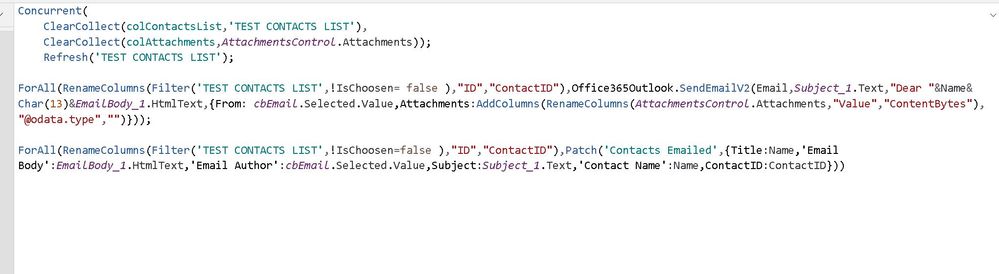- Power Apps Community
- Welcome to the Community!
- News & Announcements
- Get Help with Power Apps
- Building Power Apps
- Microsoft Dataverse
- AI Builder
- Power Apps Governance and Administering
- Power Apps Pro Dev & ISV
- Connector Development
- Power Query
- GCC, GCCH, DoD - Federal App Makers (FAM)
- Power Platform Integration - Better Together!
- Power Platform Integrations (Read Only)
- Power Platform and Dynamics 365 Integrations (Read Only)
- Community Blog
- Power Apps Community Blog
- Galleries
- Community Connections & How-To Videos
- Copilot Cookbook
- Community App Samples
- Webinars and Video Gallery
- Canvas Apps Components Samples
- Kid Zone
- Emergency Response Gallery
- Events
- 2021 MSBizAppsSummit Gallery
- 2020 MSBizAppsSummit Gallery
- 2019 MSBizAppsSummit Gallery
- Community Engagement
- Community Calls Conversations
- Hack Together: Power Platform AI Global Hack
- Experimental
- Error Handling
- Power Apps Experimental Features
- Community Support
- Community Accounts & Registration
- Using the Community
- Community Feedback
- Power Apps Community
- Forums
- Get Help with Power Apps
- Building Power Apps
- Re: Patch() Attachments into a different SharePoin...
- Subscribe to RSS Feed
- Mark Topic as New
- Mark Topic as Read
- Float this Topic for Current User
- Bookmark
- Subscribe
- Printer Friendly Page
- Mark as New
- Bookmark
- Subscribe
- Mute
- Subscribe to RSS Feed
- Permalink
- Report Inappropriate Content
Patch() Attachments into a different SharePoint List
Hi all,
In my application, I have a list consisting of all our contacts. From the list, I can pick however many I want from the list and then send an email to them which is modified based on the "Subject" and "Email Body" as well as Attachments.
When we send an email to a contact, we want to record that an email has been send. Hence, I Patch() to the last "Contacts Emailed" to see what body of text, subject and who send. I would also like to record what was attached. This is where I am lost. How do I do that?
The code I use in the "Send mail to clients" is the following:
Solved! Go to Solution.
Accepted Solutions
- Mark as New
- Bookmark
- Subscribe
- Mute
- Subscribe to RSS Feed
- Permalink
- Report Inappropriate Content
Ok @Anonymous ,
This can be done as below - I assume you realize the same attachment names will be on each record. Also Name and Attachments are not a good titles for fields as they are Reserved Words and suggest you change them. I have removed the RenameColumns as it actually caused potential ambiguity.
ClearCollect(
colAttachments,
AttachmentsControl.Attachments
);
ForAll(
Filter( //no need to rename columns
'TEST CONTACTS LIST',
!IsChoosen=false
),
Patch(
'Contacts Emailed',
Defaults('Contacts Emailed'), //added for new records
{
Title:Name,
'Email Description': EmailDescription.Text,
'Email Body':EmailBody_1.HtmlText,
'Email Author':cbEmail.Selected.Value,
Subject:Subject_1.Text,
'Contact Name':Name,
ContactID:ID, //changed as column not renamed
Attachments:
Concat(
colAttachments,
Name & ", "
)
}
)
)
Please click Accept as solution if my post helped you solve your issue. This will help others find it more readily. It also closes the item. If the content was useful in other ways, please consider giving it Thumbs Up.
- Mark as New
- Bookmark
- Subscribe
- Mute
- Subscribe to RSS Feed
- Permalink
- Report Inappropriate Content
Hi @Anonymous ,
Yes Attachment controls a a bit troublesome, but this works - firstly a Collection
ClearCollect(
colAtt,
YourAttachmentControlName.Attachments
)You can also use
ThisItem.Attachmentsif run from inside a Form or
GalleryName.Selected.Attachmentsif the Item is selected from a gallery.
Now the bit you want is a list of the names, separated (in this case) by a comma, with the last comma removed - so this is the value you need
With(
{
cAtt:
Concat(
colAtt,
Name & ", "
)
},
Left(
cAtt,
Len(cAtt) - 2
)
)If you are happy to leave the last comma and space, you just need
Concat(
colAtt,
Name & ", "
)
Please click Accept as solution if my post helped you solve your issue. This will help others find it more readily. It also closes the item. If the content was useful in other ways, please consider giving it Thumbs Up.
- Mark as New
- Bookmark
- Subscribe
- Mute
- Subscribe to RSS Feed
- Permalink
- Report Inappropriate Content
@WarrenBelzthank you for the response!
I could get it to work however...
I am putting the ClearCollect() and the Patch() in the same button:
ClearCollect(colAttachments,AttachmentsControl.Attachments));
ForAll(
RenameColumns(Filter('TEST CONTACTS LIST',!IsChoosen=false ),"ID","ContactID"),
Patch('Contacts Emailed',
{Title:Name,'Email Description': EmailDescription.Text,'Email Body':EmailBody_1.HtmlText,'Email Author':cbEmail.Selected.Value,Subject:Subject_1.Text,'Contact Name':Name,ContactID:ContactID,
Attachments: Concat(
colAttachments,
Name & ", "
)
}))
What am I doing wrong?
- Mark as New
- Bookmark
- Subscribe
- Mute
- Subscribe to RSS Feed
- Permalink
- Report Inappropriate Content
Hi @Anonymous,
Please see below including comments (you can remove them)
ClearCollect(
colAttachments,
AttachmentsControl.Attachments
); //NOTE: you had an extra bracket here - removed
ForAll(
RenameColumns(
Filter(
'TEST CONTACTS LIST'
!IsChoosen=false
),
"ID",
"ContactID"
),
UpdateIf( //UpdateIf should also work here
'Contacts Emailed',
ID=ContactID, //ADDED - you need to state what record to update
{
Title:Name,
'Email Description': EmailDescription.Text,
'Email Body':EmailBody_1.HtmlText,
'Email Author':cbEmail.Selected.Value,
Subject:Subject_1.Text,
'Contact Name':Name,
ContactID:ContactID,
Attachments: //this should work
Concat(
colAttachments,
Name & ", "
)
}
)
)
Please click Accept as solution if my post helped you solve your issue. This will help others find it more readily. It also closes the item. If the content was useful in other ways, please consider giving it Thumbs Up.
- Mark as New
- Bookmark
- Subscribe
- Mute
- Subscribe to RSS Feed
- Permalink
- Report Inappropriate Content
Actually I want to use Patch() to create a new record. The purpose of the function is to choose a number of contacts from an existing list which is static. Then I write a subject, email body and attach some files if necessary. Then I want to send the email to the people choosen from the contacts list.
Simultanously, I want to trace who I have send an email to and what the information was (email body, subject, name, attachments, etc)
This means I want to create a new record taking information from the contacts list + the email features (email body, subject, attachments)
- Mark as New
- Bookmark
- Subscribe
- Mute
- Subscribe to RSS Feed
- Permalink
- Report Inappropriate Content
Ok @Anonymous ,
This can be done as below - I assume you realize the same attachment names will be on each record. Also Name and Attachments are not a good titles for fields as they are Reserved Words and suggest you change them. I have removed the RenameColumns as it actually caused potential ambiguity.
ClearCollect(
colAttachments,
AttachmentsControl.Attachments
);
ForAll(
Filter( //no need to rename columns
'TEST CONTACTS LIST',
!IsChoosen=false
),
Patch(
'Contacts Emailed',
Defaults('Contacts Emailed'), //added for new records
{
Title:Name,
'Email Description': EmailDescription.Text,
'Email Body':EmailBody_1.HtmlText,
'Email Author':cbEmail.Selected.Value,
Subject:Subject_1.Text,
'Contact Name':Name,
ContactID:ID, //changed as column not renamed
Attachments:
Concat(
colAttachments,
Name & ", "
)
}
)
)
Please click Accept as solution if my post helped you solve your issue. This will help others find it more readily. It also closes the item. If the content was useful in other ways, please consider giving it Thumbs Up.
- Mark as New
- Bookmark
- Subscribe
- Mute
- Subscribe to RSS Feed
- Permalink
- Report Inappropriate Content
Hi @Anonymous ,
Just checking if you got the result you were looking for on this thread. Happy to help further if not.
Please click Accept as solution if my post helped you solve your issue. This will help others find it more readily. It also closes the item. If the content was useful in other ways, please consider giving it Thumbs Up.
- Mark as New
- Bookmark
- Subscribe
- Mute
- Subscribe to RSS Feed
- Permalink
- Report Inappropriate Content
@WarrenBelz, so sorry, I didn't realise you send a reply, that is why I was still waiting for a response from anyone.
I have just tried your solution and still couldn't get it to work, it gives me the same error. I am wondering what I am doing wrong...
- Mark as New
- Bookmark
- Subscribe
- Mute
- Subscribe to RSS Feed
- Permalink
- Report Inappropriate Content
Thanks @Anonymous ,
What is the error and what part of the code is it on?
- Mark as New
- Bookmark
- Subscribe
- Mute
- Subscribe to RSS Feed
- Permalink
- Report Inappropriate Content
Hi @Anonymous ,
Just checking if you got the result you were looking for on this thread. Happy to help further if not.
Please click Accept as solution if my post helped you solve your issue. This will help others find it more readily. It also closes the item. If the content was useful in other ways, please consider giving it Thumbs Up.
Helpful resources
Tuesday Tip | Update Your Community Profile Today!
It's time for another TUESDAY TIPS, your weekly connection with the most insightful tips and tricks that empower both newcomers and veterans in the Power Platform Community! Every Tuesday, we bring you a curated selection of the finest advice, distilled from the resources and tools in the Community. Whether you’re a seasoned member or just getting started, Tuesday Tips are the perfect compass guiding you across the dynamic landscape of the Power Platform Community. We're excited to announce that updating your community profile has never been easier! Keeping your profile up to date is essential for staying connected and engaged with the community. Check out the following Support Articles with these topics: Accessing Your Community ProfileRetrieving Your Profile URLUpdating Your Community Profile Time ZoneChanging Your Community Profile Picture (Avatar)Setting Your Date Display Preferences Click on your community link for more information: Power Apps, Power Automate, Power Pages, Copilot Studio Thank you for being an active part of our community. Your contributions make a difference! Best Regards, The Community Management Team
Hear what's next for the Power Up Program
Hear from Principal Program Manager, Dimpi Gandhi, to discover the latest enhancements to the Microsoft #PowerUpProgram, including a new accelerated video-based curriculum crafted with the expertise of Microsoft MVPs, Rory Neary and Charlie Phipps-Bennett. If you’d like to hear what’s coming next, click the link below to sign up today! https://aka.ms/PowerUp
Tuesday Tip: Community User Groups
It's time for another TUESDAY TIPS, your weekly connection with the most insightful tips and tricks that empower both newcomers and veterans in the Power Platform Community! Every Tuesday, we bring you a curated selection of the finest advice, distilled from the resources and tools in the Community. Whether you’re a seasoned member or just getting started, Tuesday Tips are the perfect compass guiding you across the dynamic landscape of the Power Platform Community. As our community family expands each week, we revisit our essential tools, tips, and tricks to ensure you’re well-versed in the community’s pulse. Keep an eye on the News & Announcements for your weekly Tuesday Tips—you never know what you may learn! Today's Tip: Community User Groups and YOU Being part of, starting, or leading a User Group can have many great benefits for our community members who want to learn, share, and connect with others who are interested in the Microsoft Power Platform and the low-code revolution. When you are part of a User Group, you discover amazing connections, learn incredible things, and build your skills. Some User Groups work in the virtual space, but many meet in physical locations, meaning you have several options when it comes to building community with people who are learning and growing together! Some of the benefits of our Community User Groups are: Network with like-minded peers and product experts, and get in front of potential employers and clients.Learn from industry experts and influencers and make your own solutions more successful.Access exclusive community space, resources, tools, and support from Microsoft.Collaborate on projects, share best practices, and empower each other. These are just a few of the reasons why our community members love their User Groups. Don't wait. Get involved with (or maybe even start) a User Group today--just follow the tips below to get started.For current or new User Group leaders, all the information you need is here: User Group Leader Get Started GuideOnce you've kicked off your User Group, find the resources you need: Community User Group ExperienceHave questions about our Community User Groups? Let us know! We are here to help you!
Super User of the Month | Ahmed Salih
We're thrilled to announce that Ahmed Salih is our Super User of the Month for April 2024. Ahmed has been one of our most active Super Users this year--in fact, he kicked off the year in our Community with this great video reminder of why being a Super User has been so important to him! Ahmed is the Senior Power Platform Architect at Saint Jude's Children's Research Hospital in Memphis. He's been a Super User for two seasons and is also a Microsoft MVP! He's celebrating his 3rd year being active in the Community--and he's received more than 500 kudos while authoring nearly 300 solutions. Ahmed's contributions to the Super User in Training program has been invaluable, with his most recent session with SUIT highlighting an incredible amount of best practices and tips that have helped him achieve his success. Ahmed's infectious enthusiasm and boundless energy are a key reason why so many Community members appreciate how he brings his personality--and expertise--to every interaction. With all the solutions he provides, his willingness to help the Community learn more about Power Platform, and his sheer joy in life, we are pleased to celebrate Ahmed and all his contributions! You can find him in the Community and on LinkedIn. Congratulations, Ahmed--thank you for being a SUPER user!
Tuesday Tip: Getting Started with Private Messages & Macros
Welcome to TUESDAY TIPS, your weekly connection with the most insightful tips and tricks that empower both newcomers and veterans in the Power Platform Community! Every Tuesday, we bring you a curated selection of the finest advice, distilled from the resources and tools in the Community. Whether you’re a seasoned member or just getting started, Tuesday Tips are the perfect compass guiding you across the dynamic landscape of the Power Platform Community. As our community family expands each week, we revisit our essential tools, tips, and tricks to ensure you’re well-versed in the community’s pulse. Keep an eye on the News & Announcements for your weekly Tuesday Tips—you never know what you may learn! This Week's Tip: Private Messaging & Macros in Power Apps Community Do you want to enhance your communication in the Community and streamline your interactions? One of the best ways to do this is to ensure you are using Private Messaging--and the ever-handy macros that are available to you as a Community member! Our Knowledge Base article about private messaging and macros is the best place to find out more. Check it out today and discover some key tips and tricks when it comes to messages and macros: Private Messaging: Learn how to enable private messages in your community profile and ensure you’re connected with other community membersMacros Explained: Discover the convenience of macros—prewritten text snippets that save time when posting in forums or sending private messagesCreating Macros: Follow simple steps to create your own macros for efficient communication within the Power Apps CommunityUsage Guide: Understand how to apply macros in posts and private messages, enhancing your interaction with the Community For detailed instructions and more information, visit the full page in your community today:Power Apps: Enabling Private Messaging & How to Use Macros (Power Apps)Power Automate: Enabling Private Messaging & How to Use Macros (Power Automate) Copilot Studio: Enabling Private Messaging &How to Use Macros (Copilot Studio) Power Pages: Enabling Private Messaging & How to Use Macros (Power Pages)
April 4th Copilot Studio Coffee Chat | Recording Now Available
Did you miss the Copilot Studio Coffee Chat on April 4th? This exciting and informative session with Dewain Robinson and Gary Pretty is now available to watch in our Community Galleries! This AMA discussed how Copilot Studio is using the conversational AI-powered technology to aid and assist in the building of chatbots. Dewain is a Principal Program Manager with Copilot Studio. Gary is a Principal Program Manager with Copilot Studio and Conversational AI. Both of them had great insights to share with the community and answered some very interesting questions! As part of our ongoing Coffee Chat AMA series, this engaging session gives the Community the unique opportunity to learn more about the latest Power Platform Copilot plans, where we’ll focus, and gain insight into upcoming features. We’re looking forward to hearing from the community at the next AMA, so hang on to your questions! Watch the recording in the Gallery today: April 4th Copilot Studio Coffee Chat AMA