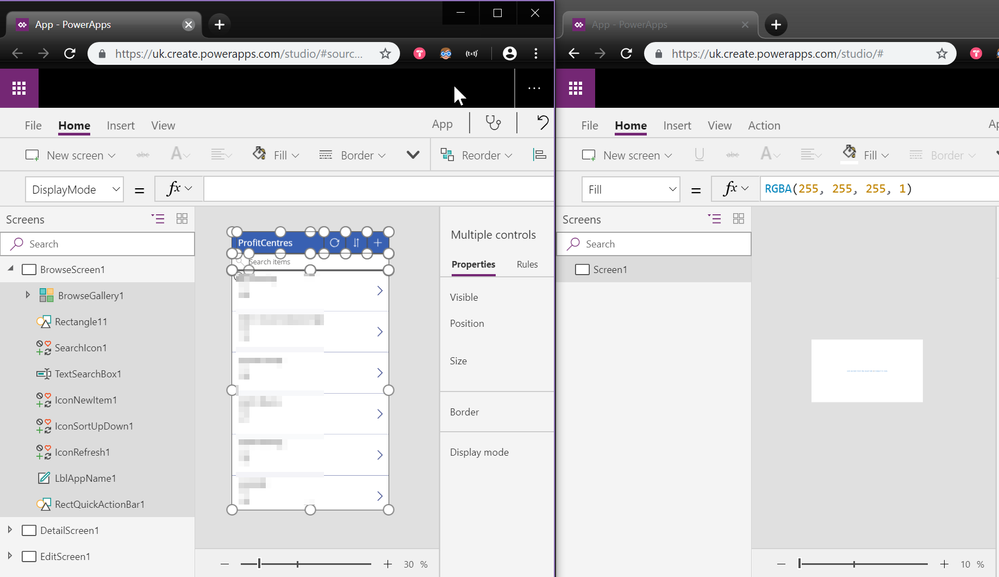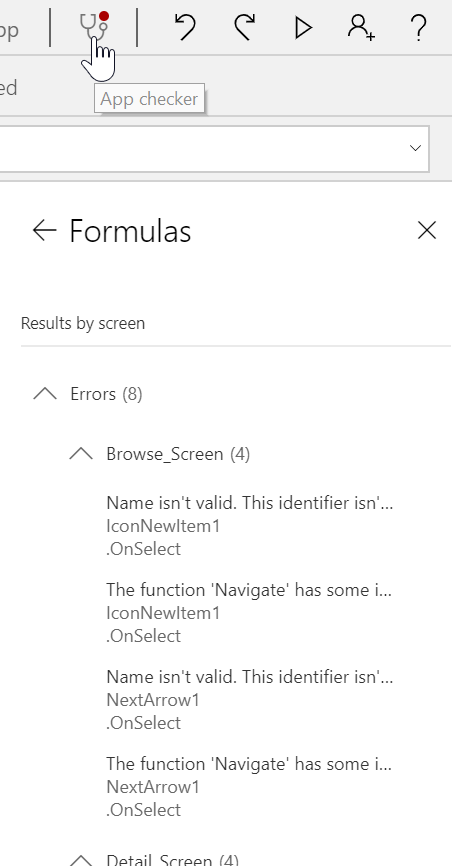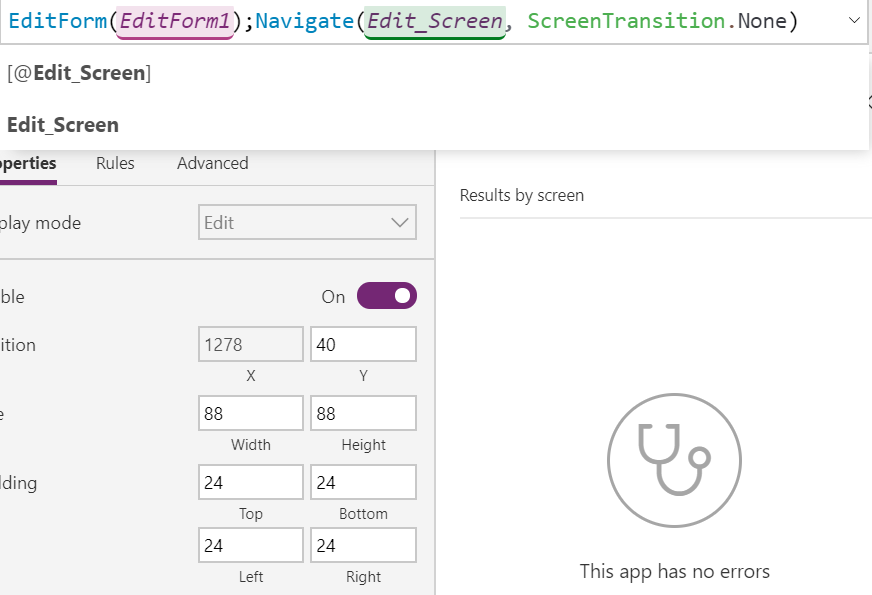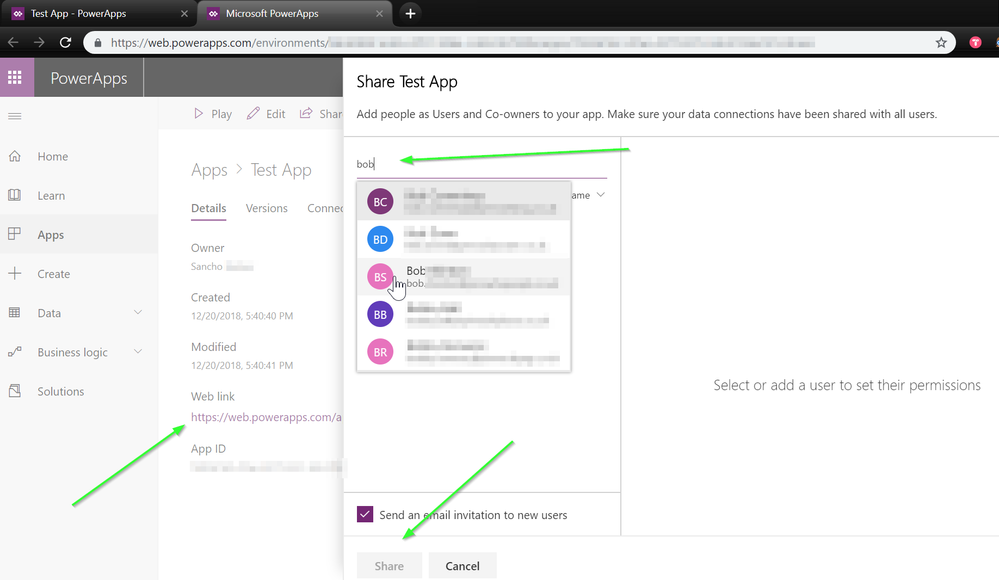- Power Apps Community
- Welcome to the Community!
- News & Announcements
- Get Help with Power Apps
- Building Power Apps
- Microsoft Dataverse
- AI Builder
- Power Apps Governance and Administering
- Power Apps Pro Dev & ISV
- Connector Development
- Power Query
- GCC, GCCH, DoD - Federal App Makers (FAM)
- Power Platform Integration - Better Together!
- Power Platform Integrations (Read Only)
- Power Platform and Dynamics 365 Integrations (Read Only)
- Community Blog
- Power Apps Community Blog
- Galleries
- Community Connections & How-To Videos
- Copilot Cookbook
- Community App Samples
- Webinars and Video Gallery
- Canvas Apps Components Samples
- Kid Zone
- Emergency Response Gallery
- Events
- 2021 MSBizAppsSummit Gallery
- 2020 MSBizAppsSummit Gallery
- 2019 MSBizAppsSummit Gallery
- Community Engagement
- Community Calls Conversations
- Hack Together: Power Platform AI Global Hack
- Experimental
- Error Handling
- Power Apps Experimental Features
- Community Support
- Community Accounts & Registration
- Using the Community
- Community Feedback
- Power Apps Community
- Forums
- Get Help with Power Apps
- Building Power Apps
- Re: PowerApps forcing phone format when creating f...
- Subscribe to RSS Feed
- Mark Topic as New
- Mark Topic as Read
- Float this Topic for Current User
- Bookmark
- Subscribe
- Printer Friendly Page
- Mark as New
- Bookmark
- Subscribe
- Mute
- Subscribe to RSS Feed
- Permalink
- Report Inappropriate Content
PowerApps forcing phone format when creating from SharePoint List
Hello,
I am running into a small problem and couldn't find anything on the topic.
When createing a PowerApp from a sharepoint list. (List > PowerApps > Create App)
When it takes me to the PowerApp page where it prebuilds the app, it is already in "phone" mode. When I go to "File > App Settings > Screen size and Orientation" there is only "Portrait or Landscape" available. I am unable to change the layout style/size/format. I am stuck with the "phone" view as my only option.
I have created the app from scratch and connected to the data that way, and have all the options I need, but the issue, I think, has to do with the SharePoint intergration not working properly.
My end goal is to have it so that when people fill out a "Form" they will only see the PowerApp and not the Sharepoint List view.
Any help would be appreciated. Happy to send more information acrross if I am not being clear.
Solved! Go to Solution.
Accepted Solutions
- Mark as New
- Bookmark
- Subscribe
- Mute
- Subscribe to RSS Feed
- Permalink
- Report Inappropriate Content
Hey @MountaintGoat04
Happy to help, I can confirm that if you choose the phone option you will not be able to change the specific resolution or aspect ratio - this is a design feature on the PowerApps end.
Could you give me a bit more detail as to what you're trying to achieve that is not working?
Ideally you should create the app in two tabs, one in Phone mode from data and another in Tablet from scratch then try to look at how they handle the respective functions like submit or edit in order to make your own app - this is the best possible way to learn so that going forward you can customize and make anything the way you want and get better knowledge on creating galleries and forms.
However, if you are pressed for time:
My best advice, as a quick and rough method, is to create the app in phone mode from data as you described, then have another tab with your tablet style layout, then copy/paste the screen items from one app to another, for all of the screens. Ctrl+A,Ctrl+C then paste it into a similar screen on the tablet app, for each of the screens - then change their layout and sizing to suit your needs:
Now after pasting you'll notice there's red X's everywhere as there's no data source currently attached, ignore that for a moment and copy paste the rest of the screens:
Now that you have missing datasource red X's everywhere, click on View: Data Sources and add the Sharepoint List that you originally used to create the Phone app:
Either Select it from a recent list or type out the location of the base Site where the list is stored:
Now, If you changed the names of the screens like I did, you should only have 8 errors showing when you go to the App Checker, which are all to do with Navigating to those screens:
Clicking on one of these we can see that the Screen name is wrong, and if we click at the start of the name that has the squiggly red lines underneath, we can change this to the name we changed the screen to: Edit_Screen
Ok, now that will have cleared two of the errors, do the same for the other items.
Now we can change the layout of the everything to look however we want, for example:
Note how the Y, Height and Width properties of the gallery are greyed out as they are formula-based and contain relational sizes - click on the actual 'Y' below the number to jump to its formula if you would like to view/change it.
With a few quick changes we can make a great-looking application with minimal effort in a matter of minutes:
If you have any questions about the App you created from scratch feel free to reply with details so that we can resolve any issues 🙂
Once you've created the app this way you would save and share both the SP list (without emailing invite) and the App (sending invite) with the users. You could also NOT send an App invite and instead copy/paste the Web link to share out in a more corporate fashion via an email with details explaining what the users should do and how they can access the app.
This way the users would only follow the Web link to the App and have no interaction or knowledge of the source list 🙂
| @iAm_ManCat |
| My blog |
Please 'Mark as Solution' if someone's post answered your question and always 'Thumbs Up' the posts you like or that helped you! |
Thanks! |
- Mark as New
- Bookmark
- Subscribe
- Mute
- Subscribe to RSS Feed
- Permalink
- Report Inappropriate Content
Hey @MountaintGoat04
Happy to help, I can confirm that if you choose the phone option you will not be able to change the specific resolution or aspect ratio - this is a design feature on the PowerApps end.
Could you give me a bit more detail as to what you're trying to achieve that is not working?
Ideally you should create the app in two tabs, one in Phone mode from data and another in Tablet from scratch then try to look at how they handle the respective functions like submit or edit in order to make your own app - this is the best possible way to learn so that going forward you can customize and make anything the way you want and get better knowledge on creating galleries and forms.
However, if you are pressed for time:
My best advice, as a quick and rough method, is to create the app in phone mode from data as you described, then have another tab with your tablet style layout, then copy/paste the screen items from one app to another, for all of the screens. Ctrl+A,Ctrl+C then paste it into a similar screen on the tablet app, for each of the screens - then change their layout and sizing to suit your needs:
Now after pasting you'll notice there's red X's everywhere as there's no data source currently attached, ignore that for a moment and copy paste the rest of the screens:
Now that you have missing datasource red X's everywhere, click on View: Data Sources and add the Sharepoint List that you originally used to create the Phone app:
Either Select it from a recent list or type out the location of the base Site where the list is stored:
Now, If you changed the names of the screens like I did, you should only have 8 errors showing when you go to the App Checker, which are all to do with Navigating to those screens:
Clicking on one of these we can see that the Screen name is wrong, and if we click at the start of the name that has the squiggly red lines underneath, we can change this to the name we changed the screen to: Edit_Screen
Ok, now that will have cleared two of the errors, do the same for the other items.
Now we can change the layout of the everything to look however we want, for example:
Note how the Y, Height and Width properties of the gallery are greyed out as they are formula-based and contain relational sizes - click on the actual 'Y' below the number to jump to its formula if you would like to view/change it.
With a few quick changes we can make a great-looking application with minimal effort in a matter of minutes:
If you have any questions about the App you created from scratch feel free to reply with details so that we can resolve any issues 🙂
Once you've created the app this way you would save and share both the SP list (without emailing invite) and the App (sending invite) with the users. You could also NOT send an App invite and instead copy/paste the Web link to share out in a more corporate fashion via an email with details explaining what the users should do and how they can access the app.
This way the users would only follow the Web link to the App and have no interaction or knowledge of the source list 🙂
| @iAm_ManCat |
| My blog |
Please 'Mark as Solution' if someone's post answered your question and always 'Thumbs Up' the posts you like or that helped you! |
Thanks! |
- Mark as New
- Bookmark
- Subscribe
- Mute
- Subscribe to RSS Feed
- Permalink
- Report Inappropriate Content
So what you're saying by all of this is that there is no answer, and you MUST copy the app into a separate one with a bigger screen???!!!
HOW is Microsoft not bankrupt?
- Mark as New
- Bookmark
- Subscribe
- Mute
- Subscribe to RSS Feed
- Permalink
- Report Inappropriate Content
Hey @rkirk2k
This post was from 2018, so a lot's happened in four years.. you can now change to whatever size or shape for a customized SharePoint canvas app - just go to your app settings when in the editor:
Cheers,
Sancho
| @iAm_ManCat |
| My blog |
Please 'Mark as Solution' if someone's post answered your question and always 'Thumbs Up' the posts you like or that helped you! |
Thanks! |
- Mark as New
- Bookmark
- Subscribe
- Mute
- Subscribe to RSS Feed
- Permalink
- Report Inappropriate Content
Not in my experience. If you launch Power Apps the way the original post says - you DON'T have those options. You are forced to start an app outside and copy everything over if you want to customize the size.
- Mark as New
- Bookmark
- Subscribe
- Mute
- Subscribe to RSS Feed
- Permalink
- Report Inappropriate Content
Well, yes you are correct there are limitations to what you can do within a side-panel, which is why the embedded SharePoint form canvas App doesn't have the entire flexibility of a standard canvas app - remember it has to fit within the pane that SharePoint allows
I would always advise against using SharePoint form canvas Apps and instead create a standalone app (then in your SharePoint customized app, replace all objects with one label saying "click here to open the XYZ app" which then launches the standalone app)
Reasons:
Can't do ALM properly with the SharePoint Apps (they don't 'show' in the Apps list)
SharePoint apps are Always created in the default environment - this might have larger implications if you are required to not host any items within a specific region (..and while you can technically move it to another env by modifying the JSON, moving them or using them in the non-default environment is not supported by MSFT).
Size limitations (its more flexible now but it's still not ideal).
Wherever possible I try not to let users have direct access to SharePoint lists by creating non-views (i.e. view where ID=-1) and creating a custom permission role where they cannot create personal views.
Hope some of that info is useful if you need to justify to anyone why you shouldn't use the customized SharePoint forms!
| @iAm_ManCat |
| My blog |
Please 'Mark as Solution' if someone's post answered your question and always 'Thumbs Up' the posts you like or that helped you! |
Thanks! |
- Mark as New
- Bookmark
- Subscribe
- Mute
- Subscribe to RSS Feed
- Permalink
- Report Inappropriate Content
Thorough, very thorough - I just love some people's dedication.
- Mark as New
- Bookmark
- Subscribe
- Mute
- Subscribe to RSS Feed
- Permalink
- Report Inappropriate Content
Yes, this post is old, but I wanted to thank you for this nugget. Not sure why your answer never came up before when I asked the question, but things make perfect sense now.
THANK YOU!!
Helpful resources
Calling all User Group Leaders and Super Users! Mark Your Calendars for the next Community Ambassador Call on May 9th!
This month's Community Ambassador call is on May 9th at 9a & 3p PDT. Please keep an eye out in your private messages and Teams channels for your invitation. There are lots of exciting updates coming to the Community, and we have some exclusive opportunities to share with you! As always, we'll also review regular updates for User Groups, Super Users, and share general information about what's going on in the Community. Be sure to register & we hope to see all of you there!
April 2024 Community Newsletter
We're pleased to share the April Community Newsletter, where we highlight the latest news, product releases, upcoming events, and the amazing work of our outstanding Community members. If you're new to the Community, please make sure to follow the latest News & Announcements and check out the Community on LinkedIn as well! It's the best way to stay up-to-date with all the news from across Microsoft Power Platform and beyond. COMMUNITY HIGHLIGHTS Check out the most active community members of the last month! These hardworking members are posting regularly, answering questions, kudos, and providing top solutions in their communities. We are so thankful for each of you--keep up the great work! If you hope to see your name here next month, follow these awesome community members to see what they do! Power AppsPower AutomateCopilot StudioPower PagesWarrenBelzDeenujialexander2523ragavanrajanLaurensMManishSolankiMattJimisonLucas001AmikcapuanodanilostephenrobertOliverRodriguestimlAndrewJManikandanSFubarmmbr1606VishnuReddy1997theMacResolutionsVishalJhaveriVictorIvanidzejsrandhawahagrua33ikExpiscornovusFGuerrero1PowerAddictgulshankhuranaANBExpiscornovusprathyooSpongYeNived_Nambiardeeksha15795apangelesGochixgrantjenkinsvasu24Mfon LATEST NEWS Business Applications Launch Event - On Demand In case you missed the Business Applications Launch Event, you can now catch up on all the announcements and watch the entire event on-demand inside Charles Lamanna's latest cloud blog. This is your one stop shop for all the latest Copilot features across Power Platform and #Dynamics365, including first-hand looks at how companies such as Lenovo, Sonepar, Ford Motor Company, Omnicom and more are using these new capabilities in transformative ways. Click the image below to watch today! Power Platform Community Conference 2024 is here! It's time to look forward to the next installment of the Power Platform Community Conference, which takes place this year on 18-20th September 2024 at the MGM Grand in Las Vegas! Come and be inspired by Microsoft senior thought leaders and the engineers behind the #PowerPlatform, with Charles Lamanna, Sangya Singh, Ryan Cunningham, Kim Manis, Nirav Shah, Omar Aftab and Leon Welicki already confirmed to speak. You'll also be able to learn from industry experts and Microsoft MVPs who are dedicated to bridging the gap between humanity and technology. These include the likes of Lisa Crosbie, Victor Dantas, Kristine Kolodziejski, David Yack, Daniel Christian, Miguel Félix, and Mats Necker, with many more to be announced over the coming weeks. Click here to watch our brand-new sizzle reel for #PPCC24 or click the image below to find out more about registration. See you in Vegas! Power Up Program Announces New Video-Based Learning Hear from Principal Program Manager, Dimpi Gandhi, to discover the latest enhancements to the Microsoft #PowerUpProgram. These include a new accelerated video-based curriculum crafted with the expertise of Microsoft MVPs, Rory Neary and Charlie Phipps-Bennett. If you’d like to hear what’s coming next, click the image below to find out more! UPCOMING EVENTS Microsoft Build - Seattle and Online - 21-23rd May 2024 Taking place on 21-23rd May 2024 both online and in Seattle, this is the perfect event to learn more about low code development, creating copilots, cloud platforms, and so much more to help you unleash the power of AI. There's a serious wealth of talent speaking across the three days, including the likes of Satya Nadella, Amanda K. Silver, Scott Guthrie, Sarah Bird, Charles Lamanna, Miti J., Kevin Scott, Asha Sharma, Rajesh Jha, Arun Ulag, Clay Wesener, and many more. And don't worry if you can't make it to Seattle, the event will be online and totally free to join. Click the image below to register for #MSBuild today! European Collab Summit - Germany - 14-16th May 2024 The clock is counting down to the amazing European Collaboration Summit, which takes place in Germany May 14-16, 2024. #CollabSummit2024 is designed to provide cutting-edge insights and best practices into Power Platform, Microsoft 365, Teams, Viva, and so much more. There's a whole host of experts speakers across the three-day event, including the likes of Vesa Juvonen, Laurie Pottmeyer, Dan Holme, Mark Kashman, Dona Sarkar, Gavin Barron, Emily Mancini, Martina Grom, Ahmad Najjar, Liz Sundet, Nikki Chapple, Sara Fennah, Seb Matthews, Tobias Martin, Zoe Wilson, Fabian Williams, and many more. Click the image below to find out more about #ECS2024 and register today! Microsoft 365 & Power Platform Conference - Seattle - 3-7th June If you're looking to turbo boost your Power Platform skills this year, why not take a look at everything TechCon365 has to offer at the Seattle Convention Center on June 3-7, 2024. This amazing 3-day conference (with 2 optional days of workshops) offers over 130 sessions across multiple tracks, alongside 25 workshops presented by Power Platform, Microsoft 365, Microsoft Teams, Viva, Azure, Copilot and AI experts. There's a great array of speakers, including the likes of Nirav Shah, Naomi Moneypenny, Jason Himmelstein, Heather Cook, Karuana Gatimu, Mark Kashman, Michelle Gilbert, Taiki Y., Kristi K., Nate Chamberlain, Julie Koesmarno, Daniel Glenn, Sarah Haase, Marc Windle, Amit Vasu, Joanne C Klein, Agnes Molnar, and many more. Click the image below for more #Techcon365 intel and register today! For more events, click the image below to visit the Microsoft Community Days website.
Tuesday Tip | Update Your Community Profile Today!
It's time for another TUESDAY TIPS, your weekly connection with the most insightful tips and tricks that empower both newcomers and veterans in the Power Platform Community! Every Tuesday, we bring you a curated selection of the finest advice, distilled from the resources and tools in the Community. Whether you’re a seasoned member or just getting started, Tuesday Tips are the perfect compass guiding you across the dynamic landscape of the Power Platform Community. We're excited to announce that updating your community profile has never been easier! Keeping your profile up to date is essential for staying connected and engaged with the community. Check out the following Support Articles with these topics: Accessing Your Community ProfileRetrieving Your Profile URLUpdating Your Community Profile Time ZoneChanging Your Community Profile Picture (Avatar)Setting Your Date Display Preferences Click on your community link for more information: Power Apps, Power Automate, Power Pages, Copilot Studio Thank you for being an active part of our community. Your contributions make a difference! Best Regards, The Community Management Team
Hear what's next for the Power Up Program
Hear from Principal Program Manager, Dimpi Gandhi, to discover the latest enhancements to the Microsoft #PowerUpProgram, including a new accelerated video-based curriculum crafted with the expertise of Microsoft MVPs, Rory Neary and Charlie Phipps-Bennett. If you’d like to hear what’s coming next, click the link below to sign up today! https://aka.ms/PowerUp
Tuesday Tip: Community User Groups
It's time for another TUESDAY TIPS, your weekly connection with the most insightful tips and tricks that empower both newcomers and veterans in the Power Platform Community! Every Tuesday, we bring you a curated selection of the finest advice, distilled from the resources and tools in the Community. Whether you’re a seasoned member or just getting started, Tuesday Tips are the perfect compass guiding you across the dynamic landscape of the Power Platform Community. As our community family expands each week, we revisit our essential tools, tips, and tricks to ensure you’re well-versed in the community’s pulse. Keep an eye on the News & Announcements for your weekly Tuesday Tips—you never know what you may learn! Today's Tip: Community User Groups and YOU Being part of, starting, or leading a User Group can have many great benefits for our community members who want to learn, share, and connect with others who are interested in the Microsoft Power Platform and the low-code revolution. When you are part of a User Group, you discover amazing connections, learn incredible things, and build your skills. Some User Groups work in the virtual space, but many meet in physical locations, meaning you have several options when it comes to building community with people who are learning and growing together! Some of the benefits of our Community User Groups are: Network with like-minded peers and product experts, and get in front of potential employers and clients.Learn from industry experts and influencers and make your own solutions more successful.Access exclusive community space, resources, tools, and support from Microsoft.Collaborate on projects, share best practices, and empower each other. These are just a few of the reasons why our community members love their User Groups. Don't wait. Get involved with (or maybe even start) a User Group today--just follow the tips below to get started.For current or new User Group leaders, all the information you need is here: User Group Leader Get Started GuideOnce you've kicked off your User Group, find the resources you need: Community User Group ExperienceHave questions about our Community User Groups? Let us know! We are here to help you!
Super User of the Month | Ahmed Salih
We're thrilled to announce that Ahmed Salih is our Super User of the Month for April 2024. Ahmed has been one of our most active Super Users this year--in fact, he kicked off the year in our Community with this great video reminder of why being a Super User has been so important to him! Ahmed is the Senior Power Platform Architect at Saint Jude's Children's Research Hospital in Memphis. He's been a Super User for two seasons and is also a Microsoft MVP! He's celebrating his 3rd year being active in the Community--and he's received more than 500 kudos while authoring nearly 300 solutions. Ahmed's contributions to the Super User in Training program has been invaluable, with his most recent session with SUIT highlighting an incredible amount of best practices and tips that have helped him achieve his success. Ahmed's infectious enthusiasm and boundless energy are a key reason why so many Community members appreciate how he brings his personality--and expertise--to every interaction. With all the solutions he provides, his willingness to help the Community learn more about Power Platform, and his sheer joy in life, we are pleased to celebrate Ahmed and all his contributions! You can find him in the Community and on LinkedIn. Congratulations, Ahmed--thank you for being a SUPER user!