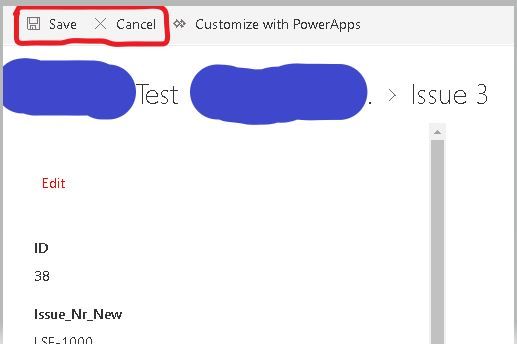- Power Apps Community
- Welcome to the Community!
- News & Announcements
- Get Help with Power Apps
- Building Power Apps
- Microsoft Dataverse
- AI Builder
- Power Apps Governance and Administering
- Power Apps Pro Dev & ISV
- Connector Development
- Power Query
- GCC, GCCH, DoD - Federal App Makers (FAM)
- Power Platform Integration - Better Together!
- Power Platform Integrations (Read Only)
- Power Platform and Dynamics 365 Integrations (Read Only)
- Community Blog
- Power Apps Community Blog
- Galleries
- Community Connections & How-To Videos
- Copilot Cookbook
- Community App Samples
- Webinars and Video Gallery
- Canvas Apps Components Samples
- Kid Zone
- Emergency Response Gallery
- Events
- 2021 MSBizAppsSummit Gallery
- 2020 MSBizAppsSummit Gallery
- 2019 MSBizAppsSummit Gallery
- Community Engagement
- Community Calls Conversations
- Hack Together: Power Platform AI Global Hack
- Experimental
- Error Handling
- Power Apps Experimental Features
- Community Support
- Community Accounts & Registration
- Using the Community
- Community Feedback
- Power Apps Community
- Forums
- Get Help with Power Apps
- Building Power Apps
- SharePoint Custom Forms navigation doesn't work in...
- Subscribe to RSS Feed
- Mark Topic as New
- Mark Topic as Read
- Float this Topic for Current User
- Bookmark
- Subscribe
- Printer Friendly Page
- Mark as New
- Bookmark
- Subscribe
- Mute
- Subscribe to RSS Feed
- Permalink
- Report Inappropriate Content
SharePoint Custom Forms navigation doesn't work in DispForm.aspx
Hello,
I have a SharePoint list and 3 custom forms (View, Create, New) which correctly interact with that SharePoint list. So far I was able to solve all the requirements I got but now I'm stuck on one thing which I thought will actually be quite trivial to solve, unfortunately it's not.
Basically we have a solution in place which automatically sends an email in case there's new item added or modified in SharePoint list with an URL pointing to "DispForm.aspx" page with that particular item ID and user can click on a link in that email:
what then opens an item in browser for example like this:
User can edit an item when clicks on "Edit All" button however the issue I'm struggling with is that once user saves that change (clicks on "Save") she/he is redirected to the "AllItems.aspx" with all the items instead of staying in that previous view (DispForm. aspx). I was able to modify it (basically by removing "RequestHide()" from "OnSuccess" property of EditForm and adding navigation to the "ViewForm") what means that if user clicks on "Save" it still remains in that "ViewForm" within DispForm.aspx page but in that case buttons don't change from Save and Cancel back to Edit All:
So expected behavior is that user clicks on link -> particular item is shown -> users click on "Edit All" (EditForm is launched) and makes changes -> user clicks on "Save" -> changes are submitted (and ViewForm is launched) and "Save / Cancel" buttons also change back to Edit All (user can basically perform another change again). I was playing with "OnSucess", "OnSave" and whatever other properties and even thought Edit and View forms are launched as expected (can be also seen on above screenshots - red View/Edit indication) I was still not able to make it behave as expected.
Either the page is redirected to complete list of items (AllItems.aspx) or it remains on that particular item view but "Save" and "Cancel" buttons are still present while they should change back to "Edit All".
The similar issue I have also with "Cancel" button - when user clicks on Cancel it's expected that the previous view of that particular item should still display but it's redirected to complete list of items instead.
I have an workaround that in case user clicks on "Save" or "Cancel" the particular URL is launched (with the same item ID) what indeed leads to opening the view only of that particular item however this is always opened in a new tab what is not convenient.
I'd really appreciate if anyone could advise me any possible solution how to always stay on that particular item view after "Save" or "Cancel" is clicked and also change buttons to "Edit All" instead of redirecting to the list of all items.
Thanks
- Mark as New
- Bookmark
- Subscribe
- Mute
- Subscribe to RSS Feed
- Permalink
- Report Inappropriate Content
Hi @pitrs ,
Could you please share a bit more about your scenario?
Do you want the form to stay in View Form when you click "Save" or "Cancel" button? And you want to change "Save" and "Cancel" button to "Edit All" when you navigate to your View form?
Further, could you please share more details about the formula you typed within the OnStart property of the SharePointIntegration control?
If you want the form to stay in View Form when you click "Save" or "Cancel" button, please take a try with the following workaround:
Set the OnSave property of the SharePointIntegration control to following:
SubmitForm(EditForm)Set the OnSuccess property of the Edit form to following:
Navigate(ViewFormScreen);
ViewForm(ViewForm1)
Set the OnCancel property of the SharePointIntegration control to following:
Navigate(ViewFormScreen);
ViewForm(ViewForm1)
But if you want to change "Save" and "Cancel" button to "Edit All" when you navigate to your View form, I afraid that there is no way to achieve your needs in PowerApps currently.
Actually, the "Cancel" button, "Save" button, and "Edit All" button belong to SP List rather than PowerApps Custom Form App. Currently, there is no way to control the visible of the "Cancel" button, "Save" button, and "Edit All" button in a SP List UI from a canvas app.
If you would like this feature to be added in PowerApps, please submit an idea to PowerApps Ideas Forum:
https://powerusers.microsoft.com/t5/Power-Apps-Ideas/idb-p/PowerAppsIdeas
Note: The "Edit All" button could only be visible when you click specific record in your SP List manually.
Best regards,
If this post helps, then please consider Accept it as the solution to help the other members find it more quickly.
- Mark as New
- Bookmark
- Subscribe
- Mute
- Subscribe to RSS Feed
- Permalink
- Report Inappropriate Content
Thanks for reply !
Yes, I'd like to stay in ViewForm after Save or Cancel. So basically user clicks on Edit All, it navigates to EditForm where user can edit fields and then after Save it returns back to ViewForm (where fields are Read Only of course). But this is something what I was already able to do (using below implementation), the problem is just after user hits Save then Save and Cancel buttons are still there and I would assume they change back to Edit All so user could basically perform another change if necessary. Now it's possible only in case user refreshes page manually.
These are the details of my current implementation:
OnNew property of the SharePointIntegration:
Set(SharePointFormMode, "CreateForm_read");
NewForm(CreateForm_read); Navigate(CreateScreen_read, ScreenTransition.None)
OnEdit property of the SharePointIntegration:
Set(SharePointFormMode, "EditForm");
EditForm(EditForm); Navigate(EditScreen, ScreenTransition.None)
OnView property of the SharePointIntegration:
Set(SharePointFormMode, "ViewForm");
ViewForm(ViewForm); Navigate(ViewScreen, ScreenTransition.None)
OnSave property of the SharePointIntegration:
If(SharePointFormMode="CreateForm", SubmitForm(CreateForm),
If(SharePointFormMode="ViewForm", SubmitForm(ViewForm),
If(SharePointFormMode="EditForm", SubmitForm(EditForm),
If(SharePointFormMode="EditForm_new", SubmitForm(EditForm_new)))))
OnSuccess property of the EditForm:
ViewForm(ViewForm);
Navigate(ViewScreen, ScreenTransition.None)
OnCancel property of the SharePointIntegration:
If(SharePointFormMode="CreateForm", ResetForm(CreateForm),
If(SharePointFormMode="EditForm",
Set(SharePointFormMode, "ViewForm"); ViewForm(ViewForm); Navigate(ViewScreen, ScreenTransition.None),
If(SharePointFormMode="ViewForm",
Set(SharePointFormMode, "ViewForm"); ViewForm(ViewForm); Navigate(ViewScreen, ScreenTransition.None), If(SharePointFormMode="EditForm_new", ResetForm(EditForm_new)))))
And I don't have OnStart property of the SharePointIntegration control, at least I cannot see it there.
As mentioned even thought the Edit and View forms correctly change those Save and Cancel buttons still remain so if user wants to perform another update after Save she/he needs to refresh the page manually to Edit All button appear again. This would be probably not a big problem for users (we could tell users to always do so if necessary), what is however more "unfriendly" is that once clicking on Cancel it always redirects to complete list of all items (AllItems.aspx) and don't stay in that view of particular item (DispForm.aspx).
- Mark as New
- Bookmark
- Subscribe
- Mute
- Subscribe to RSS Feed
- Permalink
- Report Inappropriate Content
- Mark as New
- Bookmark
- Subscribe
- Mute
- Subscribe to RSS Feed
- Permalink
- Report Inappropriate Content
Hi @pitrs ,
The OnStart property belongs to App control rather than SharePointIntegration control.
Based on the issue that you mentioned, I have made a test on my side, and the issue is confirmed on my side. Actually, it is an known issue with OnCanel property of SharePointIntegration control.
When you fire the OnCancel event of SharePointIntegration control, it would call backend cancel mechanism of SP List rather than custom form app. So no matter which Navigate formula you typed within the OnCancel property of SharePointIntegration control in your custom form app, it would ignore it.
If you would like to get further help in your issue, please consider submit an assisted support ticket through the following link:
http://powerapps.microsoft.com/en-us/support/pro
Best regards,
If this post helps, then please consider Accept it as the solution to help the other members find it more quickly.
- Mark as New
- Bookmark
- Subscribe
- Mute
- Subscribe to RSS Feed
- Permalink
- Report Inappropriate Content
Ok, I understand but is that issue of OnCancel property of SharePointIntegration control only when using Navigate functions ?
Because as I also mentioned earlier I have one workaround to still stay on particular item specifying following on OnCancel property of the SharePointIntegration control:
Set(varid, DataCardValue26.Text);
Launch(Concatenate("https://MYsharepoint.com/sites/test/Lists/Ticket%20System/DispForm.aspx?ID=", Text(varid)))
what reopens that DispForm.aspx with particular item again (first item ID is saved into variable "varid" and then url is launched with that specified ID). The only disadvantage in this case is that it's always opened in a new tab.
I just wanted to say that in this case OnCancel property of the SharePointIntegration control works as expected so I assume there's only an issue with Navigate functions within OnCancel property of the SharePointIntegration control ?
- Mark as New
- Bookmark
- Subscribe
- Mute
- Subscribe to RSS Feed
- Permalink
- Report Inappropriate Content
Btw. meanwhile I also double checked what is under OnStart property of the App but there is nothing, I mean it's empty.
Do you recommend to specify anything there what might help with my scenario ?
Thanks
Helpful resources
Community Roundup: A Look Back at Our Last 10 Tuesday Tips
As we continue to grow and learn together, it's important to reflect on the valuable insights we've shared. For today's #TuesdayTip, we're excited to take a moment to look back at the last 10 tips we've shared in case you missed any or want to revisit them. Thanks for your incredible support for this series--we're so glad it was able to help so many of you navigate your community experience! Getting Started in the Community An overview of everything you need to know about navigating the community on one page! Community Links: ○ Power Apps ○ Power Automate ○ Power Pages ○ Copilot Studio Community Ranks and YOU Have you ever wondered how your fellow community members ascend the ranks within our community? We explain everything about ranks and how to achieve points so you can climb up in the rankings! Community Links: ○ Power Apps ○ Power Automate ○ Power Pages ○ Copilot Studio Powering Up Your Community Profile Your Community User Profile is how the Community knows you--so it's essential that it works the way you need it to! From changing your username to updating contact information, this Knowledge Base Article is your best resource for powering up your profile. Community Links: ○ Power Apps ○ Power Automate ○ Power Pages ○ Copilot Studio Community Blogs--A Great Place to Start There's so much you'll discover in the Community Blogs, and we hope you'll check them out today! Community Links: ○ Power Apps ○ Power Automate ○ Power Pages ○ Copilot Studio Unlocking Community Achievements and Earning Badges Across the Communities, you'll see badges on users profile that recognize and reward their engagement and contributions. Check out some details on Community badges--and find out more in the detailed link at the end of the article! Community Links: ○ Power Apps ○ Power Automate ○ Power Pages ○ Copilot Studio Blogging in the Community Interested in blogging? Everything you need to know on writing blogs in our four communities! Get started blogging across the Power Platform communities today! Community Links: ○ Power Apps ○ Power Automate ○ Power Pages ○ Copilot Studio Subscriptions & Notifications We don't want you to miss a thing in the community! Read all about how to subscribe to sections of our forums and how to setup your notifications! Community Links: ○ Power Apps ○ Power Automate ○ Power Pages ○ Copilot Studio Getting Started with Private Messages & Macros Do you want to enhance your communication in the Community and streamline your interactions? One of the best ways to do this is to ensure you are using Private Messaging--and the ever-handy macros that are available to you as a Community member! Community Links: ○ Power Apps ○ Power Automate ○ Power Pages ○ Copilot Studio Community User Groups Learn everything about being part of, starting, or leading a User Group in the Power Platform Community. Community Links: ○ Power Apps ○ Power Automate ○ Power Pages ○ Copilot Studio Update Your Community Profile Today! Keep your community profile up to date which is essential for staying connected and engaged with the community. Community Links: ○ Power Apps ○ Power Automate ○ Power Pages ○ Copilot Studio Thank you for being an integral part of our journey. Here's to many more Tuesday Tips as we pave the way for a brighter, more connected future! As always, watch the News & Announcements for the next set of tips, coming soon!
Calling all User Group Leaders and Super Users! Mark Your Calendars for the next Community Ambassador Call on May 9th!
This month's Community Ambassador call is on May 9th at 9a & 3p PDT. Please keep an eye out in your private messages and Teams channels for your invitation. There are lots of exciting updates coming to the Community, and we have some exclusive opportunities to share with you! As always, we'll also review regular updates for User Groups, Super Users, and share general information about what's going on in the Community. Be sure to register & we hope to see all of you there!
April 2024 Community Newsletter
We're pleased to share the April Community Newsletter, where we highlight the latest news, product releases, upcoming events, and the amazing work of our outstanding Community members. If you're new to the Community, please make sure to follow the latest News & Announcements and check out the Community on LinkedIn as well! It's the best way to stay up-to-date with all the news from across Microsoft Power Platform and beyond. COMMUNITY HIGHLIGHTS Check out the most active community members of the last month! These hardworking members are posting regularly, answering questions, kudos, and providing top solutions in their communities. We are so thankful for each of you--keep up the great work! If you hope to see your name here next month, follow these awesome community members to see what they do! Power AppsPower AutomateCopilot StudioPower PagesWarrenBelzDeenujialexander2523ragavanrajanLaurensMManishSolankiMattJimisonLucas001AmikcapuanodanilostephenrobertOliverRodriguestimlAndrewJManikandanSFubarmmbr1606VishnuReddy1997theMacResolutionsVishalJhaveriVictorIvanidzejsrandhawahagrua33ikExpiscornovusFGuerrero1PowerAddictgulshankhuranaANBExpiscornovusprathyooSpongYeNived_Nambiardeeksha15795apangelesGochixgrantjenkinsvasu24Mfon LATEST NEWS Business Applications Launch Event - On Demand In case you missed the Business Applications Launch Event, you can now catch up on all the announcements and watch the entire event on-demand inside Charles Lamanna's latest cloud blog. This is your one stop shop for all the latest Copilot features across Power Platform and #Dynamics365, including first-hand looks at how companies such as Lenovo, Sonepar, Ford Motor Company, Omnicom and more are using these new capabilities in transformative ways. Click the image below to watch today! Power Platform Community Conference 2024 is here! It's time to look forward to the next installment of the Power Platform Community Conference, which takes place this year on 18-20th September 2024 at the MGM Grand in Las Vegas! Come and be inspired by Microsoft senior thought leaders and the engineers behind the #PowerPlatform, with Charles Lamanna, Sangya Singh, Ryan Cunningham, Kim Manis, Nirav Shah, Omar Aftab and Leon Welicki already confirmed to speak. You'll also be able to learn from industry experts and Microsoft MVPs who are dedicated to bridging the gap between humanity and technology. These include the likes of Lisa Crosbie, Victor Dantas, Kristine Kolodziejski, David Yack, Daniel Christian, Miguel Félix, and Mats Necker, with many more to be announced over the coming weeks. Click here to watch our brand-new sizzle reel for #PPCC24 or click the image below to find out more about registration. See you in Vegas! Power Up Program Announces New Video-Based Learning Hear from Principal Program Manager, Dimpi Gandhi, to discover the latest enhancements to the Microsoft #PowerUpProgram. These include a new accelerated video-based curriculum crafted with the expertise of Microsoft MVPs, Rory Neary and Charlie Phipps-Bennett. If you’d like to hear what’s coming next, click the image below to find out more! UPCOMING EVENTS Microsoft Build - Seattle and Online - 21-23rd May 2024 Taking place on 21-23rd May 2024 both online and in Seattle, this is the perfect event to learn more about low code development, creating copilots, cloud platforms, and so much more to help you unleash the power of AI. There's a serious wealth of talent speaking across the three days, including the likes of Satya Nadella, Amanda K. Silver, Scott Guthrie, Sarah Bird, Charles Lamanna, Miti J., Kevin Scott, Asha Sharma, Rajesh Jha, Arun Ulag, Clay Wesener, and many more. And don't worry if you can't make it to Seattle, the event will be online and totally free to join. Click the image below to register for #MSBuild today! European Collab Summit - Germany - 14-16th May 2024 The clock is counting down to the amazing European Collaboration Summit, which takes place in Germany May 14-16, 2024. #CollabSummit2024 is designed to provide cutting-edge insights and best practices into Power Platform, Microsoft 365, Teams, Viva, and so much more. There's a whole host of experts speakers across the three-day event, including the likes of Vesa Juvonen, Laurie Pottmeyer, Dan Holme, Mark Kashman, Dona Sarkar, Gavin Barron, Emily Mancini, Martina Grom, Ahmad Najjar, Liz Sundet, Nikki Chapple, Sara Fennah, Seb Matthews, Tobias Martin, Zoe Wilson, Fabian Williams, and many more. Click the image below to find out more about #ECS2024 and register today! Microsoft 365 & Power Platform Conference - Seattle - 3-7th June If you're looking to turbo boost your Power Platform skills this year, why not take a look at everything TechCon365 has to offer at the Seattle Convention Center on June 3-7, 2024. This amazing 3-day conference (with 2 optional days of workshops) offers over 130 sessions across multiple tracks, alongside 25 workshops presented by Power Platform, Microsoft 365, Microsoft Teams, Viva, Azure, Copilot and AI experts. There's a great array of speakers, including the likes of Nirav Shah, Naomi Moneypenny, Jason Himmelstein, Heather Cook, Karuana Gatimu, Mark Kashman, Michelle Gilbert, Taiki Y., Kristi K., Nate Chamberlain, Julie Koesmarno, Daniel Glenn, Sarah Haase, Marc Windle, Amit Vasu, Joanne C Klein, Agnes Molnar, and many more. Click the image below for more #Techcon365 intel and register today! For more events, click the image below to visit the Microsoft Community Days website.
Tuesday Tip | Update Your Community Profile Today!
It's time for another TUESDAY TIPS, your weekly connection with the most insightful tips and tricks that empower both newcomers and veterans in the Power Platform Community! Every Tuesday, we bring you a curated selection of the finest advice, distilled from the resources and tools in the Community. Whether you’re a seasoned member or just getting started, Tuesday Tips are the perfect compass guiding you across the dynamic landscape of the Power Platform Community. We're excited to announce that updating your community profile has never been easier! Keeping your profile up to date is essential for staying connected and engaged with the community. Check out the following Support Articles with these topics: Accessing Your Community ProfileRetrieving Your Profile URLUpdating Your Community Profile Time ZoneChanging Your Community Profile Picture (Avatar)Setting Your Date Display Preferences Click on your community link for more information: Power Apps, Power Automate, Power Pages, Copilot Studio Thank you for being an active part of our community. Your contributions make a difference! Best Regards, The Community Management Team
Hear what's next for the Power Up Program
Hear from Principal Program Manager, Dimpi Gandhi, to discover the latest enhancements to the Microsoft #PowerUpProgram, including a new accelerated video-based curriculum crafted with the expertise of Microsoft MVPs, Rory Neary and Charlie Phipps-Bennett. If you’d like to hear what’s coming next, click the link below to sign up today! https://aka.ms/PowerUp
Tuesday Tip: Community User Groups
It's time for another TUESDAY TIPS, your weekly connection with the most insightful tips and tricks that empower both newcomers and veterans in the Power Platform Community! Every Tuesday, we bring you a curated selection of the finest advice, distilled from the resources and tools in the Community. Whether you’re a seasoned member or just getting started, Tuesday Tips are the perfect compass guiding you across the dynamic landscape of the Power Platform Community. As our community family expands each week, we revisit our essential tools, tips, and tricks to ensure you’re well-versed in the community’s pulse. Keep an eye on the News & Announcements for your weekly Tuesday Tips—you never know what you may learn! Today's Tip: Community User Groups and YOU Being part of, starting, or leading a User Group can have many great benefits for our community members who want to learn, share, and connect with others who are interested in the Microsoft Power Platform and the low-code revolution. When you are part of a User Group, you discover amazing connections, learn incredible things, and build your skills. Some User Groups work in the virtual space, but many meet in physical locations, meaning you have several options when it comes to building community with people who are learning and growing together! Some of the benefits of our Community User Groups are: Network with like-minded peers and product experts, and get in front of potential employers and clients.Learn from industry experts and influencers and make your own solutions more successful.Access exclusive community space, resources, tools, and support from Microsoft.Collaborate on projects, share best practices, and empower each other. These are just a few of the reasons why our community members love their User Groups. Don't wait. Get involved with (or maybe even start) a User Group today--just follow the tips below to get started.For current or new User Group leaders, all the information you need is here: User Group Leader Get Started GuideOnce you've kicked off your User Group, find the resources you need: Community User Group ExperienceHave questions about our Community User Groups? Let us know! We are here to help you!
| User | Count |
|---|---|
| 148 | |
| 79 | |
| 50 | |
| 36 | |
| 29 |