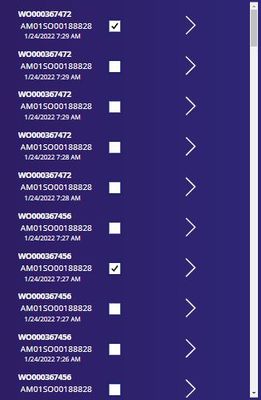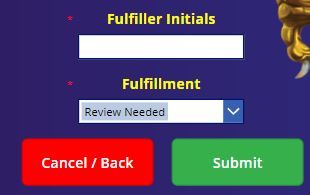- Power Apps Community
- Welcome to the Community!
- News & Announcements
- Get Help with Power Apps
- Building Power Apps
- Microsoft Dataverse
- AI Builder
- Power Apps Governance and Administering
- Power Apps Pro Dev & ISV
- Connector Development
- Power Query
- GCC, GCCH, DoD - Federal App Makers (FAM)
- Power Platform Integration - Better Together!
- Power Platform Integrations (Read Only)
- Power Platform and Dynamics 365 Integrations (Read Only)
- Community Blog
- Power Apps Community Blog
- Galleries
- Community Connections & How-To Videos
- Copilot Cookbook
- Community App Samples
- Webinars and Video Gallery
- Canvas Apps Components Samples
- Kid Zone
- Emergency Response Gallery
- Events
- 2021 MSBizAppsSummit Gallery
- 2020 MSBizAppsSummit Gallery
- 2019 MSBizAppsSummit Gallery
- Community Engagement
- Community Calls Conversations
- Hack Together: Power Platform AI Global Hack
- Experimental
- Error Handling
- Power Apps Experimental Features
- Community Support
- Community Accounts & Registration
- Using the Community
- Community Feedback
- Power Apps Community
- Forums
- Get Help with Power Apps
- Building Power Apps
- Re: SharePoint List Data to Collection - Update Re...
- Subscribe to RSS Feed
- Mark Topic as New
- Mark Topic as Read
- Float this Topic for Current User
- Bookmark
- Subscribe
- Printer Friendly Page
- Mark as New
- Bookmark
- Subscribe
- Mute
- Subscribe to RSS Feed
- Permalink
- Report Inappropriate Content
SharePoint List Data to Collection - Update Records and Write Back to SharePoint List
I have a simple PowerApp that is essentially a form that the user fills out that collects information from 15 different fields, free text and drop downs. Each data card corresponds to a column in my SharePoint list. The idea is simple, each time the form is completed and submitted, a new row is created in SharePoint.
Working in conjunction with the PowerApp above, I have another app that serves as a work queue.
The work queue has logic that only shows certain Work Order #s depending on the selections made on the first input form above. The queue is then sorted by Work Order # and then by created time. The users have the ability to select multiple records, typically grabbing all from the same Work Order # that is present.
Gallery Code
Items:
SortByColumns(
Filter('Daily Picking Data - NEW DRAFT','Material Needed'.Value = "Yes" && Fulfillment.Value = "Review Needed" && Cancellation.Value = Blank()),
"WO_x0023_", Descending, "Created", Descending)
Once the user decides which records/tasks they are going to work on by checking the boxes, they then click the arrow to advance to the next screen.
Checkbox Code
OnCheck:
Collect(SelectedWO,ThisItem)
OnUncheck:
Remove(SelectedWO, LookUp(SelectedWO, ID = WorkqueueGallery_1.Selected.ID))
Arrow Code
OnSelect: Navigate(Screen1)
Once the user gets to Screen 1, they will see a data table containing specific information from the data collection that was created.
The user then uses the information from this screen to complete some manual tasks. I am using a data table format so that the user can print the screen and have a cleaner view, especially when many records may be selected.
My questions now… how can I bulk update only the entries that populate on this table in the SharePoint data source, not the collection? Within my SharePoint List I have two other fields that I would like this bulk update to impact, which ultimately drive the work queue previously mentioned:
- Fulfiller Initials
- Fulfillment
In my previous version of the app the user was taken to a page for each individual record where they would look at the data, perform their task and then complete the following by entering their initials, choosing Fulfillment = “Complete” and then hitting submit.
Once they submit, they are taken back to the work queue page and the Work Order # drops off the list and they keep working through the queue.
Having said all that, how can I replicate the functionality above, except that it will bulk update all the selected records in the SharePoint data source, that landed in my temporary collection and were shown in the data table?
Solved! Go to Solution.
Accepted Solutions
- Mark as New
- Bookmark
- Subscribe
- Mute
- Subscribe to RSS Feed
- Permalink
- Report Inappropriate Content
First, I would eliminate the collection as you already have a table of data...your gallery.
So, your second gallery of items on Screen1 simply needs to have an Items property of: Filter(yourcheckoffGalleryName.AllItems, yourCheckBoxName.Value)
This will contain all the records from that gallery that were selected.
Beyond that, you would simply do the following with your "bulk update":
Patch(yourSPList,
ForAll(Filter(yourcheckoffGalleryName.AllItems, yourCheckboxName.Value),
{ID: ID,
columnYouWantToChange: columnValueYouWant
}
)
)
I hope this is helpful for you.
Digging it? - Click on the Thumbs Up below. Solved your problem? - Click on Accept as Solution below. Others seeking the same answers will be happy you did.
NOTE: My normal response times will be Mon to Fri from 1 PM to 10 PM UTC (and lots of other times too!)
Check out my PowerApps Videos too! And, follow me on Twitter @RandyHayes
Really want to show your appreciation? Buy Me A Cup Of Coffee!
- Mark as New
- Bookmark
- Subscribe
- Mute
- Subscribe to RSS Feed
- Permalink
- Report Inappropriate Content
First, I would eliminate the collection as you already have a table of data...your gallery.
So, your second gallery of items on Screen1 simply needs to have an Items property of: Filter(yourcheckoffGalleryName.AllItems, yourCheckBoxName.Value)
This will contain all the records from that gallery that were selected.
Beyond that, you would simply do the following with your "bulk update":
Patch(yourSPList,
ForAll(Filter(yourcheckoffGalleryName.AllItems, yourCheckboxName.Value),
{ID: ID,
columnYouWantToChange: columnValueYouWant
}
)
)
I hope this is helpful for you.
Digging it? - Click on the Thumbs Up below. Solved your problem? - Click on Accept as Solution below. Others seeking the same answers will be happy you did.
NOTE: My normal response times will be Mon to Fri from 1 PM to 10 PM UTC (and lots of other times too!)
Check out my PowerApps Videos too! And, follow me on Twitter @RandyHayes
Really want to show your appreciation? Buy Me A Cup Of Coffee!
- Mark as New
- Bookmark
- Subscribe
- Mute
- Subscribe to RSS Feed
- Permalink
- Report Inappropriate Content
I added a new gallery (CheckGallery) to Screen 1 that shows records that were selected on my main screen in my first gallery (WqGallery).
Then I added a button on Screen 1 with the following version of the code you provided:
Patch('Daily Picking Data - NEW DRAFT',
ForAll(Filter(CheckGallery.AllItems, Checkbox3.Value),
{ID: ID,
Fulfillment: Complete
}
)
)
However, I get an error stating: "Invalid Argument Type (Table). Expecting a Record Value Instead"
- Mark as New
- Bookmark
- Subscribe
- Mute
- Subscribe to RSS Feed
- Permalink
- Report Inappropriate Content
Update: I got the button working, however I have a new issue. When I select a record (or multiple) using the checkboxes and then press the button, it clears all the records from the gallery, even ones I didn't check and subsequently the whole gallery disappears.
How can I stop that from happening?
- Mark as New
- Bookmark
- Subscribe
- Mute
- Subscribe to RSS Feed
- Permalink
- Report Inappropriate Content
@mkusler
Usually if you see that error on the Patch statement, then there is a column name in your record returned from the ForAll that is not correct. Needs to be the real name of the column!
But if you are seeing what you say now in the Gallery...then what is the formula you ended up with for that button?
Also, what is the formula for the Items property of the Gallery?
Digging it? - Click on the Thumbs Up below. Solved your problem? - Click on Accept as Solution below. Others seeking the same answers will be happy you did.
NOTE: My normal response times will be Mon to Fri from 1 PM to 10 PM UTC (and lots of other times too!)
Check out my PowerApps Videos too! And, follow me on Twitter @RandyHayes
Really want to show your appreciation? Buy Me A Cup Of Coffee!
- Mark as New
- Bookmark
- Subscribe
- Mute
- Subscribe to RSS Feed
- Permalink
- Report Inappropriate Content
I think the problem was that my Fulfillment fields in SP is a "Choices" field. So once I tied it to the dropdown box I created for the user to select 'Complete", it all started working.
Button Formula:
Patch('Daily Picking Data - NEW DRAFT',
ForAll(Filter(CheckGallery.AllItems, Checkbox3.Value),
{ID: ID,
Fulfillment: Dropdown1.Selected, 'Fulfiller Initials': TextInput2.Text
}
)
)
Gallery Formula:
Filter(WqGallery.AllItems, Checkbox1.Value)
Besides the entire gallery disappearing after hitting the button, the functionality works. It is writing back to my data source and then dropping them off the work queue.
I guess I could look at the fact that if the gallery disappears after hitting the button once, it forces the user to reconsider what they are doing in the first place if they need to go back and make different selections. Sort of a safety feature if you will.....
Getting closer though! Thank you!
- Mark as New
- Bookmark
- Subscribe
- Mute
- Subscribe to RSS Feed
- Permalink
- Report Inappropriate Content
Ah yes, the Choice column. What you have is sufficient then and I am assuming then that Dropdown1 has an Items property that has a Choices function in it. All good!
So, you're referring to the second gallery, not the first. I had assumed you meant that your first gallery (the work queue) became empty.
The reason that your second gallery becomes empty is because the checkboxes in the first get cleared. And the reason that they get cleared is because of your Items property. Whenever you make ANY change to the 'Daily Picking Data - NEW DRAFT' list, PowerApps will re-evaluate that formula. The reason is, you are using a SortByColumns function in this case. PowerApps assumes that the list has changed and that it has to do the sort over again.
Once that is re-evaluated, the controls in the gallery will return to Default.
SO...back to the collection...this is a valid use of a collection (although it can also be done with a simple variable).
But the question is...do you want those checkboxes to still be checked? You seemed to be leaning toward a "this is a safety feature" the way it is. Do you want to retain that safety feature or keep them checked?
Digging it? - Click on the Thumbs Up below. Solved your problem? - Click on Accept as Solution below. Others seeking the same answers will be happy you did.
NOTE: My normal response times will be Mon to Fri from 1 PM to 10 PM UTC (and lots of other times too!)
Check out my PowerApps Videos too! And, follow me on Twitter @RandyHayes
Really want to show your appreciation? Buy Me A Cup Of Coffee!
- Mark as New
- Bookmark
- Subscribe
- Mute
- Subscribe to RSS Feed
- Permalink
- Report Inappropriate Content
That all makes total sense! I appreciate the explanation. Let me try and meet with the folks who will actually be using these apps on a daily basis and see how they feel about this happy accident that could provide some checks and balances as people use the app.
I will let you know, but for now I'm considering this solved!
- Mark as New
- Bookmark
- Subscribe
- Mute
- Subscribe to RSS Feed
- Permalink
- Report Inappropriate Content
Is it possible to pull from the same list you created but write back to a different list?
Helpful resources
April 2024 Community Newsletter
We're pleased to share the April Community Newsletter, where we highlight the latest news, product releases, upcoming events, and the amazing work of our outstanding Community members. If you're new to the Community, please make sure to follow the latest News & Announcements and check out the Community on LinkedIn as well! It's the best way to stay up-to-date with all the news from across Microsoft Power Platform and beyond. COMMUNITY HIGHLIGHTS Check out the most active community members of the last month! These hardworking members are posting regularly, answering questions, kudos, and providing top solutions in their communities. We are so thankful for each of you--keep up the great work! If you hope to see your name here next month, follow these awesome community members to see what they do! Power AppsPower AutomateCopilot StudioPower PagesWarrenBelzDeenujialexander2523ragavanrajanLaurensMManishSolankiMattJimisonLucas001AmikcapuanodanilostephenrobertOliverRodriguestimlAndrewJManikandanSFubarmmbr1606VishnuReddy1997theMacResolutionsVishalJhaveriVictorIvanidzejsrandhawahagrua33ikExpiscornovusFGuerrero1PowerAddictgulshankhuranaANBExpiscornovusprathyooSpongYeNived_Nambiardeeksha15795apangelesGochixgrantjenkinsvasu24Mfon LATEST NEWS Business Applications Launch Event - On Demand In case you missed the Business Applications Launch Event, you can now catch up on all the announcements and watch the entire event on-demand inside Charles Lamanna's latest cloud blog. This is your one stop shop for all the latest Copilot features across Power Platform and #Dynamics365, including first-hand looks at how companies such as Lenovo, Sonepar, Ford Motor Company, Omnicom and more are using these new capabilities in transformative ways. Click the image below to watch today! Power Platform Community Conference 2024 is here! It's time to look forward to the next installment of the Power Platform Community Conference, which takes place this year on 18-20th September 2024 at the MGM Grand in Las Vegas! Come and be inspired by Microsoft senior thought leaders and the engineers behind the #PowerPlatform, with Charles Lamanna, Sangya Singh, Ryan Cunningham, Kim Manis, Nirav Shah, Omar Aftab and Leon Welicki already confirmed to speak. You'll also be able to learn from industry experts and Microsoft MVPs who are dedicated to bridging the gap between humanity and technology. These include the likes of Lisa Crosbie, Victor Dantas, Kristine Kolodziejski, David Yack, Daniel Christian, Miguel Félix, and Mats Necker, with many more to be announced over the coming weeks. Click here to watch our brand-new sizzle reel for #PPCC24 or click the image below to find out more about registration. See you in Vegas! Power Up Program Announces New Video-Based Learning Hear from Principal Program Manager, Dimpi Gandhi, to discover the latest enhancements to the Microsoft #PowerUpProgram. These include a new accelerated video-based curriculum crafted with the expertise of Microsoft MVPs, Rory Neary and Charlie Phipps-Bennett. If you’d like to hear what’s coming next, click the image below to find out more! UPCOMING EVENTS Microsoft Build - Seattle and Online - 21-23rd May 2024 Taking place on 21-23rd May 2024 both online and in Seattle, this is the perfect event to learn more about low code development, creating copilots, cloud platforms, and so much more to help you unleash the power of AI. There's a serious wealth of talent speaking across the three days, including the likes of Satya Nadella, Amanda K. Silver, Scott Guthrie, Sarah Bird, Charles Lamanna, Miti J., Kevin Scott, Asha Sharma, Rajesh Jha, Arun Ulag, Clay Wesener, and many more. And don't worry if you can't make it to Seattle, the event will be online and totally free to join. Click the image below to register for #MSBuild today! European Collab Summit - Germany - 14-16th May 2024 The clock is counting down to the amazing European Collaboration Summit, which takes place in Germany May 14-16, 2024. #CollabSummit2024 is designed to provide cutting-edge insights and best practices into Power Platform, Microsoft 365, Teams, Viva, and so much more. There's a whole host of experts speakers across the three-day event, including the likes of Vesa Juvonen, Laurie Pottmeyer, Dan Holme, Mark Kashman, Dona Sarkar, Gavin Barron, Emily Mancini, Martina Grom, Ahmad Najjar, Liz Sundet, Nikki Chapple, Sara Fennah, Seb Matthews, Tobias Martin, Zoe Wilson, Fabian Williams, and many more. Click the image below to find out more about #ECS2024 and register today! Microsoft 365 & Power Platform Conference - Seattle - 3-7th June If you're looking to turbo boost your Power Platform skills this year, why not take a look at everything TechCon365 has to offer at the Seattle Convention Center on June 3-7, 2024. This amazing 3-day conference (with 2 optional days of workshops) offers over 130 sessions across multiple tracks, alongside 25 workshops presented by Power Platform, Microsoft 365, Microsoft Teams, Viva, Azure, Copilot and AI experts. There's a great array of speakers, including the likes of Nirav Shah, Naomi Moneypenny, Jason Himmelstein, Heather Cook, Karuana Gatimu, Mark Kashman, Michelle Gilbert, Taiki Y., Kristi K., Nate Chamberlain, Julie Koesmarno, Daniel Glenn, Sarah Haase, Marc Windle, Amit Vasu, Joanne C Klein, Agnes Molnar, and many more. Click the image below for more #Techcon365 intel and register today! For more events, click the image below to visit the Microsoft Community Days website.
Tuesday Tip | Update Your Community Profile Today!
It's time for another TUESDAY TIPS, your weekly connection with the most insightful tips and tricks that empower both newcomers and veterans in the Power Platform Community! Every Tuesday, we bring you a curated selection of the finest advice, distilled from the resources and tools in the Community. Whether you’re a seasoned member or just getting started, Tuesday Tips are the perfect compass guiding you across the dynamic landscape of the Power Platform Community. We're excited to announce that updating your community profile has never been easier! Keeping your profile up to date is essential for staying connected and engaged with the community. Check out the following Support Articles with these topics: Accessing Your Community ProfileRetrieving Your Profile URLUpdating Your Community Profile Time ZoneChanging Your Community Profile Picture (Avatar)Setting Your Date Display Preferences Click on your community link for more information: Power Apps, Power Automate, Power Pages, Copilot Studio Thank you for being an active part of our community. Your contributions make a difference! Best Regards, The Community Management Team
Hear what's next for the Power Up Program
Hear from Principal Program Manager, Dimpi Gandhi, to discover the latest enhancements to the Microsoft #PowerUpProgram, including a new accelerated video-based curriculum crafted with the expertise of Microsoft MVPs, Rory Neary and Charlie Phipps-Bennett. If you’d like to hear what’s coming next, click the link below to sign up today! https://aka.ms/PowerUp
Tuesday Tip: Community User Groups
It's time for another TUESDAY TIPS, your weekly connection with the most insightful tips and tricks that empower both newcomers and veterans in the Power Platform Community! Every Tuesday, we bring you a curated selection of the finest advice, distilled from the resources and tools in the Community. Whether you’re a seasoned member or just getting started, Tuesday Tips are the perfect compass guiding you across the dynamic landscape of the Power Platform Community. As our community family expands each week, we revisit our essential tools, tips, and tricks to ensure you’re well-versed in the community’s pulse. Keep an eye on the News & Announcements for your weekly Tuesday Tips—you never know what you may learn! Today's Tip: Community User Groups and YOU Being part of, starting, or leading a User Group can have many great benefits for our community members who want to learn, share, and connect with others who are interested in the Microsoft Power Platform and the low-code revolution. When you are part of a User Group, you discover amazing connections, learn incredible things, and build your skills. Some User Groups work in the virtual space, but many meet in physical locations, meaning you have several options when it comes to building community with people who are learning and growing together! Some of the benefits of our Community User Groups are: Network with like-minded peers and product experts, and get in front of potential employers and clients.Learn from industry experts and influencers and make your own solutions more successful.Access exclusive community space, resources, tools, and support from Microsoft.Collaborate on projects, share best practices, and empower each other. These are just a few of the reasons why our community members love their User Groups. Don't wait. Get involved with (or maybe even start) a User Group today--just follow the tips below to get started.For current or new User Group leaders, all the information you need is here: User Group Leader Get Started GuideOnce you've kicked off your User Group, find the resources you need: Community User Group ExperienceHave questions about our Community User Groups? Let us know! We are here to help you!
Super User of the Month | Ahmed Salih
We're thrilled to announce that Ahmed Salih is our Super User of the Month for April 2024. Ahmed has been one of our most active Super Users this year--in fact, he kicked off the year in our Community with this great video reminder of why being a Super User has been so important to him! Ahmed is the Senior Power Platform Architect at Saint Jude's Children's Research Hospital in Memphis. He's been a Super User for two seasons and is also a Microsoft MVP! He's celebrating his 3rd year being active in the Community--and he's received more than 500 kudos while authoring nearly 300 solutions. Ahmed's contributions to the Super User in Training program has been invaluable, with his most recent session with SUIT highlighting an incredible amount of best practices and tips that have helped him achieve his success. Ahmed's infectious enthusiasm and boundless energy are a key reason why so many Community members appreciate how he brings his personality--and expertise--to every interaction. With all the solutions he provides, his willingness to help the Community learn more about Power Platform, and his sheer joy in life, we are pleased to celebrate Ahmed and all his contributions! You can find him in the Community and on LinkedIn. Congratulations, Ahmed--thank you for being a SUPER user!
Tuesday Tip: Getting Started with Private Messages & Macros
Welcome to TUESDAY TIPS, your weekly connection with the most insightful tips and tricks that empower both newcomers and veterans in the Power Platform Community! Every Tuesday, we bring you a curated selection of the finest advice, distilled from the resources and tools in the Community. Whether you’re a seasoned member or just getting started, Tuesday Tips are the perfect compass guiding you across the dynamic landscape of the Power Platform Community. As our community family expands each week, we revisit our essential tools, tips, and tricks to ensure you’re well-versed in the community’s pulse. Keep an eye on the News & Announcements for your weekly Tuesday Tips—you never know what you may learn! This Week's Tip: Private Messaging & Macros in Power Apps Community Do you want to enhance your communication in the Community and streamline your interactions? One of the best ways to do this is to ensure you are using Private Messaging--and the ever-handy macros that are available to you as a Community member! Our Knowledge Base article about private messaging and macros is the best place to find out more. Check it out today and discover some key tips and tricks when it comes to messages and macros: Private Messaging: Learn how to enable private messages in your community profile and ensure you’re connected with other community membersMacros Explained: Discover the convenience of macros—prewritten text snippets that save time when posting in forums or sending private messagesCreating Macros: Follow simple steps to create your own macros for efficient communication within the Power Apps CommunityUsage Guide: Understand how to apply macros in posts and private messages, enhancing your interaction with the Community For detailed instructions and more information, visit the full page in your community today:Power Apps: Enabling Private Messaging & How to Use Macros (Power Apps)Power Automate: Enabling Private Messaging & How to Use Macros (Power Automate) Copilot Studio: Enabling Private Messaging &How to Use Macros (Copilot Studio) Power Pages: Enabling Private Messaging & How to Use Macros (Power Pages)