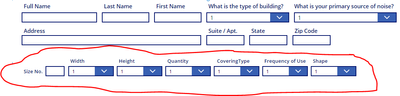- Power Apps Community
- Welcome to the Community!
- News & Announcements
- Get Help with Power Apps
- Building Power Apps
- Microsoft Dataverse
- AI Builder
- Power Apps Governance and Administering
- Power Apps Pro Dev & ISV
- Connector Development
- Power Query
- GCC, GCCH, DoD - Federal App Makers (FAM)
- Power Platform Integration - Better Together!
- Power Platform Integrations (Read Only)
- Power Platform and Dynamics 365 Integrations (Read Only)
- Community Blog
- Power Apps Community Blog
- Galleries
- Community Connections & How-To Videos
- Copilot Cookbook
- Community App Samples
- Webinars and Video Gallery
- Canvas Apps Components Samples
- Kid Zone
- Emergency Response Gallery
- Events
- 2021 MSBizAppsSummit Gallery
- 2020 MSBizAppsSummit Gallery
- 2019 MSBizAppsSummit Gallery
- Community Engagement
- Community Calls Conversations
- Hack Together: Power Platform AI Global Hack
- Experimental
- Error Handling
- Power Apps Experimental Features
- Community Support
- Community Accounts & Registration
- Using the Community
- Community Feedback
- Power Apps Community
- Forums
- Get Help with Power Apps
- Building Power Apps
- Should I be Creating a Collection
- Subscribe to RSS Feed
- Mark Topic as New
- Mark Topic as Read
- Float this Topic for Current User
- Bookmark
- Subscribe
- Printer Friendly Page
- Mark as New
- Bookmark
- Subscribe
- Mute
- Subscribe to RSS Feed
- Permalink
- Report Inappropriate Content
Should I be Creating a Collection
I have the need to allow a user to item multiple choice to
an order form in Power Apps. I've created a Power Apps form
that replicates the below table and other needs.
I have created a SP List and the below app based on that List.
Currently the list only has one column for each product need.
The client should be able to add up to '10' size options (or items)
per order form that is associate with that singular client.
I'm thinking I should be creating a collection of items based on
the items at the bottom, saving the each item to the collection,
then Patch the collection to the List?
If this is true can you provide insight into how to best achieve?
Solved! Go to Solution.
Accepted Solutions
- Mark as New
- Bookmark
- Subscribe
- Mute
- Subscribe to RSS Feed
- Permalink
- Report Inappropriate Content
Yes - you are best (even with a proof of concept) to have the two lists. This will make what you are doing in PowerApps *much* easier!!
So now I will give you full details - this is going to look long, but it is just detailed, beyond that it is super simple!
Okay, so your setup should be the following (I'm going to make up control names as well to reference in formulas):
Data Lists:
1 - Two lists - a Member List that is the Parent List and an Items List that is the Child list. MemberList and ItemsList
The ItemsList should have a number column for the MemberID
BrowseScreen:
1 - A Gallery (galMembers) in your app on the BrowseScreen that has an Items property of: MemberList
2 - An Add Button/Icon for adding new Member records. (icnAddMember)
On the Edit Screen:
1 - An Edit Form (frmMember) (just replace the one on the EditScreen) that has a Datasource of MemberList
2 - A Gallery (galItems) outside of the form on the EditScreen. IN the gallery template, you should have an appropriate control for each of your field types.
WindowNumber: TextInput - txtWindowNumber,
WindowWidth: Dropdown - Set Items property as you currently have, ddWindowWidth
WindowHeight: Dropdown - Set Items property as you currently have, ddWindowHeight
WindowQuantity: Dropdown - Set Items property as you currently have, ddWindowQuantity
WindowCovering: Dropdown - Set Items property as you currently have, ddWindowCovering
WindowFrequencyOrUse: Dropdown - Set Items property as you currently have, ddWindowFrequencyOrUse
WindowShape: Dropdown - Set Items property as you currently have, ddWindowShape
You should also have a trash can icon in the gallery for deleting the row. icnRemove
3 - A "add" button/icon outside of the Gallery and outside of the form as well (icnAddItem). Note...I chose an icon for this example.
4 - A "Submit" button or icon. btnSubmit
Now for some formulas!
On the Browse Screen:
1 - from the main gallery on the Browse Screen (galMembers), you would alter the Right Arrow Icon and change the OnSelect action formula to:
Set(glbRecord, ThisItem);
ClearCollect(colItems, AddColumns(Filter(ItemsList, MemberID= ThisItem.ID), "intID", GUID(), "rem", false));
Navigate(EditScreen1)
2 - On the "add" icon OnSelect aciton:
Set(glbRecord, Defaults(yourParentListNameHere);
Clear(colItems);
Navigate(EditScreen1)
On the EditScreen:
1 - Your Edit form (frmMember) should have a default mode of "Edit". Do not issue a NewForm function anywhere for this form at this point.
2 - The Item property of the Form (frmMember) should be set to gblRecord
3 - Your gallery (galItems) Items property should be set to: Filter(colItems, !rem)
4 - Set the Default properties of all the Controls in the Gallery to their corresponding column name.
Ex. for txtWindowNumber, set the Default property to: ThisItem.WindowNumber
Repeat for each control in the gallery template.
5 - For the icnRemove OnSelect action, set the formula to:
If(IsBlank(ThisItem.ID),
RemoveIf(colItems, intID=ThisItem.intID),
UpdateIf(colItems, intID=ThisItem.intID, {rem: true})
)
6 - For the Add new Item icon (icnAddItem) set the OnSelect action formula to:
Collect(colItems, {intID: GUID(), rem:false})NOTE: if you want to limit the number of entries to 10 as you mentioned, then set the DisplayMode of the icnAddItem icon to: If(CountRows(colItems)>9, Disabled, Edit)
7 - For the OnSuccess action formula of the form (frmMember), set the formula to:
Patch(ItemsList,
ForAll(Filter(galItems.AllItems, !rem),
{ID: ID,
WindowNumber: txtWindowNumber.Text,
WindowWidth: ddWindowWidth.Selected.Value,
WindowHeight: ddWindowHeight.Selected.Value,
WindowQuantity: ddWindowQuantity.Selected.Value,
WindowCovering: ddWindowCovering.Selected.Value,
WindowFrequencyOrUse: ddWindowFrequencyOrUse.Selected.Value,
WindowShape: ddWindowShape.Selected.Value
MemberID: Self.LastSubmit.ID
}
)
);
Remove(ItemsList, Filter(colItems, rem).ID);
Clear(colItems);
Set(glbRecord, Blank())
Back()
8 - Finally, the btnSubmit button OnSelect action:
SubmitForm(frmMember)
That is it!!
You should have a fully functioning parent child entry and storing app.
NOTE: all the above was typed by hand, so there is always a potential that I have a typo. Please check carefully if there are issues.
Digging it? - Click on the Thumbs Up below. Solved your problem? - Click on Accept as Solution below. Others seeking the same answers will be happy you did.
NOTE: My normal response times will be Mon to Fri from 1 PM to 10 PM UTC (and lots of other times too!)
Check out my PowerApps Videos too! And, follow me on Twitter @RandyHayes
Really want to show your appreciation? Buy Me A Cup Of Coffee!
- Mark as New
- Bookmark
- Subscribe
- Mute
- Subscribe to RSS Feed
- Permalink
- Report Inappropriate Content
Are the items list that you are showing child records to the parent form record? Or are all of these columns in your list?
Digging it? - Click on the Thumbs Up below. Solved your problem? - Click on Accept as Solution below. Others seeking the same answers will be happy you did.
NOTE: My normal response times will be Mon to Fri from 1 PM to 10 PM UTC (and lots of other times too!)
Check out my PowerApps Videos too! And, follow me on Twitter @RandyHayes
Really want to show your appreciation? Buy Me A Cup Of Coffee!
- Mark as New
- Bookmark
- Subscribe
- Mute
- Subscribe to RSS Feed
- Permalink
- Report Inappropriate Content
Currently the blank SP List has a one to many relationship.
If the user has more than one product choice the user's name will appear multiple times in the SP List.
I believe this was your question.
I have created a 'UniqueID' column (content yet to be determined) in the SP List.
I have created a button and a collection that is currently populating all data from the form using the following.
Collect( ProductOrder,
{ FullName: DataCardValue10.Text,
LastName: DataCardValue11.Text,
FirstName: DataCardValue12.Text,
BuildingTye: DataCardValue17.SelectedText.Value,
PrimaryNoise: DataCardValue18.SelectedText.Value,
Address: DataCardValue13.Text,
SuiteApt: DataCardValue14.Text,
State: DataCardValue15.SelectedText.Value,
ZipCode: DataCardValue16.Text,
WindowNumber: DataCardValue25.Text,
WindowWidth: DataCardValue19.SelectedText.Value,
WindowHeight: DataCardValue20.SelectedText.Value,
WindowQuantity: DataCardValue21.SelectedText.Value,
WindowCovering: DataCardValue22.SelectedText.Value,
WindowFrequencyOrUse: DataCardValue23.SelectedText.Value,
WindowShape: DataCardValue24.SelectedText.Value,
OrderComments: DataCardValue26.Text});
- Mark as New
- Bookmark
- Subscribe
- Mute
- Subscribe to RSS Feed
- Permalink
- Report Inappropriate Content
Yeah...you don't need to do all of that. In fact, typing all that in is a waste of your time!
Your gallery already has the information you need. You only need a base collection to provide the rows for your gallery.
Your Unique ID already exists in your SharePoint list...it is ID
So I assume that your red-circled item in your picture is the gallery? Please confirm.
Also, is your solution to only create new records or to edit existing records?
Digging it? - Click on the Thumbs Up below. Solved your problem? - Click on Accept as Solution below. Others seeking the same answers will be happy you did.
NOTE: My normal response times will be Mon to Fri from 1 PM to 10 PM UTC (and lots of other times too!)
Check out my PowerApps Videos too! And, follow me on Twitter @RandyHayes
Really want to show your appreciation? Buy Me A Cup Of Coffee!
- Mark as New
- Bookmark
- Subscribe
- Mute
- Subscribe to RSS Feed
- Permalink
- Report Inappropriate Content
Actually everything is in a 'Form' (DisplayMode.New), created with the 'Integrate Power App' link from SP after I finished making the List.
- Mark as New
- Bookmark
- Subscribe
- Mute
- Subscribe to RSS Feed
- Permalink
- Report Inappropriate Content
You will need to put the gallery outside of the form. It provides no advantage to have it in the form, but yet it has a long known bug when used in a form.
While we're at it...what is the Item property of your form?
Digging it? - Click on the Thumbs Up below. Solved your problem? - Click on Accept as Solution below. Others seeking the same answers will be happy you did.
NOTE: My normal response times will be Mon to Fri from 1 PM to 10 PM UTC (and lots of other times too!)
Check out my PowerApps Videos too! And, follow me on Twitter @RandyHayes
Really want to show your appreciation? Buy Me A Cup Of Coffee!
- Mark as New
- Bookmark
- Subscribe
- Mute
- Subscribe to RSS Feed
- Permalink
- Report Inappropriate Content
SP autogenerated a multiple component app from the List with BrowseScreen, EditScreen (the form I've edited), and DetailScreen.
The Items property of the Edit Form was by default 'BrowseGallery1.Selected'.
- Mark as New
- Bookmark
- Subscribe
- Mute
- Subscribe to RSS Feed
- Permalink
- Report Inappropriate Content
Okay...that is all fine, there will be a couple of changes to that.
But still, you will not want the Gallery to be in the form in a datacard. That should be outside of the form.
In re-looking at your formula you provided for the collect function (which again...you don't need), I notice you do not have a master ID column in the list. Perhaps this is what you meant by UniqueID column!? But, at any rate, your child list (many) should have a column to identify the parent record ID (one).
Now, what I am not seeing is "gallery control" in your screenshots.
Your original mockup shows rows of Size 1 to Size 10.
Your screenshot of the gallery shows nothing for adding or removing rows to your child list.
What is your thought there? Have you just not added it yet?
Will you be providing not only the ability to add rows, but also to remove rows?
Digging it? - Click on the Thumbs Up below. Solved your problem? - Click on Accept as Solution below. Others seeking the same answers will be happy you did.
NOTE: My normal response times will be Mon to Fri from 1 PM to 10 PM UTC (and lots of other times too!)
Check out my PowerApps Videos too! And, follow me on Twitter @RandyHayes
Really want to show your appreciation? Buy Me A Cup Of Coffee!
- Mark as New
- Bookmark
- Subscribe
- Mute
- Subscribe to RSS Feed
- Permalink
- Report Inappropriate Content
Currently there is no Gallery in the fillable form (shown below).
All fields in the form are datacards.
Everything above the red circle should be reflect across every line item on the SP List related the all the items from the fields in the red circle (which will remove and add back as a Gallery).
I changed the SP List 'Title' column to 'UniqueID' I just need to develop content the loads with the form/gallery data.
Yes, it would be most appropriate to have a single new item line with the ability for the user to add lines items, up to 10.
- Mark as New
- Bookmark
- Subscribe
- Mute
- Subscribe to RSS Feed
- Permalink
- Report Inappropriate Content
You are stating that your controls in red circle are all in datacards in the form. Are you stating that your Parent list has columns for those items (i.e. Height, Width, Qty, etc.)?? I though you said you had a one-to-many relationship (Parent - Child)?
If so, then all of those should be in your child list.
Having the UniqueID in your parent record is not relevant. It already has a unique ID - the ID column.
It is the child list that needs to have a column to hold the ID column value of the Parent record. Title is a Text column. I would advise having a number column in your list to hold the Parent ID...as it is a number.
You mention that you "develop content the loads with the form/gallery data" - but yet you also said - "there is no Gallery"
So, the point I am making is that the red-circled items are all for your Child list...not the Parent list. So, all of that should be done in a Gallery that is outside of your form.
Getting data in and out of the gallery is very easy - don't worry about that at the moment. First get your "foundation" in place.
1. Numeric Parent ID column in Child List
2. Gallery outside of your form
3. All of the controls you have in the red-circle into your gallery template
4. An "Add" Icon or button to add new rows to your child list
5. An optional delete/trash icon in the gallery if you want to also be able to remove rows from the child list
Once you have that all in place, then the formulas will be very simple. I will give you those as well once you are ready.
Digging it? - Click on the Thumbs Up below. Solved your problem? - Click on Accept as Solution below. Others seeking the same answers will be happy you did.
NOTE: My normal response times will be Mon to Fri from 1 PM to 10 PM UTC (and lots of other times too!)
Check out my PowerApps Videos too! And, follow me on Twitter @RandyHayes
Really want to show your appreciation? Buy Me A Cup Of Coffee!
Helpful resources
Calling all User Group Leaders and Super Users! Mark Your Calendars for the next Community Ambassador Call on May 9th!
This month's Community Ambassador call is on May 9th at 9a & 3p PDT. Please keep an eye out in your private messages and Teams channels for your invitation. There are lots of exciting updates coming to the Community, and we have some exclusive opportunities to share with you! As always, we'll also review regular updates for User Groups, Super Users, and share general information about what's going on in the Community. Be sure to register & we hope to see all of you there!
April 2024 Community Newsletter
We're pleased to share the April Community Newsletter, where we highlight the latest news, product releases, upcoming events, and the amazing work of our outstanding Community members. If you're new to the Community, please make sure to follow the latest News & Announcements and check out the Community on LinkedIn as well! It's the best way to stay up-to-date with all the news from across Microsoft Power Platform and beyond. COMMUNITY HIGHLIGHTS Check out the most active community members of the last month! These hardworking members are posting regularly, answering questions, kudos, and providing top solutions in their communities. We are so thankful for each of you--keep up the great work! If you hope to see your name here next month, follow these awesome community members to see what they do! Power AppsPower AutomateCopilot StudioPower PagesWarrenBelzDeenujialexander2523ragavanrajanLaurensMManishSolankiMattJimisonLucas001AmikcapuanodanilostephenrobertOliverRodriguestimlAndrewJManikandanSFubarmmbr1606VishnuReddy1997theMacResolutionsVishalJhaveriVictorIvanidzejsrandhawahagrua33ikExpiscornovusFGuerrero1PowerAddictgulshankhuranaANBExpiscornovusprathyooSpongYeNived_Nambiardeeksha15795apangelesGochixgrantjenkinsvasu24Mfon LATEST NEWS Business Applications Launch Event - On Demand In case you missed the Business Applications Launch Event, you can now catch up on all the announcements and watch the entire event on-demand inside Charles Lamanna's latest cloud blog. This is your one stop shop for all the latest Copilot features across Power Platform and #Dynamics365, including first-hand looks at how companies such as Lenovo, Sonepar, Ford Motor Company, Omnicom and more are using these new capabilities in transformative ways. Click the image below to watch today! Power Platform Community Conference 2024 is here! It's time to look forward to the next installment of the Power Platform Community Conference, which takes place this year on 18-20th September 2024 at the MGM Grand in Las Vegas! Come and be inspired by Microsoft senior thought leaders and the engineers behind the #PowerPlatform, with Charles Lamanna, Sangya Singh, Ryan Cunningham, Kim Manis, Nirav Shah, Omar Aftab and Leon Welicki already confirmed to speak. You'll also be able to learn from industry experts and Microsoft MVPs who are dedicated to bridging the gap between humanity and technology. These include the likes of Lisa Crosbie, Victor Dantas, Kristine Kolodziejski, David Yack, Daniel Christian, Miguel Félix, and Mats Necker, with many more to be announced over the coming weeks. Click here to watch our brand-new sizzle reel for #PPCC24 or click the image below to find out more about registration. See you in Vegas! Power Up Program Announces New Video-Based Learning Hear from Principal Program Manager, Dimpi Gandhi, to discover the latest enhancements to the Microsoft #PowerUpProgram. These include a new accelerated video-based curriculum crafted with the expertise of Microsoft MVPs, Rory Neary and Charlie Phipps-Bennett. If you’d like to hear what’s coming next, click the image below to find out more! UPCOMING EVENTS Microsoft Build - Seattle and Online - 21-23rd May 2024 Taking place on 21-23rd May 2024 both online and in Seattle, this is the perfect event to learn more about low code development, creating copilots, cloud platforms, and so much more to help you unleash the power of AI. There's a serious wealth of talent speaking across the three days, including the likes of Satya Nadella, Amanda K. Silver, Scott Guthrie, Sarah Bird, Charles Lamanna, Miti J., Kevin Scott, Asha Sharma, Rajesh Jha, Arun Ulag, Clay Wesener, and many more. And don't worry if you can't make it to Seattle, the event will be online and totally free to join. Click the image below to register for #MSBuild today! European Collab Summit - Germany - 14-16th May 2024 The clock is counting down to the amazing European Collaboration Summit, which takes place in Germany May 14-16, 2024. #CollabSummit2024 is designed to provide cutting-edge insights and best practices into Power Platform, Microsoft 365, Teams, Viva, and so much more. There's a whole host of experts speakers across the three-day event, including the likes of Vesa Juvonen, Laurie Pottmeyer, Dan Holme, Mark Kashman, Dona Sarkar, Gavin Barron, Emily Mancini, Martina Grom, Ahmad Najjar, Liz Sundet, Nikki Chapple, Sara Fennah, Seb Matthews, Tobias Martin, Zoe Wilson, Fabian Williams, and many more. Click the image below to find out more about #ECS2024 and register today! Microsoft 365 & Power Platform Conference - Seattle - 3-7th June If you're looking to turbo boost your Power Platform skills this year, why not take a look at everything TechCon365 has to offer at the Seattle Convention Center on June 3-7, 2024. This amazing 3-day conference (with 2 optional days of workshops) offers over 130 sessions across multiple tracks, alongside 25 workshops presented by Power Platform, Microsoft 365, Microsoft Teams, Viva, Azure, Copilot and AI experts. There's a great array of speakers, including the likes of Nirav Shah, Naomi Moneypenny, Jason Himmelstein, Heather Cook, Karuana Gatimu, Mark Kashman, Michelle Gilbert, Taiki Y., Kristi K., Nate Chamberlain, Julie Koesmarno, Daniel Glenn, Sarah Haase, Marc Windle, Amit Vasu, Joanne C Klein, Agnes Molnar, and many more. Click the image below for more #Techcon365 intel and register today! For more events, click the image below to visit the Microsoft Community Days website.
Tuesday Tip | Update Your Community Profile Today!
It's time for another TUESDAY TIPS, your weekly connection with the most insightful tips and tricks that empower both newcomers and veterans in the Power Platform Community! Every Tuesday, we bring you a curated selection of the finest advice, distilled from the resources and tools in the Community. Whether you’re a seasoned member or just getting started, Tuesday Tips are the perfect compass guiding you across the dynamic landscape of the Power Platform Community. We're excited to announce that updating your community profile has never been easier! Keeping your profile up to date is essential for staying connected and engaged with the community. Check out the following Support Articles with these topics: Accessing Your Community ProfileRetrieving Your Profile URLUpdating Your Community Profile Time ZoneChanging Your Community Profile Picture (Avatar)Setting Your Date Display Preferences Click on your community link for more information: Power Apps, Power Automate, Power Pages, Copilot Studio Thank you for being an active part of our community. Your contributions make a difference! Best Regards, The Community Management Team
Hear what's next for the Power Up Program
Hear from Principal Program Manager, Dimpi Gandhi, to discover the latest enhancements to the Microsoft #PowerUpProgram, including a new accelerated video-based curriculum crafted with the expertise of Microsoft MVPs, Rory Neary and Charlie Phipps-Bennett. If you’d like to hear what’s coming next, click the link below to sign up today! https://aka.ms/PowerUp
Tuesday Tip: Community User Groups
It's time for another TUESDAY TIPS, your weekly connection with the most insightful tips and tricks that empower both newcomers and veterans in the Power Platform Community! Every Tuesday, we bring you a curated selection of the finest advice, distilled from the resources and tools in the Community. Whether you’re a seasoned member or just getting started, Tuesday Tips are the perfect compass guiding you across the dynamic landscape of the Power Platform Community. As our community family expands each week, we revisit our essential tools, tips, and tricks to ensure you’re well-versed in the community’s pulse. Keep an eye on the News & Announcements for your weekly Tuesday Tips—you never know what you may learn! Today's Tip: Community User Groups and YOU Being part of, starting, or leading a User Group can have many great benefits for our community members who want to learn, share, and connect with others who are interested in the Microsoft Power Platform and the low-code revolution. When you are part of a User Group, you discover amazing connections, learn incredible things, and build your skills. Some User Groups work in the virtual space, but many meet in physical locations, meaning you have several options when it comes to building community with people who are learning and growing together! Some of the benefits of our Community User Groups are: Network with like-minded peers and product experts, and get in front of potential employers and clients.Learn from industry experts and influencers and make your own solutions more successful.Access exclusive community space, resources, tools, and support from Microsoft.Collaborate on projects, share best practices, and empower each other. These are just a few of the reasons why our community members love their User Groups. Don't wait. Get involved with (or maybe even start) a User Group today--just follow the tips below to get started.For current or new User Group leaders, all the information you need is here: User Group Leader Get Started GuideOnce you've kicked off your User Group, find the resources you need: Community User Group ExperienceHave questions about our Community User Groups? Let us know! We are here to help you!
Super User of the Month | Ahmed Salih
We're thrilled to announce that Ahmed Salih is our Super User of the Month for April 2024. Ahmed has been one of our most active Super Users this year--in fact, he kicked off the year in our Community with this great video reminder of why being a Super User has been so important to him! Ahmed is the Senior Power Platform Architect at Saint Jude's Children's Research Hospital in Memphis. He's been a Super User for two seasons and is also a Microsoft MVP! He's celebrating his 3rd year being active in the Community--and he's received more than 500 kudos while authoring nearly 300 solutions. Ahmed's contributions to the Super User in Training program has been invaluable, with his most recent session with SUIT highlighting an incredible amount of best practices and tips that have helped him achieve his success. Ahmed's infectious enthusiasm and boundless energy are a key reason why so many Community members appreciate how he brings his personality--and expertise--to every interaction. With all the solutions he provides, his willingness to help the Community learn more about Power Platform, and his sheer joy in life, we are pleased to celebrate Ahmed and all his contributions! You can find him in the Community and on LinkedIn. Congratulations, Ahmed--thank you for being a SUPER user!