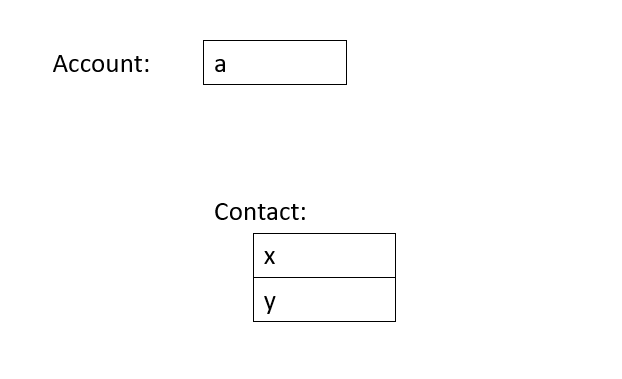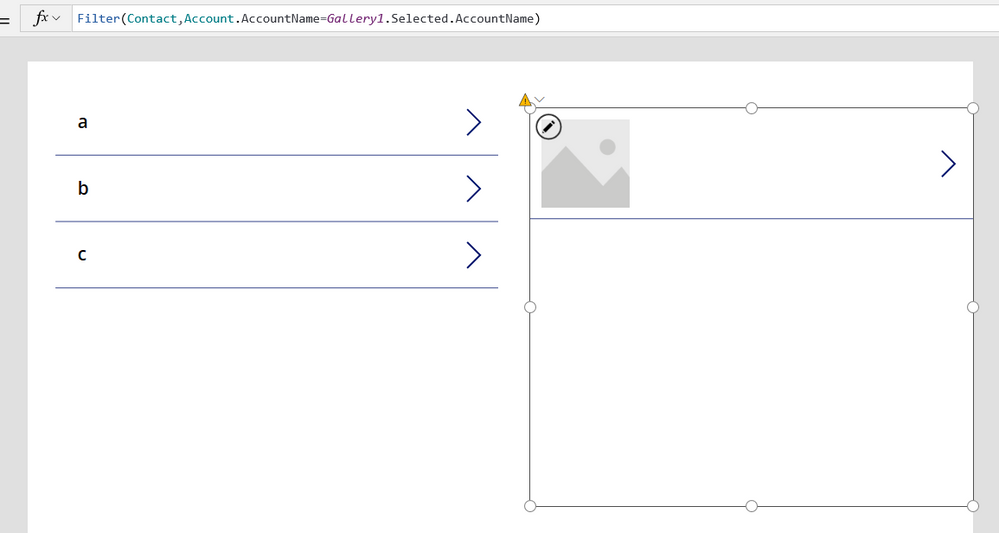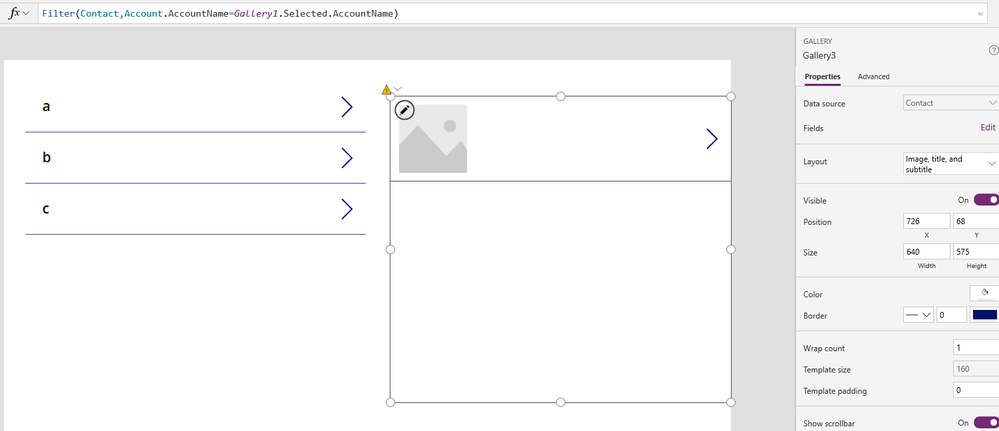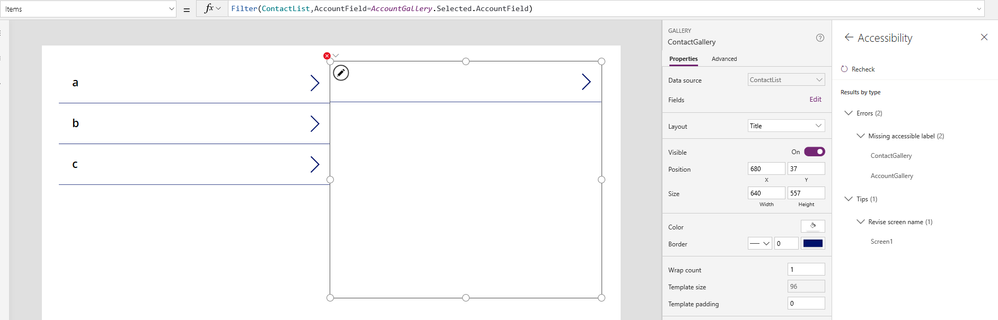- Power Apps Community
- Welcome to the Community!
- News & Announcements
- Get Help with Power Apps
- Building Power Apps
- Microsoft Dataverse
- AI Builder
- Power Apps Governance and Administering
- Power Apps Pro Dev & ISV
- Connector Development
- Power Query
- GCC, GCCH, DoD - Federal App Makers (FAM)
- Power Platform Integration - Better Together!
- Power Platform Integrations (Read Only)
- Power Platform and Dynamics 365 Integrations (Read Only)
- Community Blog
- Power Apps Community Blog
- Galleries
- Community Connections & How-To Videos
- Copilot Cookbook
- Community App Samples
- Webinars and Video Gallery
- Canvas Apps Components Samples
- Kid Zone
- Emergency Response Gallery
- Events
- 2021 MSBizAppsSummit Gallery
- 2020 MSBizAppsSummit Gallery
- 2019 MSBizAppsSummit Gallery
- Community Engagement
- Community Calls Conversations
- Hack Together: Power Platform AI Global Hack
- Experimental
- Error Handling
- Power Apps Experimental Features
- Community Support
- Community Accounts & Registration
- Using the Community
- Community Feedback
- Power Apps Community
- Forums
- Get Help with Power Apps
- Building Power Apps
- Subform or Sub-Grid in Canvas Apps
- Subscribe to RSS Feed
- Mark Topic as New
- Mark Topic as Read
- Float this Topic for Current User
- Bookmark
- Subscribe
- Printer Friendly Page
- Mark as New
- Bookmark
- Subscribe
- Mute
- Subscribe to RSS Feed
- Permalink
- Report Inappropriate Content
Subform or Sub-Grid in Canvas Apps
Firstly, thanks for all of the great support the community is offering in helping me up the curve of Power Apps!
I am trying to do the simplest of things and I am sorry if I am just not quite getting it.
I want a form and sub/form to View/Edit two lists in SharePoint, which have a 'relationship' of a lookup.
In simplest terms:
Account
a
b
Contact,Account (looked up from Account)
x,a
y,a
z,b
In Microsoft Access I have a very simple way of including a Subform into a Form to access. In Model Driven Apps this seems to be similarly easy...to add a Sub-grid.
However in Canvas Apps this seems not to be quite so straightforward.
I have looked at this solution, and I am not sure it fully resolves explains how to do this, or not in a way I understand.
I have watched these videos which talks about Repeating Tables. I did emulate Shane's solution, but it just seems to elaborate given how easier the other solutions are. Is it really this involved?
https://www.youtube.com/watch?v=xgznk4XlPCo&list=PLCGGtLsUjhm2bonhBZuEhZU72QkFjOpc6&index=36&t=0s
If I google 'sub-grids' then I get lots of references to Model Driven Apps, but nothing simple/elegant for Canvas.
Can anyone point me to a simple solution that would allow this very simple form/sub-form:
Solved! Go to Solution.
Accepted Solutions
- Mark as New
- Bookmark
- Subscribe
- Mute
- Subscribe to RSS Feed
- Permalink
- Report Inappropriate Content
No worries at all. In the meantime, I have attached a document that shows each control in detail. Hopefully, this will help you implement the same on your end.
Let me know in case of any questions or I missed any details in the document.
---
If you like this reply, please give kudos. And if this solves your problem, please accept this reply as the solution.
Thanks!
Hardit Bhatia
https://thepoweraddict.com
- Mark as New
- Bookmark
- Subscribe
- Mute
- Subscribe to RSS Feed
- Permalink
- Report Inappropriate Content
Let's say you have 2 galleries - one for accounts and one for contacts.
Items property of the Accounts gallery: Accounts
Items property of the Contacts gallery:
Filter(Contacts, Account.AccountID = Gallery_Accounts.Selected.AccountID)
This should give you what you need. If you dont want to have a gallery for accounts and want a dropdown or a combo box instead, you can have a dropdown or a combo box with the Itema proeprry set to Accounts (make sure you choose Account Name as the display value) and then set the Items property of the Contacts gallery to:
Filter(Contacts, Account.AccountID = Dropdown_Accounts.Selected.AccountID)
Let me know if this works.
---
If you like this reply, please give kudos. And if this solves your problem, please accept this reply as the solution. Thanks!
Hardit Bhatia
https://thepoweraddict.com
- Mark as New
- Bookmark
- Subscribe
- Mute
- Subscribe to RSS Feed
- Permalink
- Report Inappropriate Content
The easiest way I've found to do this in a canvas app is to not actually put the sub-grid in the form itself. Just add a Form to the screen and then add a gallery. Set the Items property of the form equal to the account that you have selected to display. Then set the gallery items property equal to the Contacts entity filtered by the selected account displayed in the form. When you select a different account in the form it will automatically retrieve all the contact records that match that account.
-------------------------------------------------------------------------
If I have answered your question, please mark your post as Solved.
If you like my response, please give it a Thumbs Up.
- Mark as New
- Bookmark
- Subscribe
- Mute
- Subscribe to RSS Feed
- Permalink
- Report Inappropriate Content
Hardit..
This seems very simple but I can't quite get that working.
Firstly, are you sure that it should be
Filter(Contact,Account…. and not Filter(Contact,Contact….
Surely I am trying to filter the Contact list based upon the selection in the Account.
Secondly could you just explain to me why you are using AccountID and not AccountName. I don't have AccountID in my intellisense drop down.
- Mark as New
- Bookmark
- Subscribe
- Mute
- Subscribe to RSS Feed
- Permalink
- Report Inappropriate Content
My bad though, AccountID was just an example.
Try this:
Filter(Contact,Account.Account = Gallery_Account.Selected.Account)
OR
Filter(Contact,Account = Gallery_Account.Selected)
You can use Account Name as well, idea is to use a column that will unique values for each entry. So as long as you are sure that no 2 accounts will have the same account name, you can use it. I am using Account column in this example as that is the GUID (unique ID assigned to each record).
Let me know if this helps.
---
If you like this reply, please give kudos. And if this solves your problem, please accept this reply as the solution. Thanks!
Hardit Bhatia
https://thepoweraddict.com
- Mark as New
- Bookmark
- Subscribe
- Mute
- Subscribe to RSS Feed
- Permalink
- Report Inappropriate Content
I am still obviously missing something...very sorry.
Are you SURE the conditional should say:
Account.Account = the selected thing from the Accounts gallery
why not
Contact.AccountName=the selected thing from the Accounts gallery?
I would have expected something like Filter(Contact,Contact.AccountName=Gallery1.Account.AccountName)
- Mark as New
- Bookmark
- Subscribe
- Mute
- Subscribe to RSS Feed
- Permalink
- Report Inappropriate Content
Filter(Contact,Contact.AccountName=Gallery1.Account.AccountName)
Because AccountName is not a column or field on Contact. Contact has a lookup to Account which in turn has a field or column named AccountName.
What errors are you getting? If you create 2 independent galleries, one for contact and one for account, what data do you see?
---
If you like this reply, please give kudos. And if this solves your problem, please accept this reply as the solution. Thanks!
Hardit Bhatia
https://thepoweraddict.com
- Mark as New
- Bookmark
- Subscribe
- Mute
- Subscribe to RSS Feed
- Permalink
- Report Inappropriate Content
many thanks...and recognise this is getting painful for you 🙂
OK...so I have renamed my objects as follows, to avoid any confusion. (I hope!)
I have an AccountList, with one field, called AccountField. It has 3 records: a and b
I have a ContactList with two fields, ContactField, and AccountField which looks up to the AccountField of the AccountList
This has three records:
a,x
b,y
a,z
My question was not so much about the field name of the conditional, but about the list name:
Given the re-naming, I would now expect the filter to be:
Filter(ContactTable,ContactTable.AccountField=AccountGallery.Selected.AccountField)
are you telling me it should be:
Filter(ContactTable,AccountTable.AccountField=AccountGallery.Selected.AccountField)
if I bring in two raw galleries as you suggest I get this:
- Mark as New
- Bookmark
- Subscribe
- Mute
- Subscribe to RSS Feed
- Permalink
- Report Inappropriate Content
Thanks a lot for clarifying the setup (also my bad in assuming the data source was CDS).
Given that info, this is how your formula should be (very similar to yours with one small change):
Filter(ContactTable,AccountField=AccountGallery.Selected.AccountField)
The reason I changed ContactTable.AccountField to just AccountField is that when we are telling the formula or expression to filter ContactTable, we dont need to tell it again that the column AccountField that we want to filter on belongs to the ContactTable.
Let me know if this works.
---
If you like this reply, please give kudos. And if this solves your problem, please accept this reply as the solution. Thanks!
Hardit Bhatia
https://thepoweraddict.com
- Mark as New
- Bookmark
- Subscribe
- Mute
- Subscribe to RSS Feed
- Permalink
- Report Inappropriate Content
I wasn't suggesting you sounded frustrated...I just wouldn't be surprised if you were.
So firstly my bad...having renamed the ContactList I then refer to it in my last post as the ContactTable...but anyway...I now have:
and the errors:
Helpful resources
Tuesday Tip | How to Get Community Support
It's time for another Tuesday Tip, your weekly connection with the most insightful tips and tricks that empower both newcomers and veterans in the Power Platform Community! Every Tuesday, we bring you a curated selection of the finest advice, distilled from the resources and tools in the Community. Whether you’re a seasoned member or just getting started, Tuesday Tips are the perfect compass guiding you across the dynamic landscape of the Power Platform Community. This Week: All About Community Support Whether you're a seasoned community veteran or just getting started, you may need a bit of help from time to time! If you need to share feedback with the Community Engagement team about the community or are looking for ways we can assist you with user groups, events, or something else, Community Support is the place to start. Community Support is part of every one of our communities, accessible to all our community members. Within each community's Community Support page, you'll find three distinct areas, each with a different focus to help you when you need support from us most. Power Apps: https://powerusers.microsoft.com/t5/Community-Support/ct-p/pa_community_support Power Automate: https://powerusers.microsoft.com/t5/Community-Support/ct-p/mpa_community_support Power Pages: https://powerusers.microsoft.com/t5/Community-Support/ct-p/mpp_community_support Copilot Studio: https://powerusers.microsoft.com/t5/Community-Support/ct-p/pva_community-support Community Support Form If you need more assistance, you can reach out to the Community Team via the Community support form. Choose the type of support you require and fill in the form accordingly. We will respond to you promptly. Thank you for being an active part of our community. Your contributions make a difference! Best Regards, The Community Management Team
Community Roundup: A Look Back at Our Last 10 Tuesday Tips
As we continue to grow and learn together, it's important to reflect on the valuable insights we've shared. For today's #TuesdayTip, we're excited to take a moment to look back at the last 10 tips we've shared in case you missed any or want to revisit them. Thanks for your incredible support for this series--we're so glad it was able to help so many of you navigate your community experience! Getting Started in the Community An overview of everything you need to know about navigating the community on one page! Community Links: ○ Power Apps ○ Power Automate ○ Power Pages ○ Copilot Studio Community Ranks and YOU Have you ever wondered how your fellow community members ascend the ranks within our community? We explain everything about ranks and how to achieve points so you can climb up in the rankings! Community Links: ○ Power Apps ○ Power Automate ○ Power Pages ○ Copilot Studio Powering Up Your Community Profile Your Community User Profile is how the Community knows you--so it's essential that it works the way you need it to! From changing your username to updating contact information, this Knowledge Base Article is your best resource for powering up your profile. Community Links: ○ Power Apps ○ Power Automate ○ Power Pages ○ Copilot Studio Community Blogs--A Great Place to Start There's so much you'll discover in the Community Blogs, and we hope you'll check them out today! Community Links: ○ Power Apps ○ Power Automate ○ Power Pages ○ Copilot Studio Unlocking Community Achievements and Earning Badges Across the Communities, you'll see badges on users profile that recognize and reward their engagement and contributions. Check out some details on Community badges--and find out more in the detailed link at the end of the article! Community Links: ○ Power Apps ○ Power Automate ○ Power Pages ○ Copilot Studio Blogging in the Community Interested in blogging? Everything you need to know on writing blogs in our four communities! Get started blogging across the Power Platform communities today! Community Links: ○ Power Apps ○ Power Automate ○ Power Pages ○ Copilot Studio Subscriptions & Notifications We don't want you to miss a thing in the community! Read all about how to subscribe to sections of our forums and how to setup your notifications! Community Links: ○ Power Apps ○ Power Automate ○ Power Pages ○ Copilot Studio Getting Started with Private Messages & Macros Do you want to enhance your communication in the Community and streamline your interactions? One of the best ways to do this is to ensure you are using Private Messaging--and the ever-handy macros that are available to you as a Community member! Community Links: ○ Power Apps ○ Power Automate ○ Power Pages ○ Copilot Studio Community User Groups Learn everything about being part of, starting, or leading a User Group in the Power Platform Community. Community Links: ○ Power Apps ○ Power Automate ○ Power Pages ○ Copilot Studio Update Your Community Profile Today! Keep your community profile up to date which is essential for staying connected and engaged with the community. Community Links: ○ Power Apps ○ Power Automate ○ Power Pages ○ Copilot Studio Thank you for being an integral part of our journey. Here's to many more Tuesday Tips as we pave the way for a brighter, more connected future! As always, watch the News & Announcements for the next set of tips, coming soon!
Hear what's next for the Power Up Program
Hear from Principal Program Manager, Dimpi Gandhi, to discover the latest enhancements to the Microsoft #PowerUpProgram, including a new accelerated video-based curriculum crafted with the expertise of Microsoft MVPs, Rory Neary and Charlie Phipps-Bennett. If you’d like to hear what’s coming next, click the link below to sign up today! https://aka.ms/PowerUp
Tuesday Tip: Community User Groups
It's time for another TUESDAY TIPS, your weekly connection with the most insightful tips and tricks that empower both newcomers and veterans in the Power Platform Community! Every Tuesday, we bring you a curated selection of the finest advice, distilled from the resources and tools in the Community. Whether you’re a seasoned member or just getting started, Tuesday Tips are the perfect compass guiding you across the dynamic landscape of the Power Platform Community. As our community family expands each week, we revisit our essential tools, tips, and tricks to ensure you’re well-versed in the community’s pulse. Keep an eye on the News & Announcements for your weekly Tuesday Tips—you never know what you may learn! Today's Tip: Community User Groups and YOU Being part of, starting, or leading a User Group can have many great benefits for our community members who want to learn, share, and connect with others who are interested in the Microsoft Power Platform and the low-code revolution. When you are part of a User Group, you discover amazing connections, learn incredible things, and build your skills. Some User Groups work in the virtual space, but many meet in physical locations, meaning you have several options when it comes to building community with people who are learning and growing together! Some of the benefits of our Community User Groups are: Network with like-minded peers and product experts, and get in front of potential employers and clients.Learn from industry experts and influencers and make your own solutions more successful.Access exclusive community space, resources, tools, and support from Microsoft.Collaborate on projects, share best practices, and empower each other. These are just a few of the reasons why our community members love their User Groups. Don't wait. Get involved with (or maybe even start) a User Group today--just follow the tips below to get started.For current or new User Group leaders, all the information you need is here: User Group Leader Get Started GuideOnce you've kicked off your User Group, find the resources you need: Community User Group ExperienceHave questions about our Community User Groups? Let us know! We are here to help you!
Super User of the Month | Ahmed Salih
We're thrilled to announce that Ahmed Salih is our Super User of the Month for April 2024. Ahmed has been one of our most active Super Users this year--in fact, he kicked off the year in our Community with this great video reminder of why being a Super User has been so important to him! Ahmed is the Senior Power Platform Architect at Saint Jude's Children's Research Hospital in Memphis. He's been a Super User for two seasons and is also a Microsoft MVP! He's celebrating his 3rd year being active in the Community--and he's received more than 500 kudos while authoring nearly 300 solutions. Ahmed's contributions to the Super User in Training program has been invaluable, with his most recent session with SUIT highlighting an incredible amount of best practices and tips that have helped him achieve his success. Ahmed's infectious enthusiasm and boundless energy are a key reason why so many Community members appreciate how he brings his personality--and expertise--to every interaction. With all the solutions he provides, his willingness to help the Community learn more about Power Platform, and his sheer joy in life, we are pleased to celebrate Ahmed and all his contributions! You can find him in the Community and on LinkedIn. Congratulations, Ahmed--thank you for being a SUPER user!
Tuesday Tip: Getting Started with Private Messages & Macros
Welcome to TUESDAY TIPS, your weekly connection with the most insightful tips and tricks that empower both newcomers and veterans in the Power Platform Community! Every Tuesday, we bring you a curated selection of the finest advice, distilled from the resources and tools in the Community. Whether you’re a seasoned member or just getting started, Tuesday Tips are the perfect compass guiding you across the dynamic landscape of the Power Platform Community. As our community family expands each week, we revisit our essential tools, tips, and tricks to ensure you’re well-versed in the community’s pulse. Keep an eye on the News & Announcements for your weekly Tuesday Tips—you never know what you may learn! This Week's Tip: Private Messaging & Macros in Power Apps Community Do you want to enhance your communication in the Community and streamline your interactions? One of the best ways to do this is to ensure you are using Private Messaging--and the ever-handy macros that are available to you as a Community member! Our Knowledge Base article about private messaging and macros is the best place to find out more. Check it out today and discover some key tips and tricks when it comes to messages and macros: Private Messaging: Learn how to enable private messages in your community profile and ensure you’re connected with other community membersMacros Explained: Discover the convenience of macros—prewritten text snippets that save time when posting in forums or sending private messagesCreating Macros: Follow simple steps to create your own macros for efficient communication within the Power Apps CommunityUsage Guide: Understand how to apply macros in posts and private messages, enhancing your interaction with the Community For detailed instructions and more information, visit the full page in your community today:Power Apps: Enabling Private Messaging & How to Use Macros (Power Apps)Power Automate: Enabling Private Messaging & How to Use Macros (Power Automate) Copilot Studio: Enabling Private Messaging &How to Use Macros (Copilot Studio) Power Pages: Enabling Private Messaging & How to Use Macros (Power Pages)
| User | Count |
|---|---|
| 139 | |
| 79 | |
| 47 | |
| 47 | |
| 27 |
| User | Count |
|---|---|
| 174 | |
| 103 | |
| 98 | |
| 81 | |
| 57 |