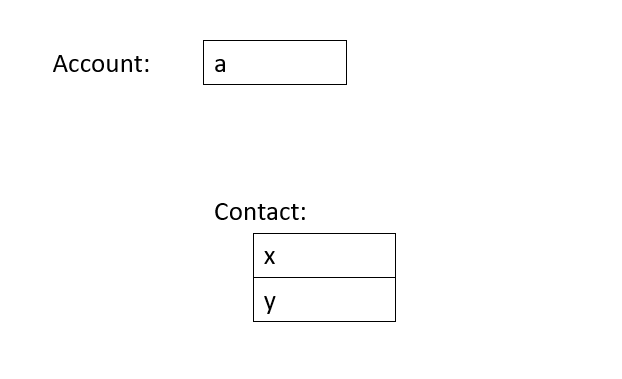- Power Apps Community
- Welcome to the Community!
- News & Announcements
- Get Help with Power Apps
- Building Power Apps
- Microsoft Dataverse
- AI Builder
- Power Apps Governance and Administering
- Power Apps Pro Dev & ISV
- Connector Development
- Power Query
- GCC, GCCH, DoD - Federal App Makers (FAM)
- Power Platform Integration - Better Together!
- Power Platform Integrations (Read Only)
- Power Platform and Dynamics 365 Integrations (Read Only)
- Community Blog
- Power Apps Community Blog
- Galleries
- Community Connections & How-To Videos
- Copilot Cookbook
- Community App Samples
- Webinars and Video Gallery
- Canvas Apps Components Samples
- Kid Zone
- Emergency Response Gallery
- Events
- 2021 MSBizAppsSummit Gallery
- 2020 MSBizAppsSummit Gallery
- 2019 MSBizAppsSummit Gallery
- Community Engagement
- Community Calls Conversations
- Hack Together: Power Platform AI Global Hack
- Experimental
- Error Handling
- Power Apps Experimental Features
- Community Support
- Community Accounts & Registration
- Using the Community
- Community Feedback
- Power Apps Community
- Forums
- Get Help with Power Apps
- Building Power Apps
- Re: Subform or Sub-Grid in Canvas Apps
- Subscribe to RSS Feed
- Mark Topic as New
- Mark Topic as Read
- Float this Topic for Current User
- Bookmark
- Subscribe
- Printer Friendly Page
- Mark as New
- Bookmark
- Subscribe
- Mute
- Subscribe to RSS Feed
- Permalink
- Report Inappropriate Content
Subform or Sub-Grid in Canvas Apps
Firstly, thanks for all of the great support the community is offering in helping me up the curve of Power Apps!
I am trying to do the simplest of things and I am sorry if I am just not quite getting it.
I want a form and sub/form to View/Edit two lists in SharePoint, which have a 'relationship' of a lookup.
In simplest terms:
Account
a
b
Contact,Account (looked up from Account)
x,a
y,a
z,b
In Microsoft Access I have a very simple way of including a Subform into a Form to access. In Model Driven Apps this seems to be similarly easy...to add a Sub-grid.
However in Canvas Apps this seems not to be quite so straightforward.
I have looked at this solution, and I am not sure it fully resolves explains how to do this, or not in a way I understand.
I have watched these videos which talks about Repeating Tables. I did emulate Shane's solution, but it just seems to elaborate given how easier the other solutions are. Is it really this involved?
https://www.youtube.com/watch?v=xgznk4XlPCo&list=PLCGGtLsUjhm2bonhBZuEhZU72QkFjOpc6&index=36&t=0s
If I google 'sub-grids' then I get lots of references to Model Driven Apps, but nothing simple/elegant for Canvas.
Can anyone point me to a simple solution that would allow this very simple form/sub-form:
Solved! Go to Solution.
- Mark as New
- Bookmark
- Subscribe
- Mute
- Subscribe to RSS Feed
- Permalink
- Report Inappropriate Content
1. Ability to edit a Contact record
2. Ability to add a new Contact record
3. Ability to edit Account data (not sure if you meant this by saying writing the Account data back???)
---
If you like this reply, please give kudos. And if this solves your problem, please accept this reply as the solution.
Thanks!
Hardit Bhatia
https://thepoweraddict.com
- Mark as New
- Bookmark
- Subscribe
- Mute
- Subscribe to RSS Feed
- Permalink
- Report Inappropriate Content
1. Ability to edit a Contact record - yes
2. Ability to add a new Contact record - yes
3. Ability to edit Account data (not sure if you meant this by saying writing the Account data back???) - what i mean is that having done '2' and pressed 'save' it needs to be smart enough to update the AccountField field in the Contact table even though that field isn't in the ContactGallery
in short..to replicate the functionality of a Form/Sub Form.
- Mark as New
- Bookmark
- Subscribe
- Mute
- Subscribe to RSS Feed
- Permalink
- Report Inappropriate Content
The reason your gallery wasn't editable is because the controls you had within your gallery were labels. You need to replace them with input controls like text input, dropdown, combo boxes etc.
Anyways, attached is what I believe meets all your needs. If it does, please let me know and I will share the details. Here are the steps I followed:
1. Account a has 2 contacts x and y
2. Account b has 1 contact z
3. I modified contact x to link to account b
4. Account a now has 1 contact y
5. Account b now has 2 contacts x and z
6. I created a new contact Hardit and linked it to Account a
7. Account a now has 2 contacts Hardit and y
Note: I have not focused on the UI or any other details e.g. the gallery default view should be read only and when an edit icon is clicked, the view should change to allow edits. This is pretty easy to achieve once the desired functionality is achieved.
---
If you like this reply, please give kudos. And if this solves your problem, please accept this reply as the solution.
Thanks!
Hardit Bhatia
https://thepoweraddict.com
- Mark as New
- Bookmark
- Subscribe
- Mute
- Subscribe to RSS Feed
- Permalink
- Report Inappropriate Content
Hardit,
I have run out of time to replicate this just right now. I will look at it first thing to confirm
Very many thanks for your FANTASTIC efforts to help me out, man...great job!
Gerald
- Mark as New
- Bookmark
- Subscribe
- Mute
- Subscribe to RSS Feed
- Permalink
- Report Inappropriate Content
No worries at all. In the meantime, I have attached a document that shows each control in detail. Hopefully, this will help you implement the same on your end.
Let me know in case of any questions or I missed any details in the document.
---
If you like this reply, please give kudos. And if this solves your problem, please accept this reply as the solution.
Thanks!
Hardit Bhatia
https://thepoweraddict.com
- Mark as New
- Bookmark
- Subscribe
- Mute
- Subscribe to RSS Feed
- Permalink
- Report Inappropriate Content
Thanks,
Hardit Bhatia
https://thepoweraddict.com
- Mark as New
- Bookmark
- Subscribe
- Mute
- Subscribe to RSS Feed
- Permalink
- Report Inappropriate Content
Hardit,
I am sorry I didn't reply yesterday. I spent quite a lot of time yesterday on this, googling around.
I think your solution is abslutely fine from a purely functional point of view, however (and, please understand, this is no criticism!) it lacks the simplicity/elegance I was looking for compared to the sub grid functionality in Model Driven Apps. It is clearly a reflection of the (obvious) deficiencies of Sharepoint as a 'database' - I wonder whether over time sharepoint will move towards CDS or perhaps Canvas App capabilities are still mature.
Very grateful for all of your efforts...i have learned a lot
What are your thoughts?
Gerald
- Mark as New
- Bookmark
- Subscribe
- Mute
- Subscribe to RSS Feed
- Permalink
- Report Inappropriate Content
Sorry for belated response but worked through a similar route with @PowerAddict .
I think I now recognise this is the reality given the underlying data source but was hoping for more of an out of the box solution.
Thanks once again for your support!!
Gerald
- Mark as New
- Bookmark
- Subscribe
- Mute
- Subscribe to RSS Feed
- Permalink
- Report Inappropriate Content
I think it all boils down to the expected functionality and choosing which type of app will better meet your needs. In this case, while a sub grid might look like an easier option, it doesn't give you the same UI and customizing options like a canvas app (conditional formatting is much simpler in a canvas app, there are many more examples). If you haven't noticed by now, I am a bit biased towards canvas apps 🙂
That being said, whenever I have to make a choice between 2 things, I always hope to get the best of both worlds. Which is exactly what embedded canvas apps do! In this case, if a sub grid better meets your needs, you can have that on a model-driven form but embed a canvas app for something else (I typically use them when there is a guided process which can easily become clunky in a model-driven app if the user has to navigate to multiple screens).
Also, in this case, I really don't think having CDS as your data source would have made much of a difference. The high level approach would have still been the same. I personally don't think (and hope) that SharePoint will move towards CDS (if you meant CDS will replace SharePoint). They both have their own advantages with document storage/management being a big plus of SharePoint. As far as Canvas app capabilities are concerned, capabilities with SharePoint are pretty decent in comparison to CDS, it could probably have a better list of delegable functions, but we all know that Microsoft keeps adding functions to that list.
So I would say stick to a model-driven app if it meets your needs and UI is not your main focus. If you still want UI and some extra customization capabilities, switch to a standalone canvas app. Or use embedded canvas apps if you want to take advantage of both in your solution.
Glad I could help! Good luck with the rest of your app! Feel free to reach out in case of any questions!
Thanks,
Hardit Bhatia
The Power Addict
https://thepoweraddict.com
- Mark as New
- Bookmark
- Subscribe
- Mute
- Subscribe to RSS Feed
- Permalink
- Report Inappropriate Content
Helpful resources
Hear what's next for the Power Up Program
Hear from Principal Program Manager, Dimpi Gandhi, to discover the latest enhancements to the Microsoft #PowerUpProgram, including a new accelerated video-based curriculum crafted with the expertise of Microsoft MVPs, Rory Neary and Charlie Phipps-Bennett. If you’d like to hear what’s coming next, click the link below to sign up today! https://aka.ms/PowerUp
Tuesday Tip: Community User Groups
It's time for another TUESDAY TIPS, your weekly connection with the most insightful tips and tricks that empower both newcomers and veterans in the Power Platform Community! Every Tuesday, we bring you a curated selection of the finest advice, distilled from the resources and tools in the Community. Whether you’re a seasoned member or just getting started, Tuesday Tips are the perfect compass guiding you across the dynamic landscape of the Power Platform Community. As our community family expands each week, we revisit our essential tools, tips, and tricks to ensure you’re well-versed in the community’s pulse. Keep an eye on the News & Announcements for your weekly Tuesday Tips—you never know what you may learn! Today's Tip: Community User Groups and YOU Being part of, starting, or leading a User Group can have many great benefits for our community members who want to learn, share, and connect with others who are interested in the Microsoft Power Platform and the low-code revolution. When you are part of a User Group, you discover amazing connections, learn incredible things, and build your skills. Some User Groups work in the virtual space, but many meet in physical locations, meaning you have several options when it comes to building community with people who are learning and growing together! Some of the benefits of our Community User Groups are: Network with like-minded peers and product experts, and get in front of potential employers and clients.Learn from industry experts and influencers and make your own solutions more successful.Access exclusive community space, resources, tools, and support from Microsoft.Collaborate on projects, share best practices, and empower each other. These are just a few of the reasons why our community members love their User Groups. Don't wait. Get involved with (or maybe even start) a User Group today--just follow the tips below to get started.For current or new User Group leaders, all the information you need is here: User Group Leader Get Started GuideOnce you've kicked off your User Group, find the resources you need: Community User Group ExperienceHave questions about our Community User Groups? Let us know! We are here to help you!
Super User of the Month | Ahmed Salih
We're thrilled to announce that Ahmed Salih is our Super User of the Month for April 2024. Ahmed has been one of our most active Super Users this year--in fact, he kicked off the year in our Community with this great video reminder of why being a Super User has been so important to him! Ahmed is the Senior Power Platform Architect at Saint Jude's Children's Research Hospital in Memphis. He's been a Super User for two seasons and is also a Microsoft MVP! He's celebrating his 3rd year being active in the Community--and he's received more than 500 kudos while authoring nearly 300 solutions. Ahmed's contributions to the Super User in Training program has been invaluable, with his most recent session with SUIT highlighting an incredible amount of best practices and tips that have helped him achieve his success. Ahmed's infectious enthusiasm and boundless energy are a key reason why so many Community members appreciate how he brings his personality--and expertise--to every interaction. With all the solutions he provides, his willingness to help the Community learn more about Power Platform, and his sheer joy in life, we are pleased to celebrate Ahmed and all his contributions! You can find him in the Community and on LinkedIn. Congratulations, Ahmed--thank you for being a SUPER user!
Tuesday Tip: Getting Started with Private Messages & Macros
Welcome to TUESDAY TIPS, your weekly connection with the most insightful tips and tricks that empower both newcomers and veterans in the Power Platform Community! Every Tuesday, we bring you a curated selection of the finest advice, distilled from the resources and tools in the Community. Whether you’re a seasoned member or just getting started, Tuesday Tips are the perfect compass guiding you across the dynamic landscape of the Power Platform Community. As our community family expands each week, we revisit our essential tools, tips, and tricks to ensure you’re well-versed in the community’s pulse. Keep an eye on the News & Announcements for your weekly Tuesday Tips—you never know what you may learn! This Week's Tip: Private Messaging & Macros in Power Apps Community Do you want to enhance your communication in the Community and streamline your interactions? One of the best ways to do this is to ensure you are using Private Messaging--and the ever-handy macros that are available to you as a Community member! Our Knowledge Base article about private messaging and macros is the best place to find out more. Check it out today and discover some key tips and tricks when it comes to messages and macros: Private Messaging: Learn how to enable private messages in your community profile and ensure you’re connected with other community membersMacros Explained: Discover the convenience of macros—prewritten text snippets that save time when posting in forums or sending private messagesCreating Macros: Follow simple steps to create your own macros for efficient communication within the Power Apps CommunityUsage Guide: Understand how to apply macros in posts and private messages, enhancing your interaction with the Community For detailed instructions and more information, visit the full page in your community today:Power Apps: Enabling Private Messaging & How to Use Macros (Power Apps)Power Automate: Enabling Private Messaging & How to Use Macros (Power Automate) Copilot Studio: Enabling Private Messaging &How to Use Macros (Copilot Studio) Power Pages: Enabling Private Messaging & How to Use Macros (Power Pages)
April 4th Copilot Studio Coffee Chat | Recording Now Available
Did you miss the Copilot Studio Coffee Chat on April 4th? This exciting and informative session with Dewain Robinson and Gary Pretty is now available to watch in our Community Galleries! This AMA discussed how Copilot Studio is using the conversational AI-powered technology to aid and assist in the building of chatbots. Dewain is a Principal Program Manager with Copilot Studio. Gary is a Principal Program Manager with Copilot Studio and Conversational AI. Both of them had great insights to share with the community and answered some very interesting questions! As part of our ongoing Coffee Chat AMA series, this engaging session gives the Community the unique opportunity to learn more about the latest Power Platform Copilot plans, where we’ll focus, and gain insight into upcoming features. We’re looking forward to hearing from the community at the next AMA, so hang on to your questions! Watch the recording in the Gallery today: April 4th Copilot Studio Coffee Chat AMA
Tuesday Tip: Subscriptions & Notifications
TUESDAY TIPS are our way of communicating helpful things we've learned or shared that have helped members of the Community. Whether you're just getting started or you're a seasoned pro, Tuesday Tips will help you know where to go, what to look for, and navigate your way through the ever-growing--and ever-changing--world of the Power Platform Community! We cover basics about the Community, provide a few "insider tips" to make your experience even better, and share best practices gleaned from our most active community members and Super Users. With so many new Community members joining us each week, we'll also review a few of our "best practices" so you know just "how" the Community works, so make sure to watch the News & Announcements each week for the latest and greatest Tuesday Tips! This Week: All About Subscriptions & Notifications We don't want you to a miss a thing in the Community! The best way to make sure you know what's going on in the News & Announcements, to blogs you follow, or forums and galleries you're interested in is to subscribe! These subscriptions ensure you receive automated messages about the most recent posts and replies. Even better, there are multiple ways you can subscribe to content and boards in the community! (Please note: if you have created an AAD (Azure Active Directory) account you won't be able to receive e-mail notifications.) Subscribing to a Category When you're looking at the entire category, select from the Options drop down and choose Subscribe. You can then choose to Subscribe to all of the boards or select only the boards you want to receive notifications. When you're satisfied with your choices, click Save. Subscribing to a Topic You can also subscribe to a single topic by clicking Subscribe from the Options drop down menu, while you are viewing the topic or in the General board overview, respectively. Subscribing to a Label Find the labels at the bottom left of a post.From a particular post with a label, click on the label to filter by that label. This opens a window containing a list of posts with the label you have selected. Click Subscribe. Note: You can only subscribe to a label at the board level. If you subscribe to a label named 'Copilot' at board #1, it will not automatically subscribe you to an identically named label at board #2. You will have to subscribe twice, once at each board. Bookmarks Just like you can subscribe to topics and categories, you can also bookmark topics and boards from the same menus! Simply go to the Topic Options drop down menu to bookmark a topic or the Options drop down to bookmark a board. The difference between subscribing and bookmarking is that subscriptions provide you with notifications, whereas bookmarks provide you a static way of easily accessing your favorite boards from the My subscriptions area. Managing & Viewing Your Subscriptions & Bookmarks To manage your subscriptions, click on your avatar and select My subscriptions from the drop-down menu. From the Subscriptions & Notifications tab, you can manage your subscriptions, including your e-mail subscription options, your bookmarks, your notification settings, and your email notification format. You can see a list of all your subscriptions and bookmarks and choose which ones to delete, either individually or in bulk, by checking multiple boxes. A Note on Following Friends on Mobile Adding someone as a friend or selecting Follow in the mobile view does not allow you to subscribe to their activity feed. You will merely be able to see your friends’ biography, other personal information, or online status, and send messages more quickly by choosing who to send the message to from a list, as opposed to having to search by username.