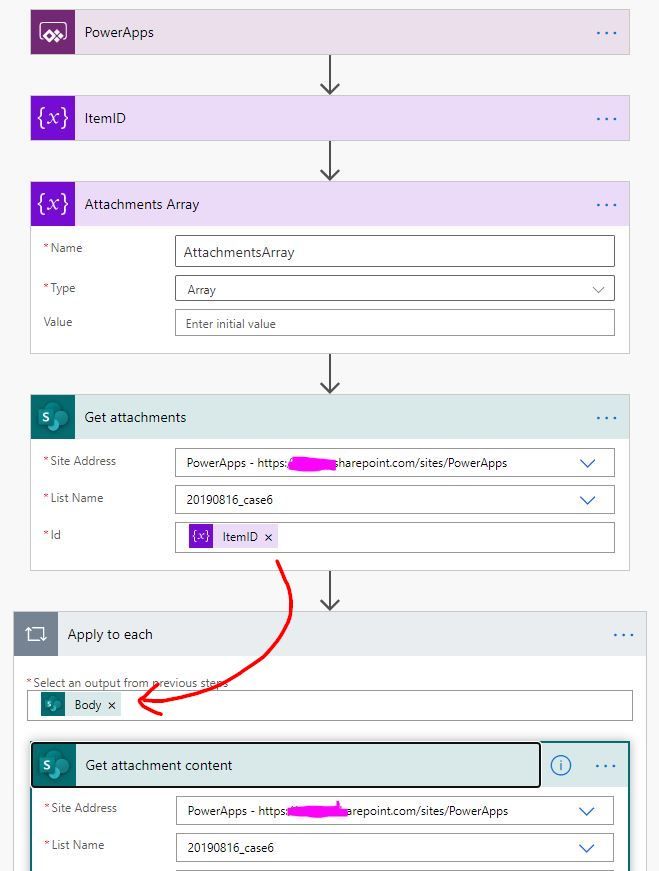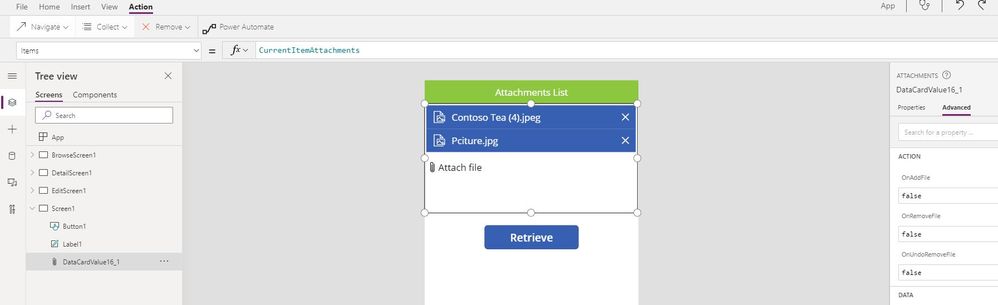- Power Apps Community
- Welcome to the Community!
- News & Announcements
- Get Help with Power Apps
- Building Power Apps
- Microsoft Dataverse
- AI Builder
- Power Apps Governance and Administering
- Power Apps Pro Dev & ISV
- Connector Development
- Power Query
- GCC, GCCH, DoD - Federal App Makers (FAM)
- Power Platform Integration - Better Together!
- Power Platform Integrations (Read Only)
- Power Platform and Dynamics 365 Integrations (Read Only)
- Community Blog
- Power Apps Community Blog
- Galleries
- Community Connections & How-To Videos
- Copilot Cookbook
- Community App Samples
- Webinars and Video Gallery
- Canvas Apps Components Samples
- Kid Zone
- Emergency Response Gallery
- Events
- 2021 MSBizAppsSummit Gallery
- 2020 MSBizAppsSummit Gallery
- 2019 MSBizAppsSummit Gallery
- Community Engagement
- Community Calls Conversations
- Hack Together: Power Platform AI Global Hack
- Experimental
- Error Handling
- Power Apps Experimental Features
- Community Support
- Community Accounts & Registration
- Using the Community
- Community Feedback
- Power Apps Community
- Forums
- Get Help with Power Apps
- Building Power Apps
- Re: Using Power Automate to send and receive Share...
- Subscribe to RSS Feed
- Mark Topic as New
- Mark Topic as Read
- Float this Topic for Current User
- Bookmark
- Subscribe
- Printer Friendly Page
- Mark as New
- Bookmark
- Subscribe
- Mute
- Subscribe to RSS Feed
- Permalink
- Report Inappropriate Content
Using Power Automate to send and receive SharePoint list attachments in PowerApps attachments control
This question involves both PowerApps and Power Automate. I decided to put it here, since the ultimate goal is to make the attachments control in a PowerApp work.
Setup: In my PowerApp, I have an orphaned attachments control—I copied it from an edit form, and pasted it on a screen independently before deleting the edit form. When the user loads this screen (the OnVisible property), I want to call a Power Automate flow that gets the attachments from a specific SharePoint list item, and then displays them in the attachments control.
Method: In the OnVisible property for the screen, I have this command...
ClearCollect(CurrentItemAttachments, 'AttachmentsTest'.Run(galItems.Selected.id));In Power Automate, that AttachmentsTest flow looks like this...
After running a test, I confirmed that the flow does work, but it's sending the attachment contents back in an array of JSON strings. As a result, the attachments control looks like this...
How can I get the filenames to appear in the control as if I had connected PowerApps directly to SharePoint? The problem is that I need to keep the SharePoint list closed, and the only way to access it is via that PowerApp. The PowerApp will call a "passthrough" flow, which will then call another flow that actually interacts with SharePoint. This allows users of the PowerApp to use a controlled UI to access files in a SharePoint site they (intentionally) do not have access to.
The desired end result is to get this attachments control working as if I had it in an edit form connected directly to SharePoint.
Solved! Go to Solution.
Accepted Solutions
- Mark as New
- Bookmark
- Subscribe
- Mute
- Subscribe to RSS Feed
- Permalink
- Report Inappropriate Content
Hi @Anonymous ,
Could you please expand the "Response" action in your flow?
Do you want to fire flow to retrieve the Attachments of a specific SP List Item in your SP List?
Further, do you want to display the file name within the Attachments control?
Based on the flow's configuration that you mentioned, I think there is something wrong with it. I have made a test on my side, please consider take a try with the following workaround:
Within the "Append to array variable" action, Name set to AttachmentsArray variable, and the Value field set to following:
{
"AbsoluteUri": @{items('Apply_to_each')?['AbsoluteUri']},
"DisplayName": @{items('Apply_to_each')?['DisplayName']},
"Id": @{items('Apply_to_each')?['Id']},
"Value": @{body('Get_attachment_content')?['$content']}
}Within the "Response" action, Body field set to AttachmentsArray variable, and the "Response Body JSON Schema" field set to following:
{
"type": "array",
"items": {
"type": "object",
"properties": {
"AbsoluteUri": {
"type": "string"
},
"DisplayName": {
"type": "string"
},
"Id": {
"type": "string"
},
"Value": {
"type": "string"
}
},
"required": [
"AbsoluteUri",
"DisplayName",
"Id",
"Value"
]
}
}
My App's configuration as below:
Set the OnSelect property of the "Retrieve" button to following:
ClearCollect(CurrentItemAttachments, 'Your Flow Name'.Run(BrowseGallery1.Selected.ID))Note: On your side, you may need to execute above formula within the OnVisible property of your screen.
After that, the attachment file name would be shown up in the Attachments control. Please note that your CurrentItemAttachments collection must contains the following columns:
Best regards,
If this post helps, then please consider Accept it as the solution to help the other members find it more quickly.
- Mark as New
- Bookmark
- Subscribe
- Mute
- Subscribe to RSS Feed
- Permalink
- Report Inappropriate Content
Hi @Anonymous ,
Could you please expand the "Response" action in your flow?
Do you want to fire flow to retrieve the Attachments of a specific SP List Item in your SP List?
Further, do you want to display the file name within the Attachments control?
Based on the flow's configuration that you mentioned, I think there is something wrong with it. I have made a test on my side, please consider take a try with the following workaround:
Within the "Append to array variable" action, Name set to AttachmentsArray variable, and the Value field set to following:
{
"AbsoluteUri": @{items('Apply_to_each')?['AbsoluteUri']},
"DisplayName": @{items('Apply_to_each')?['DisplayName']},
"Id": @{items('Apply_to_each')?['Id']},
"Value": @{body('Get_attachment_content')?['$content']}
}Within the "Response" action, Body field set to AttachmentsArray variable, and the "Response Body JSON Schema" field set to following:
{
"type": "array",
"items": {
"type": "object",
"properties": {
"AbsoluteUri": {
"type": "string"
},
"DisplayName": {
"type": "string"
},
"Id": {
"type": "string"
},
"Value": {
"type": "string"
}
},
"required": [
"AbsoluteUri",
"DisplayName",
"Id",
"Value"
]
}
}
My App's configuration as below:
Set the OnSelect property of the "Retrieve" button to following:
ClearCollect(CurrentItemAttachments, 'Your Flow Name'.Run(BrowseGallery1.Selected.ID))Note: On your side, you may need to execute above formula within the OnVisible property of your screen.
After that, the attachment file name would be shown up in the Attachments control. Please note that your CurrentItemAttachments collection must contains the following columns:
Best regards,
If this post helps, then please consider Accept it as the solution to help the other members find it more quickly.
- Mark as New
- Bookmark
- Subscribe
- Mute
- Subscribe to RSS Feed
- Permalink
- Report Inappropriate Content
Progress! Thank you, Kris. I didn't realize I needed to pass all four fields back to PowerApps. I am attempting to get the attachments from a specific list item in the SharePoint list (using the id variable in the flow). Here was my Response step in my Power Automate flow before I edited it per your instructions.
The file names are appearing in the attachment control now, but clicking one of the entries throws an error saying, "The file could not be downloaded." Wasn't the file content (including formatting info) passed to PowerApps in the Value field? Since it was passed to PowerApps in a JSON array as a string, do I need to convert it back to a binary first, before displaying it in the attachments control?
Eventually, I need to get to a point where the user can interact with the attachment control the same way as if the control were inside an edit form connected to SharePoint (downloads and uploads). I think I can manage the uploads part using this tutorial. However, the downloads part is proving difficult.
- Mark as New
- Bookmark
- Subscribe
- Mute
- Subscribe to RSS Feed
- Permalink
- Report Inappropriate Content
Hi @Anonymous ,
Yeah, you are right. The issue is related to the Value property within the attachments collection. Actually, the attachments collection should be in following format:
The "Value" property within the Attachments should be an reference to the Attachments file of a SP List Item rather than a binary content. The format of the "Value" property value should be as below:
appres://datasources/<Your SP List Name>/table/<Your List Id>/rows/<Item ID>/reference/https:%2F%2Fasia-001.azure-apim.net%2Fapim%2Fsharepointonline%2F<Resource ID>%2Fdatasets%2Fhttps%25253A%25252F%25252F<SharePoint Domain>.sharepoint.com%25252Fsites%25252F<Site Name>%2Ftables%2F<Your List ID>%2Fitems%2F<Item ID>%2Fattachments%2F%2525252fLists%2525252f<Your SP List Name>%2525252fAttachments%2525252f<Item ID>%2525252fPciture.jpg%2F$valueYou could consider generated an app based on your SP list, and set the OnSelect property of the Gallery to following:
ClearCollect(Collection1, ThisItem.Attachments)when you click an item including attachments, you will get the attachments collection as above screenshot I provided. Then you could find the "Value" property in your own collection table.
Within your flow, you need to assign above "Value" property value as value for the Value attribute within your "Append to array variable" action as below:
concat('appres://datasources/<Your SP List Name>/table/<Your List Id>/rows/',variables('ItemID'),'/reference/https:%2F%2Fasia-001.azure-apim.net%2Fapim%2Fsharepointonline%2F<Resource ID>%2Fdatasets%2Fhttps%25253A%25252F%25252F<SharePoint Domain>.sharepoint.com%25252Fsites%25252F<Site Name>%2Ftables%2F<Your List ID>%2Fitems%2F',variables('ItemID'),'%2Fattachments%2F%2525252fLists%2525252f<Your SP List Name>%2525252fAttachments%2525252f',variables('ItemID'),'%2525252fPciture.jpg%2F$value')Replace the <Your SP List Name>, <Your List ID>, <Resource ID>, <SharePoint Domain>, <Site Name> with actual value from your above collection table. And make the <Item ID> as dynamic content value, which receives the value from the ItemID variable in your flow.
Please consider take a try with above solution, then check if the issue is solved.
Best regards,
If this post helps, then please consider Accept it as the solution to help the other members find it more quickly.
- Mark as New
- Bookmark
- Subscribe
- Mute
- Subscribe to RSS Feed
- Permalink
- Report Inappropriate Content
@v-xida-msft Sorry about the delay. I couldn't get this latest method to work. The browser still said "the item couldn't be downloaded" when I clicked the attachment in the control. Due to time, constraints, I temporarily connected the Power App directly to the necessary SharePoint lists and libraries. I will need to come back to this later, when I have more time to work on it.
For security reasons, I really shouldn't have the app connected directly to SharePoint (hence the intervening Power Automate flows). When I get a chance, I will look at this again. In the meantime, your first method worked to get the list of attachments into the attachment control. So, I will mark that as a solution for now.
Helpful resources
Calling all User Group Leaders and Super Users! Mark Your Calendars for the next Community Ambassador Call on May 9th!
This month's Community Ambassador call is on May 9th at 9a & 3p PDT. Please keep an eye out in your private messages and Teams channels for your invitation. There are lots of exciting updates coming to the Community, and we have some exclusive opportunities to share with you! As always, we'll also review regular updates for User Groups, Super Users, and share general information about what's going on in the Community. Be sure to register & we hope to see all of you there!
April 2024 Community Newsletter
We're pleased to share the April Community Newsletter, where we highlight the latest news, product releases, upcoming events, and the amazing work of our outstanding Community members. If you're new to the Community, please make sure to follow the latest News & Announcements and check out the Community on LinkedIn as well! It's the best way to stay up-to-date with all the news from across Microsoft Power Platform and beyond. COMMUNITY HIGHLIGHTS Check out the most active community members of the last month! These hardworking members are posting regularly, answering questions, kudos, and providing top solutions in their communities. We are so thankful for each of you--keep up the great work! If you hope to see your name here next month, follow these awesome community members to see what they do! Power AppsPower AutomateCopilot StudioPower PagesWarrenBelzDeenujialexander2523ragavanrajanLaurensMManishSolankiMattJimisonLucas001AmikcapuanodanilostephenrobertOliverRodriguestimlAndrewJManikandanSFubarmmbr1606VishnuReddy1997theMacResolutionsVishalJhaveriVictorIvanidzejsrandhawahagrua33ikExpiscornovusFGuerrero1PowerAddictgulshankhuranaANBExpiscornovusprathyooSpongYeNived_Nambiardeeksha15795apangelesGochixgrantjenkinsvasu24Mfon LATEST NEWS Business Applications Launch Event - On Demand In case you missed the Business Applications Launch Event, you can now catch up on all the announcements and watch the entire event on-demand inside Charles Lamanna's latest cloud blog. This is your one stop shop for all the latest Copilot features across Power Platform and #Dynamics365, including first-hand looks at how companies such as Lenovo, Sonepar, Ford Motor Company, Omnicom and more are using these new capabilities in transformative ways. Click the image below to watch today! Power Platform Community Conference 2024 is here! It's time to look forward to the next installment of the Power Platform Community Conference, which takes place this year on 18-20th September 2024 at the MGM Grand in Las Vegas! Come and be inspired by Microsoft senior thought leaders and the engineers behind the #PowerPlatform, with Charles Lamanna, Sangya Singh, Ryan Cunningham, Kim Manis, Nirav Shah, Omar Aftab and Leon Welicki already confirmed to speak. You'll also be able to learn from industry experts and Microsoft MVPs who are dedicated to bridging the gap between humanity and technology. These include the likes of Lisa Crosbie, Victor Dantas, Kristine Kolodziejski, David Yack, Daniel Christian, Miguel Félix, and Mats Necker, with many more to be announced over the coming weeks. Click here to watch our brand-new sizzle reel for #PPCC24 or click the image below to find out more about registration. See you in Vegas! Power Up Program Announces New Video-Based Learning Hear from Principal Program Manager, Dimpi Gandhi, to discover the latest enhancements to the Microsoft #PowerUpProgram. These include a new accelerated video-based curriculum crafted with the expertise of Microsoft MVPs, Rory Neary and Charlie Phipps-Bennett. If you’d like to hear what’s coming next, click the image below to find out more! UPCOMING EVENTS Microsoft Build - Seattle and Online - 21-23rd May 2024 Taking place on 21-23rd May 2024 both online and in Seattle, this is the perfect event to learn more about low code development, creating copilots, cloud platforms, and so much more to help you unleash the power of AI. There's a serious wealth of talent speaking across the three days, including the likes of Satya Nadella, Amanda K. Silver, Scott Guthrie, Sarah Bird, Charles Lamanna, Miti J., Kevin Scott, Asha Sharma, Rajesh Jha, Arun Ulag, Clay Wesener, and many more. And don't worry if you can't make it to Seattle, the event will be online and totally free to join. Click the image below to register for #MSBuild today! European Collab Summit - Germany - 14-16th May 2024 The clock is counting down to the amazing European Collaboration Summit, which takes place in Germany May 14-16, 2024. #CollabSummit2024 is designed to provide cutting-edge insights and best practices into Power Platform, Microsoft 365, Teams, Viva, and so much more. There's a whole host of experts speakers across the three-day event, including the likes of Vesa Juvonen, Laurie Pottmeyer, Dan Holme, Mark Kashman, Dona Sarkar, Gavin Barron, Emily Mancini, Martina Grom, Ahmad Najjar, Liz Sundet, Nikki Chapple, Sara Fennah, Seb Matthews, Tobias Martin, Zoe Wilson, Fabian Williams, and many more. Click the image below to find out more about #ECS2024 and register today! Microsoft 365 & Power Platform Conference - Seattle - 3-7th June If you're looking to turbo boost your Power Platform skills this year, why not take a look at everything TechCon365 has to offer at the Seattle Convention Center on June 3-7, 2024. This amazing 3-day conference (with 2 optional days of workshops) offers over 130 sessions across multiple tracks, alongside 25 workshops presented by Power Platform, Microsoft 365, Microsoft Teams, Viva, Azure, Copilot and AI experts. There's a great array of speakers, including the likes of Nirav Shah, Naomi Moneypenny, Jason Himmelstein, Heather Cook, Karuana Gatimu, Mark Kashman, Michelle Gilbert, Taiki Y., Kristi K., Nate Chamberlain, Julie Koesmarno, Daniel Glenn, Sarah Haase, Marc Windle, Amit Vasu, Joanne C Klein, Agnes Molnar, and many more. Click the image below for more #Techcon365 intel and register today! For more events, click the image below to visit the Microsoft Community Days website.
Tuesday Tip | Update Your Community Profile Today!
It's time for another TUESDAY TIPS, your weekly connection with the most insightful tips and tricks that empower both newcomers and veterans in the Power Platform Community! Every Tuesday, we bring you a curated selection of the finest advice, distilled from the resources and tools in the Community. Whether you’re a seasoned member or just getting started, Tuesday Tips are the perfect compass guiding you across the dynamic landscape of the Power Platform Community. We're excited to announce that updating your community profile has never been easier! Keeping your profile up to date is essential for staying connected and engaged with the community. Check out the following Support Articles with these topics: Accessing Your Community ProfileRetrieving Your Profile URLUpdating Your Community Profile Time ZoneChanging Your Community Profile Picture (Avatar)Setting Your Date Display Preferences Click on your community link for more information: Power Apps, Power Automate, Power Pages, Copilot Studio Thank you for being an active part of our community. Your contributions make a difference! Best Regards, The Community Management Team
Hear what's next for the Power Up Program
Hear from Principal Program Manager, Dimpi Gandhi, to discover the latest enhancements to the Microsoft #PowerUpProgram, including a new accelerated video-based curriculum crafted with the expertise of Microsoft MVPs, Rory Neary and Charlie Phipps-Bennett. If you’d like to hear what’s coming next, click the link below to sign up today! https://aka.ms/PowerUp
Tuesday Tip: Community User Groups
It's time for another TUESDAY TIPS, your weekly connection with the most insightful tips and tricks that empower both newcomers and veterans in the Power Platform Community! Every Tuesday, we bring you a curated selection of the finest advice, distilled from the resources and tools in the Community. Whether you’re a seasoned member or just getting started, Tuesday Tips are the perfect compass guiding you across the dynamic landscape of the Power Platform Community. As our community family expands each week, we revisit our essential tools, tips, and tricks to ensure you’re well-versed in the community’s pulse. Keep an eye on the News & Announcements for your weekly Tuesday Tips—you never know what you may learn! Today's Tip: Community User Groups and YOU Being part of, starting, or leading a User Group can have many great benefits for our community members who want to learn, share, and connect with others who are interested in the Microsoft Power Platform and the low-code revolution. When you are part of a User Group, you discover amazing connections, learn incredible things, and build your skills. Some User Groups work in the virtual space, but many meet in physical locations, meaning you have several options when it comes to building community with people who are learning and growing together! Some of the benefits of our Community User Groups are: Network with like-minded peers and product experts, and get in front of potential employers and clients.Learn from industry experts and influencers and make your own solutions more successful.Access exclusive community space, resources, tools, and support from Microsoft.Collaborate on projects, share best practices, and empower each other. These are just a few of the reasons why our community members love their User Groups. Don't wait. Get involved with (or maybe even start) a User Group today--just follow the tips below to get started.For current or new User Group leaders, all the information you need is here: User Group Leader Get Started GuideOnce you've kicked off your User Group, find the resources you need: Community User Group ExperienceHave questions about our Community User Groups? Let us know! We are here to help you!
Super User of the Month | Ahmed Salih
We're thrilled to announce that Ahmed Salih is our Super User of the Month for April 2024. Ahmed has been one of our most active Super Users this year--in fact, he kicked off the year in our Community with this great video reminder of why being a Super User has been so important to him! Ahmed is the Senior Power Platform Architect at Saint Jude's Children's Research Hospital in Memphis. He's been a Super User for two seasons and is also a Microsoft MVP! He's celebrating his 3rd year being active in the Community--and he's received more than 500 kudos while authoring nearly 300 solutions. Ahmed's contributions to the Super User in Training program has been invaluable, with his most recent session with SUIT highlighting an incredible amount of best practices and tips that have helped him achieve his success. Ahmed's infectious enthusiasm and boundless energy are a key reason why so many Community members appreciate how he brings his personality--and expertise--to every interaction. With all the solutions he provides, his willingness to help the Community learn more about Power Platform, and his sheer joy in life, we are pleased to celebrate Ahmed and all his contributions! You can find him in the Community and on LinkedIn. Congratulations, Ahmed--thank you for being a SUPER user!