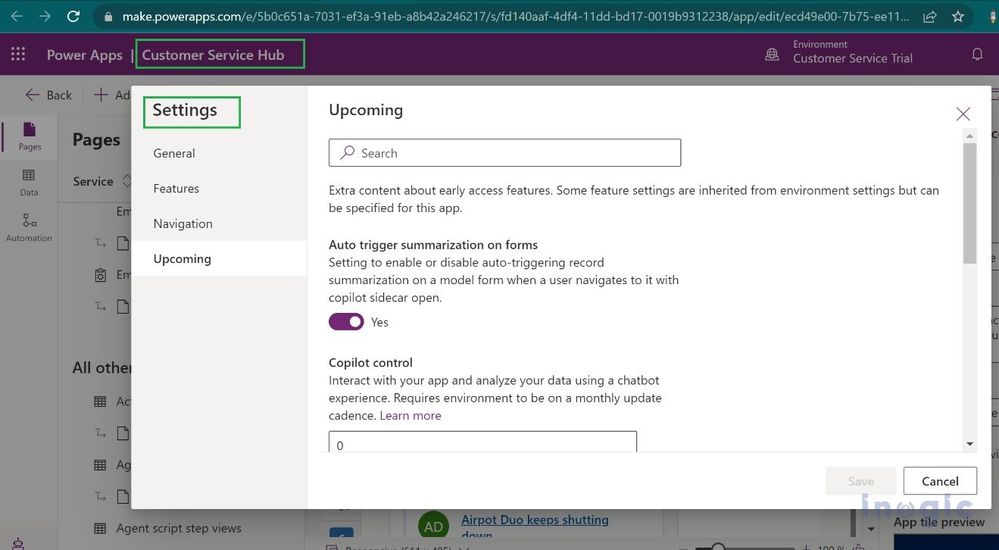- Copilot Studio Community
- Welcome to the Community!
- News & Announcements
- Get Help with Copilot Studio
- General
- Topic Creation & Management
- Calling Actions from Copilot Studio
- Publish & Channel Management
- Bot Administration
- Bot Analytics
- Bot Extensibility
- Building Copilot Studio Chatbots in Microsoft Teams
- Power Platform Integration - Better Together!
- Power Platform Integrations (Read Only)
- Power Platform and Dynamics 365 Integrations (Read Only)
- Galleries
- Community Connections & How-To Videos
- Webinars and Video Gallery
- Bot Sharing Gallery
- Events
- 2021 MSBizAppsSummit Gallery
- 2020 MSBizAppsSummit Gallery
- Community Blog
- Copilot Studio Community Blog
- Community Support
- Community Accounts & Registration
- Using the Community
- Community Feedback
- Copilot Studio Community
- Community Blog
- Copilot Studio Community Blog
- Activate Copilot in the Email Rich Text Editor for...
- Subscribe to RSS Feed
- Mark as New
- Mark as Read
- Bookmark
- Subscribe
- Printer Friendly Page
- Report Inappropriate Content
- Subscribe to RSS Feed
- Mark as New
- Mark as Read
- Bookmark
- Subscribe
- Printer Friendly Page
- Report Inappropriate Content
Microsoft has provided various integrations of Copilot AI Capabilities with Dynamics 365 CRM which helps users to streamline and automate their business processes.
In this blog, we will walk through one of these capabilities i.e. Enable Copilot in Email Rich Text Editor (Preview). This feature allows email content refinement based on the below-listed aspects.
- Length of Email Content
- Tone of the Email Content
The content length and tone of the email can be adjusted to suit our needs, ranging from short to long and friendly to formal.
To have the “Adjust with Copilot” option available in Dynamics 365 CRM, we must first enable the feature for a model-driven app as per the steps listed below.
Step 1: Navigate to App Designer for the required Model Driven app, here have considered Customer Service Hub. Click on Settings which will open a dialog for enabling/disabling the features in the App.
Please refer to the screenshot below.
Step 2: Navigate to the Upcoming section and turn the “Enable Copilot in Rich Text Editor (preview)” setting to Yes. Please refer to the screenshot below.
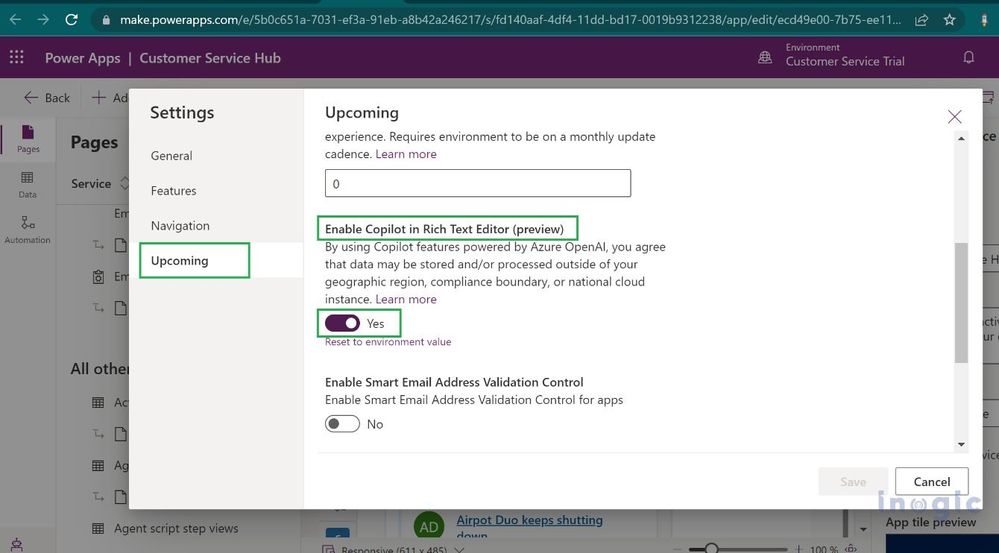
Step 3: This will enable the “Adjust with Copilot” icon within the Email Description
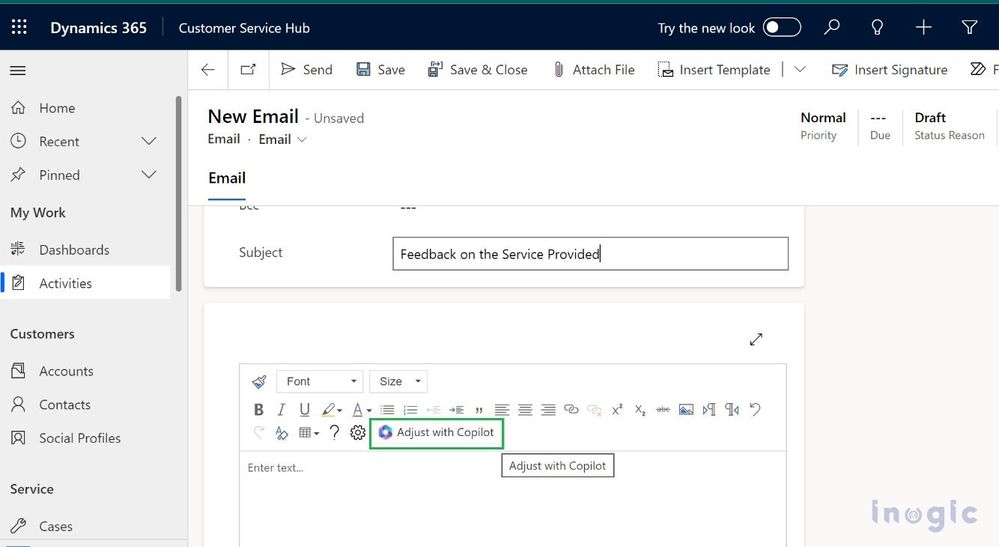
Step 4: Let’s explore how this feature can assist us. We will compose an email providing feedback on customer service, using the Copilot feature to refine the content based on length and tone.
Create an Email Message record within Activities, add below email content,
Hi,
Hope you are doing well.
Would like to get feedback on the provided services.
Please let us know if have any queries or concerns in the future.
Thanks!
VL
The below screenshot explains the same
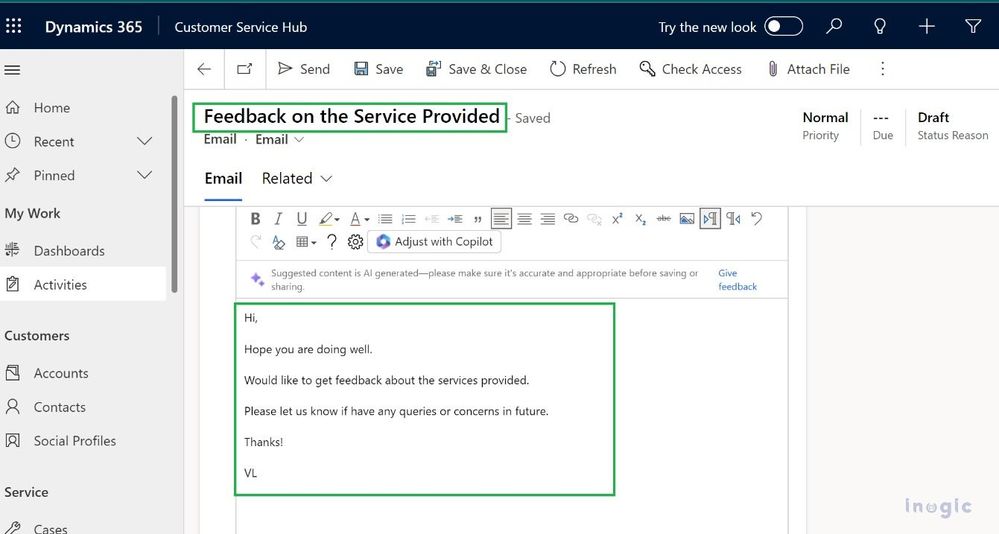
Step 5: Now, select the content of the Email that needs to be refined and click on Adjust with Copilot. This will ask us to select the required Length and Tone for the Text as shown in the screenshot below, Let us select Length as Long and Tone as Professional.

Click on Update and this will update our email content based on the selection as shown in the below screenshot.
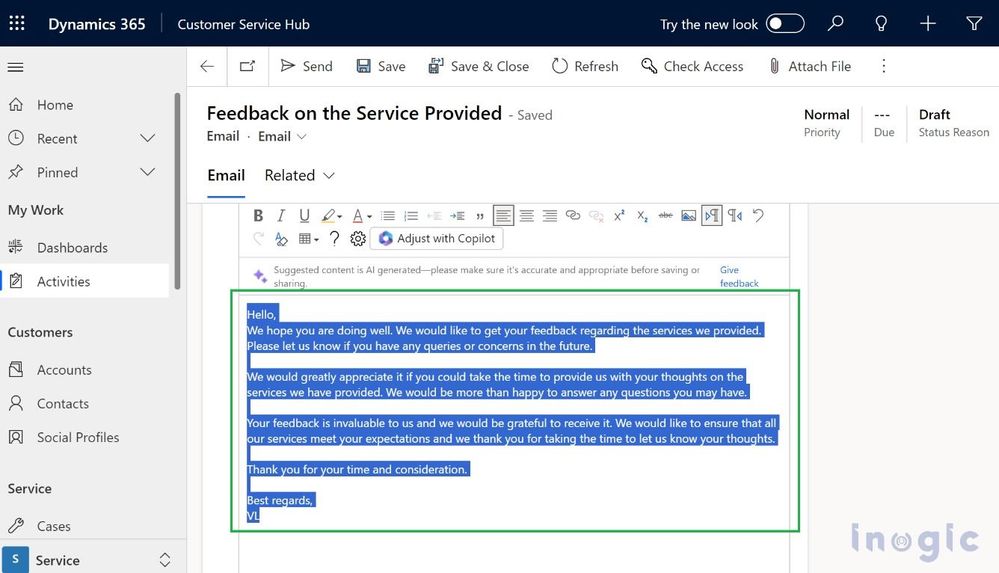
Also, this content will differ in case we select Length as Medium and Tone as Friendly which will convert Email content as in the below screenshot,
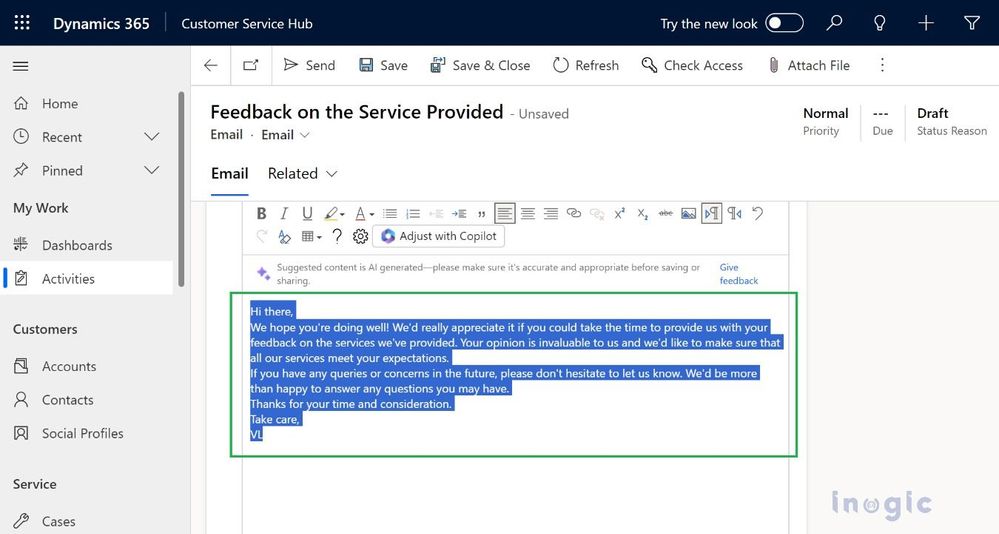 Conclusion
ConclusionThis feature enables users to have efficient email conversations with customers in just a few clicks, tailored to their business needs with the help of Copilot.
You must be a registered user to add a comment. If you've already registered, sign in. Otherwise, register and sign in.
- Marius1982 on: PVA ChatGPT Release
-
 Lance9999
on:
New and Enhanced Authoring Canvas for Power Virtua...
Lance9999
on:
New and Enhanced Authoring Canvas for Power Virtua...
-
JAWL
 on:
Give your Power Virtual Agents a voice with Speech...
on:
Give your Power Virtual Agents a voice with Speech...
-
 AnnaChu
on:
Power Virtual Agents get the biggest update ever!
AnnaChu
on:
Power Virtual Agents get the biggest update ever!
-
 D365Goddess
on:
Power Virtual Agents Leveled Up!!
D365Goddess
on:
Power Virtual Agents Leveled Up!!
- Lowey22 on: Use Power Virtual Agents to automate calculations
-
 peterswimm
on:
How to create a PVA bot using Custom Question Answ...
peterswimm
on:
How to create a PVA bot using Custom Question Answ...
-
zafarshamsi
 on:
How to use mark down to format a table for the bot...
on:
How to use mark down to format a table for the bot...
-
 CBERNIER
on:
Enhancing Microsoft Endpoint Manager end user expe...
CBERNIER
on:
Enhancing Microsoft Endpoint Manager end user expe...
-
VTEC
 on:
How to use Chatbots inside SharePoint pages (no-co...
on:
How to use Chatbots inside SharePoint pages (no-co...