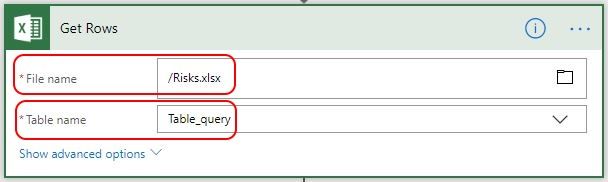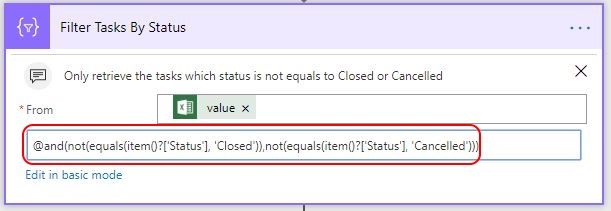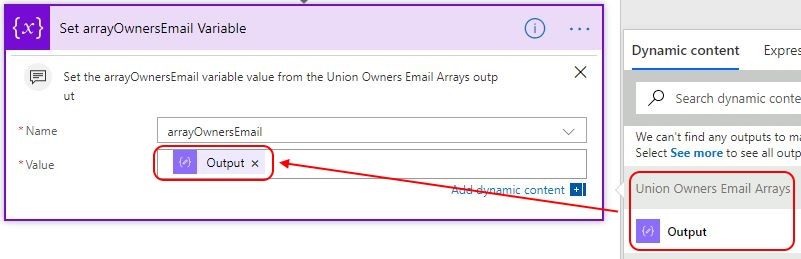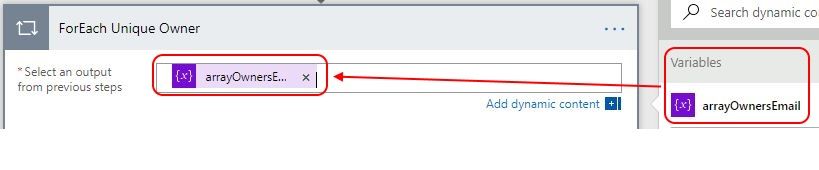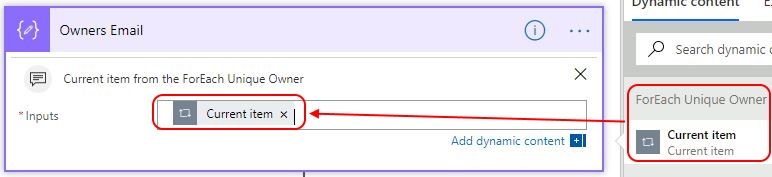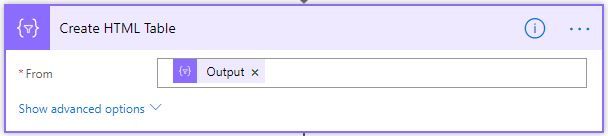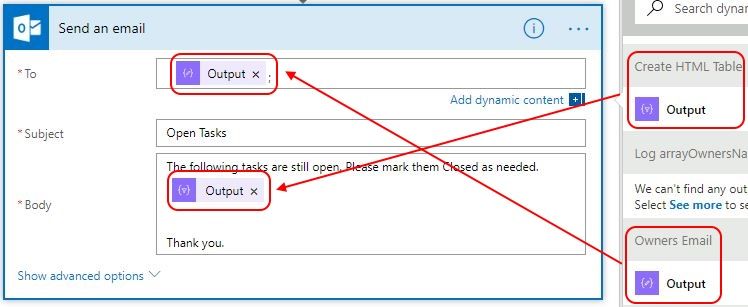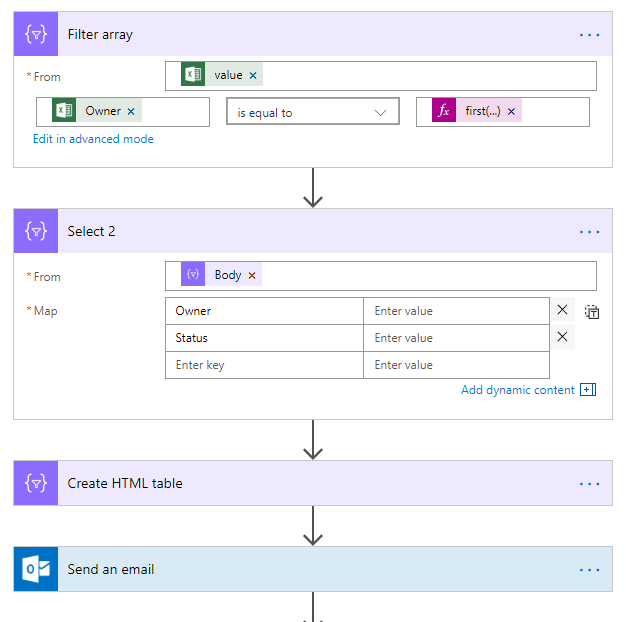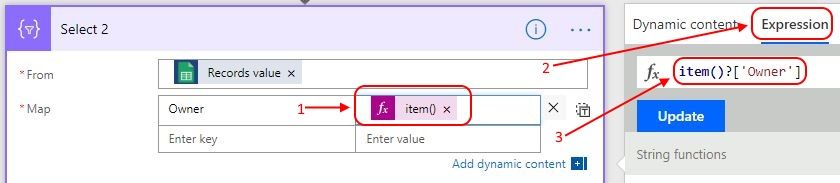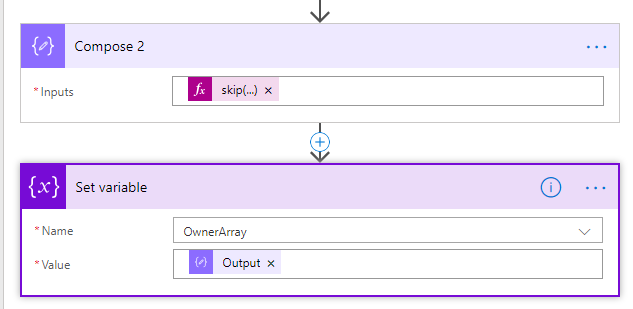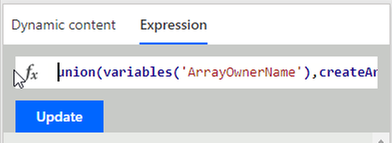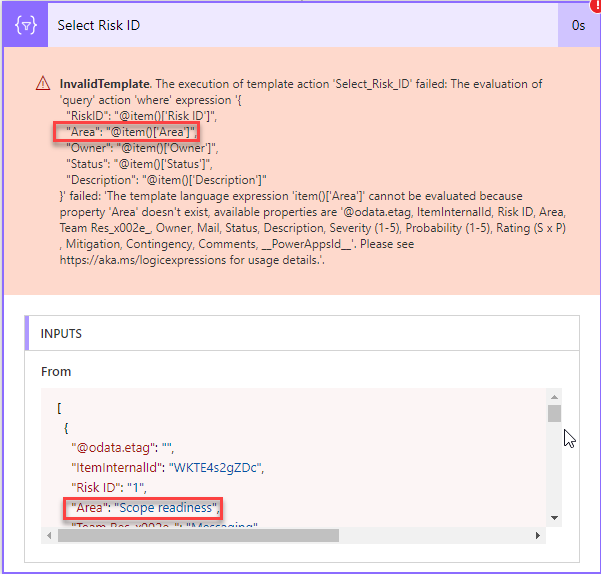- Microsoft Power Automate Community
- Welcome to the Community!
- News & Announcements
- Get Help with Power Automate
- General Power Automate Discussion
- Using Connectors
- Building Flows
- Using Flows
- Power Automate Desktop
- Process Mining
- AI Builder
- Power Automate Mobile App
- Translation Quality Feedback
- Connector Development
- Power Platform Integration - Better Together!
- Power Platform Integrations (Read Only)
- Power Platform and Dynamics 365 Integrations (Read Only)
- Galleries
- Community Connections & How-To Videos
- Webinars and Video Gallery
- Power Automate Cookbook
- Events
- 2021 MSBizAppsSummit Gallery
- 2020 MSBizAppsSummit Gallery
- 2019 MSBizAppsSummit Gallery
- Community Blog
- Power Automate Community Blog
- Community Support
- Community Accounts & Registration
- Using the Community
- Community Feedback
- Microsoft Power Automate Community
- Forums
- Get Help with Power Automate
- General Power Automate Discussion
- Select statment from a Filter Array
- Subscribe to RSS Feed
- Mark Topic as New
- Mark Topic as Read
- Float this Topic for Current User
- Bookmark
- Subscribe
- Printer Friendly Page
- Mark as New
- Bookmark
- Subscribe
- Mute
- Subscribe to RSS Feed
- Permalink
- Report Inappropriate Content
Select statment from a Filter Array
Hi,
im runing a flow which suppose to get a list of items from excel than im filtering it with Filter array.
i want now to select a subset of the columns and cant find the right syntex for that, first i tried to use
"Owner":"@body('Filter_Owner')?['Owner']?['Value']"i got following error:
InvalidTemplate. The execution of template action 'Select_2' failed: The evaluation of 'query' action 'where' expression '{ "Owner": "@body('Filter_array')['Owner']", "Status": "@body('Filter_array')['Status']" }' failed: 'The template language expression 'body('Filter_array')['Owner']' cannot be evaluated because property 'Owner' cannot be selected. Array elements can only be selected using an integer index. Please see https://aka.ms/logicexpressions for usage details.'.
i saw a suggestion in the forum to use following syntax:
"Owner":"@item()?['Owner']?['Value']
but it also not working, getting the following error:
InvalidTemplate. The execution of template action 'Select_2' failed: The evaluation of 'query' action 'where' expression '{ "Owner": "@item()['Owner ']['Value']", "Status": "@item()['Status']['Value']" }' failed: 'The template language expression 'item()['Owner ']['Value']' cannot be evaluated because property 'Owner ' doesn't exist, available properties are '@odata.etag, ItemInternalId, Risk ID, Area, Team Res_x002e_, Owner, Mail, Status, Description, Severity (1-5), Probability (1-5), Rating (S x P), Mitigation, Contingency, Comments, __PowerAppsId__'. Please see https://aka.ms/logicexpressions for usage details.'.
it said that property owner dosent exist although it is mentioned on the propery list afterward...
any suggestions?
regards,
Eyal
Solved! Go to Solution.
Accepted Solutions
- Mark as New
- Bookmark
- Subscribe
- Mute
- Subscribe to RSS Feed
- Permalink
- Report Inappropriate Content
Hi @Perez
Apologies for the long delay on the reply. I was able to put a Flow together based on the latest information you provided. There's a long post coming, so before I outline the steps, I have to mention that I rename all the steps for readability, but I'll mention the action name so you know which one to choose. Here are the steps:
- In my Flow, I'm using a Manually trigger a flow trigger.
- For the next step, add an Excel - Get rows action. Select your File name and the Table name. My Excel file is located in OneDrive.
- For the next step, add a Data Operations - Filter array action - renamed to Filter Tasks By Status. In the From field, select the value from the Get Rows step. For the condition, click on Edit in advance mode and enter the expression below. This expression filters the results from the Get Rows step to retrieve the items which Status is not equals to Closed and Cancelled.
@and(not(equals(item()?['Status'], 'Closed')),not(equals(item()?['Status'], 'Cancelled')))
- For the next step, add an Initialize variable step - renamed to Initialize arrayOwnersEmail Variable. Set the Name to arrayOwnersEmail, the Type to Array, and the Value to [ ]. <-- I added spaces to the brackets here for readability, but space is not needed.
- For the next step, add an Apply to each step - renamed to ForEach Owner. Set the Output field to the Body output from step 3 above: Filter Tasks By Status.
- Inside the ForEach Owner step, add a Data Operations - Compose step - renamed to Union Owners Email Arrays. Set the Inputs field to the expression below by selecting the Expression tab from the Dynamic content window.
union(variables('arrayOwnersName'), createArray(item()?['Owner'])) - Next, add a Variables - Set variable step - renamed to Set arrayOwnersEmail Variable. In the Name field, select the arrayOwnersEmail variable and set the Value to the Output from the Union Owners Email Arrays step.
- For the next step, add another Apply to each separate from the one in step 5 above - renamed to ForEach Unique Owner. Set the Output field to the arrayOwnersEmail variable.
- Inside the ForEach Unique Owner step, add a Data Operations - Compose step - renamed to Owners Email. Set the Inputs field to the Current item from the arrayOwnersEmail variable.
- Next, add a Data Operations - Filter array step - renamed to Filter Task By Owners Email. In the From field, select the Body from the Filter Tasks By Status step. For the condition, set left field to the item()?['Email'] expression and check if is equal to the Output from the Owners Email step.
- Next, add a Data Operations - Select - renamed to Select Task ID. Set the From field to the Body output from the Filter Task By Owners Email. Set the Map key to Task ID and the value to item()?['Title'].
- Next, add a Create HTML Table step. This is to format the email body with all the pertaining tasks for each user. Set the From field to the Output from the Select Task ID step.
- And for the last step, add an Office 365 Outlook - Send an email step. Set the To field to the Output from the Owners Email step. For the Subject, you can set what you actually need there. And for the Body, add the Output from the Create HTML Table step.
Please try the outlined steps above and let us know the results.
Regards,
Did I answer your question? Mark my post as a solution! Did my response help? Please give it a thumbs up!
- Mark as New
- Bookmark
- Subscribe
- Mute
- Subscribe to RSS Feed
- Permalink
- Report Inappropriate Content
Hi @Perez
Since you are already using the "Data Operations - Filter Array" action, you can follow it with a "Data Operations - Select" action to select the subset of columns you want from the Excel data. There was a thread that I replied to recently that had a similar requirement. Here's the link to the thread Send Email based on record value (Custom Flow). The information I mentioned above can be found in my second reply to the post.
Please let us know if you have any questions. Thank you.
Did I answer your question? Mark my post as a solution! Did my response help? Please give it a thumbs up!
- Mark as New
- Bookmark
- Subscribe
- Mute
- Subscribe to RSS Feed
- Permalink
- Report Inappropriate Content
Hi @faustocapellanj,
in my flow i have a select action following the filter array, but im not sure what expression i should put in the select, i showed in my inital post two options i tried, each of them produce an error, i listed it also.
i need to know what syntex to use in my select statement..
attaching also screenshot of the relvant part of the flow:
would be great if you can assist with this.
thanks in advance,
Eyal
- Mark as New
- Bookmark
- Subscribe
- Mute
- Subscribe to RSS Feed
- Permalink
- Report Inappropriate Content
Hi @Perez
I see you already have your keys in the Select action. To add the value to each key, click inside the Enter value field and the Dynamic content window will open. From there you can select the value for Owner and Status. The screenshot below is just an example of your scenario.
If you would like a more thorough example, please provide all the info on the columns you are using in Excel and what your Create HTML Table format looks like so I can build a full Flow on my end.
Thank you.
Did I answer your question? Mark my post as a solution! Did my response help? Please give it a thumbs up!
- Mark as New
- Bookmark
- Subscribe
- Mute
- Subscribe to RSS Feed
- Permalink
- Report Inappropriate Content
Hi @Perez,
Could you please share a full screenshot of your flow's configuration?
Could you please show more details about your Excel table?
The error message told that the Owner property could not detected within your Excel table. Please check if the Owner column is existed in your Excel table.
I have created a Excel table on my side and the data structure of it as below:
I agree with @faustocapellanj's thought almost, I have made a test on my side and don't have the issue that you mentioned, please take a try with the following workaround:
Within "Filter array" action, left input box set to following formula:
formatDateTime(item()?['Due_x0020_Date'],'MM/dd/yyyy')
right input box set to following formula:
utcNow('MM/dd/yyyy')
Within Middle drop down, choose is greater than.
Within "Select" action, From set to output of the "Filter array" action. Within Map entry, type two entries. The Key name of first entry set to TaskName and corresponding value set to following formula:
item()?['TaskName']
The Key of name of second entry set to Owner and corresponding value value set to following formula:
item()?['Owner']
Note: On your side, please use the following formula to reference column value within your Excel table:
item()?['ColumnNameOfYourExcelTable']
The flow works successfully as below:
More details about using expression in flow actions, please check the following article:
Use expression in flow actions
If the issue still exists, please consider take a try to re-create your Excel file (the data of it has been formatted as an table) and re-choose it within the "Get rows" action of your flow, then try your flow again to check if the issue is solved.
Best regards,
Kris
If this post helps, then please consider Accept it as the solution to help the other members find it more quickly.
- Mark as New
- Bookmark
- Subscribe
- Mute
- Subscribe to RSS Feed
- Permalink
- Report Inappropriate Content
Hi @v-xida-msft and @faustocapellanj,
im attaching the flow configuration and results, hope it will be more clear, sorry for the very long reply...
configuration screenshots:
1. in the Select action idefined the Owner
2. Compose expression: union(body('Select'),body('Select'))
3. filter expression: first(variables('OwnerArray'))?['ItOwner']
4. in the second select i defined two fields as test
Owner expression: @item()?['Owner']
Status expression: @item()?['Status']
5. Send an email:
To expression: first(body('Filter_array'))?['Mail']
Subject expression: Open AIs formatDateTime(utcNow(),'dd/MM/yyyy')
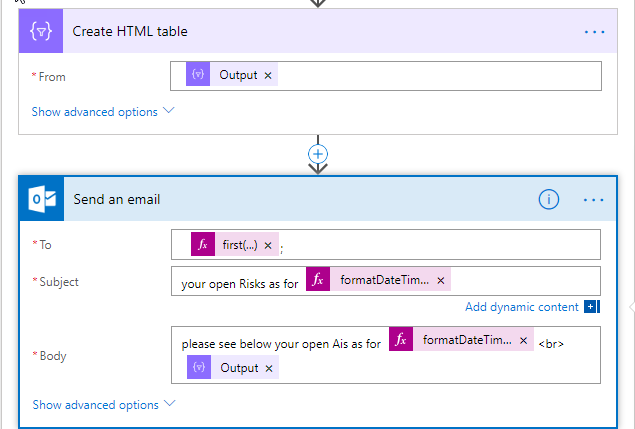
6. Compose expression: skip(variables('OwnerArray'),1)
results screenshots:
1. as you can see on the Select Output the owner is exist, dosen't it mean it was retrieved correctly from the excel?
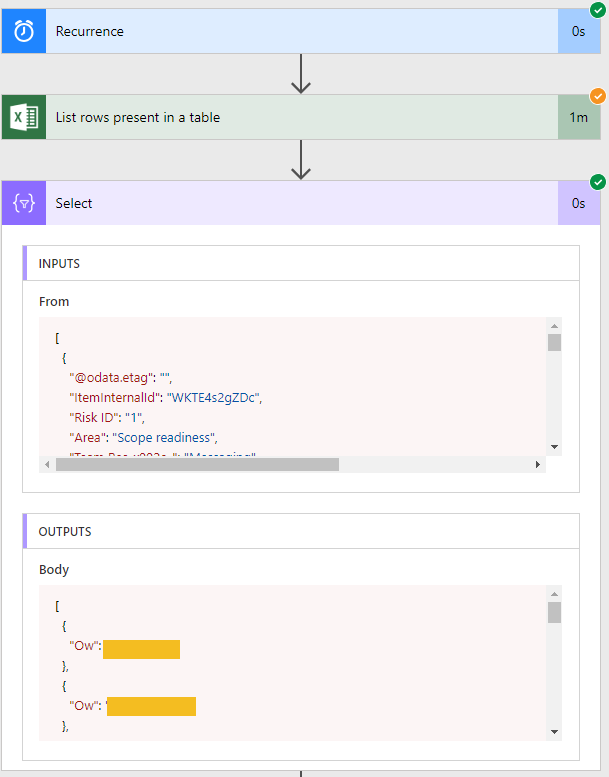
2. Filter results are as expected filtering only the items from excel with the first owner from the array
3. in the select it gives the error

im attaching again the two options i tried to populate in the select and the corresponding error messages:
1.
"Owner":"@body('Filter_Owner')?['Owner']?['Value']"i got following error:
InvalidTemplate. The execution of template action 'Select_2' failed: The evaluation of 'query' action 'where' expression '{ "Owner": "@body('Filter_array')['Owner']", "Status": "@body('Filter_array')['Status']" }' failed: 'The template language expression 'body('Filter_array')['Owner']' cannot be evaluated because property 'Owner' cannot be selected. Array elements can only be selected using an integer index. Please see https://aka.ms/logicexpressions for usage details.'.
2.
"Owner":"@item()?['Owner']?['Value']
but it also not working, getting the following error:
InvalidTemplate. The execution of template action 'Select_2' failed: The evaluation of 'query' action 'where' expression '{ "Owner": "@item()['Owner ']['Value']", "Status": "@item()['Status']['Value']" }' failed: 'The template language expression 'item()['Owner ']['Value']' cannot be evaluated because property 'Owner ' doesn't exist, available properties are '@odata.etag, ItemInternalId, Risk ID, Area, Team Res_x002e_, Owner, Mail, Status, Description, Severity (1-5), Probability (1-5), Rating (S x P), Mitigation, Contingency, Comments, __PowerAppsId__'. Please see https://aka.ms/logicexpressions for usage details.'.
if something is not clear in my request i will be happy to farther elaborate.
thanks in advance
Eyal
- Mark as New
- Bookmark
- Subscribe
- Mute
- Subscribe to RSS Feed
- Permalink
- Report Inappropriate Content
Hi @Perez
I think this flow is getting over-complicated. Let's do this: how about we go back to square one. Can you please provide the structure of your Excel sheet, with columns and some sample data? Also, please provide what you are trying to achieve with this flow. Once you outline your scenario, we can provide you with a better solution.
Regards
Did I answer your question? Mark my post as a solution! Did my response help? Please give it a thumbs up!
- Mark as New
- Bookmark
- Subscribe
- Mute
- Subscribe to RSS Feed
- Permalink
- Report Inappropriate Content
Hi @faustocapellanj,
sure, let's try that.
i have an excel with list of project risks, where each risk has an owner which is responsible for it. i want that once a week a reminder mail will be sent to the owner containing all the risks assigned to him.
below is sample of the data have in the excel:
so if risks # 1,2 are assigned to me, and its status is not closed or cancel, i will get a mail saying: "Hi, you got these risks opened for you to handle"
with a table containing:
Risk ID ; Team Res. ; Status ; Description ; Rating (S*P) ; Comments
hope this is helpful.
thanks again for the effort.
regards,
Eyal
- Mark as New
- Bookmark
- Subscribe
- Mute
- Subscribe to RSS Feed
- Permalink
- Report Inappropriate Content
Hi @Perez
Apologies for the long delay on the reply. I was able to put a Flow together based on the latest information you provided. There's a long post coming, so before I outline the steps, I have to mention that I rename all the steps for readability, but I'll mention the action name so you know which one to choose. Here are the steps:
- In my Flow, I'm using a Manually trigger a flow trigger.
- For the next step, add an Excel - Get rows action. Select your File name and the Table name. My Excel file is located in OneDrive.
- For the next step, add a Data Operations - Filter array action - renamed to Filter Tasks By Status. In the From field, select the value from the Get Rows step. For the condition, click on Edit in advance mode and enter the expression below. This expression filters the results from the Get Rows step to retrieve the items which Status is not equals to Closed and Cancelled.
@and(not(equals(item()?['Status'], 'Closed')),not(equals(item()?['Status'], 'Cancelled')))
- For the next step, add an Initialize variable step - renamed to Initialize arrayOwnersEmail Variable. Set the Name to arrayOwnersEmail, the Type to Array, and the Value to [ ]. <-- I added spaces to the brackets here for readability, but space is not needed.
- For the next step, add an Apply to each step - renamed to ForEach Owner. Set the Output field to the Body output from step 3 above: Filter Tasks By Status.
- Inside the ForEach Owner step, add a Data Operations - Compose step - renamed to Union Owners Email Arrays. Set the Inputs field to the expression below by selecting the Expression tab from the Dynamic content window.
union(variables('arrayOwnersName'), createArray(item()?['Owner'])) - Next, add a Variables - Set variable step - renamed to Set arrayOwnersEmail Variable. In the Name field, select the arrayOwnersEmail variable and set the Value to the Output from the Union Owners Email Arrays step.
- For the next step, add another Apply to each separate from the one in step 5 above - renamed to ForEach Unique Owner. Set the Output field to the arrayOwnersEmail variable.
- Inside the ForEach Unique Owner step, add a Data Operations - Compose step - renamed to Owners Email. Set the Inputs field to the Current item from the arrayOwnersEmail variable.
- Next, add a Data Operations - Filter array step - renamed to Filter Task By Owners Email. In the From field, select the Body from the Filter Tasks By Status step. For the condition, set left field to the item()?['Email'] expression and check if is equal to the Output from the Owners Email step.
- Next, add a Data Operations - Select - renamed to Select Task ID. Set the From field to the Body output from the Filter Task By Owners Email. Set the Map key to Task ID and the value to item()?['Title'].
- Next, add a Create HTML Table step. This is to format the email body with all the pertaining tasks for each user. Set the From field to the Output from the Select Task ID step.
- And for the last step, add an Office 365 Outlook - Send an email step. Set the To field to the Output from the Owners Email step. For the Subject, you can set what you actually need there. And for the Body, add the Output from the Create HTML Table step.
Please try the outlined steps above and let us know the results.
Regards,
Did I answer your question? Mark my post as a solution! Did my response help? Please give it a thumbs up!
- Mark as New
- Bookmark
- Subscribe
- Mute
- Subscribe to RSS Feed
- Permalink
- Report Inappropriate Content
Hello, @Perez!
Have you had a chance to apply @faustocapellanj‘s recommendation to adapt your Flow? If yes, and you find that solution to be satisfactory, please go ahead and click “Accept as Solution” so that this thread will be marked for other users to easily identify!
Thank you for being an active member of the Flow Community!
-Gabriel
Flow Community Manager
- Mark as New
- Bookmark
- Subscribe
- Mute
- Subscribe to RSS Feed
- Permalink
- Report Inappropriate Content
Hi @GabrielStJohn,
didnt have chance yet to try it, but as soon as i will i will post back.
thanks,
Eyal
- Mark as New
- Bookmark
- Subscribe
- Mute
- Subscribe to RSS Feed
- Permalink
- Report Inappropriate Content
Hi @faustocapellanj,
sorry for the long delay, just now had a chance to try ytour suggestion.
i tried to implement it and got stuck on step 6.
when trying to build the compose expression it givess the following error:
copy it into the input line it just read it as a string.
any ideas?
thanks in advance,
Eyal
- Mark as New
- Bookmark
- Subscribe
- Mute
- Subscribe to RSS Feed
- Permalink
- Report Inappropriate Content
Hi @Perez
It seems you are copying the expression without setting up the variable step. Can you please post a screenshot of your flow so I can take a look? Also, please review all the steps I provided in my previous post to make sure you didn't forget anything.
Regards,
Did I answer your question? Mark my post as a solution! Did my response help? Please give it a thumbs up!
- Mark as New
- Bookmark
- Subscribe
- Mute
- Subscribe to RSS Feed
- Permalink
- Report Inappropriate Content
Hi @faustocapellanj,
actually i followed your flow step by step, but it didnt passed that step, please see screenshot below:
and the error im getting is:
it is not even in run time, but when im trying to save the flow.
thanks in advance
Eyal
- Mark as New
- Bookmark
- Subscribe
- Mute
- Subscribe to RSS Feed
- Permalink
- Report Inappropriate Content
Hi @Perez
My apologies. I honestly don't know how I missed a step in the instructions I provided before. There should be 2 variables, but I only posted one. I have added screenshots with all the steps for the Flow. Again, my most sincere apologies.
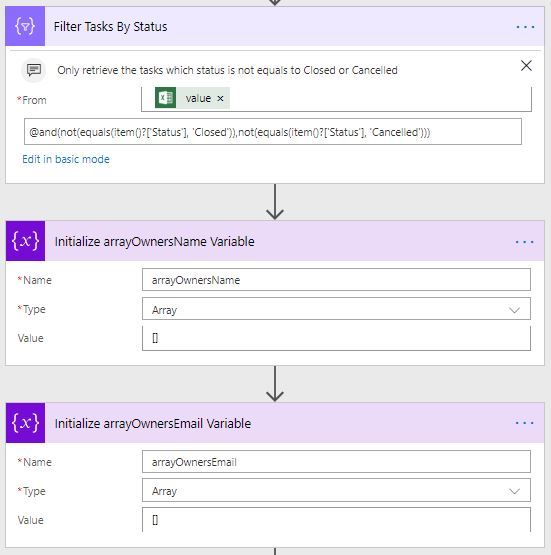


Did I answer your question? Mark my post as a solution! Did my response help? Please give it a thumbs up!
- Mark as New
- Bookmark
- Subscribe
- Mute
- Subscribe to RSS Feed
- Permalink
- Report Inappropriate Content
Hi @faustocapellanj,
wow, it worked perfectly, thanks a lot for that.
i got a mali notification with the Risk IDs assigned to me.
i tried now to add additional fields to the mail but got ann error saying that the fields are not recognized, please seee below:
as you can see in the error text and picture the value does exist in the input:
InvalidTemplate. The execution of template action 'Select_Risk_ID' failed: The evaluation of 'query' action 'where' expression '{
"RiskID": "@item()['Risk ID']",
"Area": "@item()['Area']",
"Owner": "@item()['Owner']",
"Status": "@item()['Status']",
"Description": "@item()['Description']"
}' failed: 'The template language expression 'item()['Area']' cannot be evaluated because property 'Area' doesn't exist, available properties are '@odata.etag, ItemInternalId, Risk ID, Area, Team Res_x002e_, Owner, Mail, Status, Description, Severity (1-5), Probability (1-5), Rating (S x P), Mitigation, Contingency, Comments, __PowerAppsId__'. Please see https://aka.ms/logicexpressions for usage details.'.
do you see any issue with how i put it?
regards,
Eyal
- Mark as New
- Bookmark
- Subscribe
- Mute
- Subscribe to RSS Feed
- Permalink
- Report Inappropriate Content
Hi @Perez
How are you entering the expression for the item? Like this item()?['Area'] ?
Did I answer your question? Mark my post as a solution! Did my response help? Please give it a thumbs up!
- Mark as New
- Bookmark
- Subscribe
- Mute
- Subscribe to RSS Feed
- Permalink
- Report Inappropriate Content
- Mark as New
- Bookmark
- Subscribe
- Mute
- Subscribe to RSS Feed
- Permalink
- Report Inappropriate Content
Hi @Perez
I see that the additional properties, such as Area, are available for selection. I was able to select those additional properties in my Flow; you can see the step and the results in the screenshots below:

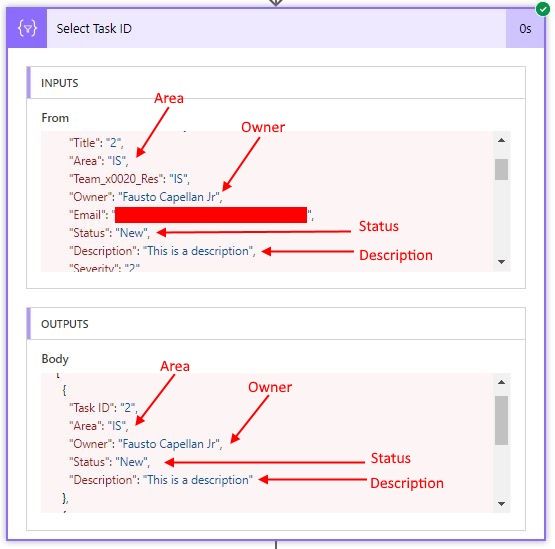
Please check the expressions for the properties to make sure it matches the expression in the screenshot above and let me know.
Did I answer your question? Mark my post as a solution! Did my response help? Please give it a thumbs up!
- Mark as New
- Bookmark
- Subscribe
- Mute
- Subscribe to RSS Feed
- Permalink
- Report Inappropriate Content
Hi @faustocapellanj,
actually I put it exactly the way you showed in the expression field, it’s very weird because for the 'Risk ID' and 'Status' fields, it is ok, if I’m running the flow only with these two it works but when trying to add in 'Description', 'Owner', and 'Area' it gives the error I attached below.
any idea?
thanks
Eyal
Helpful resources
Community Roundup: A Look Back at Our Last 10 Tuesday Tips
As we continue to grow and learn together, it's important to reflect on the valuable insights we've shared. For today's #TuesdayTip, we're excited to take a moment to look back at the last 10 tips we've shared in case you missed any or want to revisit them. Thanks for your incredible support for this series--we're so glad it was able to help so many of you navigate your community experience! Getting Started in the Community An overview of everything you need to know about navigating the community on one page! Community Links: ○ Power Apps ○ Power Automate ○ Power Pages ○ Copilot Studio Community Ranks and YOU Have you ever wondered how your fellow community members ascend the ranks within our community? We explain everything about ranks and how to achieve points so you can climb up in the rankings! Community Links: ○ Power Apps ○ Power Automate ○ Power Pages ○ Copilot Studio Powering Up Your Community Profile Your Community User Profile is how the Community knows you--so it's essential that it works the way you need it to! From changing your username to updating contact information, this Knowledge Base Article is your best resource for powering up your profile. Community Links: ○ Power Apps ○ Power Automate ○ Power Pages ○ Copilot Studio Community Blogs--A Great Place to Start There's so much you'll discover in the Community Blogs, and we hope you'll check them out today! Community Links: ○ Power Apps ○ Power Automate ○ Power Pages ○ Copilot Studio Unlocking Community Achievements and Earning Badges Across the Communities, you'll see badges on users profile that recognize and reward their engagement and contributions. Check out some details on Community badges--and find out more in the detailed link at the end of the article! Community Links: ○ Power Apps ○ Power Automate ○ Power Pages ○ Copilot Studio Blogging in the Community Interested in blogging? Everything you need to know on writing blogs in our four communities! Get started blogging across the Power Platform communities today! Community Links: ○ Power Apps ○ Power Automate ○ Power Pages ○ Copilot Studio Subscriptions & Notifications We don't want you to miss a thing in the community! Read all about how to subscribe to sections of our forums and how to setup your notifications! Community Links: ○ Power Apps ○ Power Automate ○ Power Pages ○ Copilot Studio Getting Started with Private Messages & Macros Do you want to enhance your communication in the Community and streamline your interactions? One of the best ways to do this is to ensure you are using Private Messaging--and the ever-handy macros that are available to you as a Community member! Community Links: ○ Power Apps ○ Power Automate ○ Power Pages ○ Copilot Studio Community User Groups Learn everything about being part of, starting, or leading a User Group in the Power Platform Community. Community Links: ○ Power Apps ○ Power Automate ○ Power Pages ○ Copilot Studio Update Your Community Profile Today! Keep your community profile up to date which is essential for staying connected and engaged with the community. Community Links: ○ Power Apps ○ Power Automate ○ Power Pages ○ Copilot Studio Thank you for being an integral part of our journey. Here's to many more Tuesday Tips as we pave the way for a brighter, more connected future! As always, watch the News & Announcements for the next set of tips, coming soon!
Calling all User Group Leaders and Super Users! Mark Your Calendars for the next Community Ambassador Call on May 9th!
This month's Community Ambassador call is on May 9th at 9a & 3p PDT. Please keep an eye out in your private messages and Teams channels for your invitation. There are lots of exciting updates coming to the Community, and we have some exclusive opportunities to share with you! As always, we'll also review regular updates for User Groups, Super Users, and share general information about what's going on in the Community. Be sure to register & we hope to see all of you there!
April 2024 Community Newsletter
We're pleased to share the April Community Newsletter, where we highlight the latest news, product releases, upcoming events, and the amazing work of our outstanding Community members. If you're new to the Community, please make sure to follow the latest News & Announcements and check out the Community on LinkedIn as well! It's the best way to stay up-to-date with all the news from across Microsoft Power Platform and beyond. COMMUNITY HIGHLIGHTS Check out the most active community members of the last month! These hardworking members are posting regularly, answering questions, kudos, and providing top solutions in their communities. We are so thankful for each of you--keep up the great work! If you hope to see your name here next month, follow these awesome community members to see what they do! Power AppsPower AutomateCopilot StudioPower PagesWarrenBelzDeenujialexander2523ragavanrajanLaurensMManishSolankiMattJimisonLucas001AmikcapuanodanilostephenrobertOliverRodriguestimlAndrewJManikandanSFubarmmbr1606VishnuReddy1997theMacResolutionsVishalJhaveriVictorIvanidzejsrandhawahagrua33ikExpiscornovusFGuerrero1PowerAddictgulshankhuranaANBExpiscornovusprathyooSpongYeNived_Nambiardeeksha15795apangelesGochixgrantjenkinsvasu24Mfon LATEST NEWS Business Applications Launch Event - On Demand In case you missed the Business Applications Launch Event, you can now catch up on all the announcements and watch the entire event on-demand inside Charles Lamanna's latest cloud blog. This is your one stop shop for all the latest Copilot features across Power Platform and #Dynamics365, including first-hand looks at how companies such as Lenovo, Sonepar, Ford Motor Company, Omnicom and more are using these new capabilities in transformative ways. Click the image below to watch today! Power Platform Community Conference 2024 is here! It's time to look forward to the next installment of the Power Platform Community Conference, which takes place this year on 18-20th September 2024 at the MGM Grand in Las Vegas! Come and be inspired by Microsoft senior thought leaders and the engineers behind the #PowerPlatform, with Charles Lamanna, Sangya Singh, Ryan Cunningham, Kim Manis, Nirav Shah, Omar Aftab and Leon Welicki already confirmed to speak. You'll also be able to learn from industry experts and Microsoft MVPs who are dedicated to bridging the gap between humanity and technology. These include the likes of Lisa Crosbie, Victor Dantas, Kristine Kolodziejski, David Yack, Daniel Christian, Miguel Félix, and Mats Necker, with many more to be announced over the coming weeks. Click here to watch our brand-new sizzle reel for #PPCC24 or click the image below to find out more about registration. See you in Vegas! Power Up Program Announces New Video-Based Learning Hear from Principal Program Manager, Dimpi Gandhi, to discover the latest enhancements to the Microsoft #PowerUpProgram. These include a new accelerated video-based curriculum crafted with the expertise of Microsoft MVPs, Rory Neary and Charlie Phipps-Bennett. If you’d like to hear what’s coming next, click the image below to find out more! UPCOMING EVENTS Microsoft Build - Seattle and Online - 21-23rd May 2024 Taking place on 21-23rd May 2024 both online and in Seattle, this is the perfect event to learn more about low code development, creating copilots, cloud platforms, and so much more to help you unleash the power of AI. There's a serious wealth of talent speaking across the three days, including the likes of Satya Nadella, Amanda K. Silver, Scott Guthrie, Sarah Bird, Charles Lamanna, Miti J., Kevin Scott, Asha Sharma, Rajesh Jha, Arun Ulag, Clay Wesener, and many more. And don't worry if you can't make it to Seattle, the event will be online and totally free to join. Click the image below to register for #MSBuild today! European Collab Summit - Germany - 14-16th May 2024 The clock is counting down to the amazing European Collaboration Summit, which takes place in Germany May 14-16, 2024. #CollabSummit2024 is designed to provide cutting-edge insights and best practices into Power Platform, Microsoft 365, Teams, Viva, and so much more. There's a whole host of experts speakers across the three-day event, including the likes of Vesa Juvonen, Laurie Pottmeyer, Dan Holme, Mark Kashman, Dona Sarkar, Gavin Barron, Emily Mancini, Martina Grom, Ahmad Najjar, Liz Sundet, Nikki Chapple, Sara Fennah, Seb Matthews, Tobias Martin, Zoe Wilson, Fabian Williams, and many more. Click the image below to find out more about #ECS2024 and register today! Microsoft 365 & Power Platform Conference - Seattle - 3-7th June If you're looking to turbo boost your Power Platform skills this year, why not take a look at everything TechCon365 has to offer at the Seattle Convention Center on June 3-7, 2024. This amazing 3-day conference (with 2 optional days of workshops) offers over 130 sessions across multiple tracks, alongside 25 workshops presented by Power Platform, Microsoft 365, Microsoft Teams, Viva, Azure, Copilot and AI experts. There's a great array of speakers, including the likes of Nirav Shah, Naomi Moneypenny, Jason Himmelstein, Heather Cook, Karuana Gatimu, Mark Kashman, Michelle Gilbert, Taiki Y., Kristi K., Nate Chamberlain, Julie Koesmarno, Daniel Glenn, Sarah Haase, Marc Windle, Amit Vasu, Joanne C Klein, Agnes Molnar, and many more. Click the image below for more #Techcon365 intel and register today! For more events, click the image below to visit the Microsoft Community Days website.
Tuesday Tip | Update Your Community Profile Today!
It's time for another TUESDAY TIPS, your weekly connection with the most insightful tips and tricks that empower both newcomers and veterans in the Power Platform Community! Every Tuesday, we bring you a curated selection of the finest advice, distilled from the resources and tools in the Community. Whether you’re a seasoned member or just getting started, Tuesday Tips are the perfect compass guiding you across the dynamic landscape of the Power Platform Community. We're excited to announce that updating your community profile has never been easier! Keeping your profile up to date is essential for staying connected and engaged with the community. Check out the following Support Articles with these topics: Accessing Your Community ProfileRetrieving Your Profile URLUpdating Your Community Profile Time ZoneChanging Your Community Profile Picture (Avatar)Setting Your Date Display Preferences Click on your community link for more information: Power Apps, Power Automate, Power Pages, Copilot Studio Thank you for being an active part of our community. Your contributions make a difference! Best Regards, The Community Management Team
Hear what's next for the Power Up Program
Hear from Principal Program Manager, Dimpi Gandhi, to discover the latest enhancements to the Microsoft #PowerUpProgram, including a new accelerated video-based curriculum crafted with the expertise of Microsoft MVPs, Rory Neary and Charlie Phipps-Bennett. If you’d like to hear what’s coming next, click the link below to sign up today! https://aka.ms/PowerUp
Super User of the Month | Ahmed Salih
We're thrilled to announce that Ahmed Salih is our Super User of the Month for April 2024. Ahmed has been one of our most active Super Users this year--in fact, he kicked off the year in our Community with this great video reminder of why being a Super User has been so important to him! Ahmed is the Senior Power Platform Architect at Saint Jude's Children's Research Hospital in Memphis. He's been a Super User for two seasons and is also a Microsoft MVP! He's celebrating his 3rd year being active in the Community--and he's received more than 500 kudos while authoring nearly 300 solutions. Ahmed's contributions to the Super User in Training program has been invaluable, with his most recent session with SUIT highlighting an incredible amount of best practices and tips that have helped him achieve his success. Ahmed's infectious enthusiasm and boundless energy are a key reason why so many Community members appreciate how he brings his personality--and expertise--to every interaction. With all the solutions he provides, his willingness to help the Community learn more about Power Platform, and his sheer joy in life, we are pleased to celebrate Ahmed and all his contributions! You can find him in the Community and on LinkedIn. Congratulations, Ahmed--thank you for being a SUPER user!
| User | Count |
|---|---|
| 24 | |
| 23 | |
| 18 | |
| 14 | |
| 9 |
| User | Count |
|---|---|
| 42 | |
| 24 | |
| 22 | |
| 21 | |
| 20 |