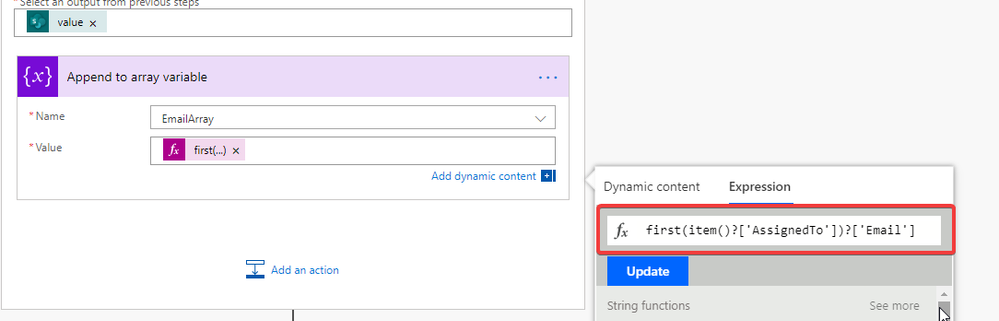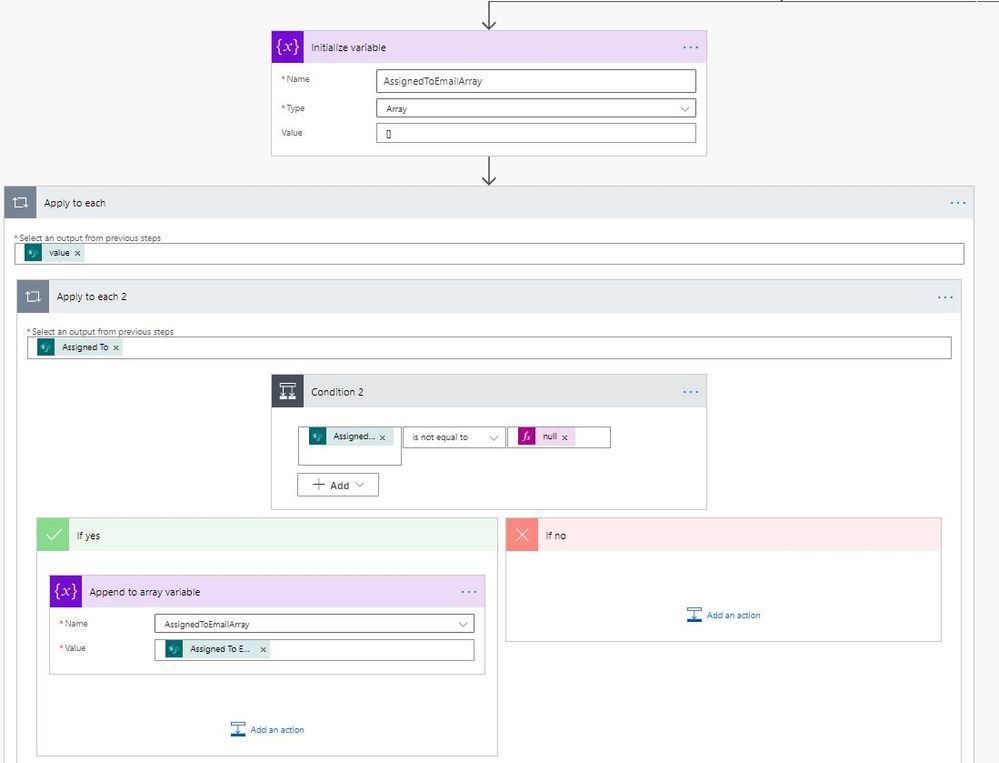- Microsoft Power Automate Community
- Welcome to the Community!
- News & Announcements
- Get Help with Power Automate
- General Power Automate Discussion
- Using Connectors
- Building Flows
- Using Flows
- Power Automate Desktop
- Process Mining
- AI Builder
- Power Automate Mobile App
- Translation Quality Feedback
- Connector Development
- Power Platform Integration - Better Together!
- Power Platform Integrations (Read Only)
- Power Platform and Dynamics 365 Integrations (Read Only)
- Galleries
- Community Connections & How-To Videos
- Webinars and Video Gallery
- Power Automate Cookbook
- Events
- 2021 MSBizAppsSummit Gallery
- 2020 MSBizAppsSummit Gallery
- 2019 MSBizAppsSummit Gallery
- Community Blog
- Power Automate Community Blog
- Community Support
- Community Accounts & Registration
- Using the Community
- Community Feedback
- Microsoft Power Automate Community
- Forums
- Get Help with Power Automate
- General Power Automate Discussion
- Re: microsoft flow get all items with distinct Ass...
- Subscribe to RSS Feed
- Mark Topic as New
- Mark Topic as Read
- Float this Topic for Current User
- Bookmark
- Subscribe
- Printer Friendly Page
- Mark as New
- Bookmark
- Subscribe
- Mute
- Subscribe to RSS Feed
- Permalink
- Report Inappropriate Content
microsoft flow get all items with distinct Assigned to (User and group) filed
Hi
I am creating a flow to get all the item assined to a single user and send an email to that user with all the item detail .
I dont want to send separate email for each task .
Could you please help me with any option .
Thanks
Gautmish
Solved! Go to Solution.
- Mark as New
- Bookmark
- Subscribe
- Mute
- Subscribe to RSS Feed
- Permalink
- Report Inappropriate Content
Hello, I'm still having issues with the Append to variable step. It expects an Array or string but it comes with an Object.
My only difference is that the AssignedTo field is not set to allow multiple people, just one.
It could be that?
Thanks in advance
- Mark as New
- Bookmark
- Subscribe
- Mute
- Subscribe to RSS Feed
- Permalink
- Report Inappropriate Content
Hi @Steph04 ,
Can you please provide the formula you used for the part that is failing in your flow?
Thanks,
Zach
- Mark as New
- Bookmark
- Subscribe
- Mute
- Subscribe to RSS Feed
- Permalink
- Report Inappropriate Content
Hi @ZachRoberts I have added in the DistinctEmailArray to my flow, but I am receiving an error on the Send an Email step. I am using a SharePoint list, not a task list. I am able to get the flow to work using my email as the recipient and I receive the correct number of emails, but when I use the formula to have the emails sent to the emails in the SharePoint list it is resulting in an error. I've attached screenshots of the error screen and the flow in the edit screen and copied the error message below. Can you please help me resolve this? Thank you.
Error details: One or more recipients are invalid.
clientRequestId: 5126a485-6460-438d-82dd-b0463eb64391
serviceRequestId: 7846e2c7-467a-4585-b147-4d04de94aed4
- Mark as New
- Bookmark
- Subscribe
- Mute
- Subscribe to RSS Feed
- Permalink
- Report Inappropriate Content
- Mark as New
- Bookmark
- Subscribe
- Mute
- Subscribe to RSS Feed
- Permalink
- Report Inappropriate Content
The array is only returning the first letter of each email address.
- Mark as New
- Bookmark
- Subscribe
- Mute
- Subscribe to RSS Feed
- Permalink
- Report Inappropriate Content
Hi @kneppers0 ,
Are you using a people column in your SharePoint list? I am using a regular SharePoint list for my flow as well.
It looks like your formula for creating the email array is not correct, it should look like below:
I have a write up on my blog that may help you with this flow https://spodev.com/task-reminders-microsoft-flow-and-sharepoint/
Thanks,
Zach
- Mark as New
- Bookmark
- Subscribe
- Mute
- Subscribe to RSS Feed
- Permalink
- Report Inappropriate Content
Hi @ZachRoberts thank you for your help! this worked, I was not using the people column in my list. Appreciate it again!
- Mark as New
- Bookmark
- Subscribe
- Mute
- Subscribe to RSS Feed
- Permalink
- Report Inappropriate Content
@fzer0 Did you ever figure out how to extract all values within the 'AssignedTo' column for a task with multiple people assigned?
@ZachRoberts @Anonymous Any help would be appreciated on this. I've followed the flow listed within this email thread very closely - using both the 'AssignedToEmailArray' and 'DistinctEmailArray' to send one consolidated email of all tasks assigned to each user. I am just having trouble with cases where multiple users are assigned to a task via the 'AssignedTo' column - the flow is only returning the email of the first user within the column for each record.
Really appreciate all the help you both have provided within the thread.
- Mark as New
- Bookmark
- Subscribe
- Mute
- Subscribe to RSS Feed
- Permalink
- Report Inappropriate Content
Hi @DylanBaxter ,
You can follow the solution on my blog, please make sure your columns in the SharePoint list are setup correctly.
https://spodev.com/task-reminders-microsoft-flow-and-sharepoint/
Thanks,
Zach
- Mark as New
- Bookmark
- Subscribe
- Mute
- Subscribe to RSS Feed
- Permalink
- Report Inappropriate Content
Hi @ZachRoberts - appreciate the prompt response.
We may have a misunderstanding. I apologize for any confusion caused on my end.
Following your blog post - I have confirmed my columns are set up correctly, my issue is I am attempting to get the flow to work for line items with multiple users in the 'AssignedTo' column.
For ex;
Task # Column AssignedTo Column
Task 1 User 1
Task 2 User 2
Task 3 User 1 & User 2
In the above, my flow would send 1 email to User 1 with Tasks 1&3, and 1 email to User 2 with Task 2. I am trying to include Task 3 in User 2's email as well, or create a separate email addressed to both user 1 & user 2 for Task 3.
Here's a quick look into my flow -
Appreciate the help.
- Mark as New
- Bookmark
- Subscribe
- Mute
- Subscribe to RSS Feed
- Permalink
- Report Inappropriate Content
Can you post screenshots of your flow with the formulas showing? The flow should be functioning the way you are describing where a user will get an email for every task they are apart of.
-Edit - sorry didn't see the earlier screenshot but more detailed ones would be easier to troubleshoot.
Thanks,
Zach
- Mark as New
- Bookmark
- Subscribe
- Mute
- Subscribe to RSS Feed
- Permalink
- Report Inappropriate Content
Hey @ZachRoberts - I just updated my previous reply to include a screenshot within the flow.
Let me know if you need me to expand any of the actions.
Could it have anything to do with the 'Send an Email' command being addressed to first(variables('DistinctEmailArray')) ?
- Mark as New
- Bookmark
- Subscribe
- Mute
- Subscribe to RSS Feed
- Permalink
- Report Inappropriate Content
Yes can you please send screenshots with the fields expanded and formulas visible.
That should be correct for you To field in the email step, after the email is sent you should then be stepping through your distinct email array to the next address.
Thanks,
Zach
- Mark as New
- Bookmark
- Subscribe
- Mute
- Subscribe to RSS Feed
- Permalink
- Report Inappropriate Content
- Mark as New
- Bookmark
- Subscribe
- Mute
- Subscribe to RSS Feed
- Permalink
- Report Inappropriate Content
Hi @ZachRoberts / rest of thread -
Has anyone been able to solve the issue of sending an email to multiple users assigned to the main task?
Took another swing at it over the weekend and haven't been having much luck.
- Mark as New
- Bookmark
- Subscribe
- Mute
- Subscribe to RSS Feed
- Permalink
- Report Inappropriate Content
Thanks for this post, very helpful to get me going. Quite a challenge tho.
It took me a day to get this to work. In the end I changed a bunch of things to simplify the flow and decided to use a serarated SP List that included the users, this allowed me to skip a few steps. Also, I added formulas in the odata Filter queries to make the flow Sorter (In my case, I filtered out the Items that were recently updated.
I faced a lot of issues, the 2 main ones were these:
1) The first problem for me was this:
first(item()?['AssignedTo'])?['Email']
This only works when the Person column allows multiple users and it took me hours to find out that it can be solved by changing it to this. There's a comment here somewhere with the same conclusion:
item()?['AssignedTo']?['Email']
the "first(" part is not the first object of the array i reckon, but the multiple person column and I just couldn't wrap my head around it.
2) The Filter Array didn't work for me.
I tried everything, even tried to the Filter Query from the Get Items operator.
I still don't know why unfortunately, but the formula didn't work until I tried "last(" instead of "first("
@equals(item()?['AssignedTo']?['Email'], last(variables('AssignedToToEmailArray')))That seemed to do the trick for me, filtering the data was the hard part.
- Mark as New
- Bookmark
- Subscribe
- Mute
- Subscribe to RSS Feed
- Permalink
- Report Inappropriate Content
ignore this it was the problem with my outlook
Hi,
I am having a strange issue with this. I've managed to make it work without having the send email action. But if i add the send email action the workflow runs forever without giving any error message and i have to cancel it.
Any help would be appreciated.
Thanks
Divya
- Mark as New
- Bookmark
- Subscribe
- Mute
- Subscribe to RSS Feed
- Permalink
- Report Inappropriate Content
I was able to get this to work on a SharePoint list that has multiple people assigned to the same task. This flow will iterate over the list and send a single e-mail, to each person, formatted nicely with links and assigned task only for them.
Add your trigger action
Get SharePoint Items
Filter Query:
Note: Highly recommend filtering your list at this step as it will speed up the rest of the flow
Vague_x0020_Flag eq 'Y' or IT_x0020_Assistance_x0020_Flag eq 'Y'
Initialize AssignedToEmailArray
Apply to Each - This was one of the major changes to get this to work
@{body('Get_items')?['value']}
Apply to each 2 - This was one of the major changes to get this to work
@{items('Apply_to_each')?['Assigned_x0020_To']}
Condition 2 - This was one of the major changes to get this to work
@{items('Apply_to_each')?['Assigned_x0020_To']} ne null
If yes
Append to array variable - AssignedToEmailArray
@{items('Apply_to_each_2')?['Email']}
Initialize and Set - UniqueEmailArray
union(variables('AssignedToEmailArray'),variables('AssignedToEmailArray'))
Initialize ArrayCount1
Do Until (Everything below is within the Do Until loop)
@empty(variables('UniqueEmailArray'))
Filter Array 2
Value
@body('Get_items')?['value']
Click Edit In Advanced Mode - This was one of the major changes to get this to work
@contains(string(toLower(item()?['Assigned_x0020_To#Claims'])), string(toLower(first(variables('UniqueEmailArray')))))
Select 2
From
@{body('Filter_array_2')}
Map:
Note: I don't know why but after saving Power Automate will sometimes say this is invalid JSON. Copying and pasting it back in fixes the error so you can save.
"<tr><td>@{item()?['Requirement_x0020_ID']}</td><td>@{item()?['Report_x0020_Name']}</td><td>@{item()?['Data_x0020_Field']}</td><td><a href=\"@{item()?['{Link}']}\">Link</a></td><td>@{item()?['Modified']}</td></tr>"
Set variable 2 - ArrayCount1
length(body('Select_2'))
Join
From
@{body('Select_2')}
Join With
<div></div>
Condition
@variables('ArrayCount1') eq 0
If no
Get user profile (Under If No)
@{first(variables('UniqueEmailArray'))}
Send an email (Under If No)
Note 1: You can modify the columns that are displayed by changing the text between td brackets adding as many columns as needed between tr brackets.
Subject
Email Subject - @{variables('ArrayCount1')}
Body
<!DOCTYPE html>
<html>
<head>
<style>
table {
border: 1px solid #1C6EA4;
background-color: #EEEEEE;
width: 100%;
text-align: center;
border-collapse: collapse;
}
table td, table th {
border: 1px solid #AAAAAA;
padding: 3px 2px;
}
table tbody td {
font-size: 13px;
}
table thead {
background: #1C6EA4;
border-bottom: 2px solid #444444;
}
table thead th {
font-size: 15px;
font-weight: bold;
color: #FFFFFF;
border-left: 2px solid #D0E4F5;
}
table thead th:first-child {
border-left: none;
}
</style>
</head>
<body>
<p>@{body('Get_user_profile_(V2)')?['displayName']},<br>
<br>
You are receiving this email because additional information is needed to complete Report Data Mapping. Please review the fields identified below and provide clarification on definition, use, and meaning in the <u>notes</u> section of the corresponding SharePoint link.</p>
<p><h1>Daily Data Mapping Task Report</h1>
<table>
<tr>
<th>Requirement ID</th>
<th>Report Name</th>
<th>Data Field</th>
<th>SharePoint Link</th>
<th>Modified</th>
</tr>
@{body('Join')}
</table>
</body>
</html>
Compose (Outside of If No Condition but in Do Until)
skip(variables('UniqueEmailArray'),1)
Set variable - UniquieEmailArray (Outside of If No Condition but in Do Until)
@{outputs('Compose')}
- Mark as New
- Bookmark
- Subscribe
- Mute
- Subscribe to RSS Feed
- Permalink
- Report Inappropriate Content
- Mark as New
- Bookmark
- Subscribe
- Mute
- Subscribe to RSS Feed
- Permalink
- Report Inappropriate Content
I am trying to construct a simple flow that is very identical to the initial solution provided on this thread. I also followed @ZachRoberts post here. Unfortunately, I had no success with multiple tries and still struggling to get through. I am eagerly looking for some help as I find debugging is never easy with Flow ☹️
I have attached the snapshot of the Flow, Error message, SPO List. As a first step, I want to ensure the working of flow without the email notification. Any help will be of great help.
@Anonymous @ZachRoberts

Helpful resources
Calling all User Group Leaders and Super Users! Mark Your Calendars for the next Community Ambassador Call on May 9th!
This month's Community Ambassador call is on May 9th at 9a & 3p PDT. Please keep an eye out in your private messages and Teams channels for your invitation. There are lots of exciting updates coming to the Community, and we have some exclusive opportunities to share with you! As always, we'll also review regular updates for User Groups, Super Users, and share general information about what's going on in the Community. Be sure to register & we hope to see all of you there!
April 2024 Community Newsletter
We're pleased to share the April Community Newsletter, where we highlight the latest news, product releases, upcoming events, and the amazing work of our outstanding Community members. If you're new to the Community, please make sure to follow the latest News & Announcements and check out the Community on LinkedIn as well! It's the best way to stay up-to-date with all the news from across Microsoft Power Platform and beyond. COMMUNITY HIGHLIGHTS Check out the most active community members of the last month! These hardworking members are posting regularly, answering questions, kudos, and providing top solutions in their communities. We are so thankful for each of you--keep up the great work! If you hope to see your name here next month, follow these awesome community members to see what they do! Power AppsPower AutomateCopilot StudioPower PagesWarrenBelzDeenujialexander2523ragavanrajanLaurensMManishSolankiMattJimisonLucas001AmikcapuanodanilostephenrobertOliverRodriguestimlAndrewJManikandanSFubarmmbr1606VishnuReddy1997theMacResolutionsVishalJhaveriVictorIvanidzejsrandhawahagrua33ikExpiscornovusFGuerrero1PowerAddictgulshankhuranaANBExpiscornovusprathyooSpongYeNived_Nambiardeeksha15795apangelesGochixgrantjenkinsvasu24Mfon LATEST NEWS Business Applications Launch Event - On Demand In case you missed the Business Applications Launch Event, you can now catch up on all the announcements and watch the entire event on-demand inside Charles Lamanna's latest cloud blog. This is your one stop shop for all the latest Copilot features across Power Platform and #Dynamics365, including first-hand looks at how companies such as Lenovo, Sonepar, Ford Motor Company, Omnicom and more are using these new capabilities in transformative ways. Click the image below to watch today! Power Platform Community Conference 2024 is here! It's time to look forward to the next installment of the Power Platform Community Conference, which takes place this year on 18-20th September 2024 at the MGM Grand in Las Vegas! Come and be inspired by Microsoft senior thought leaders and the engineers behind the #PowerPlatform, with Charles Lamanna, Sangya Singh, Ryan Cunningham, Kim Manis, Nirav Shah, Omar Aftab and Leon Welicki already confirmed to speak. You'll also be able to learn from industry experts and Microsoft MVPs who are dedicated to bridging the gap between humanity and technology. These include the likes of Lisa Crosbie, Victor Dantas, Kristine Kolodziejski, David Yack, Daniel Christian, Miguel Félix, and Mats Necker, with many more to be announced over the coming weeks. Click here to watch our brand-new sizzle reel for #PPCC24 or click the image below to find out more about registration. See you in Vegas! Power Up Program Announces New Video-Based Learning Hear from Principal Program Manager, Dimpi Gandhi, to discover the latest enhancements to the Microsoft #PowerUpProgram. These include a new accelerated video-based curriculum crafted with the expertise of Microsoft MVPs, Rory Neary and Charlie Phipps-Bennett. If you’d like to hear what’s coming next, click the image below to find out more! UPCOMING EVENTS Microsoft Build - Seattle and Online - 21-23rd May 2024 Taking place on 21-23rd May 2024 both online and in Seattle, this is the perfect event to learn more about low code development, creating copilots, cloud platforms, and so much more to help you unleash the power of AI. There's a serious wealth of talent speaking across the three days, including the likes of Satya Nadella, Amanda K. Silver, Scott Guthrie, Sarah Bird, Charles Lamanna, Miti J., Kevin Scott, Asha Sharma, Rajesh Jha, Arun Ulag, Clay Wesener, and many more. And don't worry if you can't make it to Seattle, the event will be online and totally free to join. Click the image below to register for #MSBuild today! European Collab Summit - Germany - 14-16th May 2024 The clock is counting down to the amazing European Collaboration Summit, which takes place in Germany May 14-16, 2024. #CollabSummit2024 is designed to provide cutting-edge insights and best practices into Power Platform, Microsoft 365, Teams, Viva, and so much more. There's a whole host of experts speakers across the three-day event, including the likes of Vesa Juvonen, Laurie Pottmeyer, Dan Holme, Mark Kashman, Dona Sarkar, Gavin Barron, Emily Mancini, Martina Grom, Ahmad Najjar, Liz Sundet, Nikki Chapple, Sara Fennah, Seb Matthews, Tobias Martin, Zoe Wilson, Fabian Williams, and many more. Click the image below to find out more about #ECS2024 and register today! Microsoft 365 & Power Platform Conference - Seattle - 3-7th June If you're looking to turbo boost your Power Platform skills this year, why not take a look at everything TechCon365 has to offer at the Seattle Convention Center on June 3-7, 2024. This amazing 3-day conference (with 2 optional days of workshops) offers over 130 sessions across multiple tracks, alongside 25 workshops presented by Power Platform, Microsoft 365, Microsoft Teams, Viva, Azure, Copilot and AI experts. There's a great array of speakers, including the likes of Nirav Shah, Naomi Moneypenny, Jason Himmelstein, Heather Cook, Karuana Gatimu, Mark Kashman, Michelle Gilbert, Taiki Y., Kristi K., Nate Chamberlain, Julie Koesmarno, Daniel Glenn, Sarah Haase, Marc Windle, Amit Vasu, Joanne C Klein, Agnes Molnar, and many more. Click the image below for more #Techcon365 intel and register today! For more events, click the image below to visit the Microsoft Community Days website.
Tuesday Tip | Update Your Community Profile Today!
It's time for another TUESDAY TIPS, your weekly connection with the most insightful tips and tricks that empower both newcomers and veterans in the Power Platform Community! Every Tuesday, we bring you a curated selection of the finest advice, distilled from the resources and tools in the Community. Whether you’re a seasoned member or just getting started, Tuesday Tips are the perfect compass guiding you across the dynamic landscape of the Power Platform Community. We're excited to announce that updating your community profile has never been easier! Keeping your profile up to date is essential for staying connected and engaged with the community. Check out the following Support Articles with these topics: Accessing Your Community ProfileRetrieving Your Profile URLUpdating Your Community Profile Time ZoneChanging Your Community Profile Picture (Avatar)Setting Your Date Display Preferences Click on your community link for more information: Power Apps, Power Automate, Power Pages, Copilot Studio Thank you for being an active part of our community. Your contributions make a difference! Best Regards, The Community Management Team
Hear what's next for the Power Up Program
Hear from Principal Program Manager, Dimpi Gandhi, to discover the latest enhancements to the Microsoft #PowerUpProgram, including a new accelerated video-based curriculum crafted with the expertise of Microsoft MVPs, Rory Neary and Charlie Phipps-Bennett. If you’d like to hear what’s coming next, click the link below to sign up today! https://aka.ms/PowerUp
Super User of the Month | Ahmed Salih
We're thrilled to announce that Ahmed Salih is our Super User of the Month for April 2024. Ahmed has been one of our most active Super Users this year--in fact, he kicked off the year in our Community with this great video reminder of why being a Super User has been so important to him! Ahmed is the Senior Power Platform Architect at Saint Jude's Children's Research Hospital in Memphis. He's been a Super User for two seasons and is also a Microsoft MVP! He's celebrating his 3rd year being active in the Community--and he's received more than 500 kudos while authoring nearly 300 solutions. Ahmed's contributions to the Super User in Training program has been invaluable, with his most recent session with SUIT highlighting an incredible amount of best practices and tips that have helped him achieve his success. Ahmed's infectious enthusiasm and boundless energy are a key reason why so many Community members appreciate how he brings his personality--and expertise--to every interaction. With all the solutions he provides, his willingness to help the Community learn more about Power Platform, and his sheer joy in life, we are pleased to celebrate Ahmed and all his contributions! You can find him in the Community and on LinkedIn. Congratulations, Ahmed--thank you for being a SUPER user!
Tuesday Tip: Getting Started with Private Messages & Macros
Welcome to TUESDAY TIPS, your weekly connection with the most insightful tips and tricks that empower both newcomers and veterans in the Power Platform Community! Every Tuesday, we bring you a curated selection of the finest advice, distilled from the resources and tools in the Community. Whether you’re a seasoned member or just getting started, Tuesday Tips are the perfect compass guiding you across the dynamic landscape of the Power Platform Community. As our community family expands each week, we revisit our essential tools, tips, and tricks to ensure you’re well-versed in the community’s pulse. Keep an eye on the News & Announcements for your weekly Tuesday Tips—you never know what you may learn! This Week's Tip: Private Messaging & Macros in Power Apps Community Do you want to enhance your communication in the Community and streamline your interactions? One of the best ways to do this is to ensure you are using Private Messaging--and the ever-handy macros that are available to you as a Community member! Our Knowledge Base article about private messaging and macros is the best place to find out more. Check it out today and discover some key tips and tricks when it comes to messages and macros: Private Messaging: Learn how to enable private messages in your community profile and ensure you’re connected with other community membersMacros Explained: Discover the convenience of macros—prewritten text snippets that save time when posting in forums or sending private messagesCreating Macros: Follow simple steps to create your own macros for efficient communication within the Power Apps CommunityUsage Guide: Understand how to apply macros in posts and private messages, enhancing your interaction with the Community For detailed instructions and more information, visit the full page in your community today:Power Apps: Enabling Private Messaging & How to Use Macros (Power Apps)Power Automate: Enabling Private Messaging & How to Use Macros (Power Automate) Copilot Studio: Enabling Private Messaging &How to Use Macros (Copilot Studio) Power Pages: Enabling Private Messaging & How to Use Macros (Power Pages)
| User | Count |
|---|---|
| 27 | |
| 20 | |
| 13 | |
| 12 | |
| 8 |
| User | Count |
|---|---|
| 41 | |
| 23 | |
| 23 | |
| 22 | |
| 18 |