- Power Apps Community
- Welcome to the Community!
- News & Announcements
- Get Help with Power Apps
- Building Power Apps
- Microsoft Dataverse
- AI Builder
- Power Apps Governance and Administering
- Power Apps Pro Dev & ISV
- Connector Development
- Power Query
- GCC, GCCH, DoD - Federal App Makers (FAM)
- Power Platform Integration - Better Together!
- Power Platform Integrations (Read Only)
- Power Platform and Dynamics 365 Integrations (Read Only)
- Community Blog
- Power Apps Community Blog
- Galleries
- Community Connections & How-To Videos
- Copilot Cookbook
- Community App Samples
- Webinars and Video Gallery
- Canvas Apps Components Samples
- Kid Zone
- Emergency Response Gallery
- Events
- 2021 MSBizAppsSummit Gallery
- 2020 MSBizAppsSummit Gallery
- 2019 MSBizAppsSummit Gallery
- Community Engagement
- Community Calls Conversations
- Hack Together: Power Platform AI Global Hack
- Experimental
- Error Handling
- Power Apps Experimental Features
- Community Support
- Community Accounts & Registration
- Using the Community
- Community Feedback
- Power Apps Community
- Forums
- Get Help with Power Apps
- Microsoft Dataverse
- Re: Data load for Dataverse for Teams tables
- Subscribe to RSS Feed
- Mark Topic as New
- Mark Topic as Read
- Float this Topic for Current User
- Bookmark
- Subscribe
- Printer Friendly Page
- Mark as New
- Bookmark
- Subscribe
- Mute
- Subscribe to RSS Feed
- Permalink
- Report Inappropriate Content
Data load for Dataverse for Teams tables
Can someone suggest some solutions for loading data into my Dataverse for Teams application? I've setup tables and have hundreds of records to add, but the only method I see is manually typing in the data.
Do we have to create some Power Automate to pick up data in a CSV or Excel file and add it to the tables? Or is there some better way?
Thanks for your ideas.
Geoff
Solved! Go to Solution.
Accepted Solutions
- Mark as New
- Bookmark
- Subscribe
- Mute
- Subscribe to RSS Feed
- Permalink
- Report Inappropriate Content
I had to build a Power Automate flow.
There is no "upsert" CDS function, so I had to create a flow that looks at an Excel table and cycles through the records, for each row it queries the database to see if the record alread exists. If so, then update. If not, then insert.
This is so incredibly complicated for a tool that Microsoft is trying to put into the hands of the user! It took a few hours to learn how to put it all together correctly, and changes to the data are a pain. Tell me that any of my users would be able to do this, even with guidance.
Setup your import file:
- Create an Excel file in Teams. Save the file in a channel.
- Add columns and data
- Format as a table
- Name the table the name of your table to help keep it straight.
Import data via Excel in Dataverse for Teams:
- Open Power Apps in Teams
- Click the Build tab.
- Select your team and click See all in the Built by this team panel.
- Click the Flows page on the left and then click New.
- Create a new flow, from manual trigger.
- Add a step - Excel: List rows present in a table
- Point the step to the sharepoint site for the team
- Point the Document library to the library in the team
- Choose the file. I called mine "data load".
- Select the table that was named above.
- Add a step - Apply to each
- Output from this step is the Excel value
- Add a step inside the apply to each - CDS List records. Look for an existing record with the filter.
- Set the Entity name to the name of the Dataverse table
- Show advanced options
- Set Filter query to be the key column of the table, equal to, and set to column from your Excel table. The name of the column in the Dataverse table is not the same as the description. Open the table to see all the columns with the actual column name. My "Name" column was actually named "cre4f_name". "eq" mean equals. And then surround the Excel field from the previous step with single tick marks. The result looks like this:
- Query: cre4f_name eq '[xl]Name'
- Add a step inside the apply to each - Condition
- Set the condition to be an expression. Check the length of the output to see if a record came back from the query. "List_records" below is the name of the previous step, with the space replaced by an underscore.
- Expression: length(outputs('List_records')?['body/value'])
- Add a step to the Yes condition.
- Update a record 2
- Set Item ID to Previous CDS entity (My table is called Member)
- Set the new values for the fields. I updated Email, first name, last name, phone.
- I had to use a formula to setup dates properly. "If the Join date field isn't empty, then set the join date to start of day(join date).
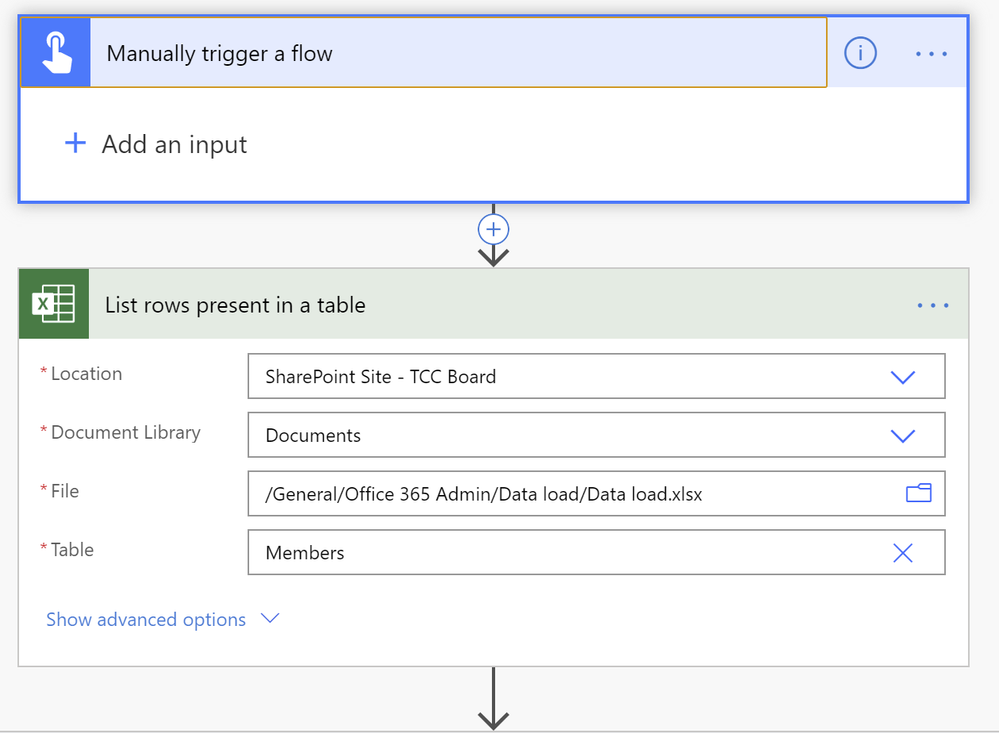



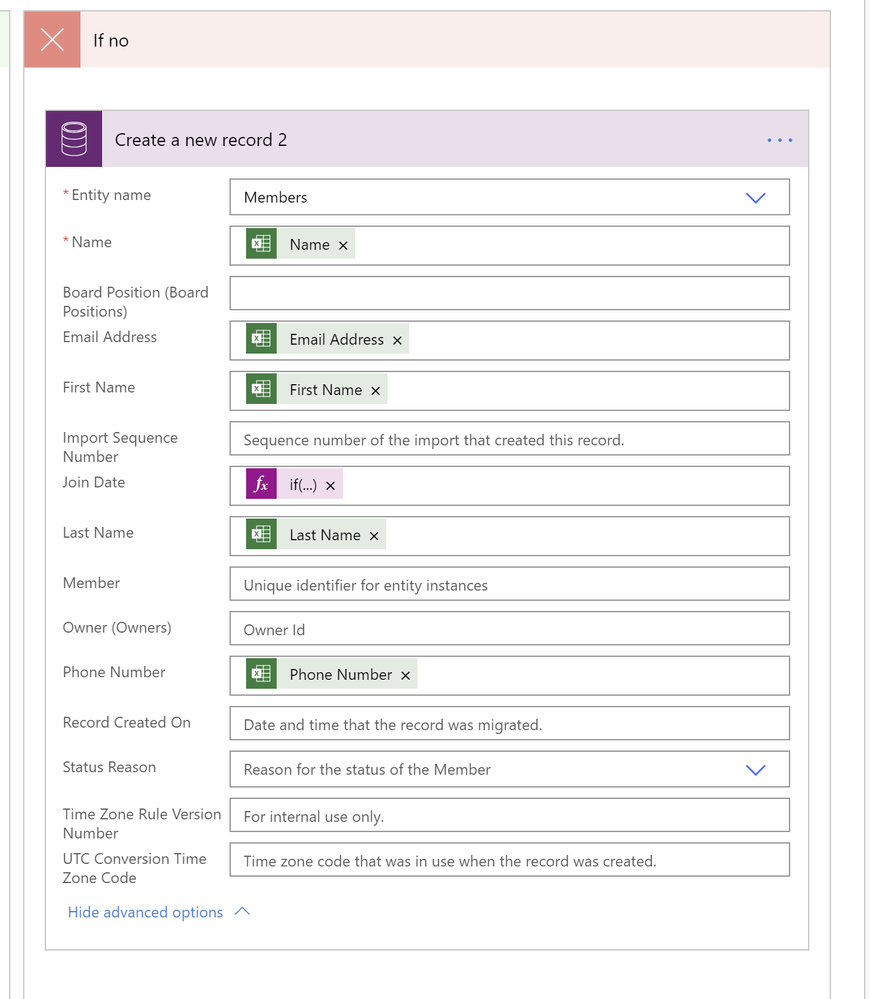
- Mark as New
- Bookmark
- Subscribe
- Mute
- Subscribe to RSS Feed
- Permalink
- Report Inappropriate Content
Hello @Geoff_Olives,
I'm sure you've seen this post already, but just in case anyone lands here, Microsoft have now provided functionality to import/edit data into Dataverse for Teams via Excel.
Here's the blog post.
Here's the Microsoft Docs.
Thanks,
Garry
- Mark as New
- Bookmark
- Subscribe
- Mute
- Subscribe to RSS Feed
- Permalink
- Report Inappropriate Content
Hi @Geoff_Olives ,
I’m haven’t tried this scenario yet but it looks like you will have to build a Power Automate Flow at this stage based on the documentation.
security.
How do users import data into tables in Dataverse for Teams?
Makers have the opportunity to bring in data through both the apps they develop as well as via connectors in Power Apps and Power Automate.
- Mark as New
- Bookmark
- Subscribe
- Mute
- Subscribe to RSS Feed
- Permalink
- Report Inappropriate Content
Hi @Geoff_Olives,
Haven't tried this either, but Dataflows might work with the CSV or Excel connector:
https://docs.microsoft.com/en-us/powerapps/maker/common-data-service/create-and-use-dataflows
EDIT: might not be possible after all following this thread: https://docs.microsoft.com/en-us/powerapps/teams/data-platform-compare#business-intelligence-and-pro...
Cheers
- Mark as New
- Bookmark
- Subscribe
- Mute
- Subscribe to RSS Feed
- Permalink
- Report Inappropriate Content
I had to build a Power Automate flow.
There is no "upsert" CDS function, so I had to create a flow that looks at an Excel table and cycles through the records, for each row it queries the database to see if the record alread exists. If so, then update. If not, then insert.
This is so incredibly complicated for a tool that Microsoft is trying to put into the hands of the user! It took a few hours to learn how to put it all together correctly, and changes to the data are a pain. Tell me that any of my users would be able to do this, even with guidance.
Setup your import file:
- Create an Excel file in Teams. Save the file in a channel.
- Add columns and data
- Format as a table
- Name the table the name of your table to help keep it straight.
Import data via Excel in Dataverse for Teams:
- Open Power Apps in Teams
- Click the Build tab.
- Select your team and click See all in the Built by this team panel.
- Click the Flows page on the left and then click New.
- Create a new flow, from manual trigger.
- Add a step - Excel: List rows present in a table
- Point the step to the sharepoint site for the team
- Point the Document library to the library in the team
- Choose the file. I called mine "data load".
- Select the table that was named above.
- Add a step - Apply to each
- Output from this step is the Excel value
- Add a step inside the apply to each - CDS List records. Look for an existing record with the filter.
- Set the Entity name to the name of the Dataverse table
- Show advanced options
- Set Filter query to be the key column of the table, equal to, and set to column from your Excel table. The name of the column in the Dataverse table is not the same as the description. Open the table to see all the columns with the actual column name. My "Name" column was actually named "cre4f_name". "eq" mean equals. And then surround the Excel field from the previous step with single tick marks. The result looks like this:
- Query: cre4f_name eq '[xl]Name'
- Add a step inside the apply to each - Condition
- Set the condition to be an expression. Check the length of the output to see if a record came back from the query. "List_records" below is the name of the previous step, with the space replaced by an underscore.
- Expression: length(outputs('List_records')?['body/value'])
- Add a step to the Yes condition.
- Update a record 2
- Set Item ID to Previous CDS entity (My table is called Member)
- Set the new values for the fields. I updated Email, first name, last name, phone.
- I had to use a formula to setup dates properly. "If the Join date field isn't empty, then set the join date to start of day(join date).
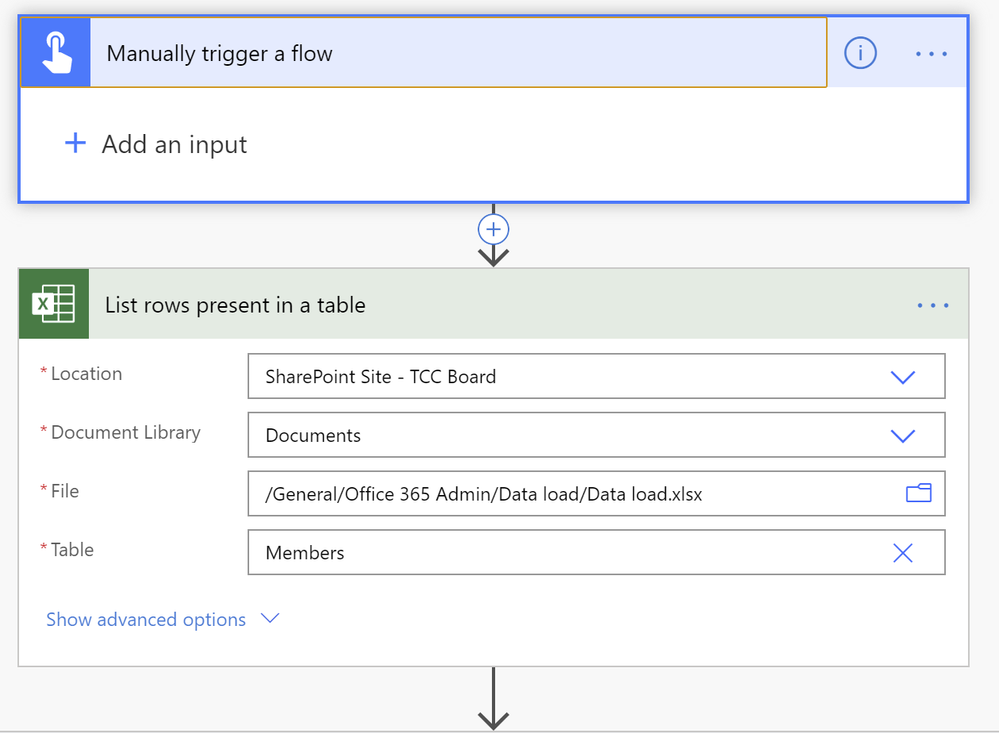



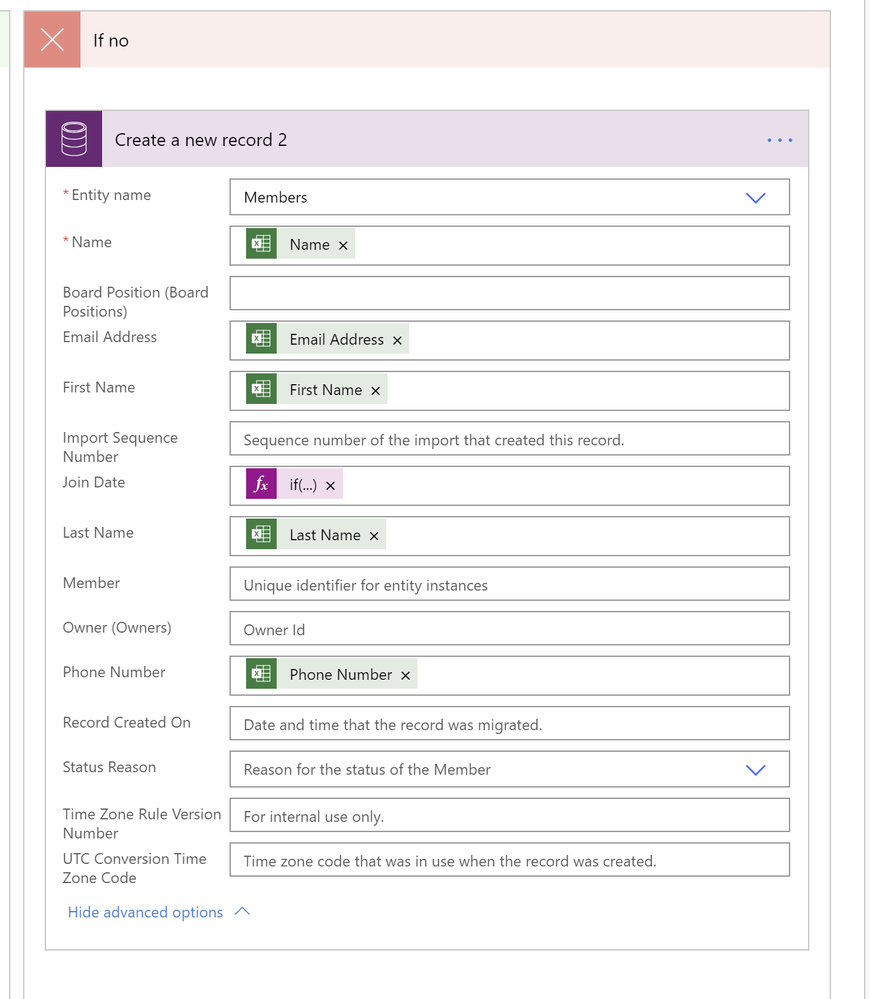
- Mark as New
- Bookmark
- Subscribe
- Mute
- Subscribe to RSS Feed
- Permalink
- Report Inappropriate Content
Yep, there might be a learning curve at first but from a developer/citizen developer perspective promise that you'll get the hang of it quickly. Also, note the Dataverse for Teams just came come out so we should expect a lot of features and enhancements in the next waves...
Unfortunately there isn't an upsert function with the connector but there's is with the SDK.
You should submit that idea at (if it doesn't already exists): https://powerusers.microsoft.com/t5/Power-Apps-Ideas/idb-p/PowerAppsIdeas
Cheers
- Mark as New
- Bookmark
- Subscribe
- Mute
- Subscribe to RSS Feed
- Permalink
- Report Inappropriate Content
Hello @Geoff_Olives,
I'm sure you've seen this post already, but just in case anyone lands here, Microsoft have now provided functionality to import/edit data into Dataverse for Teams via Excel.
Here's the blog post.
Here's the Microsoft Docs.
Thanks,
Garry
- Mark as New
- Bookmark
- Subscribe
- Mute
- Subscribe to RSS Feed
- Permalink
- Report Inappropriate Content
I had not, but this will be awesome. I'll have to check it out.
- Mark as New
- Bookmark
- Subscribe
- Mute
- Subscribe to RSS Feed
- Permalink
- Report Inappropriate Content
@GarryPope The information in the
Use “Edit in Excel” in Dataverse for Teams
link seems incorrect. It says:
- From the Build tab select Tables, and then select your table.
- Expand the ellipses menu to access the “Edit in Excel” feature.
I don't have an ellipsis menu.
- Mark as New
- Bookmark
- Subscribe
- Mute
- Subscribe to RSS Feed
- Permalink
- Report Inappropriate Content
Hi Everyone,
The Power Automate approach above looks like a great solution. However, one of the reasons we are using Dataverse in Teams is to avoid the premium costs of connecting to our onsite data, etc. and this Power Automate uses a couple of Premium Actions.
I have also tested the "Edit in Excel" in Dataverse for Teams and it works great, but it is a very manual process. I will need to update my 5 data tables 2-3 times per day so doing this manually will get tedious. Has anyone found another automated solution or built one with Power Automate? I am still learning Power Automate, so not sure what it's full potential is without using Premium Actions.
Thanks for any advice!
- Mark as New
- Bookmark
- Subscribe
- Mute
- Subscribe to RSS Feed
- Permalink
- Report Inappropriate Content
@AlanBourke wrote:@GarryPopeThe information in the
Use “Edit in Excel” in Dataverse for Teams
link seems incorrect. It says:
- From the Build tab select Tables, and then select your table.
- Expand the ellipses menu to access the “Edit in Excel” feature.
I don't have an ellipsis menu.
Hi Alan,
After installing the MS Office PowerApps add-in, it took me a bit to find the ellipsis menu with the appropriate "Edit data in Excel" option within Teams. I discovered that you have to click the Build tab, then click the See All link. The "Edit data in Excel" option will not be on those menus even though your tables may be listed there. You still have to click the Tables tab on the left panel and only then can you select the ellipsis menu and get the "Edit data in Excel" option.
Hope it helps!
Helpful resources
Community Roundup: A Look Back at Our Last 10 Tuesday Tips
As we continue to grow and learn together, it's important to reflect on the valuable insights we've shared. For today's #TuesdayTip, we're excited to take a moment to look back at the last 10 tips we've shared in case you missed any or want to revisit them. Thanks for your incredible support for this series--we're so glad it was able to help so many of you navigate your community experience! Getting Started in the Community An overview of everything you need to know about navigating the community on one page! Community Links: ○ Power Apps ○ Power Automate ○ Power Pages ○ Copilot Studio Community Ranks and YOU Have you ever wondered how your fellow community members ascend the ranks within our community? We explain everything about ranks and how to achieve points so you can climb up in the rankings! Community Links: ○ Power Apps ○ Power Automate ○ Power Pages ○ Copilot Studio Powering Up Your Community Profile Your Community User Profile is how the Community knows you--so it's essential that it works the way you need it to! From changing your username to updating contact information, this Knowledge Base Article is your best resource for powering up your profile. Community Links: ○ Power Apps ○ Power Automate ○ Power Pages ○ Copilot Studio Community Blogs--A Great Place to Start There's so much you'll discover in the Community Blogs, and we hope you'll check them out today! Community Links: ○ Power Apps ○ Power Automate ○ Power Pages ○ Copilot Studio Unlocking Community Achievements and Earning Badges Across the Communities, you'll see badges on users profile that recognize and reward their engagement and contributions. Check out some details on Community badges--and find out more in the detailed link at the end of the article! Community Links: ○ Power Apps ○ Power Automate ○ Power Pages ○ Copilot Studio Blogging in the Community Interested in blogging? Everything you need to know on writing blogs in our four communities! Get started blogging across the Power Platform communities today! Community Links: ○ Power Apps ○ Power Automate ○ Power Pages ○ Copilot Studio Subscriptions & Notifications We don't want you to miss a thing in the community! Read all about how to subscribe to sections of our forums and how to setup your notifications! Community Links: ○ Power Apps ○ Power Automate ○ Power Pages ○ Copilot Studio Getting Started with Private Messages & Macros Do you want to enhance your communication in the Community and streamline your interactions? One of the best ways to do this is to ensure you are using Private Messaging--and the ever-handy macros that are available to you as a Community member! Community Links: ○ Power Apps ○ Power Automate ○ Power Pages ○ Copilot Studio Community User Groups Learn everything about being part of, starting, or leading a User Group in the Power Platform Community. Community Links: ○ Power Apps ○ Power Automate ○ Power Pages ○ Copilot Studio Update Your Community Profile Today! Keep your community profile up to date which is essential for staying connected and engaged with the community. Community Links: ○ Power Apps ○ Power Automate ○ Power Pages ○ Copilot Studio Thank you for being an integral part of our journey. Here's to many more Tuesday Tips as we pave the way for a brighter, more connected future! As always, watch the News & Announcements for the next set of tips, coming soon!
Calling all User Group Leaders and Super Users! Mark Your Calendars for the next Community Ambassador Call on May 9th!
This month's Community Ambassador call is on May 9th at 9a & 3p PDT. Please keep an eye out in your private messages and Teams channels for your invitation. There are lots of exciting updates coming to the Community, and we have some exclusive opportunities to share with you! As always, we'll also review regular updates for User Groups, Super Users, and share general information about what's going on in the Community. Be sure to register & we hope to see all of you there!
April 2024 Community Newsletter
We're pleased to share the April Community Newsletter, where we highlight the latest news, product releases, upcoming events, and the amazing work of our outstanding Community members. If you're new to the Community, please make sure to follow the latest News & Announcements and check out the Community on LinkedIn as well! It's the best way to stay up-to-date with all the news from across Microsoft Power Platform and beyond. COMMUNITY HIGHLIGHTS Check out the most active community members of the last month! These hardworking members are posting regularly, answering questions, kudos, and providing top solutions in their communities. We are so thankful for each of you--keep up the great work! If you hope to see your name here next month, follow these awesome community members to see what they do! Power AppsPower AutomateCopilot StudioPower PagesWarrenBelzDeenujialexander2523ragavanrajanLaurensMManishSolankiMattJimisonLucas001AmikcapuanodanilostephenrobertOliverRodriguestimlAndrewJManikandanSFubarmmbr1606VishnuReddy1997theMacResolutionsVishalJhaveriVictorIvanidzejsrandhawahagrua33ikExpiscornovusFGuerrero1PowerAddictgulshankhuranaANBExpiscornovusprathyooSpongYeNived_Nambiardeeksha15795apangelesGochixgrantjenkinsvasu24Mfon LATEST NEWS Business Applications Launch Event - On Demand In case you missed the Business Applications Launch Event, you can now catch up on all the announcements and watch the entire event on-demand inside Charles Lamanna's latest cloud blog. This is your one stop shop for all the latest Copilot features across Power Platform and #Dynamics365, including first-hand looks at how companies such as Lenovo, Sonepar, Ford Motor Company, Omnicom and more are using these new capabilities in transformative ways. Click the image below to watch today! Power Platform Community Conference 2024 is here! It's time to look forward to the next installment of the Power Platform Community Conference, which takes place this year on 18-20th September 2024 at the MGM Grand in Las Vegas! Come and be inspired by Microsoft senior thought leaders and the engineers behind the #PowerPlatform, with Charles Lamanna, Sangya Singh, Ryan Cunningham, Kim Manis, Nirav Shah, Omar Aftab and Leon Welicki already confirmed to speak. You'll also be able to learn from industry experts and Microsoft MVPs who are dedicated to bridging the gap between humanity and technology. These include the likes of Lisa Crosbie, Victor Dantas, Kristine Kolodziejski, David Yack, Daniel Christian, Miguel Félix, and Mats Necker, with many more to be announced over the coming weeks. Click here to watch our brand-new sizzle reel for #PPCC24 or click the image below to find out more about registration. See you in Vegas! Power Up Program Announces New Video-Based Learning Hear from Principal Program Manager, Dimpi Gandhi, to discover the latest enhancements to the Microsoft #PowerUpProgram. These include a new accelerated video-based curriculum crafted with the expertise of Microsoft MVPs, Rory Neary and Charlie Phipps-Bennett. If you’d like to hear what’s coming next, click the image below to find out more! UPCOMING EVENTS Microsoft Build - Seattle and Online - 21-23rd May 2024 Taking place on 21-23rd May 2024 both online and in Seattle, this is the perfect event to learn more about low code development, creating copilots, cloud platforms, and so much more to help you unleash the power of AI. There's a serious wealth of talent speaking across the three days, including the likes of Satya Nadella, Amanda K. Silver, Scott Guthrie, Sarah Bird, Charles Lamanna, Miti J., Kevin Scott, Asha Sharma, Rajesh Jha, Arun Ulag, Clay Wesener, and many more. And don't worry if you can't make it to Seattle, the event will be online and totally free to join. Click the image below to register for #MSBuild today! European Collab Summit - Germany - 14-16th May 2024 The clock is counting down to the amazing European Collaboration Summit, which takes place in Germany May 14-16, 2024. #CollabSummit2024 is designed to provide cutting-edge insights and best practices into Power Platform, Microsoft 365, Teams, Viva, and so much more. There's a whole host of experts speakers across the three-day event, including the likes of Vesa Juvonen, Laurie Pottmeyer, Dan Holme, Mark Kashman, Dona Sarkar, Gavin Barron, Emily Mancini, Martina Grom, Ahmad Najjar, Liz Sundet, Nikki Chapple, Sara Fennah, Seb Matthews, Tobias Martin, Zoe Wilson, Fabian Williams, and many more. Click the image below to find out more about #ECS2024 and register today! Microsoft 365 & Power Platform Conference - Seattle - 3-7th June If you're looking to turbo boost your Power Platform skills this year, why not take a look at everything TechCon365 has to offer at the Seattle Convention Center on June 3-7, 2024. This amazing 3-day conference (with 2 optional days of workshops) offers over 130 sessions across multiple tracks, alongside 25 workshops presented by Power Platform, Microsoft 365, Microsoft Teams, Viva, Azure, Copilot and AI experts. There's a great array of speakers, including the likes of Nirav Shah, Naomi Moneypenny, Jason Himmelstein, Heather Cook, Karuana Gatimu, Mark Kashman, Michelle Gilbert, Taiki Y., Kristi K., Nate Chamberlain, Julie Koesmarno, Daniel Glenn, Sarah Haase, Marc Windle, Amit Vasu, Joanne C Klein, Agnes Molnar, and many more. Click the image below for more #Techcon365 intel and register today! For more events, click the image below to visit the Microsoft Community Days website.
Tuesday Tip | Update Your Community Profile Today!
It's time for another TUESDAY TIPS, your weekly connection with the most insightful tips and tricks that empower both newcomers and veterans in the Power Platform Community! Every Tuesday, we bring you a curated selection of the finest advice, distilled from the resources and tools in the Community. Whether you’re a seasoned member or just getting started, Tuesday Tips are the perfect compass guiding you across the dynamic landscape of the Power Platform Community. We're excited to announce that updating your community profile has never been easier! Keeping your profile up to date is essential for staying connected and engaged with the community. Check out the following Support Articles with these topics: Accessing Your Community ProfileRetrieving Your Profile URLUpdating Your Community Profile Time ZoneChanging Your Community Profile Picture (Avatar)Setting Your Date Display Preferences Click on your community link for more information: Power Apps, Power Automate, Power Pages, Copilot Studio Thank you for being an active part of our community. Your contributions make a difference! Best Regards, The Community Management Team
Hear what's next for the Power Up Program
Hear from Principal Program Manager, Dimpi Gandhi, to discover the latest enhancements to the Microsoft #PowerUpProgram, including a new accelerated video-based curriculum crafted with the expertise of Microsoft MVPs, Rory Neary and Charlie Phipps-Bennett. If you’d like to hear what’s coming next, click the link below to sign up today! https://aka.ms/PowerUp
Tuesday Tip: Community User Groups
It's time for another TUESDAY TIPS, your weekly connection with the most insightful tips and tricks that empower both newcomers and veterans in the Power Platform Community! Every Tuesday, we bring you a curated selection of the finest advice, distilled from the resources and tools in the Community. Whether you’re a seasoned member or just getting started, Tuesday Tips are the perfect compass guiding you across the dynamic landscape of the Power Platform Community. As our community family expands each week, we revisit our essential tools, tips, and tricks to ensure you’re well-versed in the community’s pulse. Keep an eye on the News & Announcements for your weekly Tuesday Tips—you never know what you may learn! Today's Tip: Community User Groups and YOU Being part of, starting, or leading a User Group can have many great benefits for our community members who want to learn, share, and connect with others who are interested in the Microsoft Power Platform and the low-code revolution. When you are part of a User Group, you discover amazing connections, learn incredible things, and build your skills. Some User Groups work in the virtual space, but many meet in physical locations, meaning you have several options when it comes to building community with people who are learning and growing together! Some of the benefits of our Community User Groups are: Network with like-minded peers and product experts, and get in front of potential employers and clients.Learn from industry experts and influencers and make your own solutions more successful.Access exclusive community space, resources, tools, and support from Microsoft.Collaborate on projects, share best practices, and empower each other. These are just a few of the reasons why our community members love their User Groups. Don't wait. Get involved with (or maybe even start) a User Group today--just follow the tips below to get started.For current or new User Group leaders, all the information you need is here: User Group Leader Get Started GuideOnce you've kicked off your User Group, find the resources you need: Community User Group ExperienceHave questions about our Community User Groups? Let us know! We are here to help you!
| User | Count |
|---|---|
| 11 | |
| 8 | |
| 7 | |
| 7 | |
| 5 |
| User | Count |
|---|---|
| 20 | |
| 19 | |
| 17 | |
| 14 | |
| 13 |





