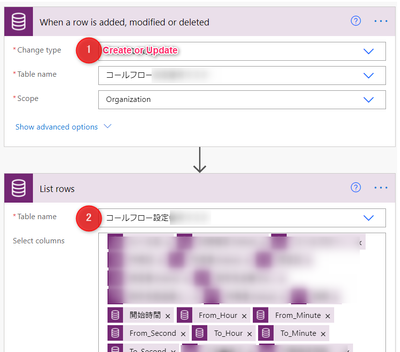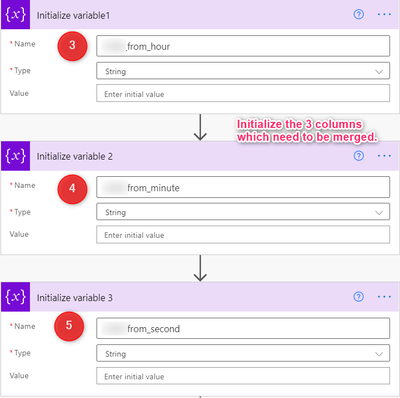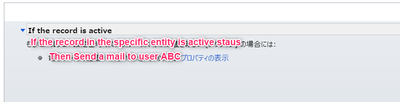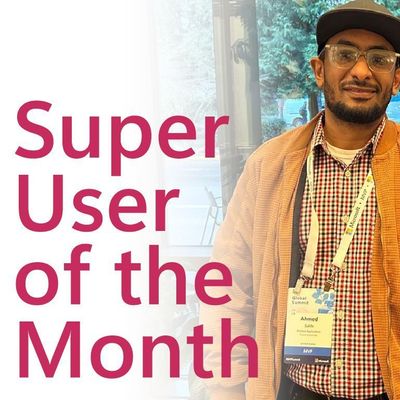- Microsoft Power Pages Community
- Welcome to the Community!
- News & Announcements
- Get Help with Power Pages
- General Discussions
- Design & Build
- Customize & Extend
- Security
- Administer & Monitor
- Power Apps Portals
- Galleries
- Community Connections & How-To Videos
- Webinars and Video Gallery
- Front-end Code Samples
- Portal-Friendly Code Component Samples
- Portal Web API Services
- Liquid Code Samples
- Events
- Community Blog
- Power Pages Community Blog
- Community Support
- Community Accounts & Registration
- Using the Community
- Community Feedback
- Microsoft Power Pages Community
- Forums
- Get Help with Power Pages
- Power Apps Portals
- Re: Is it possible to use Entity List and Fetch xm...
- Subscribe to RSS Feed
- Mark Topic as New
- Mark Topic as Read
- Float this Topic for Current User
- Bookmark
- Subscribe
- Printer Friendly Page
- « Previous
-
- 1
- 2
- Next »
- Mark as New
- Bookmark
- Subscribe
- Mute
- Subscribe to RSS Feed
- Permalink
- Report Inappropriate Content
Is it possible to use Entity List and Fetch xml at the same time?
Hi everyone,
I'm a fresher for power apps portal.
Recently I create a customer portal to record some config info of clients' env.
There I had a need to merge 3 columns' value into another 1 column.
Since the data type of original columns is Option Set, I was told that the merge can only be realized by Fetchxml.
Actually I have no experience in Code-writing. Thus, getting all the data and customizing some button etc. via Fetchxml will be quite difficult for me.
In addition, the target columns that I want to merge is only 3 columns.
I doubt if I can design the main layout through Entity list, and merge the target columns by adding Fetchxml at the same time.
Any ideas about it, please kindly share with me.
Solved! Go to Solution.
- « Previous
-
- 1
- 2
- Next »
- Mark as New
- Bookmark
- Subscribe
- Mute
- Subscribe to RSS Feed
- Permalink
- Report Inappropriate Content
As per Oliver, it is a Workflow not a Flow. Workflow can be background or real-time, Flow is background only (except in certain situations like REST - but not applicable to your scenario).
Needs to be a realtime workflow (or plugin) to get results back straight away (the workflow becomes part of the create/update transaction) so the list view refreshes with the value etc - background ones take a while to get resources to load and then run and are not really part of the create/update transaction (they run after the create/update is committed) and so when the list view refreshes usually the value will not be populated (and because Microsoft's SLA on the cache update is 15mins - it can take a while for the background update to show on the Portal).
- Mark as New
- Bookmark
- Subscribe
- Mute
- Subscribe to RSS Feed
- Permalink
- Report Inappropriate Content
Searching all for power apps setting, I still didn't find where to create a real-time work flow....
Is it something only exists in old version?
About change the date control is rendered, do you have any URL for reference?
Now I set Entity form for user to input hour,minute and second data separately. Once input finished, the data will be saved and displayed in an Entity list.
In the Entity List, I hope to merge the 3 data in 1 new column at the format HH:MM:SS.
I hope it clarifies your question.
- Mark as New
- Bookmark
- Subscribe
- Mute
- Subscribe to RSS Feed
- Permalink
- Report Inappropriate Content
Thank you for your suggestions.
I finally found the classic flow. But the configuration items look a little complicated.
Thus instead of using it, I tried creating a background flow through Power Automate.
Flow is created normally, but it failed to update the record as instructed.
Below is the config screenshot for my flow, could you take a look at it?
Condition: When a row is added or modified in the specified table. (Screenshot1)
Steps
List Rows (Screenshot2)
Initialize Variable (Screenshot3-5)
※It seems to be necessary, without this step, when I tried using them in concat formula, an error said that the 3 columns I want to merge need to be initialized will appear.
Update a record (Screenshot6)
Here I put the below formula in the column to save merged data.
concat(variables('from_hour'),variables('from_minute'),variables('from_second'))
- Mark as New
- Bookmark
- Subscribe
- Mute
- Subscribe to RSS Feed
- Permalink
- Report Inappropriate Content
I think there is an issue with the snapshot, I can't see the file you attached
If you like this post, give a Thumbs up. Where it solved your request, Mark it as a Solution to enable other users find it.
Power Pages Super User | MVP
Oliver Rodrigues
- Mark as New
- Bookmark
- Subscribe
- Mute
- Subscribe to RSS Feed
- Permalink
- Report Inappropriate Content
The Workflow editor is actually easier - but you haven't used it before (there are some things that you cannot do in the Workflow without custom code that you can in Flow - but otherwise accessing fields etc is a lot easier). As previously mentioned the issue with using Flow and the Portal is that the value may not show up on the portal for 15mins (usually it is shorter - but not internet time)
If the record that you are updating with the concat is the same one in the trigger, there is no need to do a List Rows (to get the columns click Advanced on the Trigger node and then type in a comma separated list of field schema names into the Column Filter) would expect you probably just need to have a Trigger node and an Update Row node (with an expression in the field to be updated to do the concat)
FYI: List Rows returns a list of records and so to access its contents you normally follow it with a 'For Each' step
@OliverRodriguesimage/PDF is loading ok for me.
Edit: realised I had the trigger columns as though they were retrieved columns. Also forgot you were doing an option set for the values - this will take more effort to get into the concat using something like triggerOutputs()?['body/_optionsetfieldname_label']
- Mark as New
- Bookmark
- Subscribe
- Mute
- Subscribe to RSS Feed
- Permalink
- Report Inappropriate Content
Sorry for the misunderstanding, I just attached it as a pdf file.
I will attach it directly to this mail as well.
------------------------------------------------------------------------------
Condition: When a row is added or modified in the specified table. (Screenshot1)
Steps
- List Rows (Screenshot2)
- Initialize Variable (Screenshot3-5)
※It seems to be necessary, without this step, when I tried using them in concat formula, an error said that the 3 columns I want to merge need to be initialized will appear. - Update a record (Screenshot6)
Here I put the below formula in the column to save merged data.
concat(variables('from_hour'),variables('from_minute'),variables('from_second'))
------------------------------------------------------------------------------
------------------------------------------------------------------------------
- Mark as New
- Bookmark
- Subscribe
- Mute
- Subscribe to RSS Feed
- Permalink
- Report Inappropriate Content
Hi @Fubar
Thank you for your reply.
I don't quite understand what you mean in the last paragraph...
Could you give me some more explanations? Thanks in advance!
-----------------------------------------------------------------------------
>Edit: realised I had the trigger columns as though they were retrieved columns. Also forgot you were doing an option set for the values - this will take more effort to get into the concat using something like triggerOutputs()?['body/_optionsetfieldname_label']
-----------------------------------------------------------------------------
BTW, I also created a real-time workflow today. Unfortunately, it didn't work,either.
Do you know any methods for workflow troubleshooting?
For function test, I just set the action as"Send Email".
The whole config is as below.
Condition: When a record is created,updated, or there is any status, field change.
Steps:
1. If the status of the record is active.
2. Then send a mail to specific user ABC.
- Mark as New
- Bookmark
- Subscribe
- Mute
- Subscribe to RSS Feed
- Permalink
- Report Inappropriate Content
- In the workflow, set the Scope or Organization (generally this is what you use most - user = workflow will only run on records owned by the user executing the workflow).
- For your scenario, would anticipate you only have Create and Change ticked (and inside the Change, the 3 fields ticked - there should be a view link next to the fields change tickbox where you can tick the individual fields)
- Set Start when: After, After
Also, as it is a workflow you can change it from realtime to background when ever you want (button in the command bar). By default the realtime workflow will record when there was a failure (on the portal if a realtime workflow fails you will get an error shown to the Portal user), with a background workflow you can tick/untick the box to retain the session for both successful and failures - this can help when it looks like it didn't run as the session will tell you it did (sessions are on the right hand column)
My previous comment was about a) the bit I struck out in the post, b) that in Flow, optionsets are an object (referenced by their Value/index not the label you see in the dropdown), to get what you see in the drop down (i.e. what you want to concat) you need to reference the field in a special way as it is its label that you are concatenating.
- Mark as New
- Bookmark
- Subscribe
- Mute
- Subscribe to RSS Feed
- Permalink
- Report Inappropriate Content
Hi @Fubar @OliverRodrigues ,
Good news, I made it just now!
Hour,minute and second are merged successfully.
Actually there is no need to use Concat formula.
In the column which I use to save merged results, I select the 3 columns from Form assistant and connect them directly with ":".
It works normally whenever I create a new record or update a current record.
{From_Hour(entityname)}:{From_Minute(entityname)}:{From_Second(entityname)}
Thank you so much for all your help regarding this question!
- Mark as New
- Bookmark
- Subscribe
- Mute
- Subscribe to RSS Feed
- Permalink
- Report Inappropriate Content
@Audreymaas I said earlier the workflow is a little bit easier for some things.
If resolved please mark the Solution as Solved.
- « Previous
-
- 1
- 2
- Next »
Helpful resources
April 2024 Commnuity Newsletter
We're pleased to share the April Community Newsletter, where we highlight the latest news, product releases, upcoming events, and the amazing work of our outstanding Community members. If you're new to the Community, please make sure to follow the latest News & Announcements and check out the Community on LinkedIn as well! It's the best way to stay up-to-date with all the news from across Microsoft Power Platform and beyond. COMMUNITY HIGHLIGHTS Check out the most active community members of the last month! These hardworking members are posting regularly, answering questions, kudos, and providing top solutions in their communities. We are so thankful for each of you--keep up the great work! If you hope to see your name here next month, follow these awesome community members to see what they do! Power AppsPower AutomateCopilot StudioPower PagesWarrenBelzDeenujialexander2523ragavanrajanLaurensMManishSolankiMattJimisonLucas001AmikcapuanodanilostephenrobertOliverRodriguestimlAndrewJManikandanSFubarmmbr1606VishnuReddy1997theMacResolutionsVishalJhaveriVictorIvanidzejsrandhawahagrua33ikExpiscornovusFGuerrero1PowerAddictgulshankhuranaANBExpiscornovusprathyooSpongYeNived_Nambiardeeksha15795apangelesGochixgrantjenkinsvasu24Mfon LATEST NEWS Business Applications Launch Event - On Demand In case you missed the Business Applications Launch Event, you can now catch up on all the announcements and watch the entire event on-demand inside Charles Lamanna's latest cloud blog. This is your one stop shop for all the latest Copilot features across Power Platform and #Dynamics365, including first-hand looks at how companies such as Lenovo, Sonepar, Ford Motor Company, Omnicom and more are using these new capabilities in transformative ways. Click the image below to watch today! Power Platform Community Conference 2024 is here! It's time to look forward to the next installment of the Power Platform Community Conference, which takes place this year on 18-20th September 2024 at the MGM Grand in Las Vegas! Come and be inspired by Microsoft senior thought leaders and the engineers behind the #PowerPlatform, with Charles Lamanna, Sangya Singh, Ryan Cunningham, Kim Manis, Nirav Shah, Omar Aftab and Leon Welicki already confirmed to speak. You'll also be able to learn from industry experts and Microsoft MVPs who are dedicated to bridging the gap between humanity and technology. These include the likes of Lisa Crosbie, Victor Dantas, Kristine Kolodziejski, David Yack, Daniel Christian, Miguel Félix, and Mats Necker, with many more to be announced over the coming weeks. Click here to watch our brand-new sizzle reel for #PPCC24 or click the image below to find out more about registration. See you in Vegas! Power Up Program Announces New Video-Based Learning Hear from Principal Program Manager, Dimpi Gandhi, to discover the latest enhancements to the Microsoft #PowerUpProgram. These include a new accelerated video-based curriculum crafted with the expertise of Microsoft MVPs, Rory Neary and Charlie Phipps-Bennett. If you’d like to hear what’s coming next, click the image below to find out more! UPCOMING EVENTS Microsoft Build - Seattle and Online - 21-23rd May 2024 Taking place on 21-23rd May 2024 both online and in Seattle, this is the perfect event to learn more about low code development, creating copilots, cloud platforms, and so much more to help you unleash the power of AI. There's a serious wealth of talent speaking across the three days, including the likes of Satya Nadella, Amanda K. Silver, Scott Guthrie, Sarah Bird, Charles Lamanna, Miti J., Kevin Scott, Asha Sharma, Rajesh Jha, Arun Ulag, Clay Wesener, and many more. And don't worry if you can't make it to Seattle, the event will be online and totally free to join. Click the image below to register for #MSBuild today! European Collab Summit - Germany - 14-16th May 2024 The clock is counting down to the amazing European Collaboration Summit, which takes place in Germany May 14-16, 2024. #CollabSummit2024 is designed to provide cutting-edge insights and best practices into Power Platform, Microsoft 365, Teams, Viva, and so much more. There's a whole host of experts speakers across the three-day event, including the likes of Vesa Juvonen, Laurie Pottmeyer, Dan Holme, Mark Kashman, Dona Sarkar, Gavin Barron, Emily Mancini, Martina Grom, Ahmad Najjar, Liz Sundet, Nikki Chapple, Sara Fennah, Seb Matthews, Tobias Martin, Zoe Wilson, Fabian Williams, and many more. Click the image below to find out more about #ECS2024 and register today! Microsoft 365 & Power Platform Conference - Seattle - 3-7th June If you're looking to turbo boost your Power Platform skills this year, why not take a look at everything TechCon365 has to offer at the Seattle Convention Center on June 3-7, 2024. This amazing 3-day conference (with 2 optional days of workshops) offers over 130 sessions across multiple tracks, alongside 25 workshops presented by Power Platform, Microsoft 365, Microsoft Teams, Viva, Azure, Copilot and AI experts. There's a great array of speakers, including the likes of Nirav Shah, Naomi Moneypenny, Jason Himmelstein, Heather Cook, Karuana Gatimu, Mark Kashman, Michelle Gilbert, Taiki Y., Kristi K., Nate Chamberlain, Julie Koesmarno, Daniel Glenn, Sarah Haase, Marc Windle, Amit Vasu, Joanne C Klein, Agnes Molnar, and many more. Click the image below for more #Techcon365 intel and register today! For more events, click the image below to visit the Microsoft Community Days website.
Tuesday Tip | Update Your Community Profile Today!
It's time for another TUESDAY TIPS, your weekly connection with the most insightful tips and tricks that empower both newcomers and veterans in the Power Platform Community! Every Tuesday, we bring you a curated selection of the finest advice, distilled from the resources and tools in the Community. Whether you’re a seasoned member or just getting started, Tuesday Tips are the perfect compass guiding you across the dynamic landscape of the Power Platform Community. We're excited to announce that updating your community profile has never been easier! Keeping your profile up to date is essential for staying connected and engaged with the community. Check out the following Support Articles with these topics: Accessing Your Community ProfileRetrieving Your Profile URLUpdating Your Community Profile Time ZoneChanging Your Community Profile Picture (Avatar)Setting Your Date Display Preferences Click on your community link for more information: Power Apps, Power Automate, Power Pages, Copilot Studio Thank you for being an active part of our community. Your contributions make a difference! Best Regards, The Community Management Team
Hear what's next for the Power Up Program
Hear from Principal Program Manager, Dimpi Gandhi, to discover the latest enhancements to the Microsoft #PowerUpProgram, including a new accelerated video-based curriculum crafted with the expertise of Microsoft MVPs, Rory Neary and Charlie Phipps-Bennett. If you’d like to hear what’s coming next, click the link below to sign up today! https://aka.ms/PowerUp
Super User of the Month | Ahmed Salih
We're thrilled to announce that Ahmed Salih is our Super User of the Month for April 2024. Ahmed has been one of our most active Super Users this year--in fact, he kicked off the year in our Community with this great video reminder of why being a Super User has been so important to him! Ahmed is the Senior Power Platform Architect at Saint Jude's Children's Research Hospital in Memphis. He's been a Super User for two seasons and is also a Microsoft MVP! He's celebrating his 3rd year being active in the Community--and he's received more than 500 kudos while authoring nearly 300 solutions. Ahmed's contributions to the Super User in Training program has been invaluable, with his most recent session with SUIT highlighting an incredible amount of best practices and tips that have helped him achieve his success. Ahmed's infectious enthusiasm and boundless energy are a key reason why so many Community members appreciate how he brings his personality--and expertise--to every interaction. With all the solutions he provides, his willingness to help the Community learn more about Power Platform, and his sheer joy in life, we are pleased to celebrate Ahmed and all his contributions! You can find him in the Community and on LinkedIn. Congratulations, Ahmed--thank you for being a SUPER user!
Tuesday Tip: Getting Started with Private Messages & Macros
Welcome to TUESDAY TIPS, your weekly connection with the most insightful tips and tricks that empower both newcomers and veterans in the Power Platform Community! Every Tuesday, we bring you a curated selection of the finest advice, distilled from the resources and tools in the Community. Whether you’re a seasoned member or just getting started, Tuesday Tips are the perfect compass guiding you across the dynamic landscape of the Power Platform Community. As our community family expands each week, we revisit our essential tools, tips, and tricks to ensure you’re well-versed in the community’s pulse. Keep an eye on the News & Announcements for your weekly Tuesday Tips—you never know what you may learn! This Week's Tip: Private Messaging & Macros in Power Apps Community Do you want to enhance your communication in the Community and streamline your interactions? One of the best ways to do this is to ensure you are using Private Messaging--and the ever-handy macros that are available to you as a Community member! Our Knowledge Base article about private messaging and macros is the best place to find out more. Check it out today and discover some key tips and tricks when it comes to messages and macros: Private Messaging: Learn how to enable private messages in your community profile and ensure you’re connected with other community membersMacros Explained: Discover the convenience of macros—prewritten text snippets that save time when posting in forums or sending private messagesCreating Macros: Follow simple steps to create your own macros for efficient communication within the Power Apps CommunityUsage Guide: Understand how to apply macros in posts and private messages, enhancing your interaction with the Community For detailed instructions and more information, visit the full page in your community today:Power Apps: Enabling Private Messaging & How to Use Macros (Power Apps)Power Automate: Enabling Private Messaging & How to Use Macros (Power Automate) Copilot Studio: Enabling Private Messaging &How to Use Macros (Copilot Studio) Power Pages: Enabling Private Messaging & How to Use Macros (Power Pages)
Tuesday Tip: Subscriptions & Notifications
TUESDAY TIPS are our way of communicating helpful things we've learned or shared that have helped members of the Community. Whether you're just getting started or you're a seasoned pro, Tuesday Tips will help you know where to go, what to look for, and navigate your way through the ever-growing--and ever-changing--world of the Power Platform Community! We cover basics about the Community, provide a few "insider tips" to make your experience even better, and share best practices gleaned from our most active community members and Super Users. With so many new Community members joining us each week, we'll also review a few of our "best practices" so you know just "how" the Community works, so make sure to watch the News & Announcements each week for the latest and greatest Tuesday Tips! This Week: All About Subscriptions & Notifications We don't want you to a miss a thing in the Community! The best way to make sure you know what's going on in the News & Announcements, to blogs you follow, or forums and galleries you're interested in is to subscribe! These subscriptions ensure you receive automated messages about the most recent posts and replies. Even better, there are multiple ways you can subscribe to content and boards in the community! (Please note: if you have created an AAD (Azure Active Directory) account you won't be able to receive e-mail notifications.) Subscribing to a Category When you're looking at the entire category, select from the Options drop down and choose Subscribe. You can then choose to Subscribe to all of the boards or select only the boards you want to receive notifications. When you're satisfied with your choices, click Save. Subscribing to a Topic You can also subscribe to a single topic by clicking Subscribe from the Options drop down menu, while you are viewing the topic or in the General board overview, respectively. Subscribing to a Label Find the labels at the bottom left of a post.From a particular post with a label, click on the label to filter by that label. This opens a window containing a list of posts with the label you have selected. Click Subscribe. Note: You can only subscribe to a label at the board level. If you subscribe to a label named 'Copilot' at board #1, it will not automatically subscribe you to an identically named label at board #2. You will have to subscribe twice, once at each board. Bookmarks Just like you can subscribe to topics and categories, you can also bookmark topics and boards from the same menus! Simply go to the Topic Options drop down menu to bookmark a topic or the Options drop down to bookmark a board. The difference between subscribing and bookmarking is that subscriptions provide you with notifications, whereas bookmarks provide you a static way of easily accessing your favorite boards from the My subscriptions area. Managing & Viewing Your Subscriptions & Bookmarks To manage your subscriptions, click on your avatar and select My subscriptions from the drop-down menu. From the Subscriptions & Notifications tab, you can manage your subscriptions, including your e-mail subscription options, your bookmarks, your notification settings, and your email notification format. You can see a list of all your subscriptions and bookmarks and choose which ones to delete, either individually or in bulk, by checking multiple boxes. A Note on Following Friends on Mobile Adding someone as a friend or selecting Follow in the mobile view does not allow you to subscribe to their activity feed. You will merely be able to see your friends’ biography, other personal information, or online status, and send messages more quickly by choosing who to send the message to from a list, as opposed to having to search by username.