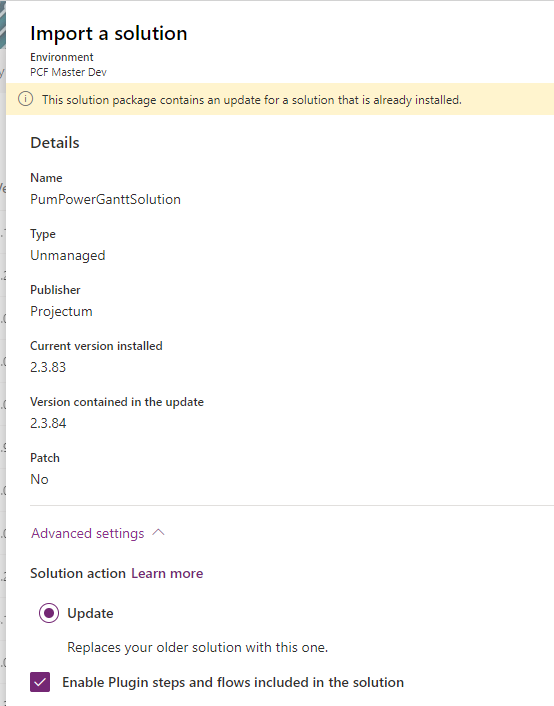- Power Apps Community
- Welcome to the Community!
- News & Announcements
- Get Help with Power Apps
- Building Power Apps
- Microsoft Dataverse
- AI Builder
- Power Apps Governance and Administering
- Power Apps Pro Dev & ISV
- Connector Development
- Power Query
- GCC, GCCH, DoD - Federal App Makers (FAM)
- Power Platform Integration - Better Together!
- Power Platform Integrations (Read Only)
- Power Platform and Dynamics 365 Integrations (Read Only)
- Community Blog
- Power Apps Community Blog
- Galleries
- Community Connections & How-To Videos
- Copilot Cookbook
- Community App Samples
- Webinars and Video Gallery
- Canvas Apps Components Samples
- Kid Zone
- Emergency Response Gallery
- Events
- 2021 MSBizAppsSummit Gallery
- 2020 MSBizAppsSummit Gallery
- 2019 MSBizAppsSummit Gallery
- Community Engagement
- Community Calls Conversations
- Hack Together: Power Platform AI Global Hack
- Experimental
- Error Handling
- Power Apps Experimental Features
- Community Support
- Community Accounts & Registration
- Using the Community
- Community Feedback
- Power Apps Community
- Forums
- Get Help with Power Apps
- Power Apps Pro Dev & ISV
- Re: Cannot update PCF control using Azure Pipeline...
- Subscribe to RSS Feed
- Mark Topic as New
- Mark Topic as Read
- Float this Topic for Current User
- Bookmark
- Subscribe
- Printer Friendly Page
- Mark as New
- Bookmark
- Subscribe
- Mute
- Subscribe to RSS Feed
- Permalink
- Report Inappropriate Content
Cannot update PCF control using Azure Pipelines Build tools
Update: this is not only an Azure Pipelines issue. It also happens when we import our unmanaged solution (with the PCF control) manually through make.powerapps.com
We are building Power apps and we are also authoring our own PCF components. We use the Azure Pipelines Power Platform Build Tools to deploy our model-driven Power Apps - and in general it works fine.
However - when we want to use it for our PCF components we are stuck.
What we experience is this:
- We create our PCF component and we "wrap" it in a "solution" which we deploy. There is nothing else in the solution - it is just a wrapper. The version numbers of both the PCF component and the wrapper solution are updated by our tooling so at import time, both solution and component have fresh, new version numbers in solution file and manifest.
- When we deploy our solution to a target environment using the Build Tools, we can see that the "embedded" PCF component is not updated after deployment. So we need to first delete the PCF component from the target environment manually before we can deploy using Azure Pipelines.
- The Power Platform does not give us any indication that the embedded PCF component is not updated.
We would really like to see this fixed - or a work-around provided. It is not optimal to have a manual process in our - otherwise - fully automated ALM process around our Power Apps.
We see these as options:
- A fix provided that will make sure that the embedded PCF component is also updated (preferred, ofc)
- Guidance to how use e.g. the Powershell Cmdlets to help us (as far as we can see the feature is not available)
We are more than willing to provide any technical details to help with this.
Thank you 🙂
Solved! Go to Solution.
Accepted Solutions
- Mark as New
- Bookmark
- Subscribe
- Mute
- Subscribe to RSS Feed
- Permalink
- Report Inappropriate Content
Hi @Anonymous ,
Thank you for the detailed informations. I've tried to reporduce your issue, and I think I've found the problem.
You import the solution unmanaged, so you need to publish in order to see the changes.
Using the old customizing you get reminded that you need to publish, the new one doesn't ask.
After a "publish" you see PCF version changed in the solution layer.
Hope this helps!
Diana
----------
Please click "Accept as Solution" if my post answered your question so that others may find it more quickly. If you found this post helpful consider giving it a "Thumbs Up."
- Mark as New
- Bookmark
- Subscribe
- Mute
- Subscribe to RSS Feed
- Permalink
- Report Inappropriate Content
@Anonymous ,
Are you updating version number in manifest file?
Everytime you do a change to PCF component you need to update the version number in manifest file.
Hope this helps 🙂
- Mark as New
- Bookmark
- Subscribe
- Mute
- Subscribe to RSS Feed
- Permalink
- Report Inappropriate Content
Yes ... we update both the version of the "wrapper solution" (solution.xml) as well as the version number in ControlManifest.xml .
I believe that we are doing everything "by the book" - but it doesn't work.
- Mark as New
- Bookmark
- Subscribe
- Mute
- Subscribe to RSS Feed
- Permalink
- Report Inappropriate Content
@Anonymous ,
You probably are doing but I just want to double-check. You are running MSBuild before pushing PCF to the environment right?
- Mark as New
- Bookmark
- Subscribe
- Mute
- Subscribe to RSS Feed
- Permalink
- Report Inappropriate Content
Hi @Anonymous ,
I have a blog about PCF versioning: https://dianabirkelbach.wordpress.com/2020/12/23/all-about-pcf-versioning/
It seems that you do everything right, but maybe you find some hints in the solution layering.
Does the PCF get updated when you import the solution manually (not by using pipelines).
Did you made changes in the PCF parameters? Do you transport the form too?
Do you update only the patch of the PCF version, or maybe you change the major/minor?
Hope this helps!
Diana
----------
Please click "Accept as Solution" if my post answered your question so that others may find it more quickly. If you found this post helpful consider giving it a "Thumbs Up."
- Mark as New
- Bookmark
- Subscribe
- Mute
- Subscribe to RSS Feed
- Permalink
- Report Inappropriate Content
Thank you for your reply.
Thank you for your link - it was very interesting 🙂
An update:
When my pipeline builds the solution, an unmanaged solution (zip) file is created. When I investigate the result of the build, I can see my changes in the bundle.js file of the control. However when I export the solution (manually or via Azure Pipeline) afterwards from the target environment I can find no trace of the change I made.
To your questions:
Does the PCF get updated when you import the solution manually (not by using pipelines).
No. It does not get updated when I import the unmanaged solution manually. So this is likely not an Azure Pipeline Build Tool issue. Still - super annoying ...
Did you made changes in the PCF parameters? Do you transport the form too?
I have not made changes to any parameters. In my test I am just modifying a piece of text in the PCF component. When the component is built it transpiles (consolidates) the (TypeScript) source code of the control into a "bundle.js"-file. So that particular files is likely the only thing that is changed - apart from the control version number and solution version number.
Do you update only the patch of the PCF version, or maybe you change the major/minor?
I update the PATCH number only - for both the solution and the control
- Mark as New
- Bookmark
- Subscribe
- Mute
- Subscribe to RSS Feed
- Permalink
- Report Inappropriate Content
Hi @Anonymous ,
When you talk about unmanaged solution as a wrapper containing only the PCF: is it a solution generated using an msbuild (originally created with "pac solution init")? Or is it a solution created in your environment, where you add the component after having it uploaded with "pac pcf push"?
When you have a look in the target environment using the solution layers, do you see 2 versions of the PCF?
What is the version of the PCF in the target env, and what is the version of the PCF you try to import? You can check them using the solution layers.
Diana
----------
Please click "Accept as Solution" if my post answered your question so that others may find it more quickly. If you found this post helpful consider giving it a "Thumbs Up."
- Mark as New
- Bookmark
- Subscribe
- Mute
- Subscribe to RSS Feed
- Permalink
- Report Inappropriate Content
We use the Azure pipeline to build/package the component. The pipeline step is simply this:
- task: MSBuild@1
displayName: 'Build solution PumPowerGanttSolution'
inputs:
solution: PumPowerGanttSolution
msbuildArguments: '/t:build /restore /p:configuration=Release'
This creates a ZIP file with an unmanaged solution spec and our PCF component inside. We import this to our target environment.
About the solution layers:
I go to "Solutions" and click on the "PumPowerGanttSolution"
I click on the ellipsis of the custom control and select "See solution layers"
Here I only see one item
Prior to manual import the versions are these
Solution: 2.3.83
PCF: 4.5.39
I am uploading a new solution with these versions: (picked from solution.xml and controlmanifest.xml in the ZIP file to import)
Solution: 2.3.84
PCF: 4.5.40
<?xml version="1.0" encoding="utf-8"?>
<ImportExportXml version="9.1.0.643" SolutionPackageVersion="9.1" generatedBy="CrmLive">
<SolutionManifest>
<UniqueName>PumPowerGanttSolution</UniqueName>
<Descriptions />
<Version>2.3.84</Version>
<!-- Solution Package Type: Unmanaged(0)/Managed(1)/Both(2)-->
<Managed>0</Managed>
<?xml version="1.0" encoding="UTF-8" standalone="yes"?>
<manifest>
<control namespace="Projectum" constructor="PowerGantt" version="4.5.40" display-name-key="PowerGantt" description-key="PowerGantt description" control-type="standard" api-version="1.2.3">
The process (in UI) looks like this:
After import I see this:
But when I go to the PCF and look at the solution layers, I see this:
- Mark as New
- Bookmark
- Subscribe
- Mute
- Subscribe to RSS Feed
- Permalink
- Report Inappropriate Content
Hi @Anonymous ,
Thank you for the detailed informations. I've tried to reporduce your issue, and I think I've found the problem.
You import the solution unmanaged, so you need to publish in order to see the changes.
Using the old customizing you get reminded that you need to publish, the new one doesn't ask.
After a "publish" you see PCF version changed in the solution layer.
Hope this helps!
Diana
----------
Please click "Accept as Solution" if my post answered your question so that others may find it more quickly. If you found this post helpful consider giving it a "Thumbs Up."
- Mark as New
- Bookmark
- Subscribe
- Mute
- Subscribe to RSS Feed
- Permalink
- Report Inappropriate Content
Wow ... I cannot believe that we missed that one!
Thank you, @DianaBirkelbach ... I cannot emphasize how much I appreciate your help!
/Jesper
Helpful resources
Hear what's next for the Power Up Program
Hear from Principal Program Manager, Dimpi Gandhi, to discover the latest enhancements to the Microsoft #PowerUpProgram, including a new accelerated video-based curriculum crafted with the expertise of Microsoft MVPs, Rory Neary and Charlie Phipps-Bennett. If you’d like to hear what’s coming next, click the link below to sign up today! https://aka.ms/PowerUp
Tuesday Tip: Community User Groups
It's time for another TUESDAY TIPS, your weekly connection with the most insightful tips and tricks that empower both newcomers and veterans in the Power Platform Community! Every Tuesday, we bring you a curated selection of the finest advice, distilled from the resources and tools in the Community. Whether you’re a seasoned member or just getting started, Tuesday Tips are the perfect compass guiding you across the dynamic landscape of the Power Platform Community. As our community family expands each week, we revisit our essential tools, tips, and tricks to ensure you’re well-versed in the community’s pulse. Keep an eye on the News & Announcements for your weekly Tuesday Tips—you never know what you may learn! Today's Tip: Community User Groups and YOU Being part of, starting, or leading a User Group can have many great benefits for our community members who want to learn, share, and connect with others who are interested in the Microsoft Power Platform and the low-code revolution. When you are part of a User Group, you discover amazing connections, learn incredible things, and build your skills. Some User Groups work in the virtual space, but many meet in physical locations, meaning you have several options when it comes to building community with people who are learning and growing together! Some of the benefits of our Community User Groups are: Network with like-minded peers and product experts, and get in front of potential employers and clients.Learn from industry experts and influencers and make your own solutions more successful.Access exclusive community space, resources, tools, and support from Microsoft.Collaborate on projects, share best practices, and empower each other. These are just a few of the reasons why our community members love their User Groups. Don't wait. Get involved with (or maybe even start) a User Group today--just follow the tips below to get started.For current or new User Group leaders, all the information you need is here: User Group Leader Get Started GuideOnce you've kicked off your User Group, find the resources you need: Community User Group ExperienceHave questions about our Community User Groups? Let us know! We are here to help you!
Super User of the Month | Ahmed Salih
We're thrilled to announce that Ahmed Salih is our Super User of the Month for April 2024. Ahmed has been one of our most active Super Users this year--in fact, he kicked off the year in our Community with this great video reminder of why being a Super User has been so important to him! Ahmed is the Senior Power Platform Architect at Saint Jude's Children's Research Hospital in Memphis. He's been a Super User for two seasons and is also a Microsoft MVP! He's celebrating his 3rd year being active in the Community--and he's received more than 500 kudos while authoring nearly 300 solutions. Ahmed's contributions to the Super User in Training program has been invaluable, with his most recent session with SUIT highlighting an incredible amount of best practices and tips that have helped him achieve his success. Ahmed's infectious enthusiasm and boundless energy are a key reason why so many Community members appreciate how he brings his personality--and expertise--to every interaction. With all the solutions he provides, his willingness to help the Community learn more about Power Platform, and his sheer joy in life, we are pleased to celebrate Ahmed and all his contributions! You can find him in the Community and on LinkedIn. Congratulations, Ahmed--thank you for being a SUPER user!
Tuesday Tip: Getting Started with Private Messages & Macros
Welcome to TUESDAY TIPS, your weekly connection with the most insightful tips and tricks that empower both newcomers and veterans in the Power Platform Community! Every Tuesday, we bring you a curated selection of the finest advice, distilled from the resources and tools in the Community. Whether you’re a seasoned member or just getting started, Tuesday Tips are the perfect compass guiding you across the dynamic landscape of the Power Platform Community. As our community family expands each week, we revisit our essential tools, tips, and tricks to ensure you’re well-versed in the community’s pulse. Keep an eye on the News & Announcements for your weekly Tuesday Tips—you never know what you may learn! This Week's Tip: Private Messaging & Macros in Power Apps Community Do you want to enhance your communication in the Community and streamline your interactions? One of the best ways to do this is to ensure you are using Private Messaging--and the ever-handy macros that are available to you as a Community member! Our Knowledge Base article about private messaging and macros is the best place to find out more. Check it out today and discover some key tips and tricks when it comes to messages and macros: Private Messaging: Learn how to enable private messages in your community profile and ensure you’re connected with other community membersMacros Explained: Discover the convenience of macros—prewritten text snippets that save time when posting in forums or sending private messagesCreating Macros: Follow simple steps to create your own macros for efficient communication within the Power Apps CommunityUsage Guide: Understand how to apply macros in posts and private messages, enhancing your interaction with the Community For detailed instructions and more information, visit the full page in your community today:Power Apps: Enabling Private Messaging & How to Use Macros (Power Apps)Power Automate: Enabling Private Messaging & How to Use Macros (Power Automate) Copilot Studio: Enabling Private Messaging &How to Use Macros (Copilot Studio) Power Pages: Enabling Private Messaging & How to Use Macros (Power Pages)
April 4th Copilot Studio Coffee Chat | Recording Now Available
Did you miss the Copilot Studio Coffee Chat on April 4th? This exciting and informative session with Dewain Robinson and Gary Pretty is now available to watch in our Community Galleries! This AMA discussed how Copilot Studio is using the conversational AI-powered technology to aid and assist in the building of chatbots. Dewain is a Principal Program Manager with Copilot Studio. Gary is a Principal Program Manager with Copilot Studio and Conversational AI. Both of them had great insights to share with the community and answered some very interesting questions! As part of our ongoing Coffee Chat AMA series, this engaging session gives the Community the unique opportunity to learn more about the latest Power Platform Copilot plans, where we’ll focus, and gain insight into upcoming features. We’re looking forward to hearing from the community at the next AMA, so hang on to your questions! Watch the recording in the Gallery today: April 4th Copilot Studio Coffee Chat AMA
Tuesday Tip: Subscriptions & Notifications
TUESDAY TIPS are our way of communicating helpful things we've learned or shared that have helped members of the Community. Whether you're just getting started or you're a seasoned pro, Tuesday Tips will help you know where to go, what to look for, and navigate your way through the ever-growing--and ever-changing--world of the Power Platform Community! We cover basics about the Community, provide a few "insider tips" to make your experience even better, and share best practices gleaned from our most active community members and Super Users. With so many new Community members joining us each week, we'll also review a few of our "best practices" so you know just "how" the Community works, so make sure to watch the News & Announcements each week for the latest and greatest Tuesday Tips! This Week: All About Subscriptions & Notifications We don't want you to a miss a thing in the Community! The best way to make sure you know what's going on in the News & Announcements, to blogs you follow, or forums and galleries you're interested in is to subscribe! These subscriptions ensure you receive automated messages about the most recent posts and replies. Even better, there are multiple ways you can subscribe to content and boards in the community! (Please note: if you have created an AAD (Azure Active Directory) account you won't be able to receive e-mail notifications.) Subscribing to a Category When you're looking at the entire category, select from the Options drop down and choose Subscribe. You can then choose to Subscribe to all of the boards or select only the boards you want to receive notifications. When you're satisfied with your choices, click Save. Subscribing to a Topic You can also subscribe to a single topic by clicking Subscribe from the Options drop down menu, while you are viewing the topic or in the General board overview, respectively. Subscribing to a Label Find the labels at the bottom left of a post.From a particular post with a label, click on the label to filter by that label. This opens a window containing a list of posts with the label you have selected. Click Subscribe. Note: You can only subscribe to a label at the board level. If you subscribe to a label named 'Copilot' at board #1, it will not automatically subscribe you to an identically named label at board #2. You will have to subscribe twice, once at each board. Bookmarks Just like you can subscribe to topics and categories, you can also bookmark topics and boards from the same menus! Simply go to the Topic Options drop down menu to bookmark a topic or the Options drop down to bookmark a board. The difference between subscribing and bookmarking is that subscriptions provide you with notifications, whereas bookmarks provide you a static way of easily accessing your favorite boards from the My subscriptions area. Managing & Viewing Your Subscriptions & Bookmarks To manage your subscriptions, click on your avatar and select My subscriptions from the drop-down menu. From the Subscriptions & Notifications tab, you can manage your subscriptions, including your e-mail subscription options, your bookmarks, your notification settings, and your email notification format. You can see a list of all your subscriptions and bookmarks and choose which ones to delete, either individually or in bulk, by checking multiple boxes. A Note on Following Friends on Mobile Adding someone as a friend or selecting Follow in the mobile view does not allow you to subscribe to their activity feed. You will merely be able to see your friends’ biography, other personal information, or online status, and send messages more quickly by choosing who to send the message to from a list, as opposed to having to search by username.
| User | Count |
|---|---|
| 4 | |
| 3 | |
| 1 | |
| 1 | |
| 1 |