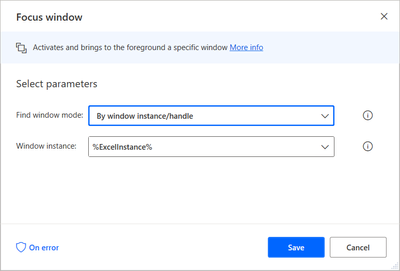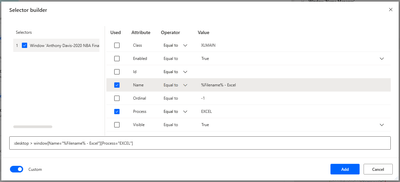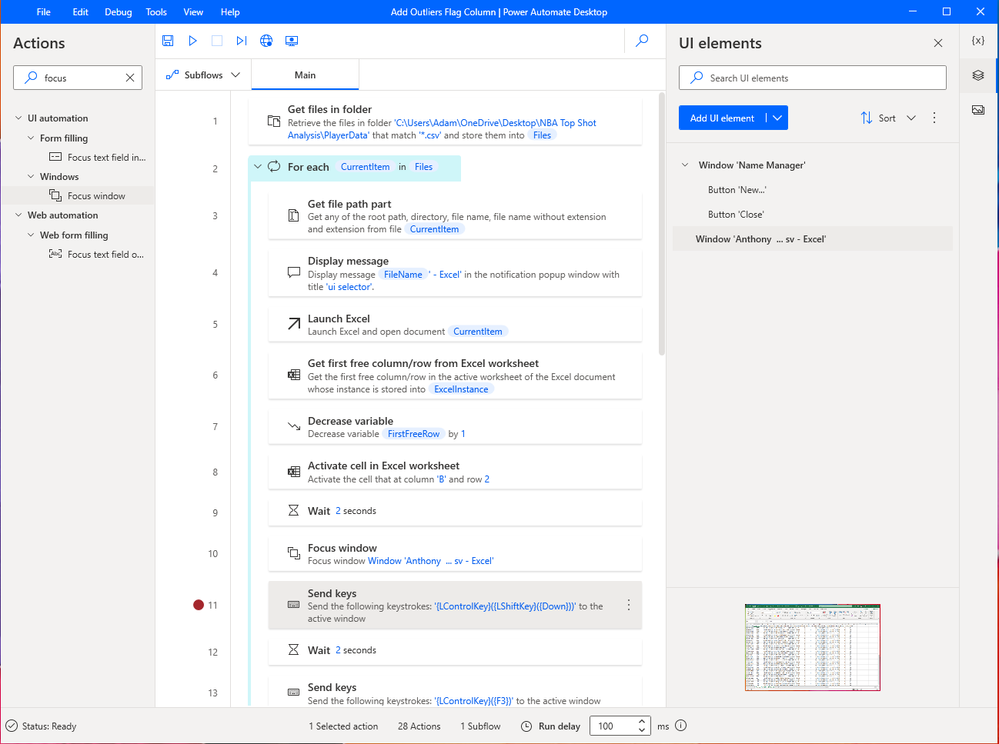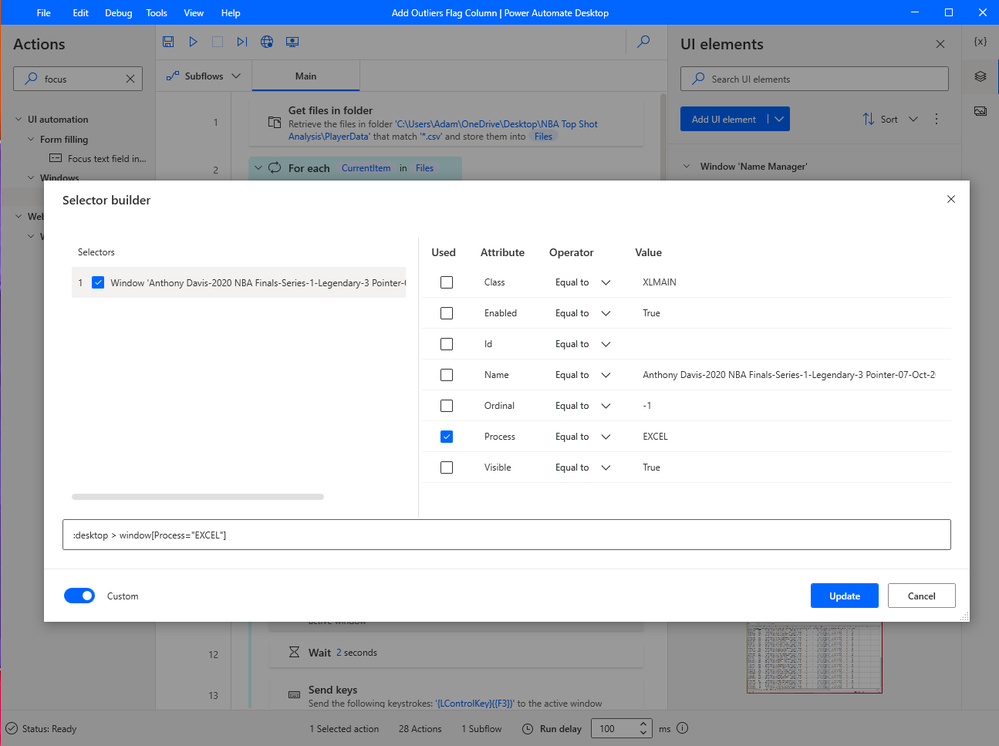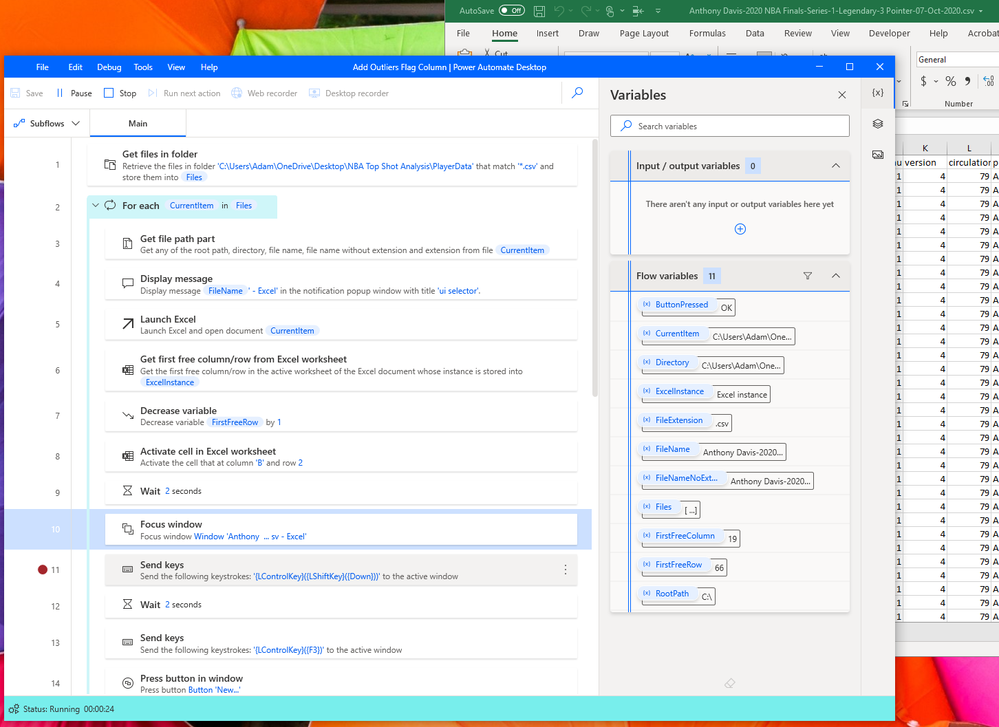- Microsoft Power Automate Community
- Welcome to the Community!
- News & Announcements
- Get Help with Power Automate
- General Power Automate Discussion
- Using Connectors
- Building Flows
- Using Flows
- Power Automate Desktop
- Process Mining
- AI Builder
- Power Automate Mobile App
- Translation Quality Feedback
- Connector Development
- Power Platform Integration - Better Together!
- Power Platform Integrations (Read Only)
- Power Platform and Dynamics 365 Integrations (Read Only)
- Galleries
- Community Connections & How-To Videos
- Webinars and Video Gallery
- Power Automate Cookbook
- Events
- 2021 MSBizAppsSummit Gallery
- 2020 MSBizAppsSummit Gallery
- 2019 MSBizAppsSummit Gallery
- Community Blog
- Power Automate Community Blog
- Community Support
- Community Accounts & Registration
- Using the Community
- Community Feedback
- Microsoft Power Automate Community
- Forums
- Get Help with Power Automate
- Power Automate Desktop
- Re: PAD automation actions with Excel not working
- Subscribe to RSS Feed
- Mark Topic as New
- Mark Topic as Read
- Float this Topic for Current User
- Bookmark
- Subscribe
- Printer Friendly Page
- Mark as New
- Bookmark
- Subscribe
- Mute
- Subscribe to RSS Feed
- Permalink
- Report Inappropriate Content
PAD automation actions with Excel not working
Hi
I’m new to power automate desktop and this community. Having trouble trying to run desktop automation actions with excel… for example… I tried using desktop recorder, then after hitting record button, in my open excel file, clicking formulas tab then Name manager button. When I try to run the flow, it just sits at the click window tab (formula) action and does nothing… it’s like it hasn’t recognised the Excel menu “formulas” tab hi element? I’ve also tried to use the sendkeys action but didn’t appear to work either… what am I missing?
cheers,
ABillsy
Solved! Go to Solution.
Accepted Solutions
- Mark as New
- Bookmark
- Subscribe
- Mute
- Subscribe to RSS Feed
- Permalink
- Report Inappropriate Content
Hi @Anonymous ,
Thank you for your feedback. Adding the focus window action seem to resolve my issue. Without it, the send keys action was not working.
- Mark as New
- Bookmark
- Subscribe
- Mute
- Subscribe to RSS Feed
- Permalink
- Report Inappropriate Content
If New and Close are the only 2 UI buttons that you are trying to use, try a Send Keys {Alt}()n and Send Keys {Alt}()c.
Note that in Excel, to use the ribbon, the Alt key is pressed once, not held down, so hot keys appear outside the parenthesis. Another version for File -> New is {Control}(n) and another version for Close is {Alt}({F4}).
This next piece should have nothing to do with your UI selectors, but if you want to manipulate the Excel with PAD (Save, Close, Read, Write, etc), you must “Attach to running Excel instance” first.
Best of Luck!
If my post has answered your question, please thumbs up and mark this post as a solution.
I also offer paid consulting services. If you would like to discuss this option, please feel free to DM me and we can set up a time to join a Zoom call and fix any issues you are having.
- Mark as New
- Bookmark
- Subscribe
- Mute
- Subscribe to RSS Feed
- Permalink
- Report Inappropriate Content
Hello again @ABillsy
Why don't you use window instance %ExcelInstance% to be focused? You can easily identify the window of currently opened Excel instance.
I have created a sample "For each" loop as following, and it's working for me.
Folder.GetFiles Folder: $'''C:\\Users\\User01\\Documents''' FileFilter: $'''*.csv''' IncludeSubfolders: False FailOnAccessDenied: True SortBy1: Folder.SortBy.NoSort SortDescending1: False SortBy2: Folder.SortBy.NoSort SortDescending2: False SortBy3: Folder.SortBy.NoSort SortDescending3: False Files=> Files
LOOP FOREACH CurrentItem IN Files
Excel.LaunchAndOpen Path: CurrentItem Visible: True ReadOnly: False LoadAddInsAndMacros: False Instance=> ExcelInstance
Excel.Advanced.ActivateCell Instance: ExcelInstance Column: $'''B''' Row: 2
UIAutomation.Windows.FocusByInstanceOrHandle WindowInstance: ExcelInstance
MouseAndKeyboard.SendKeys TextToSend: $'''{Control}({Shift}({Down}))''' DelayBetweenKeystrokes: 10 SendTextAsHardwareKeys: False
MouseAndKeyboard.SendKeys TextToSend: $'''{Control}({F3})''' DelayBetweenKeystrokes: 10 SendTextAsHardwareKeys: False
MouseAndKeyboard.SendKeys TextToSend: $'''{Return}''' DelayBetweenKeystrokes: 10 SendTextAsHardwareKeys: False
MouseAndKeyboard.SendKeys TextToSend: $'''{Return}''' DelayBetweenKeystrokes: 10 SendTextAsHardwareKeys: False
MouseAndKeyboard.SendKeys TextToSend: $'''{Alt}({F4})''' DelayBetweenKeystrokes: 10 SendTextAsHardwareKeys: False
Excel.CloseAndSaveAs Instance: ExcelInstance DocumentFormat: Excel.ExcelFormat.OpenXmlWorkbook DocumentPath: CurrentItem.NameWithoutExtension
END
Please try it.
Thank you.
- Mark as New
- Bookmark
- Subscribe
- Mute
- Subscribe to RSS Feed
- Permalink
- Report Inappropriate Content
Did you remember to click on record in the Desktop recorder? (Might be a stupid question)
When you have clicked record you should see something like this (When you point on Formula)
- Mark as New
- Bookmark
- Subscribe
- Mute
- Subscribe to RSS Feed
- Permalink
- Report Inappropriate Content
Yes, definitely clicked record and saw the red frame highlights as I clicked on menu item and clicked menu button.
- Mark as New
- Bookmark
- Subscribe
- Mute
- Subscribe to RSS Feed
- Permalink
- Report Inappropriate Content
Hello @ABillsy
You can also use keyboard shortcut to navigate through the ribbon menu.
To open Name Manager, enter "Alt - M - N".
Excel.Launch Visible: True LoadAddInsAndMacros: False Instance=> ExcelInstance
UIAutomation.Windows.FocusByInstanceOrHandle WindowInstance: ExcelInstance
MouseAndKeyboard.SendKeys TextToSend: $'''{Alt}(){M}{N}''' DelayBetweenKeystrokes: 10 SendTextAsHardwareKeys: False
- Mark as New
- Bookmark
- Subscribe
- Mute
- Subscribe to RSS Feed
- Permalink
- Report Inappropriate Content
Hi @ABillsy
So as to see if there could be an easier way could you please clarify what exactly are you trying to achieve by using the Formula menu?
-------------------------------------------
Help fellow beings find relevant posts.
Upvote to a supporting response.
Mark as solution to an answer.
- Mark as New
- Bookmark
- Subscribe
- Mute
- Subscribe to RSS Feed
- Permalink
- Report Inappropriate Content
Hi @Anonymous ,
Thank you for your feedback. Adding the focus window action seem to resolve my issue. Without it, the send keys action was not working.
- Mark as New
- Bookmark
- Subscribe
- Mute
- Subscribe to RSS Feed
- Permalink
- Report Inappropriate Content
Hi @VJR ,
Thank you for your reply. I was trying to use the send keys action to open the name manager in excel. @Anonymous 's reply pointed me to the solution which was to use the Focus window action first.
I now have a new problem though... I am opening all excel csv files in a particular folder using the for each loop, and then for each file I want to use the send keys action. When i use the "Focus window" action I now need the UI selector to dynamically update the name property to the excel filename... I have clicked edit selector and then New, then turned toggle on custom off then changed the name property from:
To:
Finally turning off Custom toggle...
However, when I add and use this custom dynamic UI selector with the Focus Window action, it doesn't recognise the window. I don't get an error... it just sits on the Focus window action runnning infintely.
Any ideas?
- Mark as New
- Bookmark
- Subscribe
- Mute
- Subscribe to RSS Feed
- Permalink
- Report Inappropriate Content
Just uncheck NAME from the window (header) UI selector. Then, it will work for the Excel in focus rather than being for a specific Excel window.
If my post has answered your question, please thumbs up and mark this post as a solution.
I also offer paid consulting services. If you would like to discuss this option, please feel free to DM me and we can set up a time to join a Zoom call and fix any issues you are having.
- Mark as New
- Bookmark
- Subscribe
- Mute
- Subscribe to RSS Feed
- Permalink
- Report Inappropriate Content
Thanks for the feedback @MichaelAnnis .. I unchecked NAME from the window (header) UI selector as you suggested, but still looks like it doesn't execute the action (just sits idle ono it and does not move to next action "Send keys" which I put a stopper on)... refer my pics below in case I have missed something? (Last pic shows it idle on Focus window action, with excel file open, where i had unchecked NAME i the UI selector updated in previous pic)
- Mark as New
- Bookmark
- Subscribe
- Mute
- Subscribe to RSS Feed
- Permalink
- Report Inappropriate Content
Hi @ABillsy
Thanks for responding back with the details of the problem.
The original reason why I asked what are you doing with the Name manager is that spying the fields via UI automation directly on the Excel application is going to cause a hell lots of problems. One thing will work, then the next wont and again the same. And might work once but not the next time and so on.
The best option is to write a macro in an Excel and call that from the PAD's "Run Excel macro" action.
Excel's Object Model Library will be easily available to you while writing the macro and therefore would make things way easy.
This is an easier approach until Microsoft develops a way of writing Code stages within PAD itself just like the other RPA tools. But if you are unable to use an Excel for writing a macro due to "project reasons" then you will have to stick with trying the screen scraping and spying approach that you are already doing.
Thanks.
VJ
- Mark as New
- Bookmark
- Subscribe
- Mute
- Subscribe to RSS Feed
- Permalink
- Report Inappropriate Content
Thanks @VJR ,
Unfortunately in this instance, I don't have the luxury of leveraging the excel macro ☹️.. However, definitely agree that your proposed approach would be far better. I've noticed the built in Excel RPA actions appear to work pretty well too, but may be a while before we see some added excel actions to accommodate wider automation functionality to the office365 suite.
For now, the focus action and send keys appear to be working quite well, except I can't get the UI selector to dynamically focus the new window (ignoring the NAME header) as @MichaelAnnis had suggested... any ideas?
kind regards,
ABills
- Mark as New
- Bookmark
- Subscribe
- Mute
- Subscribe to RSS Feed
- Permalink
- Report Inappropriate Content
If New and Close are the only 2 UI buttons that you are trying to use, try a Send Keys {Alt}()n and Send Keys {Alt}()c.
Note that in Excel, to use the ribbon, the Alt key is pressed once, not held down, so hot keys appear outside the parenthesis. Another version for File -> New is {Control}(n) and another version for Close is {Alt}({F4}).
This next piece should have nothing to do with your UI selectors, but if you want to manipulate the Excel with PAD (Save, Close, Read, Write, etc), you must “Attach to running Excel instance” first.
Best of Luck!
If my post has answered your question, please thumbs up and mark this post as a solution.
I also offer paid consulting services. If you would like to discuss this option, please feel free to DM me and we can set up a time to join a Zoom call and fix any issues you are having.
- Mark as New
- Bookmark
- Subscribe
- Mute
- Subscribe to RSS Feed
- Permalink
- Report Inappropriate Content
Hello @ABillsy
You should set the break point (red circle) at action No. 12 "Wait 2 seconds" instead of at action No. 11 "Send keys", if you want No. 11 to be executed.
Or you can hit F10 key to run next action (step by step).
Thank you.
- Mark as New
- Bookmark
- Subscribe
- Mute
- Subscribe to RSS Feed
- Permalink
- Report Inappropriate Content
Hello again @ABillsy
Why don't you use window instance %ExcelInstance% to be focused? You can easily identify the window of currently opened Excel instance.
I have created a sample "For each" loop as following, and it's working for me.
Folder.GetFiles Folder: $'''C:\\Users\\User01\\Documents''' FileFilter: $'''*.csv''' IncludeSubfolders: False FailOnAccessDenied: True SortBy1: Folder.SortBy.NoSort SortDescending1: False SortBy2: Folder.SortBy.NoSort SortDescending2: False SortBy3: Folder.SortBy.NoSort SortDescending3: False Files=> Files
LOOP FOREACH CurrentItem IN Files
Excel.LaunchAndOpen Path: CurrentItem Visible: True ReadOnly: False LoadAddInsAndMacros: False Instance=> ExcelInstance
Excel.Advanced.ActivateCell Instance: ExcelInstance Column: $'''B''' Row: 2
UIAutomation.Windows.FocusByInstanceOrHandle WindowInstance: ExcelInstance
MouseAndKeyboard.SendKeys TextToSend: $'''{Control}({Shift}({Down}))''' DelayBetweenKeystrokes: 10 SendTextAsHardwareKeys: False
MouseAndKeyboard.SendKeys TextToSend: $'''{Control}({F3})''' DelayBetweenKeystrokes: 10 SendTextAsHardwareKeys: False
MouseAndKeyboard.SendKeys TextToSend: $'''{Return}''' DelayBetweenKeystrokes: 10 SendTextAsHardwareKeys: False
MouseAndKeyboard.SendKeys TextToSend: $'''{Return}''' DelayBetweenKeystrokes: 10 SendTextAsHardwareKeys: False
MouseAndKeyboard.SendKeys TextToSend: $'''{Alt}({F4})''' DelayBetweenKeystrokes: 10 SendTextAsHardwareKeys: False
Excel.CloseAndSaveAs Instance: ExcelInstance DocumentFormat: Excel.ExcelFormat.OpenXmlWorkbook DocumentPath: CurrentItem.NameWithoutExtension
END
Please try it.
Thank you.
- Mark as New
- Bookmark
- Subscribe
- Mute
- Subscribe to RSS Feed
- Permalink
- Report Inappropriate Content
Thankyou @Anonymous ,
Your proposed solution to use variable %ExcelInstance% instead of UI selector worked perfectly! 😊
I feel silly for not thinking to try that instead. Once again, thank you.
kind regards, ABillsy
- Mark as New
- Bookmark
- Subscribe
- Mute
- Subscribe to RSS Feed
- Permalink
- Report Inappropriate Content
Hi @MichaelAnnis ,
Thank you for the feedback. I have implemented your suggestion to get rid of the new & close buttons thereby removing the need for any UI selectors. Together with @Anonymous suggestion to use the variable %ExcelInstance% instead for the Focus window action has now resulted in the flow working perfectly.
Once again, thank you both for your help 👍
Helpful resources
Community Roundup: A Look Back at Our Last 10 Tuesday Tips
As we continue to grow and learn together, it's important to reflect on the valuable insights we've shared. For today's #TuesdayTip, we're excited to take a moment to look back at the last 10 tips we've shared in case you missed any or want to revisit them. Thanks for your incredible support for this series--we're so glad it was able to help so many of you navigate your community experience! Getting Started in the Community An overview of everything you need to know about navigating the community on one page! Community Links: ○ Power Apps ○ Power Automate ○ Power Pages ○ Copilot Studio Community Ranks and YOU Have you ever wondered how your fellow community members ascend the ranks within our community? We explain everything about ranks and how to achieve points so you can climb up in the rankings! Community Links: ○ Power Apps ○ Power Automate ○ Power Pages ○ Copilot Studio Powering Up Your Community Profile Your Community User Profile is how the Community knows you--so it's essential that it works the way you need it to! From changing your username to updating contact information, this Knowledge Base Article is your best resource for powering up your profile. Community Links: ○ Power Apps ○ Power Automate ○ Power Pages ○ Copilot Studio Community Blogs--A Great Place to Start There's so much you'll discover in the Community Blogs, and we hope you'll check them out today! Community Links: ○ Power Apps ○ Power Automate ○ Power Pages ○ Copilot Studio Unlocking Community Achievements and Earning Badges Across the Communities, you'll see badges on users profile that recognize and reward their engagement and contributions. Check out some details on Community badges--and find out more in the detailed link at the end of the article! Community Links: ○ Power Apps ○ Power Automate ○ Power Pages ○ Copilot Studio Blogging in the Community Interested in blogging? Everything you need to know on writing blogs in our four communities! Get started blogging across the Power Platform communities today! Community Links: ○ Power Apps ○ Power Automate ○ Power Pages ○ Copilot Studio Subscriptions & Notifications We don't want you to miss a thing in the community! Read all about how to subscribe to sections of our forums and how to setup your notifications! Community Links: ○ Power Apps ○ Power Automate ○ Power Pages ○ Copilot Studio Getting Started with Private Messages & Macros Do you want to enhance your communication in the Community and streamline your interactions? One of the best ways to do this is to ensure you are using Private Messaging--and the ever-handy macros that are available to you as a Community member! Community Links: ○ Power Apps ○ Power Automate ○ Power Pages ○ Copilot Studio Community User Groups Learn everything about being part of, starting, or leading a User Group in the Power Platform Community. Community Links: ○ Power Apps ○ Power Automate ○ Power Pages ○ Copilot Studio Update Your Community Profile Today! Keep your community profile up to date which is essential for staying connected and engaged with the community. Community Links: ○ Power Apps ○ Power Automate ○ Power Pages ○ Copilot Studio Thank you for being an integral part of our journey. Here's to many more Tuesday Tips as we pave the way for a brighter, more connected future! As always, watch the News & Announcements for the next set of tips, coming soon!
Calling all User Group Leaders and Super Users! Mark Your Calendars for the next Community Ambassador Call on May 9th!
This month's Community Ambassador call is on May 9th at 9a & 3p PDT. Please keep an eye out in your private messages and Teams channels for your invitation. There are lots of exciting updates coming to the Community, and we have some exclusive opportunities to share with you! As always, we'll also review regular updates for User Groups, Super Users, and share general information about what's going on in the Community. Be sure to register & we hope to see all of you there!
April 2024 Community Newsletter
We're pleased to share the April Community Newsletter, where we highlight the latest news, product releases, upcoming events, and the amazing work of our outstanding Community members. If you're new to the Community, please make sure to follow the latest News & Announcements and check out the Community on LinkedIn as well! It's the best way to stay up-to-date with all the news from across Microsoft Power Platform and beyond. COMMUNITY HIGHLIGHTS Check out the most active community members of the last month! These hardworking members are posting regularly, answering questions, kudos, and providing top solutions in their communities. We are so thankful for each of you--keep up the great work! If you hope to see your name here next month, follow these awesome community members to see what they do! Power AppsPower AutomateCopilot StudioPower PagesWarrenBelzDeenujialexander2523ragavanrajanLaurensMManishSolankiMattJimisonLucas001AmikcapuanodanilostephenrobertOliverRodriguestimlAndrewJManikandanSFubarmmbr1606VishnuReddy1997theMacResolutionsVishalJhaveriVictorIvanidzejsrandhawahagrua33ikExpiscornovusFGuerrero1PowerAddictgulshankhuranaANBExpiscornovusprathyooSpongYeNived_Nambiardeeksha15795apangelesGochixgrantjenkinsvasu24Mfon LATEST NEWS Business Applications Launch Event - On Demand In case you missed the Business Applications Launch Event, you can now catch up on all the announcements and watch the entire event on-demand inside Charles Lamanna's latest cloud blog. This is your one stop shop for all the latest Copilot features across Power Platform and #Dynamics365, including first-hand looks at how companies such as Lenovo, Sonepar, Ford Motor Company, Omnicom and more are using these new capabilities in transformative ways. Click the image below to watch today! Power Platform Community Conference 2024 is here! It's time to look forward to the next installment of the Power Platform Community Conference, which takes place this year on 18-20th September 2024 at the MGM Grand in Las Vegas! Come and be inspired by Microsoft senior thought leaders and the engineers behind the #PowerPlatform, with Charles Lamanna, Sangya Singh, Ryan Cunningham, Kim Manis, Nirav Shah, Omar Aftab and Leon Welicki already confirmed to speak. You'll also be able to learn from industry experts and Microsoft MVPs who are dedicated to bridging the gap between humanity and technology. These include the likes of Lisa Crosbie, Victor Dantas, Kristine Kolodziejski, David Yack, Daniel Christian, Miguel Félix, and Mats Necker, with many more to be announced over the coming weeks. Click here to watch our brand-new sizzle reel for #PPCC24 or click the image below to find out more about registration. See you in Vegas! Power Up Program Announces New Video-Based Learning Hear from Principal Program Manager, Dimpi Gandhi, to discover the latest enhancements to the Microsoft #PowerUpProgram. These include a new accelerated video-based curriculum crafted with the expertise of Microsoft MVPs, Rory Neary and Charlie Phipps-Bennett. If you’d like to hear what’s coming next, click the image below to find out more! UPCOMING EVENTS Microsoft Build - Seattle and Online - 21-23rd May 2024 Taking place on 21-23rd May 2024 both online and in Seattle, this is the perfect event to learn more about low code development, creating copilots, cloud platforms, and so much more to help you unleash the power of AI. There's a serious wealth of talent speaking across the three days, including the likes of Satya Nadella, Amanda K. Silver, Scott Guthrie, Sarah Bird, Charles Lamanna, Miti J., Kevin Scott, Asha Sharma, Rajesh Jha, Arun Ulag, Clay Wesener, and many more. And don't worry if you can't make it to Seattle, the event will be online and totally free to join. Click the image below to register for #MSBuild today! European Collab Summit - Germany - 14-16th May 2024 The clock is counting down to the amazing European Collaboration Summit, which takes place in Germany May 14-16, 2024. #CollabSummit2024 is designed to provide cutting-edge insights and best practices into Power Platform, Microsoft 365, Teams, Viva, and so much more. There's a whole host of experts speakers across the three-day event, including the likes of Vesa Juvonen, Laurie Pottmeyer, Dan Holme, Mark Kashman, Dona Sarkar, Gavin Barron, Emily Mancini, Martina Grom, Ahmad Najjar, Liz Sundet, Nikki Chapple, Sara Fennah, Seb Matthews, Tobias Martin, Zoe Wilson, Fabian Williams, and many more. Click the image below to find out more about #ECS2024 and register today! Microsoft 365 & Power Platform Conference - Seattle - 3-7th June If you're looking to turbo boost your Power Platform skills this year, why not take a look at everything TechCon365 has to offer at the Seattle Convention Center on June 3-7, 2024. This amazing 3-day conference (with 2 optional days of workshops) offers over 130 sessions across multiple tracks, alongside 25 workshops presented by Power Platform, Microsoft 365, Microsoft Teams, Viva, Azure, Copilot and AI experts. There's a great array of speakers, including the likes of Nirav Shah, Naomi Moneypenny, Jason Himmelstein, Heather Cook, Karuana Gatimu, Mark Kashman, Michelle Gilbert, Taiki Y., Kristi K., Nate Chamberlain, Julie Koesmarno, Daniel Glenn, Sarah Haase, Marc Windle, Amit Vasu, Joanne C Klein, Agnes Molnar, and many more. Click the image below for more #Techcon365 intel and register today! For more events, click the image below to visit the Microsoft Community Days website.
Tuesday Tip | Update Your Community Profile Today!
It's time for another TUESDAY TIPS, your weekly connection with the most insightful tips and tricks that empower both newcomers and veterans in the Power Platform Community! Every Tuesday, we bring you a curated selection of the finest advice, distilled from the resources and tools in the Community. Whether you’re a seasoned member or just getting started, Tuesday Tips are the perfect compass guiding you across the dynamic landscape of the Power Platform Community. We're excited to announce that updating your community profile has never been easier! Keeping your profile up to date is essential for staying connected and engaged with the community. Check out the following Support Articles with these topics: Accessing Your Community ProfileRetrieving Your Profile URLUpdating Your Community Profile Time ZoneChanging Your Community Profile Picture (Avatar)Setting Your Date Display Preferences Click on your community link for more information: Power Apps, Power Automate, Power Pages, Copilot Studio Thank you for being an active part of our community. Your contributions make a difference! Best Regards, The Community Management Team
Hear what's next for the Power Up Program
Hear from Principal Program Manager, Dimpi Gandhi, to discover the latest enhancements to the Microsoft #PowerUpProgram, including a new accelerated video-based curriculum crafted with the expertise of Microsoft MVPs, Rory Neary and Charlie Phipps-Bennett. If you’d like to hear what’s coming next, click the link below to sign up today! https://aka.ms/PowerUp
Super User of the Month | Ahmed Salih
We're thrilled to announce that Ahmed Salih is our Super User of the Month for April 2024. Ahmed has been one of our most active Super Users this year--in fact, he kicked off the year in our Community with this great video reminder of why being a Super User has been so important to him! Ahmed is the Senior Power Platform Architect at Saint Jude's Children's Research Hospital in Memphis. He's been a Super User for two seasons and is also a Microsoft MVP! He's celebrating his 3rd year being active in the Community--and he's received more than 500 kudos while authoring nearly 300 solutions. Ahmed's contributions to the Super User in Training program has been invaluable, with his most recent session with SUIT highlighting an incredible amount of best practices and tips that have helped him achieve his success. Ahmed's infectious enthusiasm and boundless energy are a key reason why so many Community members appreciate how he brings his personality--and expertise--to every interaction. With all the solutions he provides, his willingness to help the Community learn more about Power Platform, and his sheer joy in life, we are pleased to celebrate Ahmed and all his contributions! You can find him in the Community and on LinkedIn. Congratulations, Ahmed--thank you for being a SUPER user!
| User | Count |
|---|---|
| 78 | |
| 21 | |
| 15 | |
| 15 | |
| 11 |