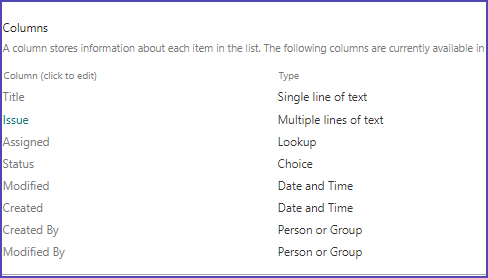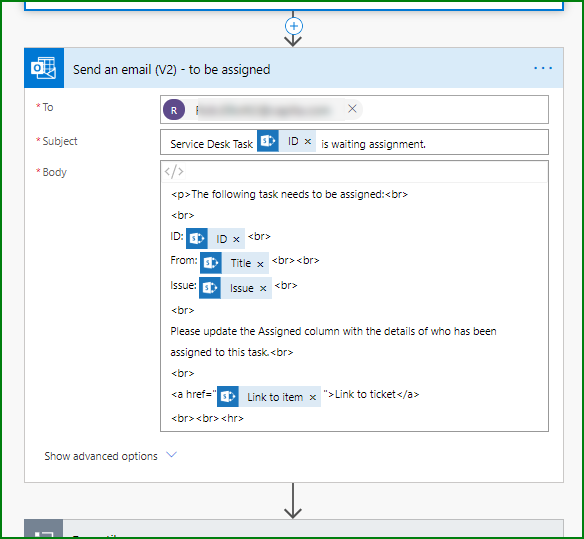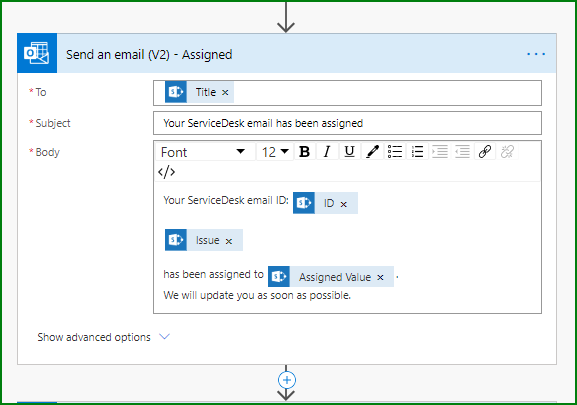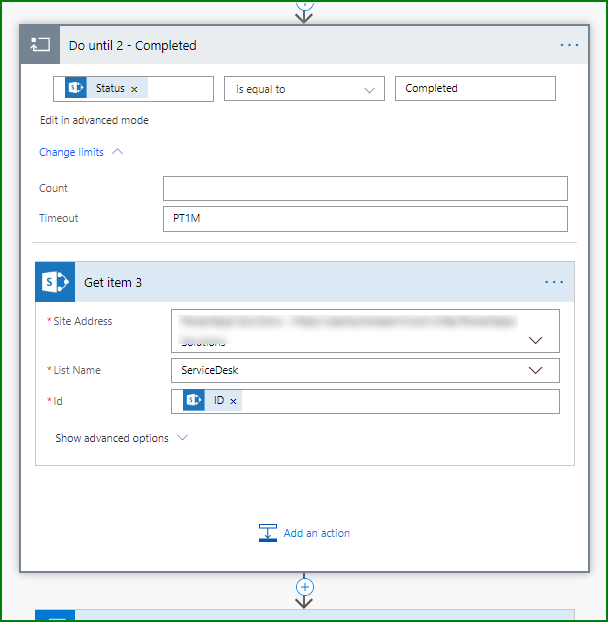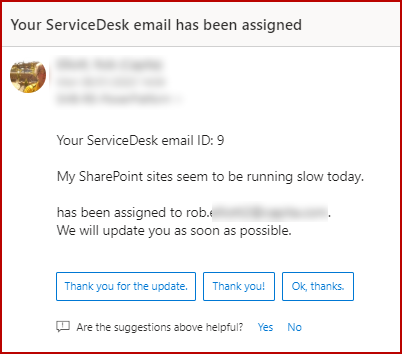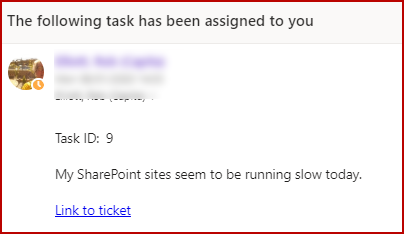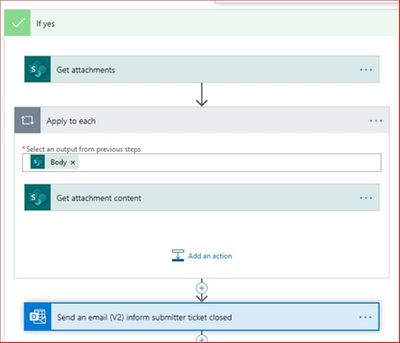- Microsoft Power Automate Community
- Welcome to the Community!
- News & Announcements
- Get Help with Power Automate
- General Power Automate Discussion
- Using Connectors
- Building Flows
- Using Flows
- Power Automate Desktop
- Process Mining
- AI Builder
- Power Automate Mobile App
- Translation Quality Feedback
- Connector Development
- Power Platform Integration - Better Together!
- Power Platform Integrations (Read Only)
- Power Platform and Dynamics 365 Integrations (Read Only)
- Galleries
- Community Connections & How-To Videos
- Webinars and Video Gallery
- Power Automate Cookbook
- Events
- 2021 MSBizAppsSummit Gallery
- 2020 MSBizAppsSummit Gallery
- 2019 MSBizAppsSummit Gallery
- Community Blog
- Power Automate Community Blog
- Community Support
- Community Accounts & Registration
- Using the Community
- Community Feedback
- Microsoft Power Automate Community
- Forums
- Get Help with Power Automate
- Using Flows
- Re: Helpdesk ticketing using flow
- Subscribe to RSS Feed
- Mark Topic as New
- Mark Topic as Read
- Float this Topic for Current User
- Bookmark
- Subscribe
- Printer Friendly Page
- Mark as New
- Bookmark
- Subscribe
- Mute
- Subscribe to RSS Feed
- Permalink
- Report Inappropriate Content
Helpdesk ticketing using flow
Dear All,
I wanted to build a flow which will collect the information from users email and generate automatic email reply and work as helpdesk support email. So it has to be as following method.
1) User sends email to helpdesk@email.com
2) User gets automatic email saying the email has been received
3) The task of this ticket assigned to a helpdesk support person
4) User gets email about the ticket has been asigned
5) Support person respond to the email and user gets reply
6) Once the resolution done the ticket will be closed
7) User will get email about ticket resolved and closed
All the above data has to be stored in a table which can be retrieved later period. Is this possible using flow, please shed light on this.
thanks,
babu
Solved! Go to Solution.
Accepted Solutions
- Mark as New
- Bookmark
- Subscribe
- Mute
- Subscribe to RSS Feed
- Permalink
- Report Inappropriate Content
@babubaskaran The flow is quite long but I think achieves what you want. Your list will no doubt have a lot more columns but for this example I've started with a simple SharePoint list structure:
and the result we'll end up with is:
So the trigger for the flow is When a new email arrives (V3). You could get it to look for just the word Ticket or something similar in the subject line by clicking on Show advanced options and entering the word in the Subject field. The next action is to get the email so you select Message Id by clicking in the Message Id field and selecting Message Id from the dynamic content. We then want to add an HTML to text action to strip out all the HTML tags and leave us with just the message body. In the Content field we select Body from the dynamic content.
The next action is to create the SharePoint list item. And for the issue column select the Output from the HTML to text action. Our title column is going to hold the email address of the person who submitted the ticket. The next action is to get that item that's just been created because that way we can use the ID as the ticket number.
The next action is to send an email to the person submitting the ticket.
The next action is to send an email to whoever will assign the task. In this case because we wanted to add a link directly to the item in SharePoint we clicked the </> icon and then have to add HTML tags for each line break etc, and that way we can add an <a href=... tag and select the Link to item from the dynamic content.
The next action is to add a Do until control and we've set the timeout to 8 hours and then you add another Get item. This will keep looking at the Assigned column in the list until someone has been assigned to the task. It doesn't have to be 8 hours, it could be 10 minutes or 1 month or whatever. So the person assigning will select the support person and save the list and then the Do until will move on to the next action.
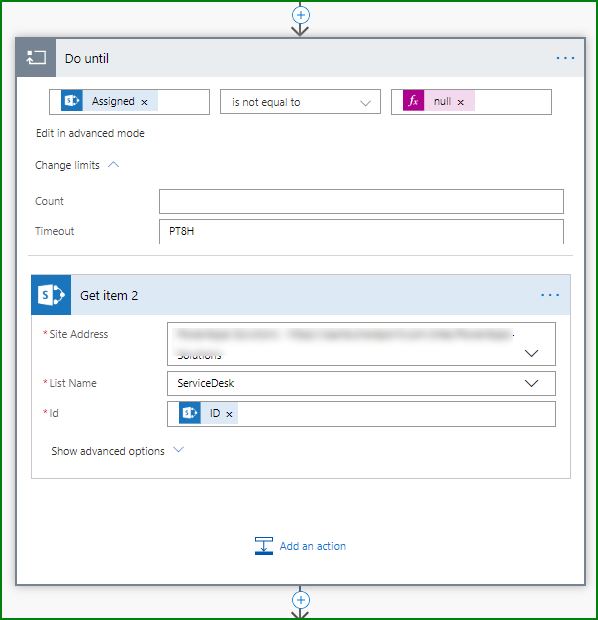
And the next action is send an email to the support person, again clicking the </> icon which allows us to add a link directly to the item.
The next action is to update the SharePoint list changing the status value to In Progress.
We then need another Do until which will wait for up to 1 month for the support person to change the status to Completed. As before, we need another Get item in the Do until.
After the support person has changed the status to completed an email is then sent to the person who submitted the ticket telling them that it has been completed.
So the first email confirmation is as follows:
This is the email to the person assigning the task:
And we then tell the submitter that it has been assigned.
And the email to the support person has the link to the item:
And the final email back on completion of the task.
To see how many tickets are open and who has been assigned to them you don't really need a flow as this can be done by setting up views of the SharePoint list and filtering it on the status column is equal to Pending or In Progress.
I'll do the daily report flow for you separately.
Come back with any questions on this.
Rob
Los Gallardos
If I've answered your question or solved your problem, please mark this question as answered. This helps others who have the same question find a solution quickly via the forum search. If you liked my response, please consider giving it a thumbs up. Thanks.
- Mark as New
- Bookmark
- Subscribe
- Mute
- Subscribe to RSS Feed
- Permalink
- Report Inappropriate Content
Forgot to mention following 2 things.
8 ) The data need to be shown how many tickets are open in a share point and with date and who is assigned to it
9) Daily report on all open tickets and its status to be emailed
- Mark as New
- Bookmark
- Subscribe
- Mute
- Subscribe to RSS Feed
- Permalink
- Report Inappropriate Content
@babubaskaran this is no problem with a SharePoint list and a couple of flows, 1 for items 1 to 8 and the second for item 9. I'll work up an example for you.
- Mark as New
- Bookmark
- Subscribe
- Mute
- Subscribe to RSS Feed
- Permalink
- Report Inappropriate Content
@babubaskaran The flow is quite long but I think achieves what you want. Your list will no doubt have a lot more columns but for this example I've started with a simple SharePoint list structure:
and the result we'll end up with is:
So the trigger for the flow is When a new email arrives (V3). You could get it to look for just the word Ticket or something similar in the subject line by clicking on Show advanced options and entering the word in the Subject field. The next action is to get the email so you select Message Id by clicking in the Message Id field and selecting Message Id from the dynamic content. We then want to add an HTML to text action to strip out all the HTML tags and leave us with just the message body. In the Content field we select Body from the dynamic content.
The next action is to create the SharePoint list item. And for the issue column select the Output from the HTML to text action. Our title column is going to hold the email address of the person who submitted the ticket. The next action is to get that item that's just been created because that way we can use the ID as the ticket number.
The next action is to send an email to the person submitting the ticket.
The next action is to send an email to whoever will assign the task. In this case because we wanted to add a link directly to the item in SharePoint we clicked the </> icon and then have to add HTML tags for each line break etc, and that way we can add an <a href=... tag and select the Link to item from the dynamic content.
The next action is to add a Do until control and we've set the timeout to 8 hours and then you add another Get item. This will keep looking at the Assigned column in the list until someone has been assigned to the task. It doesn't have to be 8 hours, it could be 10 minutes or 1 month or whatever. So the person assigning will select the support person and save the list and then the Do until will move on to the next action.
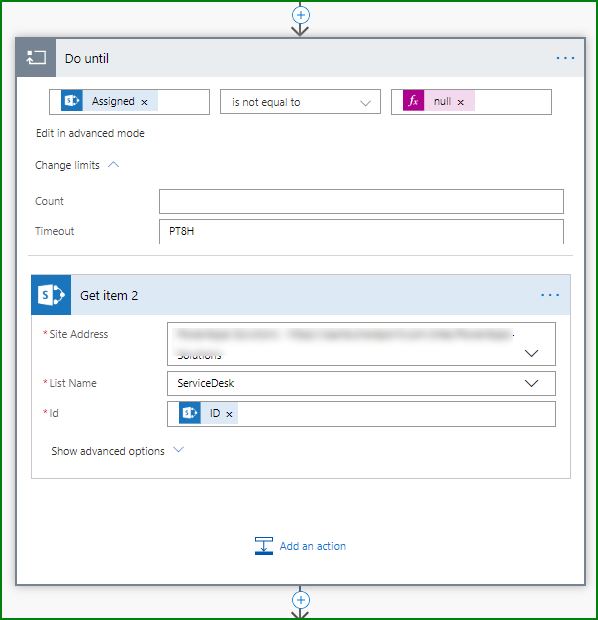
And the next action is send an email to the support person, again clicking the </> icon which allows us to add a link directly to the item.
The next action is to update the SharePoint list changing the status value to In Progress.
We then need another Do until which will wait for up to 1 month for the support person to change the status to Completed. As before, we need another Get item in the Do until.
After the support person has changed the status to completed an email is then sent to the person who submitted the ticket telling them that it has been completed.
So the first email confirmation is as follows:
This is the email to the person assigning the task:
And we then tell the submitter that it has been assigned.
And the email to the support person has the link to the item:
And the final email back on completion of the task.
To see how many tickets are open and who has been assigned to them you don't really need a flow as this can be done by setting up views of the SharePoint list and filtering it on the status column is equal to Pending or In Progress.
I'll do the daily report flow for you separately.
Come back with any questions on this.
Rob
Los Gallardos
If I've answered your question or solved your problem, please mark this question as answered. This helps others who have the same question find a solution quickly via the forum search. If you liked my response, please consider giving it a thumbs up. Thanks.
- Mark as New
- Bookmark
- Subscribe
- Mute
- Subscribe to RSS Feed
- Permalink
- Report Inappropriate Content
Hi Rob,
This is excellent detailed information, I will try this and keep you posted. Thanks for your kind help on this.
- Mark as New
- Bookmark
- Subscribe
- Mute
- Subscribe to RSS Feed
- Permalink
- Report Inappropriate Content
Perfect, Thank you
I have a question, would you help, please?
In the last step, I need to send attachments (if there is any) to end user. some times, service desk adds some files / instructions to ticket. how I can get them from sharepoint and send by email(last step).
Regards
- Mark as New
- Bookmark
- Subscribe
- Mute
- Subscribe to RSS Feed
- Permalink
- Report Inappropriate Content
Hi i have a problem, when i follow the step above, it stuck on "Do until" and the whole process keep looping and re-create the new ID and keep sending email to my support email email address. may i know which part went wrong?
- Mark as New
- Bookmark
- Subscribe
- Mute
- Subscribe to RSS Feed
- Permalink
- Report Inappropriate Content
Many thanks for this Flow.
I have recreated the flow on my end but the two do until functions do not work. As soon as the timer expires, the program continues, regardless of whether the trigger was fired.
In addition, it does not react to whether a trigger has been released. The timeout is also waited for there.
Can you help me with this?
- Mark as New
- Bookmark
- Subscribe
- Mute
- Subscribe to RSS Feed
- Permalink
- Report Inappropriate Content
Waking up an old thread but I really liked the content of this! I am curious if anyone has managed to solve how to group responses together with the original email, so that we dont create new tickets for each response if we communicate with the sender through email via a shared mailbox?
- Mark as New
- Bookmark
- Subscribe
- Mute
- Subscribe to RSS Feed
- Permalink
- Report Inappropriate Content
We have the same issue! Were you able to find an solution?
- Mark as New
- Bookmark
- Subscribe
- Mute
- Subscribe to RSS Feed
- Permalink
- Report Inappropriate Content
I just tested some outlook rules. So if you have certain reply emails with the subjects: completed, or in progress, you can set rules. I just tested it and it went straight to another folder and didn't create a duplicate ticket.
You can do the same with spam emails. Send them directly to another folder within outlook.
- Mark as New
- Bookmark
- Subscribe
- Mute
- Subscribe to RSS Feed
- Permalink
- Report Inappropriate Content
Hi, i have the same issue, did you got help with this? Thanks in advance.
- Mark as New
- Bookmark
- Subscribe
- Mute
- Subscribe to RSS Feed
- Permalink
- Report Inappropriate Content
Hi, i have the same issue, did you got help with this? Thanks in advance.
- Mark as New
- Bookmark
- Subscribe
- Mute
- Subscribe to RSS Feed
- Permalink
- Report Inappropriate Content
Ive done as written, the email is coming into a shared mailbox however when I test the flow it says a timeout error as the initial trigger isnt done( no email has been received into the mailbox) . What could be the problem?
- Mark as New
- Bookmark
- Subscribe
- Mute
- Subscribe to RSS Feed
- Permalink
- Report Inappropriate Content
I followed the steps and Initial tests worked and ran successfully, however when not testing and sending emails normally with the issue nothing happens. Now when i do test there is a timeout error although i sent an email to the mailbox.What could be causing this gltich as now the flow doesnt run at all."Flow run timed out because the starting action was not performed. Please try again."
- Mark as New
- Bookmark
- Subscribe
- Mute
- Subscribe to RSS Feed
- Permalink
- Report Inappropriate Content
Hi,
Would somebody show me how to setup a flow, that when an item is modified in a list, that the items gets removed into another list, without it still showing in the main list?
Thank you
Sindy
Helpful resources
Community Roundup: A Look Back at Our Last 10 Tuesday Tips
As we continue to grow and learn together, it's important to reflect on the valuable insights we've shared. For today's #TuesdayTip, we're excited to take a moment to look back at the last 10 tips we've shared in case you missed any or want to revisit them. Thanks for your incredible support for this series--we're so glad it was able to help so many of you navigate your community experience! Getting Started in the Community An overview of everything you need to know about navigating the community on one page! Community Links: ○ Power Apps ○ Power Automate ○ Power Pages ○ Copilot Studio Community Ranks and YOU Have you ever wondered how your fellow community members ascend the ranks within our community? We explain everything about ranks and how to achieve points so you can climb up in the rankings! Community Links: ○ Power Apps ○ Power Automate ○ Power Pages ○ Copilot Studio Powering Up Your Community Profile Your Community User Profile is how the Community knows you--so it's essential that it works the way you need it to! From changing your username to updating contact information, this Knowledge Base Article is your best resource for powering up your profile. Community Links: ○ Power Apps ○ Power Automate ○ Power Pages ○ Copilot Studio Community Blogs--A Great Place to Start There's so much you'll discover in the Community Blogs, and we hope you'll check them out today! Community Links: ○ Power Apps ○ Power Automate ○ Power Pages ○ Copilot Studio Unlocking Community Achievements and Earning Badges Across the Communities, you'll see badges on users profile that recognize and reward their engagement and contributions. Check out some details on Community badges--and find out more in the detailed link at the end of the article! Community Links: ○ Power Apps ○ Power Automate ○ Power Pages ○ Copilot Studio Blogging in the Community Interested in blogging? Everything you need to know on writing blogs in our four communities! Get started blogging across the Power Platform communities today! Community Links: ○ Power Apps ○ Power Automate ○ Power Pages ○ Copilot Studio Subscriptions & Notifications We don't want you to miss a thing in the community! Read all about how to subscribe to sections of our forums and how to setup your notifications! Community Links: ○ Power Apps ○ Power Automate ○ Power Pages ○ Copilot Studio Getting Started with Private Messages & Macros Do you want to enhance your communication in the Community and streamline your interactions? One of the best ways to do this is to ensure you are using Private Messaging--and the ever-handy macros that are available to you as a Community member! Community Links: ○ Power Apps ○ Power Automate ○ Power Pages ○ Copilot Studio Community User Groups Learn everything about being part of, starting, or leading a User Group in the Power Platform Community. Community Links: ○ Power Apps ○ Power Automate ○ Power Pages ○ Copilot Studio Update Your Community Profile Today! Keep your community profile up to date which is essential for staying connected and engaged with the community. Community Links: ○ Power Apps ○ Power Automate ○ Power Pages ○ Copilot Studio Thank you for being an integral part of our journey. Here's to many more Tuesday Tips as we pave the way for a brighter, more connected future! As always, watch the News & Announcements for the next set of tips, coming soon!
Calling all User Group Leaders and Super Users! Mark Your Calendars for the next Community Ambassador Call on May 9th!
This month's Community Ambassador call is on May 9th at 9a & 3p PDT. Please keep an eye out in your private messages and Teams channels for your invitation. There are lots of exciting updates coming to the Community, and we have some exclusive opportunities to share with you! As always, we'll also review regular updates for User Groups, Super Users, and share general information about what's going on in the Community. Be sure to register & we hope to see all of you there!
April 2024 Community Newsletter
We're pleased to share the April Community Newsletter, where we highlight the latest news, product releases, upcoming events, and the amazing work of our outstanding Community members. If you're new to the Community, please make sure to follow the latest News & Announcements and check out the Community on LinkedIn as well! It's the best way to stay up-to-date with all the news from across Microsoft Power Platform and beyond. COMMUNITY HIGHLIGHTS Check out the most active community members of the last month! These hardworking members are posting regularly, answering questions, kudos, and providing top solutions in their communities. We are so thankful for each of you--keep up the great work! If you hope to see your name here next month, follow these awesome community members to see what they do! Power AppsPower AutomateCopilot StudioPower PagesWarrenBelzDeenujialexander2523ragavanrajanLaurensMManishSolankiMattJimisonLucas001AmikcapuanodanilostephenrobertOliverRodriguestimlAndrewJManikandanSFubarmmbr1606VishnuReddy1997theMacResolutionsVishalJhaveriVictorIvanidzejsrandhawahagrua33ikExpiscornovusFGuerrero1PowerAddictgulshankhuranaANBExpiscornovusprathyooSpongYeNived_Nambiardeeksha15795apangelesGochixgrantjenkinsvasu24Mfon LATEST NEWS Business Applications Launch Event - On Demand In case you missed the Business Applications Launch Event, you can now catch up on all the announcements and watch the entire event on-demand inside Charles Lamanna's latest cloud blog. This is your one stop shop for all the latest Copilot features across Power Platform and #Dynamics365, including first-hand looks at how companies such as Lenovo, Sonepar, Ford Motor Company, Omnicom and more are using these new capabilities in transformative ways. Click the image below to watch today! Power Platform Community Conference 2024 is here! It's time to look forward to the next installment of the Power Platform Community Conference, which takes place this year on 18-20th September 2024 at the MGM Grand in Las Vegas! Come and be inspired by Microsoft senior thought leaders and the engineers behind the #PowerPlatform, with Charles Lamanna, Sangya Singh, Ryan Cunningham, Kim Manis, Nirav Shah, Omar Aftab and Leon Welicki already confirmed to speak. You'll also be able to learn from industry experts and Microsoft MVPs who are dedicated to bridging the gap between humanity and technology. These include the likes of Lisa Crosbie, Victor Dantas, Kristine Kolodziejski, David Yack, Daniel Christian, Miguel Félix, and Mats Necker, with many more to be announced over the coming weeks. Click here to watch our brand-new sizzle reel for #PPCC24 or click the image below to find out more about registration. See you in Vegas! Power Up Program Announces New Video-Based Learning Hear from Principal Program Manager, Dimpi Gandhi, to discover the latest enhancements to the Microsoft #PowerUpProgram. These include a new accelerated video-based curriculum crafted with the expertise of Microsoft MVPs, Rory Neary and Charlie Phipps-Bennett. If you’d like to hear what’s coming next, click the image below to find out more! UPCOMING EVENTS Microsoft Build - Seattle and Online - 21-23rd May 2024 Taking place on 21-23rd May 2024 both online and in Seattle, this is the perfect event to learn more about low code development, creating copilots, cloud platforms, and so much more to help you unleash the power of AI. There's a serious wealth of talent speaking across the three days, including the likes of Satya Nadella, Amanda K. Silver, Scott Guthrie, Sarah Bird, Charles Lamanna, Miti J., Kevin Scott, Asha Sharma, Rajesh Jha, Arun Ulag, Clay Wesener, and many more. And don't worry if you can't make it to Seattle, the event will be online and totally free to join. Click the image below to register for #MSBuild today! European Collab Summit - Germany - 14-16th May 2024 The clock is counting down to the amazing European Collaboration Summit, which takes place in Germany May 14-16, 2024. #CollabSummit2024 is designed to provide cutting-edge insights and best practices into Power Platform, Microsoft 365, Teams, Viva, and so much more. There's a whole host of experts speakers across the three-day event, including the likes of Vesa Juvonen, Laurie Pottmeyer, Dan Holme, Mark Kashman, Dona Sarkar, Gavin Barron, Emily Mancini, Martina Grom, Ahmad Najjar, Liz Sundet, Nikki Chapple, Sara Fennah, Seb Matthews, Tobias Martin, Zoe Wilson, Fabian Williams, and many more. Click the image below to find out more about #ECS2024 and register today! Microsoft 365 & Power Platform Conference - Seattle - 3-7th June If you're looking to turbo boost your Power Platform skills this year, why not take a look at everything TechCon365 has to offer at the Seattle Convention Center on June 3-7, 2024. This amazing 3-day conference (with 2 optional days of workshops) offers over 130 sessions across multiple tracks, alongside 25 workshops presented by Power Platform, Microsoft 365, Microsoft Teams, Viva, Azure, Copilot and AI experts. There's a great array of speakers, including the likes of Nirav Shah, Naomi Moneypenny, Jason Himmelstein, Heather Cook, Karuana Gatimu, Mark Kashman, Michelle Gilbert, Taiki Y., Kristi K., Nate Chamberlain, Julie Koesmarno, Daniel Glenn, Sarah Haase, Marc Windle, Amit Vasu, Joanne C Klein, Agnes Molnar, and many more. Click the image below for more #Techcon365 intel and register today! For more events, click the image below to visit the Microsoft Community Days website.
Tuesday Tip | Update Your Community Profile Today!
It's time for another TUESDAY TIPS, your weekly connection with the most insightful tips and tricks that empower both newcomers and veterans in the Power Platform Community! Every Tuesday, we bring you a curated selection of the finest advice, distilled from the resources and tools in the Community. Whether you’re a seasoned member or just getting started, Tuesday Tips are the perfect compass guiding you across the dynamic landscape of the Power Platform Community. We're excited to announce that updating your community profile has never been easier! Keeping your profile up to date is essential for staying connected and engaged with the community. Check out the following Support Articles with these topics: Accessing Your Community ProfileRetrieving Your Profile URLUpdating Your Community Profile Time ZoneChanging Your Community Profile Picture (Avatar)Setting Your Date Display Preferences Click on your community link for more information: Power Apps, Power Automate, Power Pages, Copilot Studio Thank you for being an active part of our community. Your contributions make a difference! Best Regards, The Community Management Team
Hear what's next for the Power Up Program
Hear from Principal Program Manager, Dimpi Gandhi, to discover the latest enhancements to the Microsoft #PowerUpProgram, including a new accelerated video-based curriculum crafted with the expertise of Microsoft MVPs, Rory Neary and Charlie Phipps-Bennett. If you’d like to hear what’s coming next, click the link below to sign up today! https://aka.ms/PowerUp
Super User of the Month | Ahmed Salih
We're thrilled to announce that Ahmed Salih is our Super User of the Month for April 2024. Ahmed has been one of our most active Super Users this year--in fact, he kicked off the year in our Community with this great video reminder of why being a Super User has been so important to him! Ahmed is the Senior Power Platform Architect at Saint Jude's Children's Research Hospital in Memphis. He's been a Super User for two seasons and is also a Microsoft MVP! He's celebrating his 3rd year being active in the Community--and he's received more than 500 kudos while authoring nearly 300 solutions. Ahmed's contributions to the Super User in Training program has been invaluable, with his most recent session with SUIT highlighting an incredible amount of best practices and tips that have helped him achieve his success. Ahmed's infectious enthusiasm and boundless energy are a key reason why so many Community members appreciate how he brings his personality--and expertise--to every interaction. With all the solutions he provides, his willingness to help the Community learn more about Power Platform, and his sheer joy in life, we are pleased to celebrate Ahmed and all his contributions! You can find him in the Community and on LinkedIn. Congratulations, Ahmed--thank you for being a SUPER user!
| User | Count |
|---|---|
| 5 | |
| 4 | |
| 4 | |
| 2 | |
| 2 |
| User | Count |
|---|---|
| 12 | |
| 9 | |
| 8 | |
| 7 | |
| 6 |