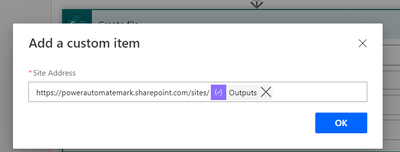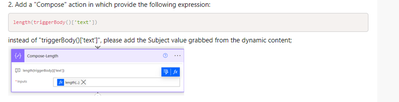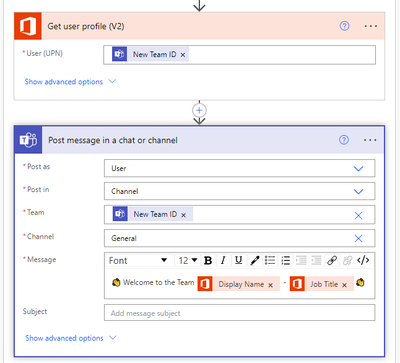- Microsoft Power Automate Community
- Welcome to the Community!
- News & Announcements
- Get Help with Power Automate
- General Power Automate Discussion
- Using Connectors
- Building Flows
- Using Flows
- Power Automate Desktop
- Process Mining
- AI Builder
- Power Automate Mobile App
- Translation Quality Feedback
- Connector Development
- Power Platform Integration - Better Together!
- Power Platform Integrations (Read Only)
- Power Platform and Dynamics 365 Integrations (Read Only)
- Galleries
- Community Connections & How-To Videos
- Webinars and Video Gallery
- Power Automate Cookbook
- Events
- 2021 MSBizAppsSummit Gallery
- 2020 MSBizAppsSummit Gallery
- 2019 MSBizAppsSummit Gallery
- Community Blog
- Power Automate Community Blog
- Community Support
- Community Accounts & Registration
- Using the Community
- Community Feedback
- Microsoft Power Automate Community
- Forums
- Get Help with Power Automate
- Building Flows
- Re: Create a new team from an email subject using ...
- Subscribe to RSS Feed
- Mark Topic as New
- Mark Topic as Read
- Float this Topic for Current User
- Bookmark
- Subscribe
- Printer Friendly Page
- Mark as New
- Bookmark
- Subscribe
- Mute
- Subscribe to RSS Feed
- Permalink
- Report Inappropriate Content
Create a new team from an email subject using power automate cloud flow
Hi,
New here and first post - please re-direct it if in wrong place.
I'm trying to create a new flow in Power Automate @PowerAutomate that automates the creation of a new private MS Teams site related to an email subject when it's sent directly to me, I've managed to build out a simple flow to create the new team and it sends me a notification and test it successfully - All Good here.
However I'm trying to create the team based on a specific part of the Subject line only -majority of which is from a templated email I receive but the "name" indicated in the subject line changes each time I get one of these emails and again this will be the new teams site name and I don't need all of subject line in full as the existing flow copies everything across. There is no way for me to know what the team names will be in advance, I'll only know when the email is received. I can't seem to find a way to focus/pick out the do this - is it an expression (never used before) that will help here to remove all the rest of the text - again new and would appreciate any suggestions, Thanks!
Solved! Go to Solution.
Accepted Solutions
- Mark as New
- Bookmark
- Subscribe
- Mute
- Subscribe to RSS Feed
- Permalink
- Report Inappropriate Content
Dear @PowerPotential ,
in the "Compose-Length" action please put the following expression:
length(triggerOutputs()?['body/subject'])
Please let me know if the issue is fixed.
If I have answered your question, please mark my post as Solved.
If you like my response, please give it a Thumbs Up.
I may not have all the answers, but I'm curious and passionate enough to keep looking for answers and to keep sharing them.
My blog site about Power Automate: https://powerautomatejoy.com/
BR,
Marco
- Mark as New
- Bookmark
- Subscribe
- Mute
- Subscribe to RSS Feed
- Permalink
- Report Inappropriate Content
Hello @PowerPotential ,
so please follow these additional steps:
1. Add a "Compose" action providing this expression:
replace(outputs('Compose-GetName'),' ','')2. Add an "Apply to each" control, in the "Select an output from previous steps" field put the Attachments value grabbed from the trigger. Within the Apply to each loop add the following actions:
3. Get attachments (V2):
4. SharePoint Create file:
- Site address: put the custom value
- Folder Path: type manually "Shared documents/General"
- File name: "Name" from the get attachments action
- File Content: "Content Bytes" from the get attachments action
5. OneDrive "Create file":
- Folder Path: outputs from the "Compose-GetName" action
- File Name: "Name" from the get attachments action
- File Content: "Content Bytes" from the get attachments action
Please let me know if the issue is fixed.
If I have answered your question, please mark my post as Solved.
If you like my response, please give it a Thumbs Up.
I may not have all the answers, but I'm curious and passionate enough to keep looking for answers and to keep sharing them.
My blog site about Power Automate: https://powerautomatejoy.com/
BR,
Marco
- Mark as New
- Bookmark
- Subscribe
- Mute
- Subscribe to RSS Feed
- Permalink
- Report Inappropriate Content
Dear @PowerPotential ,
you should follow these additional steps:
1. Add a "Compose" action providing the following expression:
split(replace(triggerOutputs()?['body/toRecipients'],'MarcoMarconetti@powerautomatemark.onmicrosoft.com;', ''),';')
Please replace my email address with your
2. Add a Teams member for each output got from the previous Compose action:
Please let me know if the issue is fixed.
If I have answered your question, please mark my post as Solved.
If you like my response, please give it a Thumbs Up.
I may not have all the answers, but I'm curious and passionate enough to keep looking for answers and to keep sharing them.
My blog site about Power Automate: https://powerautomatejoy.com/
BR,
Marco
- Mark as New
- Bookmark
- Subscribe
- Mute
- Subscribe to RSS Feed
- Permalink
- Report Inappropriate Content
Hello @PowerPotential ,
indeed you don't already know which filters you want to apply. I mean, you don't know with which name, contained in the email subject, you'll have to generate the Teams site, right?
BR,
Marco
- Mark as New
- Bookmark
- Subscribe
- Mute
- Subscribe to RSS Feed
- Permalink
- Report Inappropriate Content
Hi Marco,
Thanks for your reply - Yes, so for further background I receive a mostly templated email with the subject line something like "Confirmation of Resource - XXXXXXX" where the XX's are the only bit that change in the subject line of each email that I receive ( I never know what that will be in advance) and normally I'd be copying and pasting this manually into teams to create it (before discovering PA) -this part of XXX's is the bit I want to be the new teams name - the flow is currently just based on the below:
- However the Teams Site is getting named the entire subject line "Confirmation of Resource - XXXXXXX" which I understand the reason but is obviously not ideal - I'm not sure how I can get it to pick up on the XXX's only in the example and make that the team name instead? - is there a process/action that will allow me to either eliminate everything before xxx for example?
Thanks!
- Mark as New
- Bookmark
- Subscribe
- Mute
- Subscribe to RSS Feed
- Permalink
- Report Inappropriate Content
- Mark as New
- Bookmark
- Subscribe
- Mute
- Subscribe to RSS Feed
- Permalink
- Report Inappropriate Content
Hello @PowerPotential ,
if the email subject in most of cases is "standardized", let's follow these steps (in my case I've generated an instant flow, but the scenario can be applied to your):
1. Add a "Find text position" action:
- Text: your email subject;
- Search text: -
2. Add a "Compose" action in which provide the following expression:
length(triggerBody()['text'])instead of "triggerBody()['text']", please add the Subject value grabbed from the dynamic content;
3. Add a "Substring" action:
- Text: your email subject;
- Starting Position: the text position value got from the "Find text position" action;
- Length: add the following expression:
sub(outputs('Compose-Length'), body('Find_text_position'))4. Add a "Compose" action and put the following expression:
substring(body('Substring'),2,sub(length(body('Substring')),2))Then, you'll be able to use the Compose outputs as the Teams site name.
Here my output:
Please let me know if the issue is fixed.
If I have answered your question, please mark my post as Solved.
If you like my response, please give it a Thumbs Up.
I may not have all the answers, but I'm curious and passionate enough to keep looking for answers and to keep sharing them.
My blog site about Power Automate: https://powerautomatejoy.com/
BR,
Marco
- Mark as New
- Bookmark
- Subscribe
- Mute
- Subscribe to RSS Feed
- Permalink
- Report Inappropriate Content
Hi @MarconettiMarco - Thanks you for your very detailed reply!
I was working my way through your steps however I'm now getting an error message against the "Substring" requesting a valid reference: " - see screenshot below:
It's probably an easy fix but being new I don't know what I don't know.. I've pasted in the expressions as you've advised in your reply however I only used the subject input for step2 as you advised and Not the expression you pasted unless I've confused that part? See screenshot
Thanks for your help with this!
- Mark as New
- Bookmark
- Subscribe
- Mute
- Subscribe to RSS Feed
- Permalink
- Report Inappropriate Content
Yes @PowerPotential ,
you have to rename the "Compose" action in "Compose-Length".
Please let me know if the issue is fixed.
If I have answered your question, please mark my post as Solved.
If you like my response, please give it a Thumbs Up.
I may not have all the answers, but I'm curious and passionate enough to keep looking for answers and to keep sharing them.
My blog site about Power Automate: https://powerautomatejoy.com/
BR,
Marco
- Mark as New
- Bookmark
- Subscribe
- Mute
- Subscribe to RSS Feed
- Permalink
- Report Inappropriate Content
@MarconettiMarco - I've redone the flow and repasted the expression you advised above but still getting the same error as above sadly - if you could please take a look?
On another point, as part of replacing the manual tasks - usually this templated email that I receive will also have a PowerPoint .pptx attached with a standardised name and alongside creating a MS team with the XXX name as above - I also have to download and save this file manually to OneDrive for business - after having to create a new folder to store it in with the original name taken from the email subject "XXX" as mentioned above -is this a possibility also and having them running in parallel when this email is received?
Really appreciate your help! 😊
- Mark as New
- Bookmark
- Subscribe
- Mute
- Subscribe to RSS Feed
- Permalink
- Report Inappropriate Content
Hello @PowerPotential ,
please rename all the actions like those in my screenshots, so that the flow will run successfully.
In regards of the second point, you should be able, in the same flow, to read the pptx name and create another Teams site.
Please let me know if the issue is fixed.
If I have answered your question, please mark my post as Solved.
If you like my response, please give it a Thumbs Up.
I may not have all the answers, but I'm curious and passionate enough to keep looking for answers and to keep sharing them.
My blog site about Power Automate: https://powerautomatejoy.com/
BR,
Marco
- Mark as New
- Bookmark
- Subscribe
- Mute
- Subscribe to RSS Feed
- Permalink
- Report Inappropriate Content
@MarconettiMarco - I've gone through all of your steps and renamed as you have and also pasted in exactly as you've laid out and sadly I'm getting issues! Please see the following error below - it was originally 2 errors in the Compose sections but down to just 1 as below:
- Also, regarding the other point in my previous message above regarding the PPT attachment within the templated email- its not a new teams site I need for this but instead can this also be saved to OneDrive for business in parallel- in a new folder called the same "XXX" name taken from the email subject as it will also be the new MS teams name taken from the "XXX" name from the same email subject? Thank You.
- Mark as New
- Bookmark
- Subscribe
- Mute
- Subscribe to RSS Feed
- Permalink
- Report Inappropriate Content
- Mark as New
- Bookmark
- Subscribe
- Mute
- Subscribe to RSS Feed
- Permalink
- Report Inappropriate Content
@MarconettiMarco- Please see above as requested - can I also check against step 2 in your previous instructions about using the subject as Dynamic content instead of the expression? I've ran it a few times with the expressions and dynamic content also unless I've picked that up incorrectly also?
Thanks!
- Mark as New
- Bookmark
- Subscribe
- Mute
- Subscribe to RSS Feed
- Permalink
- Report Inappropriate Content
Dear @PowerPotential ,
in the "Compose-Length" action please put the following expression:
length(triggerOutputs()?['body/subject'])
Please let me know if the issue is fixed.
If I have answered your question, please mark my post as Solved.
If you like my response, please give it a Thumbs Up.
I may not have all the answers, but I'm curious and passionate enough to keep looking for answers and to keep sharing them.
My blog site about Power Automate: https://powerautomatejoy.com/
BR,
Marco
- Mark as New
- Bookmark
- Subscribe
- Mute
- Subscribe to RSS Feed
- Permalink
- Report Inappropriate Content
Hi @MarconettiMarco - Thank you for spending so much time on this - I did that before but it's now working successfully!🙂
Following up on and regarding my second related point now if you don't mind -Regarding the second part is there functionality to also download /save the PPT attachment from the original templated email that is received to save it to OneDrive for business but within a folder with the same name of the newly created team from the flow so they match and also upload this same PPT to the files section of the newly created team also? A lot of these actions are for back up/audit purposes I've been requested to action them in triplicate!!
- Mark as New
- Bookmark
- Subscribe
- Mute
- Subscribe to RSS Feed
- Permalink
- Report Inappropriate Content
Hello @PowerPotential ,
so please follow these additional steps:
1. Add a "Compose" action providing this expression:
replace(outputs('Compose-GetName'),' ','')2. Add an "Apply to each" control, in the "Select an output from previous steps" field put the Attachments value grabbed from the trigger. Within the Apply to each loop add the following actions:
3. Get attachments (V2):
4. SharePoint Create file:
- Site address: put the custom value
- Folder Path: type manually "Shared documents/General"
- File name: "Name" from the get attachments action
- File Content: "Content Bytes" from the get attachments action
5. OneDrive "Create file":
- Folder Path: outputs from the "Compose-GetName" action
- File Name: "Name" from the get attachments action
- File Content: "Content Bytes" from the get attachments action
Please let me know if the issue is fixed.
If I have answered your question, please mark my post as Solved.
If you like my response, please give it a Thumbs Up.
I may not have all the answers, but I'm curious and passionate enough to keep looking for answers and to keep sharing them.
My blog site about Power Automate: https://powerautomatejoy.com/
BR,
Marco
- Mark as New
- Bookmark
- Subscribe
- Mute
- Subscribe to RSS Feed
- Permalink
- Report Inappropriate Content
@MarconettiMarco Thanks very much - it works 😊
I just have one more thing related to this flow please - if I may? I can ask it as a separate question if needed on the forum but the above thread is for context.
- With the new Team Site created from the template email- I'd like to add those who are in the "To" list (office 365 email) to be added to the newly created team automatically - I've found the following options:
- This fails adding people as it stops as I'm one of the first email address listed in the email's "To list" and I'm already the teams owner by default - I don't know how to exclude my email address from attempted to be added to the new site and to old add everyone else in the list as non owners... I've already googled this with no luck sadly, if you'd be able to give any suggestions, that would be great! Thanks!😊
- Mark as New
- Bookmark
- Subscribe
- Mute
- Subscribe to RSS Feed
- Permalink
- Report Inappropriate Content
Dear @PowerPotential ,
you should follow these additional steps:
1. Add a "Compose" action providing the following expression:
split(replace(triggerOutputs()?['body/toRecipients'],'MarcoMarconetti@powerautomatemark.onmicrosoft.com;', ''),';')
Please replace my email address with your
2. Add a Teams member for each output got from the previous Compose action:
Please let me know if the issue is fixed.
If I have answered your question, please mark my post as Solved.
If you like my response, please give it a Thumbs Up.
I may not have all the answers, but I'm curious and passionate enough to keep looking for answers and to keep sharing them.
My blog site about Power Automate: https://powerautomatejoy.com/
BR,
Marco
- Mark as New
- Bookmark
- Subscribe
- Mute
- Subscribe to RSS Feed
- Permalink
- Report Inappropriate Content
Excuse the delayed reply but just to say it's fixed and all working great and already making a big difference so far! 🙂
If I wanted to share this entire flow with colleagues so they can replicate everything - this is possible but I believe they would need to individually go into each step where my email address /OneDrive folder list is and then edit it to reflect their email etc each time and it'll then run successfully for them also or is there a way to generalise it so that it can easily be shared/replicated?
- Mark as New
- Bookmark
- Subscribe
- Mute
- Subscribe to RSS Feed
- Permalink
- Report Inappropriate Content
Hi @MarconettiMarco Hope you're well?
I've tried to improve this step in the flow - once the team member is added to the Newly created teams site that's flow-generated from the email received in the previous steps created above - I'm wanting to post a message in the new teams General channel (from me) to welcome the team member on board - I've done some digging for the "get user profile V2" option but there is no option to get the user id of the person who was just added but dynamic content only shows the selection of new team id and the flow fails? - I've included screenshots below:
I hope you could kindly share your expertise on a way around this please?
Thank You! 🙂
- Mark as New
- Bookmark
- Subscribe
- Mute
- Subscribe to RSS Feed
- Permalink
- Report Inappropriate Content
@MarconettiMarco
Hi Marco - so this part of the flow is now unexpectantly failing - I'm trying to get the attachments from the email added to this teams site list whenever it's newly created:
One drive part is working fine - no issues 🙂
I was hoping to take this a step further and each time the new teams site is created I wanted them to have a pre-set list of specific named folders on both one drive and the newly created teams site's "general files"section - with the .ppt attachment saved in 1 specific folder in both onedrive/teams files for example - this is to be used as a template for each site/back up created on both onedrive/teams going forward - flow screenshot attached:
I'd really appreciate your help with this if you can please give me some guidance?
Thank You! 🙂
Helpful resources
Community Roundup: A Look Back at Our Last 10 Tuesday Tips
As we continue to grow and learn together, it's important to reflect on the valuable insights we've shared. For today's #TuesdayTip, we're excited to take a moment to look back at the last 10 tips we've shared in case you missed any or want to revisit them. Thanks for your incredible support for this series--we're so glad it was able to help so many of you navigate your community experience! Getting Started in the Community An overview of everything you need to know about navigating the community on one page! Community Links: ○ Power Apps ○ Power Automate ○ Power Pages ○ Copilot Studio Community Ranks and YOU Have you ever wondered how your fellow community members ascend the ranks within our community? We explain everything about ranks and how to achieve points so you can climb up in the rankings! Community Links: ○ Power Apps ○ Power Automate ○ Power Pages ○ Copilot Studio Powering Up Your Community Profile Your Community User Profile is how the Community knows you--so it's essential that it works the way you need it to! From changing your username to updating contact information, this Knowledge Base Article is your best resource for powering up your profile. Community Links: ○ Power Apps ○ Power Automate ○ Power Pages ○ Copilot Studio Community Blogs--A Great Place to Start There's so much you'll discover in the Community Blogs, and we hope you'll check them out today! Community Links: ○ Power Apps ○ Power Automate ○ Power Pages ○ Copilot Studio Unlocking Community Achievements and Earning Badges Across the Communities, you'll see badges on users profile that recognize and reward their engagement and contributions. Check out some details on Community badges--and find out more in the detailed link at the end of the article! Community Links: ○ Power Apps ○ Power Automate ○ Power Pages ○ Copilot Studio Blogging in the Community Interested in blogging? Everything you need to know on writing blogs in our four communities! Get started blogging across the Power Platform communities today! Community Links: ○ Power Apps ○ Power Automate ○ Power Pages ○ Copilot Studio Subscriptions & Notifications We don't want you to miss a thing in the community! Read all about how to subscribe to sections of our forums and how to setup your notifications! Community Links: ○ Power Apps ○ Power Automate ○ Power Pages ○ Copilot Studio Getting Started with Private Messages & Macros Do you want to enhance your communication in the Community and streamline your interactions? One of the best ways to do this is to ensure you are using Private Messaging--and the ever-handy macros that are available to you as a Community member! Community Links: ○ Power Apps ○ Power Automate ○ Power Pages ○ Copilot Studio Community User Groups Learn everything about being part of, starting, or leading a User Group in the Power Platform Community. Community Links: ○ Power Apps ○ Power Automate ○ Power Pages ○ Copilot Studio Update Your Community Profile Today! Keep your community profile up to date which is essential for staying connected and engaged with the community. Community Links: ○ Power Apps ○ Power Automate ○ Power Pages ○ Copilot Studio Thank you for being an integral part of our journey. Here's to many more Tuesday Tips as we pave the way for a brighter, more connected future! As always, watch the News & Announcements for the next set of tips, coming soon!
Calling all User Group Leaders and Super Users! Mark Your Calendars for the next Community Ambassador Call on May 9th!
This month's Community Ambassador call is on May 9th at 9a & 3p PDT. Please keep an eye out in your private messages and Teams channels for your invitation. There are lots of exciting updates coming to the Community, and we have some exclusive opportunities to share with you! As always, we'll also review regular updates for User Groups, Super Users, and share general information about what's going on in the Community. Be sure to register & we hope to see all of you there!
April 2024 Community Newsletter
We're pleased to share the April Community Newsletter, where we highlight the latest news, product releases, upcoming events, and the amazing work of our outstanding Community members. If you're new to the Community, please make sure to follow the latest News & Announcements and check out the Community on LinkedIn as well! It's the best way to stay up-to-date with all the news from across Microsoft Power Platform and beyond. COMMUNITY HIGHLIGHTS Check out the most active community members of the last month! These hardworking members are posting regularly, answering questions, kudos, and providing top solutions in their communities. We are so thankful for each of you--keep up the great work! If you hope to see your name here next month, follow these awesome community members to see what they do! Power AppsPower AutomateCopilot StudioPower PagesWarrenBelzDeenujialexander2523ragavanrajanLaurensMManishSolankiMattJimisonLucas001AmikcapuanodanilostephenrobertOliverRodriguestimlAndrewJManikandanSFubarmmbr1606VishnuReddy1997theMacResolutionsVishalJhaveriVictorIvanidzejsrandhawahagrua33ikExpiscornovusFGuerrero1PowerAddictgulshankhuranaANBExpiscornovusprathyooSpongYeNived_Nambiardeeksha15795apangelesGochixgrantjenkinsvasu24Mfon LATEST NEWS Business Applications Launch Event - On Demand In case you missed the Business Applications Launch Event, you can now catch up on all the announcements and watch the entire event on-demand inside Charles Lamanna's latest cloud blog. This is your one stop shop for all the latest Copilot features across Power Platform and #Dynamics365, including first-hand looks at how companies such as Lenovo, Sonepar, Ford Motor Company, Omnicom and more are using these new capabilities in transformative ways. Click the image below to watch today! Power Platform Community Conference 2024 is here! It's time to look forward to the next installment of the Power Platform Community Conference, which takes place this year on 18-20th September 2024 at the MGM Grand in Las Vegas! Come and be inspired by Microsoft senior thought leaders and the engineers behind the #PowerPlatform, with Charles Lamanna, Sangya Singh, Ryan Cunningham, Kim Manis, Nirav Shah, Omar Aftab and Leon Welicki already confirmed to speak. You'll also be able to learn from industry experts and Microsoft MVPs who are dedicated to bridging the gap between humanity and technology. These include the likes of Lisa Crosbie, Victor Dantas, Kristine Kolodziejski, David Yack, Daniel Christian, Miguel Félix, and Mats Necker, with many more to be announced over the coming weeks. Click here to watch our brand-new sizzle reel for #PPCC24 or click the image below to find out more about registration. See you in Vegas! Power Up Program Announces New Video-Based Learning Hear from Principal Program Manager, Dimpi Gandhi, to discover the latest enhancements to the Microsoft #PowerUpProgram. These include a new accelerated video-based curriculum crafted with the expertise of Microsoft MVPs, Rory Neary and Charlie Phipps-Bennett. If you’d like to hear what’s coming next, click the image below to find out more! UPCOMING EVENTS Microsoft Build - Seattle and Online - 21-23rd May 2024 Taking place on 21-23rd May 2024 both online and in Seattle, this is the perfect event to learn more about low code development, creating copilots, cloud platforms, and so much more to help you unleash the power of AI. There's a serious wealth of talent speaking across the three days, including the likes of Satya Nadella, Amanda K. Silver, Scott Guthrie, Sarah Bird, Charles Lamanna, Miti J., Kevin Scott, Asha Sharma, Rajesh Jha, Arun Ulag, Clay Wesener, and many more. And don't worry if you can't make it to Seattle, the event will be online and totally free to join. Click the image below to register for #MSBuild today! European Collab Summit - Germany - 14-16th May 2024 The clock is counting down to the amazing European Collaboration Summit, which takes place in Germany May 14-16, 2024. #CollabSummit2024 is designed to provide cutting-edge insights and best practices into Power Platform, Microsoft 365, Teams, Viva, and so much more. There's a whole host of experts speakers across the three-day event, including the likes of Vesa Juvonen, Laurie Pottmeyer, Dan Holme, Mark Kashman, Dona Sarkar, Gavin Barron, Emily Mancini, Martina Grom, Ahmad Najjar, Liz Sundet, Nikki Chapple, Sara Fennah, Seb Matthews, Tobias Martin, Zoe Wilson, Fabian Williams, and many more. Click the image below to find out more about #ECS2024 and register today! Microsoft 365 & Power Platform Conference - Seattle - 3-7th June If you're looking to turbo boost your Power Platform skills this year, why not take a look at everything TechCon365 has to offer at the Seattle Convention Center on June 3-7, 2024. This amazing 3-day conference (with 2 optional days of workshops) offers over 130 sessions across multiple tracks, alongside 25 workshops presented by Power Platform, Microsoft 365, Microsoft Teams, Viva, Azure, Copilot and AI experts. There's a great array of speakers, including the likes of Nirav Shah, Naomi Moneypenny, Jason Himmelstein, Heather Cook, Karuana Gatimu, Mark Kashman, Michelle Gilbert, Taiki Y., Kristi K., Nate Chamberlain, Julie Koesmarno, Daniel Glenn, Sarah Haase, Marc Windle, Amit Vasu, Joanne C Klein, Agnes Molnar, and many more. Click the image below for more #Techcon365 intel and register today! For more events, click the image below to visit the Microsoft Community Days website.
Tuesday Tip | Update Your Community Profile Today!
It's time for another TUESDAY TIPS, your weekly connection with the most insightful tips and tricks that empower both newcomers and veterans in the Power Platform Community! Every Tuesday, we bring you a curated selection of the finest advice, distilled from the resources and tools in the Community. Whether you’re a seasoned member or just getting started, Tuesday Tips are the perfect compass guiding you across the dynamic landscape of the Power Platform Community. We're excited to announce that updating your community profile has never been easier! Keeping your profile up to date is essential for staying connected and engaged with the community. Check out the following Support Articles with these topics: Accessing Your Community ProfileRetrieving Your Profile URLUpdating Your Community Profile Time ZoneChanging Your Community Profile Picture (Avatar)Setting Your Date Display Preferences Click on your community link for more information: Power Apps, Power Automate, Power Pages, Copilot Studio Thank you for being an active part of our community. Your contributions make a difference! Best Regards, The Community Management Team
Hear what's next for the Power Up Program
Hear from Principal Program Manager, Dimpi Gandhi, to discover the latest enhancements to the Microsoft #PowerUpProgram, including a new accelerated video-based curriculum crafted with the expertise of Microsoft MVPs, Rory Neary and Charlie Phipps-Bennett. If you’d like to hear what’s coming next, click the link below to sign up today! https://aka.ms/PowerUp
Super User of the Month | Ahmed Salih
We're thrilled to announce that Ahmed Salih is our Super User of the Month for April 2024. Ahmed has been one of our most active Super Users this year--in fact, he kicked off the year in our Community with this great video reminder of why being a Super User has been so important to him! Ahmed is the Senior Power Platform Architect at Saint Jude's Children's Research Hospital in Memphis. He's been a Super User for two seasons and is also a Microsoft MVP! He's celebrating his 3rd year being active in the Community--and he's received more than 500 kudos while authoring nearly 300 solutions. Ahmed's contributions to the Super User in Training program has been invaluable, with his most recent session with SUIT highlighting an incredible amount of best practices and tips that have helped him achieve his success. Ahmed's infectious enthusiasm and boundless energy are a key reason why so many Community members appreciate how he brings his personality--and expertise--to every interaction. With all the solutions he provides, his willingness to help the Community learn more about Power Platform, and his sheer joy in life, we are pleased to celebrate Ahmed and all his contributions! You can find him in the Community and on LinkedIn. Congratulations, Ahmed--thank you for being a SUPER user!
| User | Count |
|---|---|
| 80 | |
| 53 | |
| 34 | |
| 15 | |
| 13 |
| User | Count |
|---|---|
| 100 | |
| 68 | |
| 45 | |
| 31 | |
| 28 |