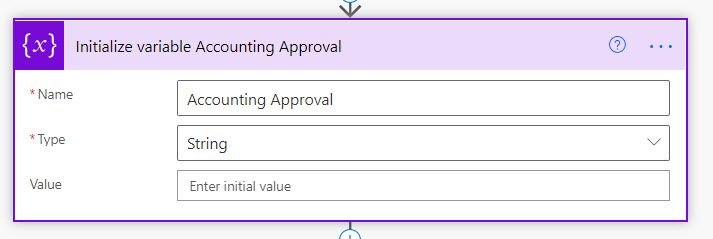- Microsoft Power Automate Community
- Welcome to the Community!
- News & Announcements
- Get Help with Power Automate
- General Power Automate Discussion
- Using Connectors
- Building Flows
- Using Flows
- Power Automate Desktop
- Process Mining
- AI Builder
- Power Automate Mobile App
- Translation Quality Feedback
- Connector Development
- Power Platform Integration - Better Together!
- Power Platform Integrations (Read Only)
- Power Platform and Dynamics 365 Integrations (Read Only)
- Galleries
- Community Connections & How-To Videos
- Webinars and Video Gallery
- Power Automate Cookbook
- Events
- 2021 MSBizAppsSummit Gallery
- 2020 MSBizAppsSummit Gallery
- 2019 MSBizAppsSummit Gallery
- Community Blog
- Power Automate Community Blog
- Community Support
- Community Accounts & Registration
- Using the Community
- Community Feedback
- Microsoft Power Automate Community
- Forums
- Get Help with Power Automate
- Building Flows
- Re: Multi Level Condition Approval Error
- Subscribe to RSS Feed
- Mark Topic as New
- Mark Topic as Read
- Float this Topic for Current User
- Bookmark
- Subscribe
- Printer Friendly Page
- Mark as New
- Bookmark
- Subscribe
- Mute
- Subscribe to RSS Feed
- Permalink
- Report Inappropriate Content
Multi Level Condition Approval Error
Hello! @Expiscornovus you helped earlier with this flow. I am stuck yet again with a multi level approval flow I am working on.
I have a 3 level parallel branch approval that go to 3 different groups in my organization for approval based on the criteria. I'm having issues with the third option below (#3):
1. If less than $25k - route directly to Accounting (this condition flow works fine)
2. If greater than $25k - route to the Executive VP then based on approval route to Accounting (this condition flow works fine - but maybe I need to modify it to say "Greater than $25k, less than $100k?")
3. If greater than $100k - route to the Executive COO & VP; then based on approval route to Accounting (having issues with this condition flow. The approval of both the COO and VP are triggering; however, when approved it is not routing to Accounting)
I'm sure that I don't have the flow correctly set up. As of right now, this 3rd option should only trigger when the Project Budget Amount is greater or equal to $100k. It should then route to both the Executive VP and the Executive COO. I currently have these two flows in separate conditions. The approval emails trigger, but once approved it should route to Accounting and I am getting an error. Possibly because I cannot have two condition flows run at the same time and routed in the same way (???)
Ideally, I need 3 condition flows for my Project Budget Amount:
1. Less than $25k - send approval to Accounting
2. Greater or equal to $25k - send approval to Executive VP - once approved, send to Accounting (how do I prevent this condition from triggering when greater than $100k?)
3. Greater or equal to $100k - send approval to Executive VP and COO - once approved, send to Accounting (how do I add the Executive VP to this condition?)
The approvals are a linked...meaning, I want to capture the Responses for each approval and they are updated on the SharePoint list.
Please help!! Not sure what is the best way to account for this.
3 parallel branch conditions
Greater than $25k Exec VP condition approval routing
25k Exec VP approval leads to accounting approval routing
Greater than $100k Exec COO condition approval routing (pretty much same setup as 25k Exec VP)
$100k Exec COO approval accounting routing
Error I am getting when the above flow runs. Project Budget Amount was greater than 100k. Both the 25k & 100k condition flows ran. The approvals triggered fine. When it got to the accounting routing for each, the flow failed. Think it might be that I cannot have the same accounting routing run simultaneously under two separate conditions. What is the best way to get this to work?
BadRequest. The request failed. Error code: 'InvalidApprovalCreateRequestAssignedToMissing'. Error Message: 'Required field 'assignedTo' is missing or empty.'.
25k accounting routing fail
100k accounting routing fail
Solved! Go to Solution.
Accepted Solutions
- Mark as New
- Bookmark
- Subscribe
- Mute
- Subscribe to RSS Feed
- Permalink
- Report Inappropriate Content
So the issue is with empty value of the AccountingApproval variable, i see that you are assigned value to the variable in switch case, for a specific flow run is the flow executing any of switch case and assigning value to the variable. Also I see you have added Compose action before the switch case, please add it after the switch case, exactly before approval action. Also it would be a good idea to assign a value in initialize variable, like some default value and see what happens.
Anna Jhaveri
If I have answered your question, please mark the post as Solved to help other users to identify the correct answer
If you like my response, please give it a Thumbs Up.
- Mark as New
- Bookmark
- Subscribe
- Mute
- Subscribe to RSS Feed
- Permalink
- Report Inappropriate Content
@knandez05 , sorry for the confusion, please do following:
1. Select the checkbox for below shown conditions, then click on three dots beside the condition where you will see Make Group option click on that.
Select Or for the main condition and keep and for subconditions, as highlighted in below screenshot, also your final condition will look like below in terms of structure
Anna Jhaveri
If I have answered your question, please mark the post as Solved to help other users to identify the correct answer
If you like my response, please give it a Thumbs Up.
- Mark as New
- Bookmark
- Subscribe
- Mute
- Subscribe to RSS Feed
- Permalink
- Report Inappropriate Content
@knandez05 in your expression a quote ( ' ) is missing after 'body/rc5fa423dceaf456393218ec3e3796cf1]. Please use below expression
if(empty(outputs('Get_item')?['body/rc5fa423dceaf456393218ec3e3796cf1']), 0, int(outputs('Get_item')?['body/rc5fa423dceaf456393218ec3e3796cf1']))Anna Jhaveri
If I have answered your question, please mark the post as Solved to help other users to identify the correct answer
If you like my response, please give it a Thumbs Up.
- Mark as New
- Bookmark
- Subscribe
- Mute
- Subscribe to RSS Feed
- Permalink
- Report Inappropriate Content
@knandez05 , so the error occurs in accounting approval action, and it looks like you are using variable in the assigned to property of accounting approval, does that variable have a value when this flow failed, from error it looks like the variable using in assigned to field of accounting approval has empty value that is why it is resulting into error.
Anna Jhaveri
If I have answered your question, please mark the post as Solved to help other users to identify the correct answer
If you like my response, please give it a Thumbs Up.
- Mark as New
- Bookmark
- Subscribe
- Mute
- Subscribe to RSS Feed
- Permalink
- Report Inappropriate Content
Hello @annajhaveri
Thank you for your response. See below for breakdown of setup. Let me know if I'm not understanding or setting it up correctly.
Initialize variable for Accounting
Set variable for Accounting variable. Value = email
Accounting approval email set to variable
Thank you in advance for your help and attention to this.
- Mark as New
- Bookmark
- Subscribe
- Mute
- Subscribe to RSS Feed
- Permalink
- Report Inappropriate Content
@annajhaveri I would also like to use an expression for the Executive Approval 25k condition. It should trigger if the Project Budget Amount is greater or equal to 25,000 and less than 100,000. What expression can use in the Executive 25k condition value?
- Mark as New
- Bookmark
- Subscribe
- Mute
- Subscribe to RSS Feed
- Permalink
- Report Inappropriate Content
Can you add a compose action just before accounting approval action and assign it Accounting Approval variable value from Dynamic Content, just to make sure that variable has value or not?
Anna Jhaveri
If I have answered your question, please mark the post as Solved to help other users to identify the correct answer
If you like my response, please give it a Thumbs Up.
- Mark as New
- Bookmark
- Subscribe
- Mute
- Subscribe to RSS Feed
- Permalink
- Report Inappropriate Content
You can use below expression, replace Amount with your variable name in the expression.
and(greaterOrEquals(variables('Amount'),25000),less(variables('Amount'),100000))
Use expression as below in condition
Anna Jhaveri
If I have answered your question, please mark the post as Solved to help other users to identify the correct answer
If you like my response, please give it a Thumbs Up.
- Mark as New
- Bookmark
- Subscribe
- Mute
- Subscribe to RSS Feed
- Permalink
- Report Inappropriate Content
Thanks @annajhaveri
Seems as thought the expression worked great! However, now my 100k Accounting Approval condition is giving me an error. I have set it up in the same way as the 25k Accounting Approval Condition so not sure what is wrong. I have reset the variables and still getting the following error.
100k Accounting setup
Initialize Accounting Approval variable - type: String
100k accounting approval has Compose prior to triggering. Also, Set Variable is set to Accounting Approval. In the Accounting Approval email, Assigned to is set to the Accounting Variable.
Error:
BadRequest. The request failed. Error code: 'InvalidApprovalCreateRequestAssignedToMissing'. Error Message: 'Required field 'assignedTo' is missing or empty.'.
The compose section is empty.
Bad Request error so the 100k accounting approval is not triggering the approval email.
- Mark as New
- Bookmark
- Subscribe
- Mute
- Subscribe to RSS Feed
- Permalink
- Report Inappropriate Content
So the issue is with empty value of the AccountingApproval variable, i see that you are assigned value to the variable in switch case, for a specific flow run is the flow executing any of switch case and assigning value to the variable. Also I see you have added Compose action before the switch case, please add it after the switch case, exactly before approval action. Also it would be a good idea to assign a value in initialize variable, like some default value and see what happens.
Anna Jhaveri
If I have answered your question, please mark the post as Solved to help other users to identify the correct answer
If you like my response, please give it a Thumbs Up.
- Mark as New
- Bookmark
- Subscribe
- Mute
- Subscribe to RSS Feed
- Permalink
- Report Inappropriate Content
- Mark as New
- Bookmark
- Subscribe
- Mute
- Subscribe to RSS Feed
- Permalink
- Report Inappropriate Content
Hi @annajhaveri I have used this same logic to account for 'Increase Budget on Existing Project ID' in my process and it does not seem to be working. I think it may have something to do with the way I have the Condition setup.
Basically, when a request is submitted, I am looking at the Type of Request. Is the request a 'New Project ID' or 'Increase Budget on Existing Project ID.'
If 'New Project ID,' the Project Budget Amount should trigger the condition
If 'Increase Budget on Existing Project ID,' the Budget Increase Amount should trigger the condition.
- Condition 1: 'New Project ID' or 'Increase Budget on Existing Project ID' is less than $25k - route to Accounting
- Condition 2: 'New Project ID' or 'Increase Budget on Existing Project ID' is greater than $25k and less than $100k - route to Executive VP
- Condition 3: 'New Project ID' or 'Increase Budget on Existing Project ID' is greater than $100k - route to Executive COO
I was able to get Condition 1 to work but then the flow failed when I tested Condition 2. This example is an Increase Budget for $60k.
Below is my setup for Condition 2: 'Increase Budget on Existing Project ID' is greater than $25k and less than $100k - it should route to the Executive VP.
The expressions I used for the New Project for Condition 2. The flow should trigger based on the Type of Request.
Type of Request = New Project ID
and(greaterOrEquals(variables('Project Budget Amount'),25000),less(variables('Project Budget Amount'),100000))
Type of Request = Increase Budget on Existing Project ID
and(greaterOrEquals(variables('Budget Increase Amount'),25000),less(variables('Budget Increase Amount'),100000))
My test of 'Increase Budget on Existing Project ID' with Budget Increase Amount of $60k did not process.
Any help is much appreciated. Thank you.
- Mark as New
- Bookmark
- Subscribe
- Mute
- Subscribe to RSS Feed
- Permalink
- Report Inappropriate Content
@knandez05 , please change the highlighed And in screenshot below to Or, to make the 25K condition working
Anna Jhaveri
If I have answered your question, please mark the post as Solved to help other users to identify the correct answer
If you like my response, please give it a Thumbs Up.
- Mark as New
- Bookmark
- Subscribe
- Mute
- Subscribe to RSS Feed
- Permalink
- Report Inappropriate Content
- Mark as New
- Bookmark
- Subscribe
- Mute
- Subscribe to RSS Feed
- Permalink
- Report Inappropriate Content
@knandez05 , sorry for the confusion, please do following:
1. Select the checkbox for below shown conditions, then click on three dots beside the condition where you will see Make Group option click on that.
Select Or for the main condition and keep and for subconditions, as highlighted in below screenshot, also your final condition will look like below in terms of structure
Anna Jhaveri
If I have answered your question, please mark the post as Solved to help other users to identify the correct answer
If you like my response, please give it a Thumbs Up.
- Mark as New
- Bookmark
- Subscribe
- Mute
- Subscribe to RSS Feed
- Permalink
- Report Inappropriate Content
Thank you @annajhaveri for all of your help! My approval flow is finally working! You are the absolute best!
- Mark as New
- Bookmark
- Subscribe
- Mute
- Subscribe to RSS Feed
- Permalink
- Report Inappropriate Content
Hi @annajhaveri Sorry to go back to this. I tested a New Project ID option and I got an error on the 'Set variable Budget Increase Amt.'
Below is the error.
Here is the setup for the variables set.
- Mark as New
- Bookmark
- Subscribe
- Mute
- Subscribe to RSS Feed
- Permalink
- Report Inappropriate Content
@knandez05 so i see that error is occurring in the Set variable Budget Increase Amt, can you please share the expression that you re using in the value?
Anna Jhaveri
If I have answered your question, please mark the post as Solved to help other users to identify the correct answer
If you like my response, please give it a Thumbs Up.
- Mark as New
- Bookmark
- Subscribe
- Mute
- Subscribe to RSS Feed
- Permalink
- Report Inappropriate Content
Sure @annajhaveri . See below.
int(outputs('Get_response_details')?['body/rc5fa423dceaf456393218ec3e3796cf1'])
- Mark as New
- Bookmark
- Subscribe
- Mute
- Subscribe to RSS Feed
- Permalink
- Report Inappropriate Content
@knandez05 What will be value of outputs('Get_response_details')?['body/rc5fa423dceaf456393218ec3e3796cf1'], why are you converting it to Int?
Anna Jhaveri
If I have answered your question, please mark the post as Solved to help other users to identify the correct answer
If you like my response, please give it a Thumbs Up.
- Mark as New
- Bookmark
- Subscribe
- Mute
- Subscribe to RSS Feed
- Permalink
- Report Inappropriate Content
@annajhaveri I need a way to identify the Type of Request. Is the request 'New Budget ID' or 'Increase Budget on Existing Project ID.'
If the request is 'New Budget ID' then we must look at 'Project Budget Amount.'
If the request is an 'Increase Budget on Existing Project ID,' we must look at the 'Budget Increase Amount' field.
Both fields will trigger a condition to respective approvers if 'Project Budget Amount' or 'Budget Increase Amount:'
- Condition 1: is less than $25k - route to Accounting
- Condition 2: is greater than $25k and less than $100k
- Condition 3: is greater than $100k
I have Initialize variables for both of these instances. And the Set variables follow.
Maybe I need to move the Set variables down to the conditions (before)?
- Mark as New
- Bookmark
- Subscribe
- Mute
- Subscribe to RSS Feed
- Permalink
- Report Inappropriate Content
@knandez05 understood your requirements, but the error that you are getting is because of mismatch of type of value, the value that you are convert to int in the Budget Increase Amt doesnt seems to be number or the format is different, that is why i asked you what is the actual value that you are trying to convert to int?
Anna Jhaveri
If I have answered your question, please mark the post as Solved to help other users to identify the correct answer
If you like my response, please give it a Thumbs Up.
Helpful resources
Calling all User Group Leaders and Super Users! Mark Your Calendars for the next Community Ambassador Call on May 9th!
This month's Community Ambassador call is on May 9th at 9a & 3p PDT. Please keep an eye out in your private messages and Teams channels for your invitation. There are lots of exciting updates coming to the Community, and we have some exclusive opportunities to share with you! As always, we'll also review regular updates for User Groups, Super Users, and share general information about what's going on in the Community. Be sure to register & we hope to see all of you there!
April 2024 Community Newsletter
We're pleased to share the April Community Newsletter, where we highlight the latest news, product releases, upcoming events, and the amazing work of our outstanding Community members. If you're new to the Community, please make sure to follow the latest News & Announcements and check out the Community on LinkedIn as well! It's the best way to stay up-to-date with all the news from across Microsoft Power Platform and beyond. COMMUNITY HIGHLIGHTS Check out the most active community members of the last month! These hardworking members are posting regularly, answering questions, kudos, and providing top solutions in their communities. We are so thankful for each of you--keep up the great work! If you hope to see your name here next month, follow these awesome community members to see what they do! Power AppsPower AutomateCopilot StudioPower PagesWarrenBelzDeenujialexander2523ragavanrajanLaurensMManishSolankiMattJimisonLucas001AmikcapuanodanilostephenrobertOliverRodriguestimlAndrewJManikandanSFubarmmbr1606VishnuReddy1997theMacResolutionsVishalJhaveriVictorIvanidzejsrandhawahagrua33ikExpiscornovusFGuerrero1PowerAddictgulshankhuranaANBExpiscornovusprathyooSpongYeNived_Nambiardeeksha15795apangelesGochixgrantjenkinsvasu24Mfon LATEST NEWS Business Applications Launch Event - On Demand In case you missed the Business Applications Launch Event, you can now catch up on all the announcements and watch the entire event on-demand inside Charles Lamanna's latest cloud blog. This is your one stop shop for all the latest Copilot features across Power Platform and #Dynamics365, including first-hand looks at how companies such as Lenovo, Sonepar, Ford Motor Company, Omnicom and more are using these new capabilities in transformative ways. Click the image below to watch today! Power Platform Community Conference 2024 is here! It's time to look forward to the next installment of the Power Platform Community Conference, which takes place this year on 18-20th September 2024 at the MGM Grand in Las Vegas! Come and be inspired by Microsoft senior thought leaders and the engineers behind the #PowerPlatform, with Charles Lamanna, Sangya Singh, Ryan Cunningham, Kim Manis, Nirav Shah, Omar Aftab and Leon Welicki already confirmed to speak. You'll also be able to learn from industry experts and Microsoft MVPs who are dedicated to bridging the gap between humanity and technology. These include the likes of Lisa Crosbie, Victor Dantas, Kristine Kolodziejski, David Yack, Daniel Christian, Miguel Félix, and Mats Necker, with many more to be announced over the coming weeks. Click here to watch our brand-new sizzle reel for #PPCC24 or click the image below to find out more about registration. See you in Vegas! Power Up Program Announces New Video-Based Learning Hear from Principal Program Manager, Dimpi Gandhi, to discover the latest enhancements to the Microsoft #PowerUpProgram. These include a new accelerated video-based curriculum crafted with the expertise of Microsoft MVPs, Rory Neary and Charlie Phipps-Bennett. If you’d like to hear what’s coming next, click the image below to find out more! UPCOMING EVENTS Microsoft Build - Seattle and Online - 21-23rd May 2024 Taking place on 21-23rd May 2024 both online and in Seattle, this is the perfect event to learn more about low code development, creating copilots, cloud platforms, and so much more to help you unleash the power of AI. There's a serious wealth of talent speaking across the three days, including the likes of Satya Nadella, Amanda K. Silver, Scott Guthrie, Sarah Bird, Charles Lamanna, Miti J., Kevin Scott, Asha Sharma, Rajesh Jha, Arun Ulag, Clay Wesener, and many more. And don't worry if you can't make it to Seattle, the event will be online and totally free to join. Click the image below to register for #MSBuild today! European Collab Summit - Germany - 14-16th May 2024 The clock is counting down to the amazing European Collaboration Summit, which takes place in Germany May 14-16, 2024. #CollabSummit2024 is designed to provide cutting-edge insights and best practices into Power Platform, Microsoft 365, Teams, Viva, and so much more. There's a whole host of experts speakers across the three-day event, including the likes of Vesa Juvonen, Laurie Pottmeyer, Dan Holme, Mark Kashman, Dona Sarkar, Gavin Barron, Emily Mancini, Martina Grom, Ahmad Najjar, Liz Sundet, Nikki Chapple, Sara Fennah, Seb Matthews, Tobias Martin, Zoe Wilson, Fabian Williams, and many more. Click the image below to find out more about #ECS2024 and register today! Microsoft 365 & Power Platform Conference - Seattle - 3-7th June If you're looking to turbo boost your Power Platform skills this year, why not take a look at everything TechCon365 has to offer at the Seattle Convention Center on June 3-7, 2024. This amazing 3-day conference (with 2 optional days of workshops) offers over 130 sessions across multiple tracks, alongside 25 workshops presented by Power Platform, Microsoft 365, Microsoft Teams, Viva, Azure, Copilot and AI experts. There's a great array of speakers, including the likes of Nirav Shah, Naomi Moneypenny, Jason Himmelstein, Heather Cook, Karuana Gatimu, Mark Kashman, Michelle Gilbert, Taiki Y., Kristi K., Nate Chamberlain, Julie Koesmarno, Daniel Glenn, Sarah Haase, Marc Windle, Amit Vasu, Joanne C Klein, Agnes Molnar, and many more. Click the image below for more #Techcon365 intel and register today! For more events, click the image below to visit the Microsoft Community Days website.
Tuesday Tip | Update Your Community Profile Today!
It's time for another TUESDAY TIPS, your weekly connection with the most insightful tips and tricks that empower both newcomers and veterans in the Power Platform Community! Every Tuesday, we bring you a curated selection of the finest advice, distilled from the resources and tools in the Community. Whether you’re a seasoned member or just getting started, Tuesday Tips are the perfect compass guiding you across the dynamic landscape of the Power Platform Community. We're excited to announce that updating your community profile has never been easier! Keeping your profile up to date is essential for staying connected and engaged with the community. Check out the following Support Articles with these topics: Accessing Your Community ProfileRetrieving Your Profile URLUpdating Your Community Profile Time ZoneChanging Your Community Profile Picture (Avatar)Setting Your Date Display Preferences Click on your community link for more information: Power Apps, Power Automate, Power Pages, Copilot Studio Thank you for being an active part of our community. Your contributions make a difference! Best Regards, The Community Management Team
Hear what's next for the Power Up Program
Hear from Principal Program Manager, Dimpi Gandhi, to discover the latest enhancements to the Microsoft #PowerUpProgram, including a new accelerated video-based curriculum crafted with the expertise of Microsoft MVPs, Rory Neary and Charlie Phipps-Bennett. If you’d like to hear what’s coming next, click the link below to sign up today! https://aka.ms/PowerUp
Super User of the Month | Ahmed Salih
We're thrilled to announce that Ahmed Salih is our Super User of the Month for April 2024. Ahmed has been one of our most active Super Users this year--in fact, he kicked off the year in our Community with this great video reminder of why being a Super User has been so important to him! Ahmed is the Senior Power Platform Architect at Saint Jude's Children's Research Hospital in Memphis. He's been a Super User for two seasons and is also a Microsoft MVP! He's celebrating his 3rd year being active in the Community--and he's received more than 500 kudos while authoring nearly 300 solutions. Ahmed's contributions to the Super User in Training program has been invaluable, with his most recent session with SUIT highlighting an incredible amount of best practices and tips that have helped him achieve his success. Ahmed's infectious enthusiasm and boundless energy are a key reason why so many Community members appreciate how he brings his personality--and expertise--to every interaction. With all the solutions he provides, his willingness to help the Community learn more about Power Platform, and his sheer joy in life, we are pleased to celebrate Ahmed and all his contributions! You can find him in the Community and on LinkedIn. Congratulations, Ahmed--thank you for being a SUPER user!
Tuesday Tip: Getting Started with Private Messages & Macros
Welcome to TUESDAY TIPS, your weekly connection with the most insightful tips and tricks that empower both newcomers and veterans in the Power Platform Community! Every Tuesday, we bring you a curated selection of the finest advice, distilled from the resources and tools in the Community. Whether you’re a seasoned member or just getting started, Tuesday Tips are the perfect compass guiding you across the dynamic landscape of the Power Platform Community. As our community family expands each week, we revisit our essential tools, tips, and tricks to ensure you’re well-versed in the community’s pulse. Keep an eye on the News & Announcements for your weekly Tuesday Tips—you never know what you may learn! This Week's Tip: Private Messaging & Macros in Power Apps Community Do you want to enhance your communication in the Community and streamline your interactions? One of the best ways to do this is to ensure you are using Private Messaging--and the ever-handy macros that are available to you as a Community member! Our Knowledge Base article about private messaging and macros is the best place to find out more. Check it out today and discover some key tips and tricks when it comes to messages and macros: Private Messaging: Learn how to enable private messages in your community profile and ensure you’re connected with other community membersMacros Explained: Discover the convenience of macros—prewritten text snippets that save time when posting in forums or sending private messagesCreating Macros: Follow simple steps to create your own macros for efficient communication within the Power Apps CommunityUsage Guide: Understand how to apply macros in posts and private messages, enhancing your interaction with the Community For detailed instructions and more information, visit the full page in your community today:Power Apps: Enabling Private Messaging & How to Use Macros (Power Apps)Power Automate: Enabling Private Messaging & How to Use Macros (Power Automate) Copilot Studio: Enabling Private Messaging &How to Use Macros (Copilot Studio) Power Pages: Enabling Private Messaging & How to Use Macros (Power Pages)
| User | Count |
|---|---|
| 76 | |
| 49 | |
| 34 | |
| 15 | |
| 12 |
| User | Count |
|---|---|
| 88 | |
| 60 | |
| 43 | |
| 27 | |
| 22 |