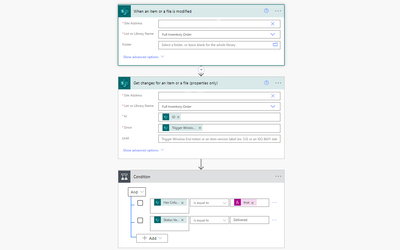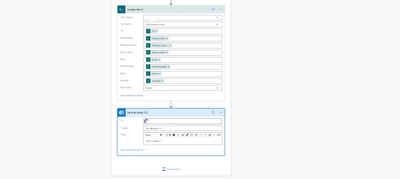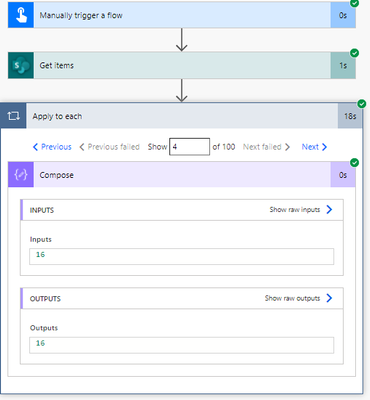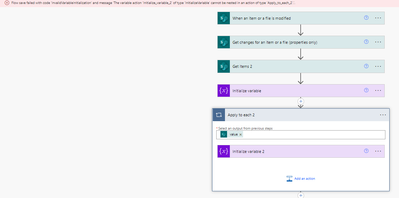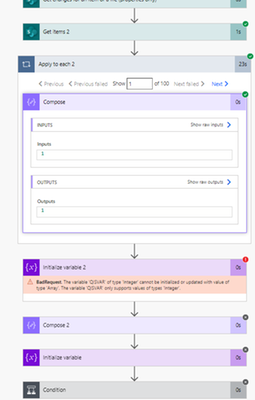- Microsoft Power Automate Community
- Welcome to the Community!
- News & Announcements
- Get Help with Power Automate
- General Power Automate Discussion
- Using Connectors
- Building Flows
- Using Flows
- Power Automate Desktop
- Process Mining
- AI Builder
- Power Automate Mobile App
- Translation Quality Feedback
- Connector Development
- Power Platform Integration - Better Together!
- Power Platform Integrations (Read Only)
- Power Platform and Dynamics 365 Integrations (Read Only)
- Galleries
- Community Connections & How-To Videos
- Webinars and Video Gallery
- Power Automate Cookbook
- Events
- 2021 MSBizAppsSummit Gallery
- 2020 MSBizAppsSummit Gallery
- 2019 MSBizAppsSummit Gallery
- Community Blog
- Power Automate Community Blog
- Community Support
- Community Accounts & Registration
- Using the Community
- Community Feedback
- Microsoft Power Automate Community
- Forums
- Get Help with Power Automate
- Building Flows
- Re: Trying to Build a Flow That Matches Names and ...
- Subscribe to RSS Feed
- Mark Topic as New
- Mark Topic as Read
- Float this Topic for Current User
- Bookmark
- Subscribe
- Printer Friendly Page
- Mark as New
- Bookmark
- Subscribe
- Mute
- Subscribe to RSS Feed
- Permalink
- Report Inappropriate Content
Trying to Build a Flow That Matches Names and Deducts Associated Values
Good morning. I'm trying to build an inventory flow that can automatically update stock quantities between two different SharePoint Lists, based on statuses and I need some help! What I have so far is this:
I'm not entirely sure if it's set up correctly, but it definitely doesn't run as intended, the last test I ran resulted in this error:
with the error stating, "Unable to process template language expressions in action 'Update_item' inputs at line '0' and column '0': 'The template language function 'sub' expects its first parameter to be an integer or a decimal number. The provided value is of type 'String'. Please see https://aka.ms/logicexpressions#sub for usage details.'."
I've tried a number of times to set and initialize the quantity columns in both lists as variables earlier in the flow as well, to no luck. What am I missing?
Also, in the flow I need to ensure that it only runs the quantities updates based on if the two columns between the lists (product name) match. I don't think my current flow has that anywhere, how would I achieve that?
Please bear in mind I'm very new to PowerAutomate flow building.
Thank you kindly for your support!
- Mark as New
- Bookmark
- Subscribe
- Mute
- Subscribe to RSS Feed
- Permalink
- Report Inappropriate Content
Looking for some assistance on how to accomplish this - thanks!
- Mark as New
- Bookmark
- Subscribe
- Mute
- Subscribe to RSS Feed
- Permalink
- Report Inappropriate Content
@Applications I'm not sure that your issue here is wholly power automate, mate ... take a look at exactly how the number that you're using in that sub() expression is presented on a test run, to see what type of data it is.
More often than not, number columns in SharePoint are either presented as 'floating point' numbers (1.0 instead of 1), strings ("1") ... or both ("1.0"). You *can* create pure integer columns in SharePoint, but you can also translate them down in Power Automate.
For example, this:
|
First of all float() changes the Version number (which lists as "2.0") into a floating point number, then formatNumber() changes it into a single digit, then int() changes the string into a proper integer value.
- Mark as New
- Bookmark
- Subscribe
- Mute
- Subscribe to RSS Feed
- Permalink
- Report Inappropriate Content
I see, thanks! As far as putting that into an operation, would that be before the subtraction step? And which operation would you use? Or does this supplant the subtraction formula I have in currently? If so, where within that formula would I point to the two columns within each list? Thanks again!
- Mark as New
- Bookmark
- Subscribe
- Mute
- Subscribe to RSS Feed
- Permalink
- Report Inappropriate Content
Well, you'd need to show us your sub() expression. 😉
@Applications wrote:
I see, thanks! As far as putting that into an operation, would that be before the subtraction step? And which operation would you use? Or does this supplant the subtraction formula I have in currently? If so, where within that formula would I point to the two columns within each list? Thanks again!
- Mark as New
- Bookmark
- Subscribe
- Mute
- Subscribe to RSS Feed
- Permalink
- Report Inappropriate Content
Of course! Here is my current sub() expression:
- Mark as New
- Bookmark
- Subscribe
- Mute
- Subscribe to RSS Feed
- Permalink
- Report Inappropriate Content
Ah, OK, well your main issue here is that you aren't actually performing any maths, there.
Expression Is Badly Formatted
What your expression is actually trying to do is subtract the phrase "Quantity in Stock" from the phrase "Quantity" ... and I think that most maths programs will have some trouble with that, @Applications 😉.
( hope that it is clear that I'm not being rude, here, just playful! 🙂 )
You need to refer to actual columns, or literal values that you have defined somewhere else. This brings us neatly onto your second issue ...
Working On A Solution
Can you show me the value of the 'Quantity in Stock' column for a few items, @Applications ?
Perhaps just create a temporary flow (which you can delete afterwards) which runs a Get items on the list, and then for each one have a compose that shows that value.
Then just show screenshots of 2 or 3 of them.
This will assist in anything that you're doing ... I'm writing a 'generic' answer for you, but this will help you to be more prescriptive yourself in building the final solution.
- Mark as New
- Bookmark
- Subscribe
- Mute
- Subscribe to RSS Feed
- Permalink
- Report Inappropriate Content
Be Clearer With What You Need Here
Now that I'm looking at all of this, it's really unclear what one list does, and what the other list does ... then what the synching between the lists will hope to achieve.
If you can more clearly define that here, it will help someone give you a very specific solution to what you need here. To help yourself on this (in case it's unclear to yourself), try the next thing ...
You Need To Work Out Your Logic Here
Sit down with a pen and paper, and work out how the data in both lists relates to each other.
You might be able to do a lot of easy stuff without using flow, here, by referencing data between lists using 'Lookup' columns.
Clearly Referencing And Using Values
I *think* I know, but currently it's unclear which values 'Quantity in Stock' and 'Quantity' are referring to.
So, even though I can make educated guesses, this flow may need to be seen, used, or maintained, by other people, so you need to make some clearly defined data.
So, in order to both help yourself, and to help others, you need to define some information in this flow that makes sense in the context of what it is trying to do.
So, below I will make some assumptions, be sure to take what I am writing here GENERALLY. It is general advise on how to proceed, not *exact* things. Use it to create similar things on your end and don't view it as a literal, prescriptive, "do exactly what I say" solution.
Example
So, I am going to guess that you might need here:
- The 'Quantity in Stock' in the previous version
- The 'Quantity in Stock' in the new version
- The difference between the two
So you should define these as variables.
I will assume that the value in that column is always a whole, integer, number (1, 2, 3), and is stored as such. If it is stored as "1.0" or as a string (text) value, then you will need to do more work on it (hence my previous comment in this thread).
So (assuming it is an integer) after your Get changes ... action create three Initialize variable actions for an integer values and name them as follows;
- previousStockQuantityVAR
- newStockQuantityVAR
- differenceStockQuantityVAR
Use the previous version value in the first one, the new value (from the trigger) in the second one, and in the third, you can use that sub() expression, except here it would be:
|
Now you can use the number that has been created in the differenceStockQuantityVAR anywhere in the flow, and it will be immediately obvious what it is.
Once you have got your head around referencing the values in certain parts of the flow, you can start to do more with it, and even do things without the variables (like you're currently trying to do).
However using the variables will help you see the logic more clearly whilst you're starting out. 🙂
- Mark as New
- Bookmark
- Subscribe
- Mute
- Subscribe to RSS Feed
- Permalink
- Report Inappropriate Content
Here is a screenshot of the SharePoint list that has the column values (Quantity in Stock)
And after building the test flow for the compose, here are those results:
1:
2:
3:
- Mark as New
- Bookmark
- Subscribe
- Mute
- Subscribe to RSS Feed
- Permalink
- Report Inappropriate Content
Be Clearer With What You Need Here
Now that I'm looking at all of this, it's really unclear what one list does, and what the other list does ... then what the synching between the lists will hope to achieve.
If you can more clearly define that here, it will help someone give you a very specific solution to what you need here. To help yourself on this (in case it's unclear to yourself), try the next thing
So what I'm trying to achieve is this:
- List 1 has the full inventory of a shop (has the Quantity in Stock column)
- A PowerApp was built to leverage that list so users can select from the inventory and order items
- List 2 is the order information from the PowerApp (has the Quantity column)
- I need a flow that does two things, based on statuses within List 2
- First, identifies that an order has it's status changed to "Delivered"
- Once the status change happens, it references the item name in List 2 to the item name in List 1, if it has the same name, move to next step which is deduction
- Deducts the amount ordered in List 2 (Quantity) from the total inventory of the shop in List 1 (Quantity in Stock)
- Changes the status from "Delivered" to "Posted" as a completion step
What I've done so far is start an automatic flow for when the status in List 2 changes to "Delivered", Get Items from List 1, and try to subtract those, but I understand from the post above, it's trying to subtract the phrases rather than the values (lol). I'm still new to all of this, but your guidance has been absolutely amazing - and with the step above with the compose and seeing that they are indeed being composed as values, gives me hope haha.
Clearly Referencing And Using Values
I *think* I know, but currently it's unclear which values 'Quantity in Stock' and 'Quantity' are referring to.
So, even though I can make educated guesses, this flow may need to be seen, used, or maintained, by other people, so you need to make some clearly defined data.
So, in order to both help yourself, and to help others, you need to define some information in this flow that makes sense in the context of what it is trying to do.
So, below I will make some assumptions, be sure to take what I am writing here GENERALLY. It is general advise on how to proceed, not *exact* things. Use it to create similar things on your end and don't view it as a literal, prescriptive, "do exactly what I say" solution.
Example
So, I am going to guess that you might need here:
The 'Quantity in Stock' in the previous version
The 'Quantity in Stock' in the new version
The difference between the two
So you should define these as variables.
I will assume that the value in that column is always a whole, integer, number (1, 2, 3), and is stored as such. If it is stored as "1.0" or as a string (text) value, then you will need to do more work on it (hence my previous comment in this thread).
So (assuming it is an integer) after your Get changes ... action create three Initialize variable actions for an integer values and name them as follows;
previousStockQuantityVAR
newStockQuantityVAR
differenceStockQuantityVAR
Use the previous version value in the first one, the new value (from the trigger) in the second one, and in the third, you can use that sub() expression, except here it would be:
sub(
variables('previousStockQuantityVAR'),
variables('newStockQuantityVAR')
) |
Now you can use the number that has been created in the differenceStockQuantityVAR anywhere in the flow, and it will be immediately obvious what it is.
Once you have got your head around referencing the values in certain parts of the flow, you can start to do more with it, and even do things without the variables (like you're currently trying to do).
However using the variables will help you see the logic more clearly whilst you're starting out.
When I try to initialize variable for the Get Items (List 1), it turns it into an Apply to Each control and then I get an error when trying to save it:
Here is what my overall flow looks like now though:
- When an item is created or modified (New Order was posted in List 2)
- Get Changes from List 2
- Get Items (List 1)
- Initialize Variable (Quantity ordered from List 2)
- Initialize Variable (Quantity in Stock from List 1)
- Condition to ensure status change was set to "Delivered"
- Update Item (List 1, includes the subtraction formula)
- Subtraction formula is: sub(variables('QuantityInStockVAR'), variables('QuantityOrderedVAR'))
- Subtraction formula is:
- Update Item (List 2, changes Status to "Posted" once the subtraction has been complete in List 1)
- Send an Email
Hope this helps with some clarification on what I'm trying to do vs. what I currently have - thank you! @eliotcole
- Mark as New
- Bookmark
- Subscribe
- Mute
- Subscribe to RSS Feed
- Permalink
- Report Inappropriate Content
I've not got too much time to look fully at it now, but this will all really help, @Applications ... thanks! Whomever does help you with this ... or me ... will have a much easier time knowing this.
🙂👍
Pure instinctual reaction has me thinking you should have 2 flows with maybe two or three extra columns in list 1.
List 1 - New Columns
- availablestock - Calculated Number column (no decimal places/thousands)
- reservedstock - Number column (no decimal places/thousands)
Where availablestock will always be the formula:
|
So 'stock' will always indicate the total amount, but available stock will show what's available for other orders which might come in seconds afterwards.
Maybe some time in the future you can work out a system to identify individual order amounts in there.
Flow 1 - New Orders
- Trigger on List 2 on new item only
- Check that availablestock has enough to fulfill the order
- If it does, immediately add the amount requested to whatever value is currently in List 1's reservedstock
This now means that any other orders can respond accordingly - If it does not, respond to say that it's out of stock and they should resubmit and stop the flow
- After that conditional action do whatever is needed
Flow 2 - Delivered Orders
- Trigger on List 2 only when the status is equals to 'Delivered'
- Remove the ordered stock amount from reservedstock and stock in List 1
Because it is now definitively gone - Perform any other actions
End Result
Now you have a system that will ensure that stock levels are not only accurate, but also ensures that orders which are in progress won't impact other orders.
Obviously this is all around other processing here, and maybe other flows, but separating these two actions up like this will really ensure that it runs smoothly, I think.
As an example of potentially useful stuff that you could do which wouldn't need Flow at all ... I'd also recommend that you play with Lookup columns in List 1 which show which orders in List 2 are currently live. These lookup columns wouldn't have to be visible on all views, but they could be invaluable for understanding the data.
If I can I'll come back and try to do something for you. Otherwise, I'm sure someone else will have a pop ... good luck!
- Mark as New
- Bookmark
- Subscribe
- Mute
- Subscribe to RSS Feed
- Permalink
- Report Inappropriate Content
Understood! For the Flow 1 - New Orders portion, I don't think that's needed because within the PowerApp built it has some of that logic within the stock visualization process, so not needed within PowerAutomate. The other aspects I concur with and that's exactly what I'm looking for - thank you! I look forward to your (or anyone elses) support. Thank you!
- Mark as New
- Bookmark
- Subscribe
- Mute
- Subscribe to RSS Feed
- Permalink
- Report Inappropriate Content
Good morning! I tried modifying the flow based on the test we conducted yesterday, using Compose as a method to see if the columns were outputting integers, but it failed this morning. Is this an appropriate modification, or unnecessary? Thanks!
Modification:
Compose -> Quantity in Stock column in List 1
Initialize Variable -> Output of that
Compose -> Quantity column in List 2
Initialize Variable -> Output of that
Helpful resources
Tuesday Tip: Getting Started with Private Messages & Macros
Welcome to TUESDAY TIPS, your weekly connection with the most insightful tips and tricks that empower both newcomers and veterans in the Power Platform Community! Every Tuesday, we bring you a curated selection of the finest advice, distilled from the resources and tools in the Community. Whether you’re a seasoned member or just getting started, Tuesday Tips are the perfect compass guiding you across the dynamic landscape of the Power Platform Community. As our community family expands each week, we revisit our essential tools, tips, and tricks to ensure you’re well-versed in the community’s pulse. Keep an eye on the News & Announcements for your weekly Tuesday Tips—you never know what you may learn! This Week's Tip: Private Messaging & Macros in Power Apps Community Do you want to enhance your communication in the Community and streamline your interactions? One of the best ways to do this is to ensure you are using Private Messaging--and the ever-handy macros that are available to you as a Community member! Our Knowledge Base article about private messaging and macros is the best place to find out more. Check it out today and discover some key tips and tricks when it comes to messages and macros: Private Messaging: Learn how to enable private messages in your community profile and ensure you’re connected with other community membersMacros Explained: Discover the convenience of macros—prewritten text snippets that save time when posting in forums or sending private messagesCreating Macros: Follow simple steps to create your own macros for efficient communication within the Power Apps CommunityUsage Guide: Understand how to apply macros in posts and private messages, enhancing your interaction with the Community For detailed instructions and more information, visit the full page in your community today:Power Apps: Enabling Private Messaging & How to Use Macros (Power Apps)Power Automate: Enabling Private Messaging & How to Use Macros (Power Automate) Copilot Studio: Enabling Private Messaging &How to Use Macros (Copilot Studio) Power Pages: Enabling Private Messaging & How to Use Macros (Power Pages)
Tuesday Tip: Subscriptions & Notifications
TUESDAY TIPS are our way of communicating helpful things we've learned or shared that have helped members of the Community. Whether you're just getting started or you're a seasoned pro, Tuesday Tips will help you know where to go, what to look for, and navigate your way through the ever-growing--and ever-changing--world of the Power Platform Community! We cover basics about the Community, provide a few "insider tips" to make your experience even better, and share best practices gleaned from our most active community members and Super Users. With so many new Community members joining us each week, we'll also review a few of our "best practices" so you know just "how" the Community works, so make sure to watch the News & Announcements each week for the latest and greatest Tuesday Tips! This Week: All About Subscriptions & Notifications We don't want you to a miss a thing in the Community! The best way to make sure you know what's going on in the News & Announcements, to blogs you follow, or forums and galleries you're interested in is to subscribe! These subscriptions ensure you receive automated messages about the most recent posts and replies. Even better, there are multiple ways you can subscribe to content and boards in the community! (Please note: if you have created an AAD (Azure Active Directory) account you won't be able to receive e-mail notifications.) Subscribing to a Category When you're looking at the entire category, select from the Options drop down and choose Subscribe. You can then choose to Subscribe to all of the boards or select only the boards you want to receive notifications. When you're satisfied with your choices, click Save. Subscribing to a Topic You can also subscribe to a single topic by clicking Subscribe from the Options drop down menu, while you are viewing the topic or in the General board overview, respectively. Subscribing to a Label Find the labels at the bottom left of a post.From a particular post with a label, click on the label to filter by that label. This opens a window containing a list of posts with the label you have selected. Click Subscribe. Note: You can only subscribe to a label at the board level. If you subscribe to a label named 'Copilot' at board #1, it will not automatically subscribe you to an identically named label at board #2. You will have to subscribe twice, once at each board. Bookmarks Just like you can subscribe to topics and categories, you can also bookmark topics and boards from the same menus! Simply go to the Topic Options drop down menu to bookmark a topic or the Options drop down to bookmark a board. The difference between subscribing and bookmarking is that subscriptions provide you with notifications, whereas bookmarks provide you a static way of easily accessing your favorite boards from the My subscriptions area. Managing & Viewing Your Subscriptions & Bookmarks To manage your subscriptions, click on your avatar and select My subscriptions from the drop-down menu. From the Subscriptions & Notifications tab, you can manage your subscriptions, including your e-mail subscription options, your bookmarks, your notification settings, and your email notification format. You can see a list of all your subscriptions and bookmarks and choose which ones to delete, either individually or in bulk, by checking multiple boxes. A Note on Following Friends on Mobile Adding someone as a friend or selecting Follow in the mobile view does not allow you to subscribe to their activity feed. You will merely be able to see your friends’ biography, other personal information, or online status, and send messages more quickly by choosing who to send the message to from a list, as opposed to having to search by username.
Monthly Community User Group Update | April 2024
The monthly Community User Group Update is your resource for discovering User Group meetings and events happening around the world (and virtually), welcoming new User Groups to our Community, and more! Our amazing Community User Groups are an important part of the Power Platform Community, with more than 700 Community User Groups worldwide, we know they're a great way to engage personally, while giving our members a place to learn and grow together. This month, we welcome 3 new User Groups in India, Wales, and Germany, and feature 8 User Group Events across Power Platform and Dynamics 365. Find out more below. New Power Platform User Groups Power Platform Innovators (India) About: Our aim is to foster a collaborative environment where we can share upcoming Power Platform events, best practices, and valuable content related to Power Platform. Whether you’re a seasoned expert or a newcomer looking to learn, this group is for you. Let’s empower each other to achieve more with Power Platform. Join us in shaping the future of digital transformation! Power Platform User Group (Wales) About: A Power Platform User Group in Wales (predominantly based in Cardiff but will look to hold sessions around Wales) to establish a community to share learnings and experience in all parts of the platform. Power Platform User Group (Hannover) About: This group is for anyone who works with the services of Microsoft Power Platform or wants to learn more about it and no-code/low-code. And, of course, Microsoft Copilot application in the Power Platform. New Dynamics365 User Groups Ellucian CRM Recruit UK (United Kingdom) About: A group for United Kingdom universities using Ellucian CRM Recruit to manage their admissions process, to share good practice and resolve issues. Business Central Mexico (Mexico City) About: A place to find documentation, learning resources, and events focused on user needs in Mexico. We meet to discuss and answer questions about the current features in the standard localization that Microsoft provides, and what you only find in third-party locations. In addition, we focus on what's planned for new standard versions, recent legislation requirements, and more. Let's work together to drive request votes for Microsoft for features that aren't currently found—but are indispensable. Dynamics 365 F&O User Group (Dublin) About: The Dynamics 365 F&O User Group - Ireland Chapter meets up in person at least twice yearly in One Microsoft Place Dublin for users to have the opportunity to have conversations on mutual topics, find out what’s new and on the Dynamics 365 FinOps Product Roadmap, get insights from customer and partner experiences, and access to Microsoft subject matter expertise. Upcoming Power Platform Events PAK Time (Power Apps Kwentuhan) 2024 #6 (Phillipines, Online) This is a continuation session of Custom API. Sir Jun Miano will be sharing firsthand experience on setting up custom API and best practices. (April 6, 2024) Power Apps: Creating business applications rapidly (Sydney) At this event, learn how to choose the right app on Power Platform, creating a business application in an hour, and tips for using Copilot AI. While we recommend attending all 6 events in the series, each session is independent of one another, and you can join the topics of your interest. Think of it as a “Hop On, Hop Off” bus! Participation is free, but you need a personal computer (laptop) and we provide the rest. We look forward to seeing you there! (April 11, 2024) April 2024 Cleveland Power Platform User Group (Independence, Ohio) Kickoff the meeting with networking, and then our speaker will share how to create responsive and intuitive Canvas Apps using features like Variables, Search and Filtering. And how PowerFx rich functions and expressions makes configuring those functionalities easier. Bring ideas to discuss and engage with other community members! (April 16, 2024) Dynamics 365 and Power Platform 2024 Wave 1 Release (NYC, Online) This session features Aric Levin, Microsoft Business Applications MVP and Technical Architect at Avanade and Mihir Shah, Global CoC Leader of Microsoft Managed Services at IBM. We will cover some of the new features and enhancements related to the Power Platform, Dataverse, Maker Portal, Unified Interface and the Microsoft First Party Apps (Microsoft Dynamics 365) that were announced in the Microsoft Dynamics 365 and Power Platform 2024 Release Wave 1 Plan. (April 17, 2024) Let’s Explore Copilot Studio Series: Bot Skills to Extend Your Copilots (Makati National Capital Reg... Join us for the second installment of our Let's Explore Copilot Studio Series, focusing on Bot Skills. Learn how to enhance your copilot's abilities to automate tasks within specific topics, from booking appointments to sending emails and managing tasks. Discover the power of Skills in expanding conversational capabilities. (April 30, 2024) Upcoming Dynamics365 Events Leveraging Customer Managed Keys (CMK) in Dynamics 365 (Noida, Uttar Pradesh, Online) This month's featured topic: Leveraging Customer Managed Keys (CMK) in Dynamics 365, with special guest Nitin Jain from Microsoft. We are excited and thankful to him for doing this session. Join us for this online session, which should be helpful to all Dynamics 365 developers, Technical Architects and Enterprise architects who are implementing Dynamics 365 and want to have more control on the security of their data over Microsoft Managed Keys. (April 11, 2024) Stockholm D365 User Group April Meeting (Stockholm) This is a Swedish user group for D365 Finance and Operations, AX2012, CRM, CE, Project Operations, and Power BI. (April 17, 2024) Transportation Management in D365 F&SCM Q&A Session (Toronto, Online) Calling all Toronto UG members and beyond! Join us for an engaging and informative one-hour Q&A session, exclusively focused on Transportation Management System (TMS) within Dynamics 365 F&SCM. Whether you’re a seasoned professional or just curious about TMS, this event is for you. Bring your questions! (April 26, 2024) Leaders, Create Your Events! Leaders of existing User Groups, don’t forget to create your events within the Community platform. By doing so, you’ll enable us to share them in future posts and newsletters. Let’s spread the word and make these gatherings even more impactful! Stay tuned for more updates, inspiring stories, and collaborative opportunities from and for our Community User Groups. P.S. Have an event or success story to share? Reach out to us – we’d love to feature you. Just leave a comment or send a PM here in the Community!
Exclusive LIVE Community Event: Power Apps Copilot Coffee Chat with Copilot Studio Product Team
We have closed kudos on this post at this time. Thank you to everyone who kudo'ed their RSVP--your invitations are coming soon! Miss the window to RSVP? Don't worry--you can catch the recording of the meeting this week in the Community. Details coming soon! ***** It's time for the SECOND Power Apps Copilot Coffee Chat featuring the Copilot Studio product team, which will be held LIVE on April 3, 2024 at 9:30 AM Pacific Daylight Time (PDT). This is an incredible opportunity to connect with members of the Copilot Studio product team and ask them anything about Copilot Studio. We'll share our special guests with you shortly--but we want to encourage to mark your calendars now because you will not want to miss the conversation. This live event will give you the unique opportunity to learn more about Copilot Studio plans, where we’ll focus, and get insight into upcoming features. We’re looking forward to hearing from the community, so bring your questions! TO GET ACCESS TO THIS EXCLUSIVE AMA: Kudo this post to reserve your spot! Reserve your spot now by kudoing this post. Reservations will be prioritized on when your kudo for the post comes through, so don't wait! Click that "kudo button" today. Invitations will be sent on April 2nd.Users posting Kudos after April 2nd at 9AM PDT may not receive an invitation but will be able to view the session online after conclusion of the event. Give your "kudo" today and mark your calendars for April 3, 2024 at 9:30 AM PDT and join us for an engaging and informative session!
Tuesday Tip: Blogging in the Community is a Great Way to Start
TUESDAY TIPS are our way of communicating helpful things we've learned or shared that have helped members of the Community. Whether you're just getting started or you're a seasoned pro, Tuesday Tips will help you know where to go, what to look for, and navigate your way through the ever-growing--and ever-changing--world of the Power Platform Community! We cover basics about the Community, provide a few "insider tips" to make your experience even better, and share best practices gleaned from our most active community members and Super Users. With so many new Community members joining us each week, we'll also review a few of our "best practices" so you know just "how" the Community works, so make sure to watch the News & Announcements each week for the latest and greatest Tuesday Tips! This Week's Topic: Blogging in the Community Are you new to our Communities and feel like you may know a few things to share, but you're not quite ready to start answering questions in the forums? A great place to start is the Community blog! Whether you've been using Power Platform for awhile, or you're new to the low-code revolution, the Community blog is a place for anyone who can write, has some great insight to share, and is willing to commit to posting regularly! In other words, we want YOU to join the Community blog. Why should you consider becoming a blog author? Here are just a few great reasons. 🎉 Learn from Each Other: Our community is like a bustling marketplace of ideas. By sharing your experiences and insights, you contribute to a dynamic ecosystem where makers learn from one another. Your unique perspective matters! Collaborate and Innovate: Imagine a virtual brainstorming session where minds collide, ideas spark, and solutions emerge. That’s what our community blog offers—a platform for collaboration and innovation. Together, we can build something extraordinary. Showcase the Power of Low-Code: You know that feeling when you discover a hidden gem? By writing about your experience with your favorite Power Platform tool, you’re shining a spotlight on its capabilities and real-world applications. It’s like saying, “Hey world, check out this amazing tool!” Earn Trust and Credibility: When you share valuable information, you become a trusted resource. Your fellow community members rely on your tips, tricks, and know-how. It’s like being the go-to friend who always has the best recommendations. Empower Others: By contributing to our community blog, you empower others to level up their skills. Whether it’s a nifty workaround, a time-saving hack, or an aha moment, your words have impact. So grab your keyboard, brew your favorite beverage, and start writing! Your insights matter and your voice counts! With every blog shared in the Community, we all do a better job of tackling complex challenges with gusto. 🚀 Welcome aboard, future blog author! ✍️💻🌟 Get started blogging across the Power Platform Communities today! Just follow one of the links below to begin your blogging adventure. Power Apps: https://powerusers.microsoft.com/t5/Power-Apps-Community-Blog/bg-p/PowerAppsBlog Power Automate: https://powerusers.microsoft.com/t5/Power-Automate-Community-Blog/bg-p/MPABlog Copilot Studio: https://powerusers.microsoft.com/t5/Copilot-Studio-Community-Blog/bg-p/PVACommunityBlog Power Pages: https://powerusers.microsoft.com/t5/Power-Pages-Community-Blog/bg-p/mpp_blog When you follow the link, look for the Message Admins button like this on the page's right rail, and let us know you're interested. We can't wait to connect with you and help you get started. Thanks for being part of our incredible community--and thanks for becoming part of the community blog!
Launch Event Registration: Redefine What's Possible Using AI
Join Microsoft product leaders and engineers for an in-depth look at the latest features in Microsoft Dynamics 365 and Microsoft Power Platform. Learn how advances in AI and Microsoft Copilot can help you connect teams, processes, and data, and respond to changing business needs with greater agility. We’ll share insights and demonstrate how 2024 release wave 1 updates and advancements will help you: Streamline business processes, automate repetitive tasks, and unlock creativity using the power of Copilot and role-specific insights and actions. Unify customer data to optimize customer journeys with generative AI and foster collaboration between sales and marketing teams. Strengthen governance with upgraded tools and features. Accelerate low-code development using natural language and streamlined tools. Plus, you can get answers to your questions during our live Q&A chat! Don't wait--register today by clicking the image below!
| User | Count |
|---|---|
| 73 | |
| 45 | |
| 28 | |
| 20 | |
| 17 |
| User | Count |
|---|---|
| 87 | |
| 63 | |
| 43 | |
| 31 | |
| 28 |