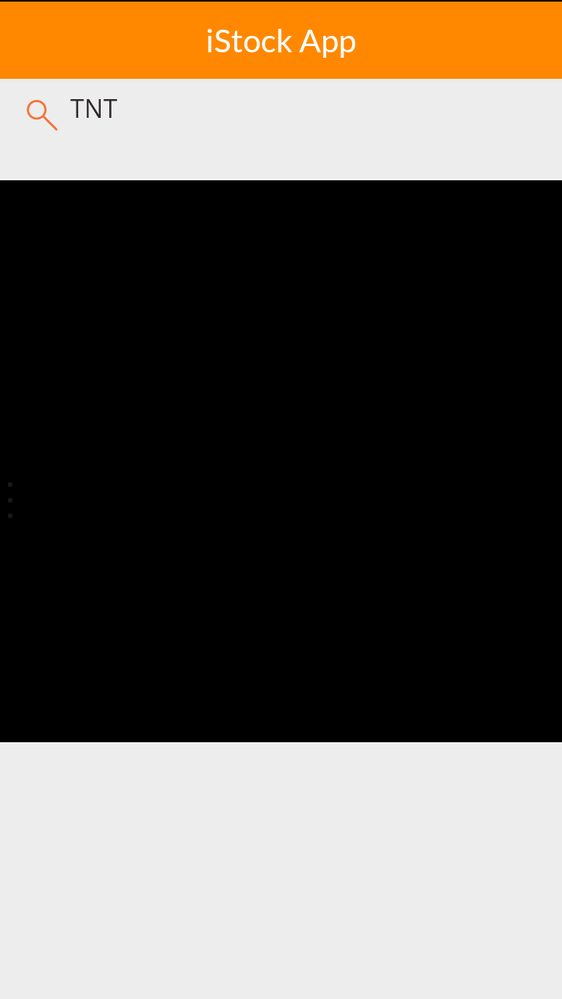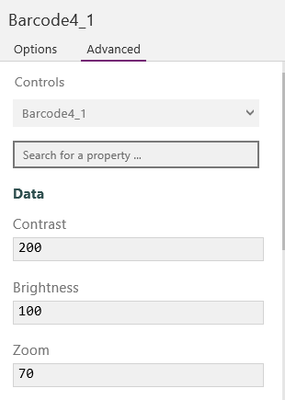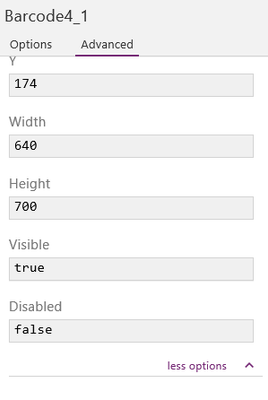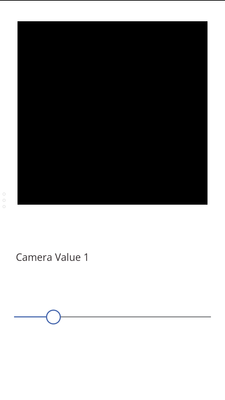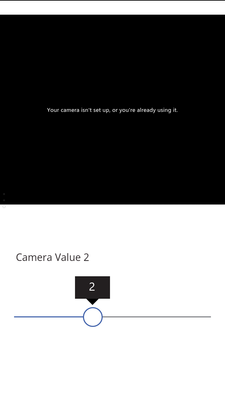- Power Apps Community
- Welcome to the Community!
- News & Announcements
- Get Help with Power Apps
- Building Power Apps
- Microsoft Dataverse
- AI Builder
- Power Apps Governance and Administering
- Power Apps Pro Dev & ISV
- Connector Development
- Power Query
- GCC, GCCH, DoD - Federal App Makers (FAM)
- Power Platform Integration - Better Together!
- Power Platform Integrations (Read Only)
- Power Platform and Dynamics 365 Integrations (Read Only)
- Community Blog
- Power Apps Community Blog
- Galleries
- Community Connections & How-To Videos
- Copilot Cookbook
- Community App Samples
- Webinars and Video Gallery
- Canvas Apps Components Samples
- Kid Zone
- Emergency Response Gallery
- Events
- 2021 MSBizAppsSummit Gallery
- 2020 MSBizAppsSummit Gallery
- 2019 MSBizAppsSummit Gallery
- Community Engagement
- Community Calls Conversations
- Hack Together: Power Platform AI Global Hack
- Experimental
- Error Handling
- Power Apps Experimental Features
- Community Support
- Community Accounts & Registration
- Using the Community
- Community Feedback
- Power Apps Community
- Forums
- Get Help with Power Apps
- Building Power Apps
- Re: Alternative input from external barcode scanne...
- Subscribe to RSS Feed
- Mark Topic as New
- Mark Topic as Read
- Float this Topic for Current User
- Bookmark
- Subscribe
- Printer Friendly Page
- Mark as New
- Bookmark
- Subscribe
- Mute
- Subscribe to RSS Feed
- Permalink
- Report Inappropriate Content
Alternative input from external barcode scanner
Hi,
I have been testing using the in-built powerapps barcode scanning feature. It didnt quite work for me. When I turn on the app, the scan area which is suppose to capture the barcode becomes inactive and just shows a black image. (see attached picture) Anyone has that problem too? I have also attached screenshots of the setting for the barcode media as well as my phone system.
I have tested using various combinations and also follow the one recommended in the guide and forum. So now I am thinking if I were to purchase an external barcode scanner, is there anyway i can get its output into the text box in my powerapps?
Any advice will be greatly appreciated.
Thanks
Boon Yar
Solved! Go to Solution.
Accepted Solutions
- Mark as New
- Bookmark
- Subscribe
- Mute
- Subscribe to RSS Feed
- Permalink
- Report Inappropriate Content
Hi
I have been using and testing BarCode Scanner from day one and it works for me.
My advice:
- Would you just insert the BarCode Scanner without creating any apps just to test?
I did not encounter any problem with Win 10 PC, Android Phone (except the orientation).
For External Carcode scanner, it works just like a normal data entry/input. When it is connected to PC, and put the pointer inside any textinput, the scanned code will be appended inside. It is similar to that of Excel (append into cell).
Hope this helps.
- Mark as New
- Bookmark
- Subscribe
- Mute
- Subscribe to RSS Feed
- Permalink
- Report Inappropriate Content
boonyar,
1. Click the Barcode Scanner control (the area where the camera displays what it sees).
2. A "Barcode" tab should appear in the menu bar at the top.
3. Click "Camera". After the "= fx" you will see a number (0, 1 or 2, for example). This sets the default camera to be used on your device (for example, "0" is often the front-facing camera, "1" is the rear-facing, or vice-versa). If your scanner is not working, try a different number than the default setting.
You can add a slider control on your app screen to control this number, which is what I'm using:
1. Add the slider control.
2. Name the slider control 'Camera Select'.
3. Set the MAX value of the slider control to 1 or 2 and the MIN value to 0.
4. Click the barcode scanner control and set its "Camera" value to 'Camera Select'.
This will allow you to make on-the-fly choices of which camera to use on your device. But a slider is not necessary if you are only using one device and set its default "camera" value to the correct camera number or are using devices that use the same camera number. Then the default camera value of the barcode scanner control just needs to be set correctly one time.
I've also used ZXing and it works nicely. You should be able to position the cursor in an Input Text box, scan and click outside the box and the result should appear in the box. If not, let me know what happens and I will check further.
- Mark as New
- Bookmark
- Subscribe
- Mute
- Subscribe to RSS Feed
- Permalink
- Report Inappropriate Content
Hi
I have been using and testing BarCode Scanner from day one and it works for me.
My advice:
- Would you just insert the BarCode Scanner without creating any apps just to test?
I did not encounter any problem with Win 10 PC, Android Phone (except the orientation).
For External Carcode scanner, it works just like a normal data entry/input. When it is connected to PC, and put the pointer inside any textinput, the scanned code will be appended inside. It is similar to that of Excel (append into cell).
Hope this helps.
- Mark as New
- Bookmark
- Subscribe
- Mute
- Subscribe to RSS Feed
- Permalink
- Report Inappropriate Content
When I first tried the barcode scanner it worked well and with a fixed focus laptop camera. Then I got fancy and added slider controls, including one for camera selection. Now, when I first load the app, the camera area is black with the message "Your camera isn't set up, or you're already using it". Neither is true...my camera is set up and I'm not using it and I can see the camera is not on. However, by sliding the camera selection to use another position and then back to the correct camera number, it starts working. I would suggest changing the camera selection to see if you have the wrong camera selected as the default.
As the previous post indicates, you can use any barcode scanner to fill an input text box. I have used small free phone apps available for Android and iOS to scan barcodes and add the data to an input text box.
- Mark as New
- Bookmark
- Subscribe
- Mute
- Subscribe to RSS Feed
- Permalink
- Report Inappropriate Content
Hi hpkeong,
Thanks for your reply.
I have tried just insert the barcode element. It still appears the black screen on my Android.
For the External Barcode Scanner, as I want to use it in conjunction with the Android phone (since the built in scanner does not work) I like to connect it into the input when I bring up the app from the Android phone instead of PC. As such, I am thinking I should probably use something like a bluetooth barcode scanner to connect with the phone for the text input upon scanning. Do you happen to know or tested if this has worked with PowerApps on the mobile phone?
Thanks,
Boon Yar
- Mark as New
- Bookmark
- Subscribe
- Mute
- Subscribe to RSS Feed
- Permalink
- Report Inappropriate Content
Hi hpkeong,
Thanks for your reply.
I have tried just insert the barcode element. It still appears the black screen on my Android.
For the External Barcode Scanner, as I want to use it in conjunction with the Android phone (since the built in scanner does not work) I like to connect it into the input when I bring up the app from the Android phone instead of PC. As such, I am thinking I should probably use something like a bluetooth barcode scanner to connect with the phone for the text input upon scanning. Do you happen to know or tested if this has worked with PowerApps on the mobile phone?
Thanks,
Boon Yar
- Mark as New
- Bookmark
- Subscribe
- Mute
- Subscribe to RSS Feed
- Permalink
- Report Inappropriate Content
Hi ExCessna,
Thank you for your reply.
Is interesting about what you mentioned on the camera selection..."However, by sliding the camera selection to use another position and then back to the correct camera number, it starts working. I would suggest changing the camera selection to see if you have the wrong camera selected as the default."
May I know where to we change the camera selection in the powerapps settings?
Also when you mentioned that you use small free apps to scan and input, is that an auto population or we need to add some action buttons on powerapps to active the fee app to start scanning.
What I have tried is using Barcode Scanner App (by ZXing) on my android phone and just copy to clipboard then later paste onto the input box of my powerapps app.
Thanks in advance for your further advise and inputs
Regards,
Boon Yar
- Mark as New
- Bookmark
- Subscribe
- Mute
- Subscribe to RSS Feed
- Permalink
- Report Inappropriate Content
boonyar,
1. Click the Barcode Scanner control (the area where the camera displays what it sees).
2. A "Barcode" tab should appear in the menu bar at the top.
3. Click "Camera". After the "= fx" you will see a number (0, 1 or 2, for example). This sets the default camera to be used on your device (for example, "0" is often the front-facing camera, "1" is the rear-facing, or vice-versa). If your scanner is not working, try a different number than the default setting.
You can add a slider control on your app screen to control this number, which is what I'm using:
1. Add the slider control.
2. Name the slider control 'Camera Select'.
3. Set the MAX value of the slider control to 1 or 2 and the MIN value to 0.
4. Click the barcode scanner control and set its "Camera" value to 'Camera Select'.
This will allow you to make on-the-fly choices of which camera to use on your device. But a slider is not necessary if you are only using one device and set its default "camera" value to the correct camera number or are using devices that use the same camera number. Then the default camera value of the barcode scanner control just needs to be set correctly one time.
I've also used ZXing and it works nicely. You should be able to position the cursor in an Input Text box, scan and click outside the box and the result should appear in the box. If not, let me know what happens and I will check further.
- Mark as New
- Bookmark
- Subscribe
- Mute
- Subscribe to RSS Feed
- Permalink
- Report Inappropriate Content
bonyar,
OK. I had ZXing on my Android and tried it out. I haven't used it in awhile. I see it copies the result of a scan to the clipboard. I haven't been able to make that one work, either.
I have been using a barcode scanner app that uses an IP address to pair instead of Bluetooth and, once it scans, send a tab or linefeed as well. It works great!. I will try to find the name of it and get back to you later. You might search the store for a similar app, although Bluetooth should work to pair the Android phone with your computer, too.
- Mark as New
- Bookmark
- Subscribe
- Mute
- Subscribe to RSS Feed
- Permalink
- Report Inappropriate Content
Here is the scanner I've been using: Scanner for Windows PC (Install on your computer, click Windows*.exe. This is a little dangerous downloading an .exe but I have had no problems ). Then install the Android version on your phone using this link: Scanner for Android
To use: Load the scanner in Windows. Click "Info" and it will give you an IP address at the bottom, just before the "OK" sibutton. Load the scanner in your Android phone and enter that same IP address. It should connect fairly quickly.
- Mark as New
- Bookmark
- Subscribe
- Mute
- Subscribe to RSS Feed
- Permalink
- Report Inappropriate Content
Hi ExCessna,
Thank you for your detailed steps. I followed using this great idea of using slider.
I did it up to Max 5... but all gave me negative results (see screenshots attached). Perhaps it is my android phone problem. This phone comes with camera and default scanner app... not sure that could have caused the conflict.
Let me try out other phones (though I did with iphone and it gives memory error) again.
Thanks for all your helpful steps and hpkeong too so far!
Cheers
Boon Yar

Helpful resources
Calling all User Group Leaders and Super Users! Mark Your Calendars for the next Community Ambassador Call on May 9th!
This month's Community Ambassador call is on May 9th at 9a & 3p PDT. Please keep an eye out in your private messages and Teams channels for your invitation. There are lots of exciting updates coming to the Community, and we have some exclusive opportunities to share with you! As always, we'll also review regular updates for User Groups, Super Users, and share general information about what's going on in the Community. Be sure to register & we hope to see all of you there!
April 2024 Community Newsletter
We're pleased to share the April Community Newsletter, where we highlight the latest news, product releases, upcoming events, and the amazing work of our outstanding Community members. If you're new to the Community, please make sure to follow the latest News & Announcements and check out the Community on LinkedIn as well! It's the best way to stay up-to-date with all the news from across Microsoft Power Platform and beyond. COMMUNITY HIGHLIGHTS Check out the most active community members of the last month! These hardworking members are posting regularly, answering questions, kudos, and providing top solutions in their communities. We are so thankful for each of you--keep up the great work! If you hope to see your name here next month, follow these awesome community members to see what they do! Power AppsPower AutomateCopilot StudioPower PagesWarrenBelzDeenujialexander2523ragavanrajanLaurensMManishSolankiMattJimisonLucas001AmikcapuanodanilostephenrobertOliverRodriguestimlAndrewJManikandanSFubarmmbr1606VishnuReddy1997theMacResolutionsVishalJhaveriVictorIvanidzejsrandhawahagrua33ikExpiscornovusFGuerrero1PowerAddictgulshankhuranaANBExpiscornovusprathyooSpongYeNived_Nambiardeeksha15795apangelesGochixgrantjenkinsvasu24Mfon LATEST NEWS Business Applications Launch Event - On Demand In case you missed the Business Applications Launch Event, you can now catch up on all the announcements and watch the entire event on-demand inside Charles Lamanna's latest cloud blog. This is your one stop shop for all the latest Copilot features across Power Platform and #Dynamics365, including first-hand looks at how companies such as Lenovo, Sonepar, Ford Motor Company, Omnicom and more are using these new capabilities in transformative ways. Click the image below to watch today! Power Platform Community Conference 2024 is here! It's time to look forward to the next installment of the Power Platform Community Conference, which takes place this year on 18-20th September 2024 at the MGM Grand in Las Vegas! Come and be inspired by Microsoft senior thought leaders and the engineers behind the #PowerPlatform, with Charles Lamanna, Sangya Singh, Ryan Cunningham, Kim Manis, Nirav Shah, Omar Aftab and Leon Welicki already confirmed to speak. You'll also be able to learn from industry experts and Microsoft MVPs who are dedicated to bridging the gap between humanity and technology. These include the likes of Lisa Crosbie, Victor Dantas, Kristine Kolodziejski, David Yack, Daniel Christian, Miguel Félix, and Mats Necker, with many more to be announced over the coming weeks. Click here to watch our brand-new sizzle reel for #PPCC24 or click the image below to find out more about registration. See you in Vegas! Power Up Program Announces New Video-Based Learning Hear from Principal Program Manager, Dimpi Gandhi, to discover the latest enhancements to the Microsoft #PowerUpProgram. These include a new accelerated video-based curriculum crafted with the expertise of Microsoft MVPs, Rory Neary and Charlie Phipps-Bennett. If you’d like to hear what’s coming next, click the image below to find out more! UPCOMING EVENTS Microsoft Build - Seattle and Online - 21-23rd May 2024 Taking place on 21-23rd May 2024 both online and in Seattle, this is the perfect event to learn more about low code development, creating copilots, cloud platforms, and so much more to help you unleash the power of AI. There's a serious wealth of talent speaking across the three days, including the likes of Satya Nadella, Amanda K. Silver, Scott Guthrie, Sarah Bird, Charles Lamanna, Miti J., Kevin Scott, Asha Sharma, Rajesh Jha, Arun Ulag, Clay Wesener, and many more. And don't worry if you can't make it to Seattle, the event will be online and totally free to join. Click the image below to register for #MSBuild today! European Collab Summit - Germany - 14-16th May 2024 The clock is counting down to the amazing European Collaboration Summit, which takes place in Germany May 14-16, 2024. #CollabSummit2024 is designed to provide cutting-edge insights and best practices into Power Platform, Microsoft 365, Teams, Viva, and so much more. There's a whole host of experts speakers across the three-day event, including the likes of Vesa Juvonen, Laurie Pottmeyer, Dan Holme, Mark Kashman, Dona Sarkar, Gavin Barron, Emily Mancini, Martina Grom, Ahmad Najjar, Liz Sundet, Nikki Chapple, Sara Fennah, Seb Matthews, Tobias Martin, Zoe Wilson, Fabian Williams, and many more. Click the image below to find out more about #ECS2024 and register today! Microsoft 365 & Power Platform Conference - Seattle - 3-7th June If you're looking to turbo boost your Power Platform skills this year, why not take a look at everything TechCon365 has to offer at the Seattle Convention Center on June 3-7, 2024. This amazing 3-day conference (with 2 optional days of workshops) offers over 130 sessions across multiple tracks, alongside 25 workshops presented by Power Platform, Microsoft 365, Microsoft Teams, Viva, Azure, Copilot and AI experts. There's a great array of speakers, including the likes of Nirav Shah, Naomi Moneypenny, Jason Himmelstein, Heather Cook, Karuana Gatimu, Mark Kashman, Michelle Gilbert, Taiki Y., Kristi K., Nate Chamberlain, Julie Koesmarno, Daniel Glenn, Sarah Haase, Marc Windle, Amit Vasu, Joanne C Klein, Agnes Molnar, and many more. Click the image below for more #Techcon365 intel and register today! For more events, click the image below to visit the Microsoft Community Days website.
Tuesday Tip | Update Your Community Profile Today!
It's time for another TUESDAY TIPS, your weekly connection with the most insightful tips and tricks that empower both newcomers and veterans in the Power Platform Community! Every Tuesday, we bring you a curated selection of the finest advice, distilled from the resources and tools in the Community. Whether you’re a seasoned member or just getting started, Tuesday Tips are the perfect compass guiding you across the dynamic landscape of the Power Platform Community. We're excited to announce that updating your community profile has never been easier! Keeping your profile up to date is essential for staying connected and engaged with the community. Check out the following Support Articles with these topics: Accessing Your Community ProfileRetrieving Your Profile URLUpdating Your Community Profile Time ZoneChanging Your Community Profile Picture (Avatar)Setting Your Date Display Preferences Click on your community link for more information: Power Apps, Power Automate, Power Pages, Copilot Studio Thank you for being an active part of our community. Your contributions make a difference! Best Regards, The Community Management Team
Hear what's next for the Power Up Program
Hear from Principal Program Manager, Dimpi Gandhi, to discover the latest enhancements to the Microsoft #PowerUpProgram, including a new accelerated video-based curriculum crafted with the expertise of Microsoft MVPs, Rory Neary and Charlie Phipps-Bennett. If you’d like to hear what’s coming next, click the link below to sign up today! https://aka.ms/PowerUp
Tuesday Tip: Community User Groups
It's time for another TUESDAY TIPS, your weekly connection with the most insightful tips and tricks that empower both newcomers and veterans in the Power Platform Community! Every Tuesday, we bring you a curated selection of the finest advice, distilled from the resources and tools in the Community. Whether you’re a seasoned member or just getting started, Tuesday Tips are the perfect compass guiding you across the dynamic landscape of the Power Platform Community. As our community family expands each week, we revisit our essential tools, tips, and tricks to ensure you’re well-versed in the community’s pulse. Keep an eye on the News & Announcements for your weekly Tuesday Tips—you never know what you may learn! Today's Tip: Community User Groups and YOU Being part of, starting, or leading a User Group can have many great benefits for our community members who want to learn, share, and connect with others who are interested in the Microsoft Power Platform and the low-code revolution. When you are part of a User Group, you discover amazing connections, learn incredible things, and build your skills. Some User Groups work in the virtual space, but many meet in physical locations, meaning you have several options when it comes to building community with people who are learning and growing together! Some of the benefits of our Community User Groups are: Network with like-minded peers and product experts, and get in front of potential employers and clients.Learn from industry experts and influencers and make your own solutions more successful.Access exclusive community space, resources, tools, and support from Microsoft.Collaborate on projects, share best practices, and empower each other. These are just a few of the reasons why our community members love their User Groups. Don't wait. Get involved with (or maybe even start) a User Group today--just follow the tips below to get started.For current or new User Group leaders, all the information you need is here: User Group Leader Get Started GuideOnce you've kicked off your User Group, find the resources you need: Community User Group ExperienceHave questions about our Community User Groups? Let us know! We are here to help you!
Super User of the Month | Ahmed Salih
We're thrilled to announce that Ahmed Salih is our Super User of the Month for April 2024. Ahmed has been one of our most active Super Users this year--in fact, he kicked off the year in our Community with this great video reminder of why being a Super User has been so important to him! Ahmed is the Senior Power Platform Architect at Saint Jude's Children's Research Hospital in Memphis. He's been a Super User for two seasons and is also a Microsoft MVP! He's celebrating his 3rd year being active in the Community--and he's received more than 500 kudos while authoring nearly 300 solutions. Ahmed's contributions to the Super User in Training program has been invaluable, with his most recent session with SUIT highlighting an incredible amount of best practices and tips that have helped him achieve his success. Ahmed's infectious enthusiasm and boundless energy are a key reason why so many Community members appreciate how he brings his personality--and expertise--to every interaction. With all the solutions he provides, his willingness to help the Community learn more about Power Platform, and his sheer joy in life, we are pleased to celebrate Ahmed and all his contributions! You can find him in the Community and on LinkedIn. Congratulations, Ahmed--thank you for being a SUPER user!