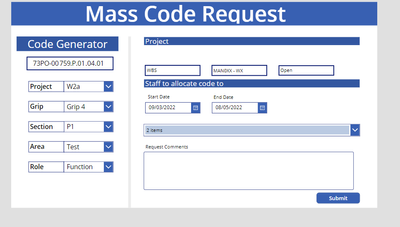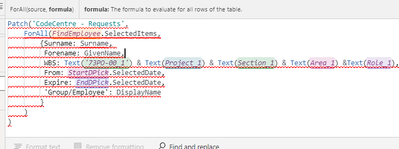- Power Apps Community
- Welcome to the Community!
- News & Announcements
- Get Help with Power Apps
- Building Power Apps
- Microsoft Dataverse
- AI Builder
- Power Apps Governance and Administering
- Power Apps Pro Dev & ISV
- Connector Development
- Power Query
- GCC, GCCH, DoD - Federal App Makers (FAM)
- Power Platform Integration - Better Together!
- Power Platform Integrations (Read Only)
- Power Platform and Dynamics 365 Integrations (Read Only)
- Community Blog
- Power Apps Community Blog
- Galleries
- Community Connections & How-To Videos
- Copilot Cookbook
- Community App Samples
- Webinars and Video Gallery
- Canvas Apps Components Samples
- Kid Zone
- Emergency Response Gallery
- Events
- 2021 MSBizAppsSummit Gallery
- 2020 MSBizAppsSummit Gallery
- 2019 MSBizAppsSummit Gallery
- Community Engagement
- Community Calls Conversations
- Hack Together: Power Platform AI Global Hack
- Experimental
- Error Handling
- Power Apps Experimental Features
- Community Support
- Community Accounts & Registration
- Using the Community
- Community Feedback
- Power Apps Community
- Forums
- Get Help with Power Apps
- Building Power Apps
- Re: Combo Box to Return Multiple SharePoint Rows w...
- Subscribe to RSS Feed
- Mark Topic as New
- Mark Topic as Read
- Float this Topic for Current User
- Bookmark
- Subscribe
- Printer Friendly Page
- Mark as New
- Bookmark
- Subscribe
- Mute
- Subscribe to RSS Feed
- Permalink
- Report Inappropriate Content
Combo Box to Return Multiple SharePoint Rows with Patch, collect, forall
Hello,
Please forgive me, as I noticed there are very similar posts but ultimately I can't solve this problem and I'm going on 7 hours on trying to fix it from YouTube to the web and from this forum.
I have a SharePoint list with certain columns that need filling out. On my app on the phone I've used a form which is fine for individual entries to SP. Now we want a system for a user to add multiple entries for employees.
I've decided to go with collect, patch and forall:
My combobox is okay has the following code:
Office365Users.SearchUser({searchTerm:FindEmployee.SearchText}).DisplayName
My Submit button has the following code:
ClearCollect(EmployeeList,
{
Employees: FindEmployee.SelectedItems
}
);
ForAll(
EmployeeList,
Patch
('CodeCentre - Requests',
Defaults('CodeCentre - Requests'),
{Surname: "MCR"}, -Other suggetions on how to split the employee name Surname/First would be good as well. As MCR just stands for mass code request and is title column. App form uses First/Surname split out.
{WBS: Concatenate(Text('73PO-00_1'),Text(Project_1),Text(Section_1),Text(Area_1),Text(Role_1))},
{From: StartDPick.SelectedDate},
{Expire: EndDPick.SelectedDate},
{'Group/Employee': FindEmployee.Selected.DisplayName}))
This returns this multiple rows in my SP List but all with one employees name. The SP List column is text.
Any help on why this is returning this way?
Thanks!
Solved! Go to Solution.
Accepted Solutions
- Mark as New
- Bookmark
- Subscribe
- Mute
- Subscribe to RSS Feed
- Permalink
- Report Inappropriate Content
To start, your formula has the ForAll backward. You are trying to use it like a ForLoop in some development language - which PowerApps is not. It is a function that returns a table of records based on your iteration table and record schema.
It is more efficient to use the function as intended and will provide better performance, especially with the Patch function that works best when providing a datasource and a table as the parameters.
Your Formula should be the following:
Patch('CodeCentre - Requests',
ForAll(FindEmployee.SelectedItems,
{Surname: "MCR",
WBS: Text('73PO-00_1') & Text(Project_1) & Text(Section_1) & Text(Area_1) &Text(Role_1),
From: StartDPick.SelectedDate,
Expire: EndDPick.SelectedDate,
'Group/Employee': DisplayName
}
)
)
You have things like Project_1, Section_1, etc. in your formula that do not have any context to the scenario you have. You might be using these incorrectly in your formula, but I cannot determine that as there is not additional information on what those are.
As for splitting the name - this is an age-old question...how do you split a name properly? The assumption is first <space> last name...but, you can easily have people that have two-word first or last names, so how do you determine which? I speak completely in regard to your Surname column in your formula. You can get sur- and given-names from the Office 365 list.
I hope this is helpful for you.
Digging it? - Click on the Thumbs Up below. Solved your problem? - Click on Accept as Solution below. Others seeking the same answers will be happy you did.
NOTE: My normal response times will be Mon to Fri from 1 PM to 10 PM UTC (and lots of other times too!)
Check out my PowerApps Videos too! And, follow me on Twitter @RandyHayes
Really want to show your appreciation? Buy Me A Cup Of Coffee!
- Mark as New
- Bookmark
- Subscribe
- Mute
- Subscribe to RSS Feed
- Permalink
- Report Inappropriate Content
- Mark as New
- Bookmark
- Subscribe
- Mute
- Subscribe to RSS Feed
- Permalink
- Report Inappropriate Content
To start, your formula has the ForAll backward. You are trying to use it like a ForLoop in some development language - which PowerApps is not. It is a function that returns a table of records based on your iteration table and record schema.
It is more efficient to use the function as intended and will provide better performance, especially with the Patch function that works best when providing a datasource and a table as the parameters.
Your Formula should be the following:
Patch('CodeCentre - Requests',
ForAll(FindEmployee.SelectedItems,
{Surname: "MCR",
WBS: Text('73PO-00_1') & Text(Project_1) & Text(Section_1) & Text(Area_1) &Text(Role_1),
From: StartDPick.SelectedDate,
Expire: EndDPick.SelectedDate,
'Group/Employee': DisplayName
}
)
)
You have things like Project_1, Section_1, etc. in your formula that do not have any context to the scenario you have. You might be using these incorrectly in your formula, but I cannot determine that as there is not additional information on what those are.
As for splitting the name - this is an age-old question...how do you split a name properly? The assumption is first <space> last name...but, you can easily have people that have two-word first or last names, so how do you determine which? I speak completely in regard to your Surname column in your formula. You can get sur- and given-names from the Office 365 list.
I hope this is helpful for you.
Digging it? - Click on the Thumbs Up below. Solved your problem? - Click on Accept as Solution below. Others seeking the same answers will be happy you did.
NOTE: My normal response times will be Mon to Fri from 1 PM to 10 PM UTC (and lots of other times too!)
Check out my PowerApps Videos too! And, follow me on Twitter @RandyHayes
Really want to show your appreciation? Buy Me A Cup Of Coffee!
- Mark as New
- Bookmark
- Subscribe
- Mute
- Subscribe to RSS Feed
- Permalink
- Report Inappropriate Content
Hey Randy,
Thank you. Seriously. Thanks. The annoying thing is that I used something very similar to this not sure how I got it so convoluted.
For illustration on the WBS lines they're labels that are determine by a drop down to help staff request booking codes concat'd to give a complete WBS:
So when filled out:
Just wondering, apart from your YT videos wheres the best place to learn this coding part of PAs?
- Mark as New
- Bookmark
- Subscribe
- Mute
- Subscribe to RSS Feed
- Permalink
- Report Inappropriate Content
Hey Henri,
Randy helped me out. Thanks for your reply though.
- Mark as New
- Bookmark
- Subscribe
- Mute
- Subscribe to RSS Feed
- Permalink
- Report Inappropriate Content
Well, the first stage of learning is to absolutely realize that you are NOT coding! You are writing formulas just like you would write formulas in Excel (as PowerApps is modeled after Excel). So, the more "code"-like you go, the harder it gets.
Understand the basics of PowerApps in this way:
1) Understand JSON basics of what a record and table is. Realize how that is so relevant to PowerApps data.
2) Understand Data Shaping functions in PowerApps (AddColumn, GroupBy, ForAll, etc.) and how they are so powerful to transform your data as needed for your app.
3) Stay away from collections and variables unless absolutely needed.
4) Avoid doing things in control actions (OnChange, OnSelect, etc.) - use only as basically needed - too much and you are trying to "develop" PowerApps...which it is not made for.
Those are some of the basic starting steps that I always recommend. There is much more beyond that, but that is the foundation.
As for your response - I am not sure what you are showing in the two photos and what issue you are running in to on those.
Digging it? - Click on the Thumbs Up below. Solved your problem? - Click on Accept as Solution below. Others seeking the same answers will be happy you did.
NOTE: My normal response times will be Mon to Fri from 1 PM to 10 PM UTC (and lots of other times too!)
Check out my PowerApps Videos too! And, follow me on Twitter @RandyHayes
Really want to show your appreciation? Buy Me A Cup Of Coffee!
- Mark as New
- Bookmark
- Subscribe
- Mute
- Subscribe to RSS Feed
- Permalink
- Report Inappropriate Content
Thanks. I'll have a look at all these points listed.
The picture were just to show you how I was using the Project_1, Section_1 labels which I'm sure is quite unorthodox for PowerApps.
Whats interesting is when I try to use the code for surname/givenname I can't seem to find them like how DisplayName shows us:
I haven't seen the surname one so that was a guess but I thought that GivenName was definitely a field I could retrieve.
Is this because my combobox is only looking at:
Office365Users.SearchUser({searchTerm:FindEmployee.SearchText}).DisplayName ?
- Mark as New
- Bookmark
- Subscribe
- Mute
- Subscribe to RSS Feed
- Permalink
- Report Inappropriate Content
Ah...gotcha. Then if those are controls, you should *always* reference the Property of the control and not just the control. Without that property, it can cause problems at play time and confuse the app.
So, if they are all text controls, then the formula would change to the following:
Patch('CodeCentre - Requests',
ForAll(FindEmployee.SelectedItems,
{Surname: "MCR",
WBS: '73PO-00_1'.Text & Project_1.Text & Section_1.Text & Area_1.Text & Role_1.Text,
From: StartDPick.SelectedDate,
Expire: EndDPick.SelectedDate,
'Group/Employee': DisplayName
}
)
)
As for the other issue...if you append a formula with a column name, then the table returned will only contain that column. So, since you are appending DisplayName to your Items property on the Combobox, then it will only ever contain the DisplayName.
Change that Items property to:
Office365Users.SearchUserV2({searchTerm: Self.SearchText}).value(NOTE: This uses the more current SearchUser action as the one you were using is deprecated)
Then your other formula would change to:
Patch('CodeCentre - Requests',
ForAll(FindEmployee.SelectedItems,
{Surname: Surname,
Forename: GivenName,
WBS: '73PO-00_1'.Text & Project_1.Text & Section_1.Text & Area_1.Text & Role_1.Text,
From: StartDPick.SelectedDate,
Expire: EndDPick.SelectedDate,
'Group/Employee': DisplayName
}
)
)
Digging it? - Click on the Thumbs Up below. Solved your problem? - Click on Accept as Solution below. Others seeking the same answers will be happy you did.
NOTE: My normal response times will be Mon to Fri from 1 PM to 10 PM UTC (and lots of other times too!)
Check out my PowerApps Videos too! And, follow me on Twitter @RandyHayes
Really want to show your appreciation? Buy Me A Cup Of Coffee!
- Mark as New
- Bookmark
- Subscribe
- Mute
- Subscribe to RSS Feed
- Permalink
- Report Inappropriate Content
Hey Robert,
Wow once again you're helping me a bunch. I do really want to leave you alone now but I implemented your first code fine no problem. Changing the reference point to the property and not the control.
However, when I implemented your bottom 2 amendments the button no longer works. The search bar works exactly like it did before but the button code returns this error:
Invalid argument type (Table). Expecting a record type. ?
Any ideas? No worries if not already helped a bunch.
- Mark as New
- Bookmark
- Subscribe
- Mute
- Subscribe to RSS Feed
- Permalink
- Report Inappropriate Content
(Randy actually 😉 not Robert)
No worries at all - happy to help.
So where are you seeing that error? Specifically, where in the formula (or other formula) is that error occurring?
Digging it? - Click on the Thumbs Up below. Solved your problem? - Click on Accept as Solution below. Others seeking the same answers will be happy you did.
NOTE: My normal response times will be Mon to Fri from 1 PM to 10 PM UTC (and lots of other times too!)
Check out my PowerApps Videos too! And, follow me on Twitter @RandyHayes
Really want to show your appreciation? Buy Me A Cup Of Coffee!
Helpful resources
Calling all User Group Leaders and Super Users! Mark Your Calendars for the next Community Ambassador Call on May 9th!
This month's Community Ambassador call is on May 9th at 9a & 3p PDT. Please keep an eye out in your private messages and Teams channels for your invitation. There are lots of exciting updates coming to the Community, and we have some exclusive opportunities to share with you! As always, we'll also review regular updates for User Groups, Super Users, and share general information about what's going on in the Community. Be sure to register & we hope to see all of you there!
April 2024 Community Newsletter
We're pleased to share the April Community Newsletter, where we highlight the latest news, product releases, upcoming events, and the amazing work of our outstanding Community members. If you're new to the Community, please make sure to follow the latest News & Announcements and check out the Community on LinkedIn as well! It's the best way to stay up-to-date with all the news from across Microsoft Power Platform and beyond. COMMUNITY HIGHLIGHTS Check out the most active community members of the last month! These hardworking members are posting regularly, answering questions, kudos, and providing top solutions in their communities. We are so thankful for each of you--keep up the great work! If you hope to see your name here next month, follow these awesome community members to see what they do! Power AppsPower AutomateCopilot StudioPower PagesWarrenBelzDeenujialexander2523ragavanrajanLaurensMManishSolankiMattJimisonLucas001AmikcapuanodanilostephenrobertOliverRodriguestimlAndrewJManikandanSFubarmmbr1606VishnuReddy1997theMacResolutionsVishalJhaveriVictorIvanidzejsrandhawahagrua33ikExpiscornovusFGuerrero1PowerAddictgulshankhuranaANBExpiscornovusprathyooSpongYeNived_Nambiardeeksha15795apangelesGochixgrantjenkinsvasu24Mfon LATEST NEWS Business Applications Launch Event - On Demand In case you missed the Business Applications Launch Event, you can now catch up on all the announcements and watch the entire event on-demand inside Charles Lamanna's latest cloud blog. This is your one stop shop for all the latest Copilot features across Power Platform and #Dynamics365, including first-hand looks at how companies such as Lenovo, Sonepar, Ford Motor Company, Omnicom and more are using these new capabilities in transformative ways. Click the image below to watch today! Power Platform Community Conference 2024 is here! It's time to look forward to the next installment of the Power Platform Community Conference, which takes place this year on 18-20th September 2024 at the MGM Grand in Las Vegas! Come and be inspired by Microsoft senior thought leaders and the engineers behind the #PowerPlatform, with Charles Lamanna, Sangya Singh, Ryan Cunningham, Kim Manis, Nirav Shah, Omar Aftab and Leon Welicki already confirmed to speak. You'll also be able to learn from industry experts and Microsoft MVPs who are dedicated to bridging the gap between humanity and technology. These include the likes of Lisa Crosbie, Victor Dantas, Kristine Kolodziejski, David Yack, Daniel Christian, Miguel Félix, and Mats Necker, with many more to be announced over the coming weeks. Click here to watch our brand-new sizzle reel for #PPCC24 or click the image below to find out more about registration. See you in Vegas! Power Up Program Announces New Video-Based Learning Hear from Principal Program Manager, Dimpi Gandhi, to discover the latest enhancements to the Microsoft #PowerUpProgram. These include a new accelerated video-based curriculum crafted with the expertise of Microsoft MVPs, Rory Neary and Charlie Phipps-Bennett. If you’d like to hear what’s coming next, click the image below to find out more! UPCOMING EVENTS Microsoft Build - Seattle and Online - 21-23rd May 2024 Taking place on 21-23rd May 2024 both online and in Seattle, this is the perfect event to learn more about low code development, creating copilots, cloud platforms, and so much more to help you unleash the power of AI. There's a serious wealth of talent speaking across the three days, including the likes of Satya Nadella, Amanda K. Silver, Scott Guthrie, Sarah Bird, Charles Lamanna, Miti J., Kevin Scott, Asha Sharma, Rajesh Jha, Arun Ulag, Clay Wesener, and many more. And don't worry if you can't make it to Seattle, the event will be online and totally free to join. Click the image below to register for #MSBuild today! European Collab Summit - Germany - 14-16th May 2024 The clock is counting down to the amazing European Collaboration Summit, which takes place in Germany May 14-16, 2024. #CollabSummit2024 is designed to provide cutting-edge insights and best practices into Power Platform, Microsoft 365, Teams, Viva, and so much more. There's a whole host of experts speakers across the three-day event, including the likes of Vesa Juvonen, Laurie Pottmeyer, Dan Holme, Mark Kashman, Dona Sarkar, Gavin Barron, Emily Mancini, Martina Grom, Ahmad Najjar, Liz Sundet, Nikki Chapple, Sara Fennah, Seb Matthews, Tobias Martin, Zoe Wilson, Fabian Williams, and many more. Click the image below to find out more about #ECS2024 and register today! Microsoft 365 & Power Platform Conference - Seattle - 3-7th June If you're looking to turbo boost your Power Platform skills this year, why not take a look at everything TechCon365 has to offer at the Seattle Convention Center on June 3-7, 2024. This amazing 3-day conference (with 2 optional days of workshops) offers over 130 sessions across multiple tracks, alongside 25 workshops presented by Power Platform, Microsoft 365, Microsoft Teams, Viva, Azure, Copilot and AI experts. There's a great array of speakers, including the likes of Nirav Shah, Naomi Moneypenny, Jason Himmelstein, Heather Cook, Karuana Gatimu, Mark Kashman, Michelle Gilbert, Taiki Y., Kristi K., Nate Chamberlain, Julie Koesmarno, Daniel Glenn, Sarah Haase, Marc Windle, Amit Vasu, Joanne C Klein, Agnes Molnar, and many more. Click the image below for more #Techcon365 intel and register today! For more events, click the image below to visit the Microsoft Community Days website.
Tuesday Tip | Update Your Community Profile Today!
It's time for another TUESDAY TIPS, your weekly connection with the most insightful tips and tricks that empower both newcomers and veterans in the Power Platform Community! Every Tuesday, we bring you a curated selection of the finest advice, distilled from the resources and tools in the Community. Whether you’re a seasoned member or just getting started, Tuesday Tips are the perfect compass guiding you across the dynamic landscape of the Power Platform Community. We're excited to announce that updating your community profile has never been easier! Keeping your profile up to date is essential for staying connected and engaged with the community. Check out the following Support Articles with these topics: Accessing Your Community ProfileRetrieving Your Profile URLUpdating Your Community Profile Time ZoneChanging Your Community Profile Picture (Avatar)Setting Your Date Display Preferences Click on your community link for more information: Power Apps, Power Automate, Power Pages, Copilot Studio Thank you for being an active part of our community. Your contributions make a difference! Best Regards, The Community Management Team
Hear what's next for the Power Up Program
Hear from Principal Program Manager, Dimpi Gandhi, to discover the latest enhancements to the Microsoft #PowerUpProgram, including a new accelerated video-based curriculum crafted with the expertise of Microsoft MVPs, Rory Neary and Charlie Phipps-Bennett. If you’d like to hear what’s coming next, click the link below to sign up today! https://aka.ms/PowerUp
Tuesday Tip: Community User Groups
It's time for another TUESDAY TIPS, your weekly connection with the most insightful tips and tricks that empower both newcomers and veterans in the Power Platform Community! Every Tuesday, we bring you a curated selection of the finest advice, distilled from the resources and tools in the Community. Whether you’re a seasoned member or just getting started, Tuesday Tips are the perfect compass guiding you across the dynamic landscape of the Power Platform Community. As our community family expands each week, we revisit our essential tools, tips, and tricks to ensure you’re well-versed in the community’s pulse. Keep an eye on the News & Announcements for your weekly Tuesday Tips—you never know what you may learn! Today's Tip: Community User Groups and YOU Being part of, starting, or leading a User Group can have many great benefits for our community members who want to learn, share, and connect with others who are interested in the Microsoft Power Platform and the low-code revolution. When you are part of a User Group, you discover amazing connections, learn incredible things, and build your skills. Some User Groups work in the virtual space, but many meet in physical locations, meaning you have several options when it comes to building community with people who are learning and growing together! Some of the benefits of our Community User Groups are: Network with like-minded peers and product experts, and get in front of potential employers and clients.Learn from industry experts and influencers and make your own solutions more successful.Access exclusive community space, resources, tools, and support from Microsoft.Collaborate on projects, share best practices, and empower each other. These are just a few of the reasons why our community members love their User Groups. Don't wait. Get involved with (or maybe even start) a User Group today--just follow the tips below to get started.For current or new User Group leaders, all the information you need is here: User Group Leader Get Started GuideOnce you've kicked off your User Group, find the resources you need: Community User Group ExperienceHave questions about our Community User Groups? Let us know! We are here to help you!
Super User of the Month | Ahmed Salih
We're thrilled to announce that Ahmed Salih is our Super User of the Month for April 2024. Ahmed has been one of our most active Super Users this year--in fact, he kicked off the year in our Community with this great video reminder of why being a Super User has been so important to him! Ahmed is the Senior Power Platform Architect at Saint Jude's Children's Research Hospital in Memphis. He's been a Super User for two seasons and is also a Microsoft MVP! He's celebrating his 3rd year being active in the Community--and he's received more than 500 kudos while authoring nearly 300 solutions. Ahmed's contributions to the Super User in Training program has been invaluable, with his most recent session with SUIT highlighting an incredible amount of best practices and tips that have helped him achieve his success. Ahmed's infectious enthusiasm and boundless energy are a key reason why so many Community members appreciate how he brings his personality--and expertise--to every interaction. With all the solutions he provides, his willingness to help the Community learn more about Power Platform, and his sheer joy in life, we are pleased to celebrate Ahmed and all his contributions! You can find him in the Community and on LinkedIn. Congratulations, Ahmed--thank you for being a SUPER user!