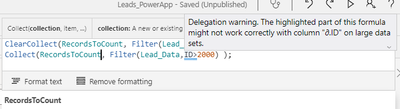- Power Apps Community
- Welcome to the Community!
- News & Announcements
- Get Help with Power Apps
- Building Power Apps
- Microsoft Dataverse
- AI Builder
- Power Apps Governance and Administering
- Power Apps Pro Dev & ISV
- Connector Development
- Power Query
- GCC, GCCH, DoD - Federal App Makers (FAM)
- Power Platform Integration - Better Together!
- Power Platform Integrations (Read Only)
- Power Platform and Dynamics 365 Integrations (Read Only)
- Community Blog
- Power Apps Community Blog
- Galleries
- Community Connections & How-To Videos
- Copilot Cookbook
- Community App Samples
- Webinars and Video Gallery
- Canvas Apps Components Samples
- Kid Zone
- Emergency Response Gallery
- Events
- 2021 MSBizAppsSummit Gallery
- 2020 MSBizAppsSummit Gallery
- 2019 MSBizAppsSummit Gallery
- Community Engagement
- Community Calls Conversations
- Hack Together: Power Platform AI Global Hack
- Experimental
- Error Handling
- Power Apps Experimental Features
- Community Support
- Community Accounts & Registration
- Using the Community
- Community Feedback
- Power Apps Community
- Forums
- Get Help with Power Apps
- Building Power Apps
- CountIf no longer counting all my record entries
- Subscribe to RSS Feed
- Mark Topic as New
- Mark Topic as Read
- Float this Topic for Current User
- Bookmark
- Subscribe
- Printer Friendly Page
- Mark as New
- Bookmark
- Subscribe
- Mute
- Subscribe to RSS Feed
- Permalink
- Report Inappropriate Content
CountIf no longer counting all my record entries
Up until recently I was able to keep count of all my record status settings. Now I notice none of my numbers are changing so I did an export of all my records and sorted by my 2020 records so so the excel screenshot is showing my actual record values where my powerapps is "maxed" out at 1624. Can someone suggest to me why this is happening?
My formula is:
CountIf(Lead_Data, CreatedYear = ReportYear_1.SelectedText.Value)
I have no delegation warnings so I am unsure why it would not be able to count the records.
See attached screenshot to see the formula, powerapp screen and excel document side-by-side.
Solved! Go to Solution.
Accepted Solutions
- Mark as New
- Bookmark
- Subscribe
- Mute
- Subscribe to RSS Feed
- Permalink
- Report Inappropriate Content
Hi @KimberlyM ,
ClearCollect and Collect function is also not delegate.
So if you use these two functions :ClearCollect(RecordsToCount, Lead_Data);Collect(RecordsToCount, Lead_Data);,
you will save the first 2K records of Lead_Data to your collection for two times.
Then actually, your collection have 4K records and half of them is repeated.
The reason why you get 3248 result is that the first 2K records in Lead_Data have 1624 records that meet this rule:CreatedYear = ReportYear_1.SelectedText.Value.
Then the result is 1624*2=3248
What I suggest you is:
save your data to multiple collections per 2K records by filtering your original table(use delegate functions).
If you insist in saving data to one collections, then please save at most 2K records every time by filtering table.
For example:
ClearCollect(collection1,
Filter(listname,numberfield<=2000)
);
Collect(collection1,
Filter(listname,numberfield>2000)
)By using formula like this "Filter(listname,numberfield<=2000)" to make sure that you save at most 2K records one time in a collection. You need to replace the filter rule based on your situation.
Notice that: please use delegate data source like sharepoint list. Excel is not delegate.
Best regards,
If this post helps, then please consider Accept it as the solution to help the other members find it more quickly.
- Mark as New
- Bookmark
- Subscribe
- Mute
- Subscribe to RSS Feed
- Permalink
- Report Inappropriate Content
Hi @KimberlyM
What do you get if you do
CountRows(Filter(Lead_Data, CreatedYear = ReportYear_1.SelectedText.Value))- Mark as New
- Bookmark
- Subscribe
- Mute
- Subscribe to RSS Feed
- Permalink
- Report Inappropriate Content
@Drrickryp Adding the filter to it creates a delegation error and no number change.
- Mark as New
- Bookmark
- Subscribe
- Mute
- Subscribe to RSS Feed
- Permalink
- Report Inappropriate Content
Most likely you are dealing with a delegation issue. CountIf and CountRows is not delegatable but Filter is so if the filter results in less than 2000 items CountRows should give a correct result regardless, provided that File>Settings>Advanced Settings> data row limit is 2000.
Just for a test, use Import from Excel as static data to bring in your table and try our formulae against that datasource. Static Excel files are not subject to delegation and CountRows and CountIf should give you accurate results. if you are getting the correct count using the static source then that would prove that the problem is delegation related. Otherwise there must be an error somewhere in your calculations.
- Mark as New
- Bookmark
- Subscribe
- Mute
- Subscribe to RSS Feed
- Permalink
- Report Inappropriate Content
Hi @KimberlyM ,
Could you tell me
1)what is your data source?
2)how many records in your data source?
Not having delegation warning does not mean that you do not have delegation limit.
Delegation warning will show when you use delegate data sources and no-delegate functions.
Delegate data sources are: cds, sql and sharepoint.
If you use no-delegate data source, delegation warning will not show but you still could at most deal with 2000 records.
(If you have changed delegation limit to 2000.)
To deal this problem, you need to :
1)change to use delegate function
2)save data to collection (countif is not delegate functions.)
3)count the collection
Best regards,
If this post helps, then please consider Accept it as the solution to help the other members find it more quickly.
- Mark as New
- Bookmark
- Subscribe
- Mute
- Subscribe to RSS Feed
- Permalink
- Report Inappropriate Content
Hello @v-yutliu-msft! Thank you for your response.
1)what is your data source?
My data source is SharePoint.
2)how many records in your data source?
I have 2 SharePoint lists I am pulling. 1- Lead_Data is now 2394 records. 2- Lead_History is now 5083 records.
Lead_Data is the one I am counting as Lead_History is all the comments that is assigned to each particular lead record.
What do you mean by 1)change to use delegate function?
Thanks again.
- Mark as New
- Bookmark
- Subscribe
- Mute
- Subscribe to RSS Feed
- Permalink
- Report Inappropriate Content
Hi @KimberlyM ,
If your data source is larger than delegation limit number(2000) and you use no-delegate functions, your app will not perform good, just like the issue that you described.
The solution is to only use delegate functions.
The delegate functions for sharepoint list:
| Item | Number | Text | Boolean | DateTime | Complex [1] |
|---|---|---|---|---|---|
| Filter |
Yes | Yes | Yes | No [4] | Yes |
| Sort | Yes | Yes | Yes | Yes | No |
| SortByColumns | Yes | Yes | Yes | Yes | No |
| Lookup | Yes | Yes | Yes | No | Yes |
| = | Yes | Yes | Yes | No [4] | Yes |
| <, <=,<>, >, >= | Yes [2] | No | No | No | Yes |
| StartsWith | - | Yes | - | - | Yes |
| IsBlank | - | No [3] | - | - | No |
CoutIf or CountRows are both not delegate.
If you insist in using this function, there's another solution: use collection.
In collection, there's no delegate limit. So you could use CountIf function for collection.
However, to save data to collection, you also need to pay attention to delegate functions.
One key point: ID is not delegate for <,>, other number field is delegate for <,>,Filter.
So you need to :
insert another number field to save data to collections.
For example:
ClearCollect(collection1,
Filter(listname,numberfield<=2000)
);
//make sure the filtered records number is less than 2000 records
ClearCollect(collection2,
Filter(listname,numberfield>2000)
)Then count then one by one.
Here's a doc about delegate functions for sharepoint in details for your reference:
https://docs.microsoft.com/en-us/connectors/sharepointonline/
Best regards,
If this post helps, then please consider Accept it as the solution to help the other members find it more quickly.
- Mark as New
- Bookmark
- Subscribe
- Mute
- Subscribe to RSS Feed
- Permalink
- Report Inappropriate Content
@v-yutliu-msft thank you for your response! I have taken some time to work this out and further understand it.
I have it calculating now but I am not understanding the number it is giving me. Here is what I have done:
- OnVisible of my screen I have set:
ClearCollect(RecordsToCount, Lead_Data);
Collect(RecordsToCount, Lead_Data); - On my field I want to calculate the Total Amount of Leads for 2020 I have set (see screen capture attachment):
CountIf(RecordsToCount, CreatedYear = ReportYear_1.SelectedText.Value) - When I download and manually calculate how many records it should count I get 2105 records/rows in excel. It is counting 3248. Are you able to suggest why this is happening/how I can fix this/what may be happening? The number doesn't make sense to me as my total number of leads for 2019 and 2020 (all records) is 2481 based on the data at this time.
I hope I am being clear and providing enough information. Thank you again for helping me with this! FYI I tried the filter option but I don't know that I need it to calculate all records on this first cell. I tried it and just kept getting errors.
- Mark as New
- Bookmark
- Subscribe
- Mute
- Subscribe to RSS Feed
- Permalink
- Report Inappropriate Content
Hi @KimberlyM ,
ClearCollect and Collect function is also not delegate.
So if you use these two functions :ClearCollect(RecordsToCount, Lead_Data);Collect(RecordsToCount, Lead_Data);,
you will save the first 2K records of Lead_Data to your collection for two times.
Then actually, your collection have 4K records and half of them is repeated.
The reason why you get 3248 result is that the first 2K records in Lead_Data have 1624 records that meet this rule:CreatedYear = ReportYear_1.SelectedText.Value.
Then the result is 1624*2=3248
What I suggest you is:
save your data to multiple collections per 2K records by filtering your original table(use delegate functions).
If you insist in saving data to one collections, then please save at most 2K records every time by filtering table.
For example:
ClearCollect(collection1,
Filter(listname,numberfield<=2000)
);
Collect(collection1,
Filter(listname,numberfield>2000)
)By using formula like this "Filter(listname,numberfield<=2000)" to make sure that you save at most 2K records one time in a collection. You need to replace the filter rule based on your situation.
Notice that: please use delegate data source like sharepoint list. Excel is not delegate.
Best regards,
If this post helps, then please consider Accept it as the solution to help the other members find it more quickly.
- Mark as New
- Bookmark
- Subscribe
- Mute
- Subscribe to RSS Feed
- Permalink
- Report Inappropriate Content
Thank you @v-yutliu-msft for your reply. I think I understand what you are saying about breaking the collection into two groups.
My next question comes in with the "numberfield". The only sequential number field I have is the ID field but using this setup I am still capping out at 1624 total records (it should be calculating at least 2140 as this is what I reported at the end of Friday with manual calculations using Excel). I have attached a screenshot again as well as an image into this area. My data is in a SharePoint list. I also tried to separate it into two differently name collections which did not render a different result.
If I need to have another numerical column in my SharePoint list, other than ID do you know how I could apply this to all my records without having to do it one-by-one?
Thank you again for your time in helping me understand this.
Helpful resources
Calling all User Group Leaders and Super Users! Mark Your Calendars for the next Community Ambassador Call on May 9th!
This month's Community Ambassador call is on May 9th at 9a & 3p PDT. Please keep an eye out in your private messages and Teams channels for your invitation. There are lots of exciting updates coming to the Community, and we have some exclusive opportunities to share with you! As always, we'll also review regular updates for User Groups, Super Users, and share general information about what's going on in the Community. Be sure to register & we hope to see all of you there!
April 2024 Community Newsletter
We're pleased to share the April Community Newsletter, where we highlight the latest news, product releases, upcoming events, and the amazing work of our outstanding Community members. If you're new to the Community, please make sure to follow the latest News & Announcements and check out the Community on LinkedIn as well! It's the best way to stay up-to-date with all the news from across Microsoft Power Platform and beyond. COMMUNITY HIGHLIGHTS Check out the most active community members of the last month! These hardworking members are posting regularly, answering questions, kudos, and providing top solutions in their communities. We are so thankful for each of you--keep up the great work! If you hope to see your name here next month, follow these awesome community members to see what they do! Power AppsPower AutomateCopilot StudioPower PagesWarrenBelzDeenujialexander2523ragavanrajanLaurensMManishSolankiMattJimisonLucas001AmikcapuanodanilostephenrobertOliverRodriguestimlAndrewJManikandanSFubarmmbr1606VishnuReddy1997theMacResolutionsVishalJhaveriVictorIvanidzejsrandhawahagrua33ikExpiscornovusFGuerrero1PowerAddictgulshankhuranaANBExpiscornovusprathyooSpongYeNived_Nambiardeeksha15795apangelesGochixgrantjenkinsvasu24Mfon LATEST NEWS Business Applications Launch Event - On Demand In case you missed the Business Applications Launch Event, you can now catch up on all the announcements and watch the entire event on-demand inside Charles Lamanna's latest cloud blog. This is your one stop shop for all the latest Copilot features across Power Platform and #Dynamics365, including first-hand looks at how companies such as Lenovo, Sonepar, Ford Motor Company, Omnicom and more are using these new capabilities in transformative ways. Click the image below to watch today! Power Platform Community Conference 2024 is here! It's time to look forward to the next installment of the Power Platform Community Conference, which takes place this year on 18-20th September 2024 at the MGM Grand in Las Vegas! Come and be inspired by Microsoft senior thought leaders and the engineers behind the #PowerPlatform, with Charles Lamanna, Sangya Singh, Ryan Cunningham, Kim Manis, Nirav Shah, Omar Aftab and Leon Welicki already confirmed to speak. You'll also be able to learn from industry experts and Microsoft MVPs who are dedicated to bridging the gap between humanity and technology. These include the likes of Lisa Crosbie, Victor Dantas, Kristine Kolodziejski, David Yack, Daniel Christian, Miguel Félix, and Mats Necker, with many more to be announced over the coming weeks. Click here to watch our brand-new sizzle reel for #PPCC24 or click the image below to find out more about registration. See you in Vegas! Power Up Program Announces New Video-Based Learning Hear from Principal Program Manager, Dimpi Gandhi, to discover the latest enhancements to the Microsoft #PowerUpProgram. These include a new accelerated video-based curriculum crafted with the expertise of Microsoft MVPs, Rory Neary and Charlie Phipps-Bennett. If you’d like to hear what’s coming next, click the image below to find out more! UPCOMING EVENTS Microsoft Build - Seattle and Online - 21-23rd May 2024 Taking place on 21-23rd May 2024 both online and in Seattle, this is the perfect event to learn more about low code development, creating copilots, cloud platforms, and so much more to help you unleash the power of AI. There's a serious wealth of talent speaking across the three days, including the likes of Satya Nadella, Amanda K. Silver, Scott Guthrie, Sarah Bird, Charles Lamanna, Miti J., Kevin Scott, Asha Sharma, Rajesh Jha, Arun Ulag, Clay Wesener, and many more. And don't worry if you can't make it to Seattle, the event will be online and totally free to join. Click the image below to register for #MSBuild today! European Collab Summit - Germany - 14-16th May 2024 The clock is counting down to the amazing European Collaboration Summit, which takes place in Germany May 14-16, 2024. #CollabSummit2024 is designed to provide cutting-edge insights and best practices into Power Platform, Microsoft 365, Teams, Viva, and so much more. There's a whole host of experts speakers across the three-day event, including the likes of Vesa Juvonen, Laurie Pottmeyer, Dan Holme, Mark Kashman, Dona Sarkar, Gavin Barron, Emily Mancini, Martina Grom, Ahmad Najjar, Liz Sundet, Nikki Chapple, Sara Fennah, Seb Matthews, Tobias Martin, Zoe Wilson, Fabian Williams, and many more. Click the image below to find out more about #ECS2024 and register today! Microsoft 365 & Power Platform Conference - Seattle - 3-7th June If you're looking to turbo boost your Power Platform skills this year, why not take a look at everything TechCon365 has to offer at the Seattle Convention Center on June 3-7, 2024. This amazing 3-day conference (with 2 optional days of workshops) offers over 130 sessions across multiple tracks, alongside 25 workshops presented by Power Platform, Microsoft 365, Microsoft Teams, Viva, Azure, Copilot and AI experts. There's a great array of speakers, including the likes of Nirav Shah, Naomi Moneypenny, Jason Himmelstein, Heather Cook, Karuana Gatimu, Mark Kashman, Michelle Gilbert, Taiki Y., Kristi K., Nate Chamberlain, Julie Koesmarno, Daniel Glenn, Sarah Haase, Marc Windle, Amit Vasu, Joanne C Klein, Agnes Molnar, and many more. Click the image below for more #Techcon365 intel and register today! For more events, click the image below to visit the Microsoft Community Days website.
Tuesday Tip | Update Your Community Profile Today!
It's time for another TUESDAY TIPS, your weekly connection with the most insightful tips and tricks that empower both newcomers and veterans in the Power Platform Community! Every Tuesday, we bring you a curated selection of the finest advice, distilled from the resources and tools in the Community. Whether you’re a seasoned member or just getting started, Tuesday Tips are the perfect compass guiding you across the dynamic landscape of the Power Platform Community. We're excited to announce that updating your community profile has never been easier! Keeping your profile up to date is essential for staying connected and engaged with the community. Check out the following Support Articles with these topics: Accessing Your Community ProfileRetrieving Your Profile URLUpdating Your Community Profile Time ZoneChanging Your Community Profile Picture (Avatar)Setting Your Date Display Preferences Click on your community link for more information: Power Apps, Power Automate, Power Pages, Copilot Studio Thank you for being an active part of our community. Your contributions make a difference! Best Regards, The Community Management Team
Hear what's next for the Power Up Program
Hear from Principal Program Manager, Dimpi Gandhi, to discover the latest enhancements to the Microsoft #PowerUpProgram, including a new accelerated video-based curriculum crafted with the expertise of Microsoft MVPs, Rory Neary and Charlie Phipps-Bennett. If you’d like to hear what’s coming next, click the link below to sign up today! https://aka.ms/PowerUp
Tuesday Tip: Community User Groups
It's time for another TUESDAY TIPS, your weekly connection with the most insightful tips and tricks that empower both newcomers and veterans in the Power Platform Community! Every Tuesday, we bring you a curated selection of the finest advice, distilled from the resources and tools in the Community. Whether you’re a seasoned member or just getting started, Tuesday Tips are the perfect compass guiding you across the dynamic landscape of the Power Platform Community. As our community family expands each week, we revisit our essential tools, tips, and tricks to ensure you’re well-versed in the community’s pulse. Keep an eye on the News & Announcements for your weekly Tuesday Tips—you never know what you may learn! Today's Tip: Community User Groups and YOU Being part of, starting, or leading a User Group can have many great benefits for our community members who want to learn, share, and connect with others who are interested in the Microsoft Power Platform and the low-code revolution. When you are part of a User Group, you discover amazing connections, learn incredible things, and build your skills. Some User Groups work in the virtual space, but many meet in physical locations, meaning you have several options when it comes to building community with people who are learning and growing together! Some of the benefits of our Community User Groups are: Network with like-minded peers and product experts, and get in front of potential employers and clients.Learn from industry experts and influencers and make your own solutions more successful.Access exclusive community space, resources, tools, and support from Microsoft.Collaborate on projects, share best practices, and empower each other. These are just a few of the reasons why our community members love their User Groups. Don't wait. Get involved with (or maybe even start) a User Group today--just follow the tips below to get started.For current or new User Group leaders, all the information you need is here: User Group Leader Get Started GuideOnce you've kicked off your User Group, find the resources you need: Community User Group ExperienceHave questions about our Community User Groups? Let us know! We are here to help you!
Super User of the Month | Ahmed Salih
We're thrilled to announce that Ahmed Salih is our Super User of the Month for April 2024. Ahmed has been one of our most active Super Users this year--in fact, he kicked off the year in our Community with this great video reminder of why being a Super User has been so important to him! Ahmed is the Senior Power Platform Architect at Saint Jude's Children's Research Hospital in Memphis. He's been a Super User for two seasons and is also a Microsoft MVP! He's celebrating his 3rd year being active in the Community--and he's received more than 500 kudos while authoring nearly 300 solutions. Ahmed's contributions to the Super User in Training program has been invaluable, with his most recent session with SUIT highlighting an incredible amount of best practices and tips that have helped him achieve his success. Ahmed's infectious enthusiasm and boundless energy are a key reason why so many Community members appreciate how he brings his personality--and expertise--to every interaction. With all the solutions he provides, his willingness to help the Community learn more about Power Platform, and his sheer joy in life, we are pleased to celebrate Ahmed and all his contributions! You can find him in the Community and on LinkedIn. Congratulations, Ahmed--thank you for being a SUPER user!