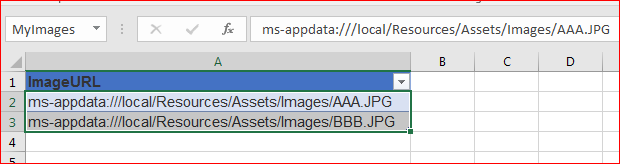- Power Apps Community
- Welcome to the Community!
- News & Announcements
- Get Help with Power Apps
- Building Power Apps
- Microsoft Dataverse
- AI Builder
- Power Apps Governance and Administering
- Power Apps Pro Dev & ISV
- Connector Development
- Power Query
- GCC, GCCH, DoD - Federal App Makers (FAM)
- Power Platform Integration - Better Together!
- Power Platform Integrations (Read Only)
- Power Platform and Dynamics 365 Integrations (Read Only)
- Community Blog
- Power Apps Community Blog
- Galleries
- Community Connections & How-To Videos
- Copilot Cookbook
- Community App Samples
- Webinars and Video Gallery
- Canvas Apps Components Samples
- Kid Zone
- Emergency Response Gallery
- Events
- 2021 MSBizAppsSummit Gallery
- 2020 MSBizAppsSummit Gallery
- 2019 MSBizAppsSummit Gallery
- Community Engagement
- Community Calls Conversations
- Hack Together: Power Platform AI Global Hack
- Experimental
- Error Handling
- Power Apps Experimental Features
- Community Support
- Community Accounts & Registration
- Using the Community
- Community Feedback
- Power Apps Community
- Forums
- Get Help with Power Apps
- Building Power Apps
- Re: Is it possible to create a gallery from images...
- Subscribe to RSS Feed
- Mark Topic as New
- Mark Topic as Read
- Float this Topic for Current User
- Bookmark
- Subscribe
- Printer Friendly Page
- Mark as New
- Bookmark
- Subscribe
- Mute
- Subscribe to RSS Feed
- Permalink
- Report Inappropriate Content
Is it possible to create a gallery from images saved to Media in PowerApps?
I have links to images in my Excel doc, and I have a gallery that is pulling the images from that doc. Sometimes, however, the images are slow to load. I've noticed that images saved in Media in PowerApps load much more quickly. Is it possible to put images from Media into a gallery?
Solved! Go to Solution.
Accepted Solutions
- Mark as New
- Bookmark
- Subscribe
- Mute
- Subscribe to RSS Feed
- Permalink
- Report Inappropriate Content
Hi again, happy to help. Here are my thoughts.
There are basically three options for storing your images (i.e. the JPEG etc. files themselves):
1) Somewhere in the cloud, and each image has its own URL
2) In a database that can also store image files, and you add that database as a source in your PowerApp
3) In the PowerApp itself in Media
From what I understand your situation is currently 1 and you have the list of the URLs to the images in an Excel file that is itself in turn used as a source by a PowerApp. My suggestion was to move to 3. So now back to your questions.
Let's stick with option 3 for the moment. I assume that you have loaded your images in Media in your PowerApp, and that each image has a name like AAA.jpg BBB.jpg etc. (avoid spaces in the filenames)
Close PowerApps and with Excel create a table with a single column. Name the table "MyImages" and name the column "ImageURL"
The items of the column should be:
ms-appdata:///local/Resources/Assets/Images/AAA.JPG
ms-appdata:///local/Resources/Assets/Images/BBB.JPG
etc. etc. etc.
Save this Excel file on your desktop.
Now back in PowerApp Studio open your PowerApp and go to Content->Data sources->Add data source then choose "Add static data to your App"
Find your file on the desktop and select it, then select MyImages and then press Connect. Now you have a permanent copy of those links in the App, and this is called MyImages. You can delete the Excel file and nothing will happen.
Now create a custom gallery and set the .Items property to MyImages, then insert an image control in the gallery and set its .Image property to ThisItem.ImageURL
This should now work, please let me know how you get on.
PS If you also have the title of the image or a description or anything else, just add another column (ImageTitle) to the Excel table above with that. This column will also be imported and you can use it in a text box also in the gallery for example by setting the .Text property to ThisItem.ImageTitle
- Mark as New
- Bookmark
- Subscribe
- Mute
- Subscribe to RSS Feed
- Permalink
- Report Inappropriate Content
Yes, it is possible, the URL for an image stored in Media is the following:
ms-appdata:///local/Resources/Assets/Images/MyImageFilename.JPG
Therefore you need to simply create a collection of the URLs of your images stored in Media, then use that collection as the .Items property of the gallery.
I have tried and it works, so please let me know if you need more details.
This is a good solution if your images are really static, otherwise you can create a static copy of your URL list as saved app data and not refer to an external Excel for the URL every time.
Again, please let me know if you need more details.
- Mark as New
- Bookmark
- Subscribe
- Mute
- Subscribe to RSS Feed
- Permalink
- Report Inappropriate Content
Hi Steelman70,
This is good news! How do you create a collection of images? The tutorial I found looks like the function of a collection is different: https://powerapps.microsoft.com/en-us/tutorials/create-update-collection/. Do you mean to just use the linksfrom Media and put those into Excel?
A second question: how do you create the static copy of a URL list to store as saved app data? Mostly everything in my app is referring to an external Excel doc, and that's caused problems on a number of occasions.
Thank you!
- Mark as New
- Bookmark
- Subscribe
- Mute
- Subscribe to RSS Feed
- Permalink
- Report Inappropriate Content
Hi again, happy to help. Here are my thoughts.
There are basically three options for storing your images (i.e. the JPEG etc. files themselves):
1) Somewhere in the cloud, and each image has its own URL
2) In a database that can also store image files, and you add that database as a source in your PowerApp
3) In the PowerApp itself in Media
From what I understand your situation is currently 1 and you have the list of the URLs to the images in an Excel file that is itself in turn used as a source by a PowerApp. My suggestion was to move to 3. So now back to your questions.
Let's stick with option 3 for the moment. I assume that you have loaded your images in Media in your PowerApp, and that each image has a name like AAA.jpg BBB.jpg etc. (avoid spaces in the filenames)
Close PowerApps and with Excel create a table with a single column. Name the table "MyImages" and name the column "ImageURL"
The items of the column should be:
ms-appdata:///local/Resources/Assets/Images/AAA.JPG
ms-appdata:///local/Resources/Assets/Images/BBB.JPG
etc. etc. etc.
Save this Excel file on your desktop.
Now back in PowerApp Studio open your PowerApp and go to Content->Data sources->Add data source then choose "Add static data to your App"
Find your file on the desktop and select it, then select MyImages and then press Connect. Now you have a permanent copy of those links in the App, and this is called MyImages. You can delete the Excel file and nothing will happen.
Now create a custom gallery and set the .Items property to MyImages, then insert an image control in the gallery and set its .Image property to ThisItem.ImageURL
This should now work, please let me know how you get on.
PS If you also have the title of the image or a description or anything else, just add another column (ImageTitle) to the Excel table above with that. This column will also be imported and you can use it in a text box also in the gallery for example by setting the .Text property to ThisItem.ImageTitle
- Mark as New
- Bookmark
- Subscribe
- Mute
- Subscribe to RSS Feed
- Permalink
- Report Inappropriate Content
And now for your second question. This was partly answered above: basically create a table in an Excel file and import it as static data.
Actually you can also write to the static data!!! You can use the Patch function to edit an URL or a title in the example above from within the PowerApp after the static data source is created.
So if your data is not large and you do not need to expose it to any other application then you could store it in the PowerApp itself.
Please note that I have not tested this, but I imagine that this data is visible and the same for all users of the PowerApp.
If you need to store data for a specific user only, and it seems on a specific device only, then you can use this:
https://powerapps.microsoft.com/en-us/tutorials/function-savedata-loaddata/
- Mark as New
- Bookmark
- Subscribe
- Mute
- Subscribe to RSS Feed
- Permalink
- Report Inappropriate Content
Hi @Steelman70,
I'd like to revisit this question now that I'm further along with my app. I don't have any coding/programming background, and I'm not super familiar with places to store images, etc, so forgive me if these questions are somewhat simplistic!
To go in order with your options from before:
1) What cloud services are available where you could get unrestricted links? (i.e. using OneDrive as cloud storage presents problems because the links contain reference to SharePoint, so they can't be viewed outside the VPN)
2) What other databases can store image files? Would this be similar to using a cloud service, like DropBox? (We don't have DropBox, but I could look into it if the service would suit our purposes.)
3) I'm having problems getting the links from images stored in PowerApps Media to work consistently. They look great in editing mode, but when you go to viewer mode the images don't load properly. Looking at the path of this file, what is Images referencing? ms-appdata:///local/Resources/Assets/Images/AAA.JPG Is that supposed to be the table? If so, shouldn't it be "MyImages" like your example?
If I can get this figured out, I think my app will be done! Right now, it's working beautifully on the VPN, but it doesn't work for users who are not on the VPN, presumably because my image links are from a projects page on SharePoint.
Thanks in advance!!
- Mark as New
- Bookmark
- Subscribe
- Mute
- Subscribe to RSS Feed
- Permalink
- Report Inappropriate Content
Hi @lukex075
To be able to better help you, how many images are we talking about, and how often do they need to be changed/added/deleted? This would determine where to best store your images. Once you determine this, any of the 3 options can be made to work.
In any case:
1) If your SharePoint pages/images cannot be seen outside of the VPN it is probably because of the security settings of your SharePoint implementation. SharePoint can be made accessible from anywhere, please talk to your SP administrators about this.
2) I was thinking more of something like an Azure DB. If you can wait a few more weeks, let's see what the Microsoft Common Data Model will look like, this might be a solution. Storing the images in DropBox would also work, but this would be option 1) and the solution is very similar to option 3) but instead of pointing to local storage you would point to DropBox instead
3) The "Images" in the path is referring to the "directory" in local storage (i.e. the storage of the app itself, PowerApps Media), where the image files are stored when you upload them into PowerApps Media (a bit like storing on C: drive), so it should be the correct path. The MyImages table contains the links to those image files, but not the files themselves. We created the MyImages table to have a structured list of those links to be able to display them in a gallery. Please let me know if you need more clarifications. I am not sure why you are having issues in viewer mode, but maybe someone else does.
- Mark as New
- Bookmark
- Subscribe
- Mute
- Subscribe to RSS Feed
- Permalink
- Report Inappropriate Content
Hello,
For the app, there are 45-50 images and 25-30 PDFs. These won't need to be updated on a regular basis- only when information is updated and changes need to be made to the documents.
1) This seems like the most promising solution, and we're working on it!
2) Unfortunately, my internship ends at the end of this week, so I won't be here in a few weeks to watch for new developments. We tried DropBox earlier in the process and didn't have good luck connecting to PowerApps.
3) This makes sense but also doesn't seem to work. We'll keep moving forward with options 1 & 2 in the meantime!
Thanks again for all of your help!
- Mark as New
- Bookmark
- Subscribe
- Mute
- Subscribe to RSS Feed
- Permalink
- Report Inappropriate Content
OK, thanks for letting me know and good luck!
- Mark as New
- Bookmark
- Subscribe
- Mute
- Subscribe to RSS Feed
- Permalink
- Report Inappropriate Content
Hi Steelman70
I followed your detailed instructions, but unfortunatelly my screen does not show the images.
There is no error, simply empty image. What I am doing wrong?
See the screenshots bellow
Thanks,
Yakimo
Helpful resources
Community Roundup: A Look Back at Our Last 10 Tuesday Tips
As we continue to grow and learn together, it's important to reflect on the valuable insights we've shared. For today's #TuesdayTip, we're excited to take a moment to look back at the last 10 tips we've shared in case you missed any or want to revisit them. Thanks for your incredible support for this series--we're so glad it was able to help so many of you navigate your community experience! Getting Started in the Community An overview of everything you need to know about navigating the community on one page! Community Links: ○ Power Apps ○ Power Automate ○ Power Pages ○ Copilot Studio Community Ranks and YOU Have you ever wondered how your fellow community members ascend the ranks within our community? We explain everything about ranks and how to achieve points so you can climb up in the rankings! Community Links: ○ Power Apps ○ Power Automate ○ Power Pages ○ Copilot Studio Powering Up Your Community Profile Your Community User Profile is how the Community knows you--so it's essential that it works the way you need it to! From changing your username to updating contact information, this Knowledge Base Article is your best resource for powering up your profile. Community Links: ○ Power Apps ○ Power Automate ○ Power Pages ○ Copilot Studio Community Blogs--A Great Place to Start There's so much you'll discover in the Community Blogs, and we hope you'll check them out today! Community Links: ○ Power Apps ○ Power Automate ○ Power Pages ○ Copilot Studio Unlocking Community Achievements and Earning Badges Across the Communities, you'll see badges on users profile that recognize and reward their engagement and contributions. Check out some details on Community badges--and find out more in the detailed link at the end of the article! Community Links: ○ Power Apps ○ Power Automate ○ Power Pages ○ Copilot Studio Blogging in the Community Interested in blogging? Everything you need to know on writing blogs in our four communities! Get started blogging across the Power Platform communities today! Community Links: ○ Power Apps ○ Power Automate ○ Power Pages ○ Copilot Studio Subscriptions & Notifications We don't want you to miss a thing in the community! Read all about how to subscribe to sections of our forums and how to setup your notifications! Community Links: ○ Power Apps ○ Power Automate ○ Power Pages ○ Copilot Studio Getting Started with Private Messages & Macros Do you want to enhance your communication in the Community and streamline your interactions? One of the best ways to do this is to ensure you are using Private Messaging--and the ever-handy macros that are available to you as a Community member! Community Links: ○ Power Apps ○ Power Automate ○ Power Pages ○ Copilot Studio Community User Groups Learn everything about being part of, starting, or leading a User Group in the Power Platform Community. Community Links: ○ Power Apps ○ Power Automate ○ Power Pages ○ Copilot Studio Update Your Community Profile Today! Keep your community profile up to date which is essential for staying connected and engaged with the community. Community Links: ○ Power Apps ○ Power Automate ○ Power Pages ○ Copilot Studio Thank you for being an integral part of our journey. Here's to many more Tuesday Tips as we pave the way for a brighter, more connected future! As always, watch the News & Announcements for the next set of tips, coming soon!
Calling all User Group Leaders and Super Users! Mark Your Calendars for the next Community Ambassador Call on May 9th!
This month's Community Ambassador call is on May 9th at 9a & 3p PDT. Please keep an eye out in your private messages and Teams channels for your invitation. There are lots of exciting updates coming to the Community, and we have some exclusive opportunities to share with you! As always, we'll also review regular updates for User Groups, Super Users, and share general information about what's going on in the Community. Be sure to register & we hope to see all of you there!
April 2024 Community Newsletter
We're pleased to share the April Community Newsletter, where we highlight the latest news, product releases, upcoming events, and the amazing work of our outstanding Community members. If you're new to the Community, please make sure to follow the latest News & Announcements and check out the Community on LinkedIn as well! It's the best way to stay up-to-date with all the news from across Microsoft Power Platform and beyond. COMMUNITY HIGHLIGHTS Check out the most active community members of the last month! These hardworking members are posting regularly, answering questions, kudos, and providing top solutions in their communities. We are so thankful for each of you--keep up the great work! If you hope to see your name here next month, follow these awesome community members to see what they do! Power AppsPower AutomateCopilot StudioPower PagesWarrenBelzDeenujialexander2523ragavanrajanLaurensMManishSolankiMattJimisonLucas001AmikcapuanodanilostephenrobertOliverRodriguestimlAndrewJManikandanSFubarmmbr1606VishnuReddy1997theMacResolutionsVishalJhaveriVictorIvanidzejsrandhawahagrua33ikExpiscornovusFGuerrero1PowerAddictgulshankhuranaANBExpiscornovusprathyooSpongYeNived_Nambiardeeksha15795apangelesGochixgrantjenkinsvasu24Mfon LATEST NEWS Business Applications Launch Event - On Demand In case you missed the Business Applications Launch Event, you can now catch up on all the announcements and watch the entire event on-demand inside Charles Lamanna's latest cloud blog. This is your one stop shop for all the latest Copilot features across Power Platform and #Dynamics365, including first-hand looks at how companies such as Lenovo, Sonepar, Ford Motor Company, Omnicom and more are using these new capabilities in transformative ways. Click the image below to watch today! Power Platform Community Conference 2024 is here! It's time to look forward to the next installment of the Power Platform Community Conference, which takes place this year on 18-20th September 2024 at the MGM Grand in Las Vegas! Come and be inspired by Microsoft senior thought leaders and the engineers behind the #PowerPlatform, with Charles Lamanna, Sangya Singh, Ryan Cunningham, Kim Manis, Nirav Shah, Omar Aftab and Leon Welicki already confirmed to speak. You'll also be able to learn from industry experts and Microsoft MVPs who are dedicated to bridging the gap between humanity and technology. These include the likes of Lisa Crosbie, Victor Dantas, Kristine Kolodziejski, David Yack, Daniel Christian, Miguel Félix, and Mats Necker, with many more to be announced over the coming weeks. Click here to watch our brand-new sizzle reel for #PPCC24 or click the image below to find out more about registration. See you in Vegas! Power Up Program Announces New Video-Based Learning Hear from Principal Program Manager, Dimpi Gandhi, to discover the latest enhancements to the Microsoft #PowerUpProgram. These include a new accelerated video-based curriculum crafted with the expertise of Microsoft MVPs, Rory Neary and Charlie Phipps-Bennett. If you’d like to hear what’s coming next, click the image below to find out more! UPCOMING EVENTS Microsoft Build - Seattle and Online - 21-23rd May 2024 Taking place on 21-23rd May 2024 both online and in Seattle, this is the perfect event to learn more about low code development, creating copilots, cloud platforms, and so much more to help you unleash the power of AI. There's a serious wealth of talent speaking across the three days, including the likes of Satya Nadella, Amanda K. Silver, Scott Guthrie, Sarah Bird, Charles Lamanna, Miti J., Kevin Scott, Asha Sharma, Rajesh Jha, Arun Ulag, Clay Wesener, and many more. And don't worry if you can't make it to Seattle, the event will be online and totally free to join. Click the image below to register for #MSBuild today! European Collab Summit - Germany - 14-16th May 2024 The clock is counting down to the amazing European Collaboration Summit, which takes place in Germany May 14-16, 2024. #CollabSummit2024 is designed to provide cutting-edge insights and best practices into Power Platform, Microsoft 365, Teams, Viva, and so much more. There's a whole host of experts speakers across the three-day event, including the likes of Vesa Juvonen, Laurie Pottmeyer, Dan Holme, Mark Kashman, Dona Sarkar, Gavin Barron, Emily Mancini, Martina Grom, Ahmad Najjar, Liz Sundet, Nikki Chapple, Sara Fennah, Seb Matthews, Tobias Martin, Zoe Wilson, Fabian Williams, and many more. Click the image below to find out more about #ECS2024 and register today! Microsoft 365 & Power Platform Conference - Seattle - 3-7th June If you're looking to turbo boost your Power Platform skills this year, why not take a look at everything TechCon365 has to offer at the Seattle Convention Center on June 3-7, 2024. This amazing 3-day conference (with 2 optional days of workshops) offers over 130 sessions across multiple tracks, alongside 25 workshops presented by Power Platform, Microsoft 365, Microsoft Teams, Viva, Azure, Copilot and AI experts. There's a great array of speakers, including the likes of Nirav Shah, Naomi Moneypenny, Jason Himmelstein, Heather Cook, Karuana Gatimu, Mark Kashman, Michelle Gilbert, Taiki Y., Kristi K., Nate Chamberlain, Julie Koesmarno, Daniel Glenn, Sarah Haase, Marc Windle, Amit Vasu, Joanne C Klein, Agnes Molnar, and many more. Click the image below for more #Techcon365 intel and register today! For more events, click the image below to visit the Microsoft Community Days website.
Tuesday Tip | Update Your Community Profile Today!
It's time for another TUESDAY TIPS, your weekly connection with the most insightful tips and tricks that empower both newcomers and veterans in the Power Platform Community! Every Tuesday, we bring you a curated selection of the finest advice, distilled from the resources and tools in the Community. Whether you’re a seasoned member or just getting started, Tuesday Tips are the perfect compass guiding you across the dynamic landscape of the Power Platform Community. We're excited to announce that updating your community profile has never been easier! Keeping your profile up to date is essential for staying connected and engaged with the community. Check out the following Support Articles with these topics: Accessing Your Community ProfileRetrieving Your Profile URLUpdating Your Community Profile Time ZoneChanging Your Community Profile Picture (Avatar)Setting Your Date Display Preferences Click on your community link for more information: Power Apps, Power Automate, Power Pages, Copilot Studio Thank you for being an active part of our community. Your contributions make a difference! Best Regards, The Community Management Team
Hear what's next for the Power Up Program
Hear from Principal Program Manager, Dimpi Gandhi, to discover the latest enhancements to the Microsoft #PowerUpProgram, including a new accelerated video-based curriculum crafted with the expertise of Microsoft MVPs, Rory Neary and Charlie Phipps-Bennett. If you’d like to hear what’s coming next, click the link below to sign up today! https://aka.ms/PowerUp
Tuesday Tip: Community User Groups
It's time for another TUESDAY TIPS, your weekly connection with the most insightful tips and tricks that empower both newcomers and veterans in the Power Platform Community! Every Tuesday, we bring you a curated selection of the finest advice, distilled from the resources and tools in the Community. Whether you’re a seasoned member or just getting started, Tuesday Tips are the perfect compass guiding you across the dynamic landscape of the Power Platform Community. As our community family expands each week, we revisit our essential tools, tips, and tricks to ensure you’re well-versed in the community’s pulse. Keep an eye on the News & Announcements for your weekly Tuesday Tips—you never know what you may learn! Today's Tip: Community User Groups and YOU Being part of, starting, or leading a User Group can have many great benefits for our community members who want to learn, share, and connect with others who are interested in the Microsoft Power Platform and the low-code revolution. When you are part of a User Group, you discover amazing connections, learn incredible things, and build your skills. Some User Groups work in the virtual space, but many meet in physical locations, meaning you have several options when it comes to building community with people who are learning and growing together! Some of the benefits of our Community User Groups are: Network with like-minded peers and product experts, and get in front of potential employers and clients.Learn from industry experts and influencers and make your own solutions more successful.Access exclusive community space, resources, tools, and support from Microsoft.Collaborate on projects, share best practices, and empower each other. These are just a few of the reasons why our community members love their User Groups. Don't wait. Get involved with (or maybe even start) a User Group today--just follow the tips below to get started.For current or new User Group leaders, all the information you need is here: User Group Leader Get Started GuideOnce you've kicked off your User Group, find the resources you need: Community User Group ExperienceHave questions about our Community User Groups? Let us know! We are here to help you!