- Power Apps Community
- Welcome to the Community!
- News & Announcements
- Get Help with Power Apps
- Building Power Apps
- Microsoft Dataverse
- AI Builder
- Power Apps Governance and Administering
- Power Apps Pro Dev & ISV
- Connector Development
- Power Query
- GCC, GCCH, DoD - Federal App Makers (FAM)
- Community Blog
- Power Apps Community Blog
- Galleries
- Community Connections & How-To Videos
- Copilot Cookbook
- Community App Samples
- Webinars and Video Gallery
- Canvas Apps Components Samples
- Kid Zone
- Emergency Response Gallery
- Events
- 2021 MSBizAppsSummit Gallery
- 2020 MSBizAppsSummit Gallery
- 2019 MSBizAppsSummit Gallery
- Community Engagement
- Community Calls Conversations
- Hack Together: Power Platform AI Global Hack
- Experimental
- Error Handling
- Power Apps Experimental Features
- Community Support
- Community Accounts & Registration
- Using the Community
- Community Feedback
- Power Apps Community
- Forums
- Get Help with Power Apps
- Building Power Apps
- Only additional checked checkobxes are saved (not ...
- Subscribe to RSS Feed
- Mark Topic as New
- Mark Topic as Read
- Float this Topic for Current User
- Bookmark
- Subscribe
- Printer Friendly Page
- Mark as New
- Bookmark
- Subscribe
- Mute
- Subscribe to RSS Feed
- Permalink
- Report Inappropriate Content
Only additional checked checkobxes are saved (not previously selected ones)
Hi,
When opening an existing record and checking some additional checkboxes then only the last checked items are saved. The previous items that were alread checked are not saved.
Some background information. I have 3 tables (in bold)
- BigItems:
- BigItems_ID
- BigItems_Name
- Checkout:
- Ch_ID
- Ch_Employee
- Ch_BigItems_Date
- CheckoutBigItems:
- ChBI_Ch_ID
- ChBI_BigItems_ID
Maybe this image will give you a better idea.
There are no problems when creating new records by entering an ID, Name, Date and checking some checkboxes.
When I try to update an existing record, only the newly selected checkboxes are saved.
See the following example. There is an existing record with ID equal to 1 and employee is DAVID and the FIRST ITEM was saved in CheckoutBigItems table together with the checkout ID.
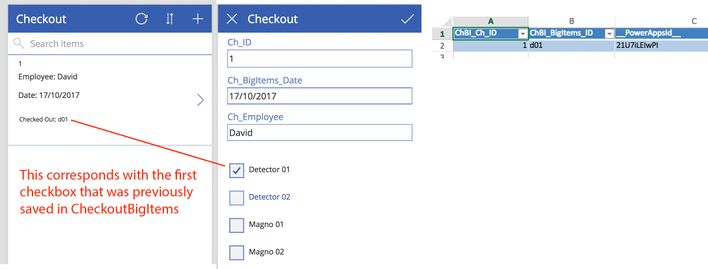
So I think there is a problem with how the previously saved items are shown with DEFAULT from the Checbox (cbBigItems).
Or there is a problem with the ONSUCCES of EditForm1.
Here are the codes I used:
In EDITSCREEN1 there is Gallery1 and EditForm1. In Gallery1 there is only chBigItems and the DEFAULT is
If(!IsBlank(LookUp(CheckoutBigItems, ChBI_Ch_ID=BrowseGallery1.Selected.Ch_ID &&
ChBI_BigItems_ID=ThisItem.BigItems_ID)),true,false)
The OnSucces of the EditForm1 has the following code:
RemoveIf(CheckoutBigItems, ChBI_Ch_ID=EditForm1.LastSubmit.Ch_ID);
ForAll(Filter(Gallery1.AllItems,cbBigItems.Value=true), Patch(CheckoutBigItems,
Defaults(CheckoutBigItems), {ChBI_Ch_ID:EditForm1.LastSubmit.Ch_ID,
ChBI_BigItems_ID:BigItems_ID}));
Navigate(BrowseScreen1,Fade)
I followed the tutorial: UX Patterns: Multi-select
But I used Excel on OneDrive instead of SharePoint but I don't think that matters.
Any help is highly appreciated!
Solved! Go to Solution.
Accepted Solutions
- Mark as New
- Bookmark
- Subscribe
- Mute
- Subscribe to RSS Feed
- Permalink
- Report Inappropriate Content
Hi @Gosa,
Thanks for the feedback.
Please take a try with the steps below to fix it:
1. Under the OnSelect property of the Submit Button, modify the formula as below:
SubmitForm(EditForm1);ClearCollect(UpdatedData,Filter(Gallery1.AllItems,Checkbox4.Value))
2. Under the EditFrom1 OnSuccess property, edit the formula as below:
RemoveIf(CheckoutBigItems, ChBI_Ch_ID=EditForm1.LastSubmit.Ch_ID); ForAll(UpdatedData,
Patch(CheckoutBigItems, Defaults(CheckoutBigItems),
{ChBI_Ch_ID:EditForm1.LastSubmit.Ch_ID, ChBI_BigItems_ID:BigItems_ID})
); Navigate(BrowseScreen1,Fade)
Doing it in this way should make it work as expected.
Regards,
Michael
If this post helps, then please consider Accept it as the solution to help the other members find it more quickly.
- Mark as New
- Bookmark
- Subscribe
- Mute
- Subscribe to RSS Feed
- Permalink
- Report Inappropriate Content
The reason that the original selected checkbox won't be kept should be caused by the Remove () function.
As its value is bound with the actual data, not the user selection.
Thus we create a collection to keep all the selected CheckBoxes, then patch the value.
Regards,
Michael
If this post helps, then please consider Accept it as the solution to help the other members find it more quickly.
- Mark as New
- Bookmark
- Subscribe
- Mute
- Subscribe to RSS Feed
- Permalink
- Report Inappropriate Content
Hi @Gosa,
Thanks for the feedback.
Please take a try with the steps below to fix it:
1. Under the OnSelect property of the Submit Button, modify the formula as below:
SubmitForm(EditForm1);ClearCollect(UpdatedData,Filter(Gallery1.AllItems,Checkbox4.Value))
2. Under the EditFrom1 OnSuccess property, edit the formula as below:
RemoveIf(CheckoutBigItems, ChBI_Ch_ID=EditForm1.LastSubmit.Ch_ID); ForAll(UpdatedData,
Patch(CheckoutBigItems, Defaults(CheckoutBigItems),
{ChBI_Ch_ID:EditForm1.LastSubmit.Ch_ID, ChBI_BigItems_ID:BigItems_ID})
); Navigate(BrowseScreen1,Fade)
Doing it in this way should make it work as expected.
Regards,
Michael
If this post helps, then please consider Accept it as the solution to help the other members find it more quickly.
- Mark as New
- Bookmark
- Subscribe
- Mute
- Subscribe to RSS Feed
- Permalink
- Report Inappropriate Content
The reason that the original selected checkbox won't be kept should be caused by the Remove () function.
As its value is bound with the actual data, not the user selection.
Thus we create a collection to keep all the selected CheckBoxes, then patch the value.
Regards,
Michael
If this post helps, then please consider Accept it as the solution to help the other members find it more quickly.
- Mark as New
- Bookmark
- Subscribe
- Mute
- Subscribe to RSS Feed
- Permalink
- Report Inappropriate Content
Hi,
Thank you! That worked
1) SLOW: hide the galley somehow or show message?
Is it because of OneDrive (excel) that saving is slow? (see animated gif below)
Is there a way to hide what is happening after you pressed SAVE (just before you navigate to the first screen?)
After saving you see the chekcboxes being checked one by one (probably because of the FORALL-function).
I rather show a white box on top of the fields with a text: Data being processed or hide the gallery (with the checkboxes) somehow when it's being saved.
2) resetting DEFAULT values of checkboxes after previously submitted a form.
Also one small thing. When I edited the example above. I ended up having 4 checkboxes checked.
When I click on the PLUS-sign to make a new form. The checkboxes are still selected.
The default of the checkbox cbItems has the folowing:
If(!IsBlank(LookUp(CheckoutBigItems,
ChBI_Ch_ID=BrowseGallery1.Selected.Ch_ID &&
ChBI_BigItems_ID=ThisItem.BigItems_ID)),true,false)
In this is printscreen you see the Gallery on the left with the checkbox called cbBigItems
Thanks!
- Mark as New
- Bookmark
- Subscribe
- Mute
- Subscribe to RSS Feed
- Permalink
- Report Inappropriate Content
Hi @Gosa,
Please take a try to put the navigate () function before the clearcollect() function.
For your second question, take a try to modify the Default property of the CheckBox as below:
If(EditForm1.Mode=0,
If(!IsBlank(LookUp(CheckOutBigItem,
ChBI_Ch_ID=BrowseGallery1.Selected.Ch_ID && ChBI_BigItems_ID=ThisItem.BigItems_ID)
),
true,
false),
false)
Regards,
Michael
If this post helps, then please consider Accept it as the solution to help the other members find it more quickly.
- Mark as New
- Bookmark
- Subscribe
- Mute
- Subscribe to RSS Feed
- Permalink
- Report Inappropriate Content
Hi Michael,
I appreciate it your help!
The second question worked with the code you provided! Thank you!
For the first question. You propably mean to put the navigate before the ForAll & UpdateDate in the EditFrom1 OnSuccess (since there is no clearcollect here)?
I tried it this way and indeed go to the first screen while it's still being saved so the problem of seing things happen while saving is gone.
The only thing I'm affaid of is that users might start clicking to start editing or adding new records while the saving process has not terminated. So the waiting time has shifted from the EditForm1 screen to the FirstScreen.
Is it best to draw a box and insert a label and use a variable to show hide a message.
Set(ShowMsg,true);
Navigate(BrowseScreen1,Fade);
RemoveIf(CheckoutBigItems, ChBI_Ch_ID=EditForm1.LastSubmit.Ch_ID);
ForAll(UpdatedData, Patch(CheckoutBigItems,
Defaults(CheckoutBigItems), { ChBI_Ch_ID:EditForm1.LastSubmit.Ch_ID,
ChBI_BigItems_ID:BigItems_ID}));
Set(ShowMsg,false)And on the first screen I set the Visible of the Group(of the box & text) to ShowMsg?
Or is there a better way to do it.
Here you can see it in action: (you can see the small dots moving during the save)
Thanks for any advice!
ps: I'm still curious why the saving-process takes so long for such a small App with a not a lot of data in the excel-files on OneDrive. Any ideas if it's due to OneDrive?
- Mark as New
- Bookmark
- Subscribe
- Mute
- Subscribe to RSS Feed
- Permalink
- Report Inappropriate Content
Hi @Gosa,
Your solution is better.
Well, for the why part, that is out of my knowledge.
Based on what I experienced, that should be caused by Service request. Submitting new data would require PowerApps to start a new query to the data source, which should be the same as refresh the Gallery.
There are performance related ideas submitted under the Idea forum, you may create your own as a new user voice.
Regards,
Michael
If this post helps, then please consider Accept it as the solution to help the other members find it more quickly.
- Mark as New
- Bookmark
- Subscribe
- Mute
- Subscribe to RSS Feed
- Permalink
- Report Inappropriate Content
Thank you Michael for all the answers and help!!!
Helpful resources
Copilot Cookbook Challenge | Week 3 Results | Win Tickets to the Power Platform Conference
We are excited to announce the "The Copilot Cookbook Community Challenge is a great way to showcase your creativity and connect with others. Plus, you could win tickets to the Power Platform Community Conference in Las Vegas in September 2024 as an amazing bonus. Two ways to enter: 1. Copilot Studio Cookbook Gallery: https://aka.ms/CS_Copilot_Cookbook_Challenge 2. Power Apps Copilot Cookbook Gallery: https://aka.ms/PA_Copilot_Cookbook_Challenge There will be 5 chances to qualify for the final drawing: Early Bird Entries: March 1 - June 2Week 1: June 3 - June 9Week 2: June 10 - June 16Week 3: June 17 - June 23Week 4: June 24 - June 30 At the end of each week, we will draw 5 random names from every user who has posted a qualifying Copilot Studio template, sample or demo in the Copilot Studio Cookbook or a qualifying Power Apps Copilot sample or demo in the Power Apps Copilot Cookbook. Users who are not drawn in a given week will be added to the pool for the next week. Users can qualify more than once, but no more than once per week. Four winners will be drawn at random from the total qualifying entrants. If a winner declines, we will draw again at random for the next winner. A user will only be able to win once. If they are drawn multiple times, another user will be drawn at random. Prizes: One Pass to the Power Platform Conference in Las Vegas, Sep. 18-20, 2024 ($1800 value, does not include travel, lodging, or any other expenses) Winners are also eligible to do a 10-minute presentation of their demo or solution in a community solutions showcase at the event. To qualify for the drawing, templates, samples or demos must be related to Copilot Studio or a Copilot feature of Power Apps, Power Automate, or Power Pages, and must demonstrate or solve a complete unique and useful business or technical problem. Power Automate and Power Pagers posts should be added to the Power Apps Cookbook. Final determination of qualifying entries is at the sole discretion of Microsoft. Weekly updates and the Final random winners will be posted in the News & Announcements section in the communities on July 29th, 2024. Did you submit entries early? Early Bird Entries March 1 - June 2: If you posted something in the "early bird" time frame complete this form: https://aka.ms/Copilot_Challenge_EarlyBirds if you would like to be entered in the challenge. Week 1 Results: Congratulations to the Week 1 qualifiers, you are being entered in the random drawing that will take place at the end of the challenge. Copilot Cookbook Gallery:Power Apps Cookbook Gallery:1. @Mathieu_Paris 1. @SpongYe 2. n/a2. @Deenuji 3. n/a3. @Nived_Nambiar 4. n/a4. @ManishSolanki 5. n/a5. n/a Week 2 Results: Congratulations to the Week 2 qualifiers, you are being entered in the random drawing that will take place at the end of the challenge. Copilot Cookbook Gallery:Power Apps Cookbook Gallery:1. Kasun_Pathirana1. ManishSolanki2. cloudatica2. madlad3. n/a3. SpongYe4. n/a4. n/a5. n/a5. n/a Week 3 Results: Congratulations to the Week 3 qualifiers, you are being entered in the random drawing that will take place at the end of the challenge. Copilot Cookbook Gallery:Power Apps Cookbook Gallery:1. Parul_Yadav_Neo1. n/a2. SpongYe2. n/a3. n/a3. n/a4. n/a4. n/a5. n/a5. n/a
Updates to Transitions in the Power Platform Communities
We're embarking on a journey to enhance your experience by transitioning to a new community platform. Our team has been diligently working to create a fresh community site, leveraging the very Dynamics 365 and Power Platform tools our community advocates for. We started this journey with transitioning Copilot Studio forums and blogs in June. The move marks the beginning of a new chapter, and we're eager for you to be a part of it. The rest of the Power Platform product sites will be moving over this summer. Stay tuned for more updates as we get closer to the launch. We can't wait to welcome you to our new community space, designed with you in mind. Let's connect, learn, and grow together. Here's to new beginnings and endless possibilities! If you have any questions, observations or concerns throughout this process please go to https://aka.ms/PPCommSupport. To stay up to date on the latest details of this migration and other important Community updates subscribe to our News and Announcements forums: Copilot Studio, Power Apps, Power Automate, Power Pages
Your Moment to Shine: 2024 PPCC’s Got Power Awards Show
For the third year, we invite you, our talented community members, to participate in the grand 2024 Power Platform Community Conference's Got Power Awards. This event is your opportunity to showcase solutions that make a significant business impact, highlight extensive use of Power Platform products, demonstrate good governance, or tell an inspirational story. Share your success stories, inspire your peers, and show off some hidden talents. This is your time to shine and bring your creations into the spotlight! Make your mark, inspire others and leave a lasting impression. Sign up today for a chance to showcase your solution and win the coveted 2024 PPCC’s Got Power Award. This year we have three categories for you to participate in: Technical Solution Demo, Storytelling, and Hidden Talent. The Technical solution demo category showcases your applications, automated workflows, copilot agentic experiences, web pages, AI capabilities, dashboards, and/or more. We want to see your most impactful Power Platform solutions! The Storytelling category is where you can share your inspiring story, and the Hidden Talent category is where your talents (such as singing, dancing, jump roping, etc.) can shine! Submission Details: Fill out the submission form https://aka.ms/PPCCGotPowerSignup by the end of July with details and a 2–5-minute video showcasing your Solution impact. (Please let us know you're coming to PPCC, too!)After review by a panel of Microsoft judges, the top storytellers will be invited to present a virtual demo presentation to the judges during early August. You’ll be notified soon after if you have been selected as a finalist to share your story live at PPCC’s Got Power! The live show will feature the solution demos and storytelling talents of the top contestants, winner announcements, and the opportunity to network with your community. It's not just a showcase for technical talent and storytelling showmanship, show it's a golden opportunity to make connections and celebrate our Community together! Let's make this a memorable event! See you there! Mark your calendars! Date and Time: Thursday, Sept 19th Location: PPCC24 at the MGM Grand, Las Vegas, NV
Update! June 13th, Community Ambassador Call for User Group Leaders and Super Users
Calling all Super Users & User Group Leaders UPDATE: We just wrapped up June's Community Ambassador monthly calls for Super Users and User Group Leaders. We had a fantastic call with lots of engagement. We are excited to share some highlights with you! Big THANK YOU to our special guest Thomas Verhasselt, from the Copilot Studio Product Team for sharing how to use Power Platform Templates to achieve next generation growth. A few key takeaways: Copilot Studio Cookbook Challenge: Week 1 results are posted, Keep up the great work!Summer of Solutions: Starting on Monday, June 17th. Just by providing solutions in the community, you can be entered to win tickets to Power Platform Community Conference.Super User Season 2: Coming SoonAll communities moving to the new platform end of July We also honored two different community members during the call, Mohamed Amine Mahmoudi and Markus Franz! We are thankful for both leaders' contributions and engagement with their respective communities. 🎉 Be sure to mark your calendars and register for the meeting on July 11th and stay up to date on all of the changes that are coming. Check out the Super User Forum boards for details. We're excited to connect with you and continue building a stronger community together. See you at the call!
Win free tickets to the Power Platform Conference | Summer of Solutions
We are excited to announce the Summer of Solutions Challenge! This challenge is kicking off on Monday, June 17th and will run for (4) weeks. The challenge is open to all Power Platform (Power Apps, Power Automate, Copilot Studio & Power Pages) community members. We invite you to participate in a quest to provide solutions in the Forums to as many questions as you can. Answers can be provided in all the communities. Entry Period: This Challenge will consist of four weekly Entry Periods as follows (each an “Entry Period”) - 12:00 a.m. PT on June 17, 2024 – 11:59 p.m. PT on June 23, 2024 - 12:00 a.m. PT on June 24, 2024 – 11:59 p.m. PT on June 30, 2024 - 12:00 a.m. PT on July 1, 2024 – 11:59 p.m. PT on July 7, 2024 - 12:00 a.m. PT on July 8, 2024 – 11:59 p.m. PT on July 14, 2024 Entries will be eligible for the Entry Period in which they are received and will not carryover to subsequent weekly entry periods. You must enter into each weekly Entry Period separately. How to Enter: We invite you to participate in a quest to provide "Accepted Solutions" to as many questions as you can. Answers can be provided in all the communities. Users must provide a solution which can be an “Accepted Solution” in the Forums in all of the communities and there are no limits to the number of “Accepted Solutions” that a member can provide for entries in this challenge, but each entry must be substantially unique and different. Winner Selection and Prizes: At the end of each week, we will list the top ten (10) Community users which will consist of: 5 Community Members & 5 Super Users and they will advance to the final drawing. We will post each week in the News & Announcements the top 10 Solution providers. At the end of the challenge, we will add all of the top 10 weekly names and enter them into a random drawing. Then we will randomly select ten (10) winners (5 Community Members & 5 Super Users) from among all eligible entrants received across all weekly Entry Periods to receive the prize listed below. If a winner declines, we will draw again at random for the next winner. A user will only be able to win once overall. If they are drawn multiple times, another user will be drawn at random. Individuals will be contacted before the announcement with the opportunity to claim or deny the prize. Once all of the winners have been notified, we will post in the News & Announcements of each community with the list of winners. Each winner will receive one (1) Pass to the Power Platform Conference in Las Vegas, Sep. 18-20, 2024 ($1800 value). NOTE: Prize is for conference attendance only and any other costs such as airfare, lodging, transportation, and food are the sole responsibility of the winner. Tickets are not transferable to any other party or to next year’s event. ** PLEASE SEE THE ATTACHED RULES for this CHALLENGE**
Celebrating the June Super User of the Month: Markus Franz
Markus Franz is a phenomenal contributor to the Power Apps Community. Super Users like Markus inspire others through their example, encouragement, and active participation. The Why: "I do this to help others achieve what they are trying to do. As a total beginner back then without IT background I know how overwhelming things can be, so I decided to jump in and help others. I also do this to keep progressing and learning myself." Thank you, Markus Franz, for your outstanding work! Keep inspiring others and making a difference in the community! 🎉 Keep up the fantastic work! 👏👏 Markus Franz | LinkedIn Power Apps: mmbr1606











