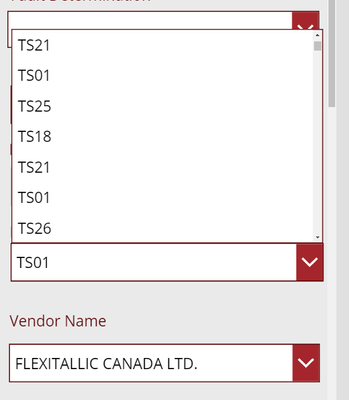- Power Apps Community
- Welcome to the Community!
- News & Announcements
- Get Help with Power Apps
- Building Power Apps
- Microsoft Dataverse
- AI Builder
- Power Apps Governance and Administering
- Power Apps Pro Dev & ISV
- Connector Development
- Power Query
- GCC, GCCH, DoD - Federal App Makers (FAM)
- Power Platform Integration - Better Together!
- Power Platform Integrations (Read Only)
- Power Platform and Dynamics 365 Integrations (Read Only)
- Community Blog
- Power Apps Community Blog
- Galleries
- Community Connections & How-To Videos
- Copilot Cookbook
- Community App Samples
- Webinars and Video Gallery
- Canvas Apps Components Samples
- Kid Zone
- Emergency Response Gallery
- Events
- 2021 MSBizAppsSummit Gallery
- 2020 MSBizAppsSummit Gallery
- 2019 MSBizAppsSummit Gallery
- Community Engagement
- Community Calls Conversations
- Hack Together: Power Platform AI Global Hack
- Experimental
- Error Handling
- Power Apps Experimental Features
- Community Support
- Community Accounts & Registration
- Using the Community
- Community Feedback
- Power Apps Community
- Forums
- Get Help with Power Apps
- Building Power Apps
- SQL Connected Drop Down not showing all POs
- Subscribe to RSS Feed
- Mark Topic as New
- Mark Topic as Read
- Float this Topic for Current User
- Bookmark
- Subscribe
- Printer Friendly Page
- Mark as New
- Bookmark
- Subscribe
- Mute
- Subscribe to RSS Feed
- Permalink
- Report Inappropriate Content
SQL Connected Drop Down not showing all POs
Hi Guys,
I have set-up combo boxes where if we enter a specific PO it pull all relevant information against the referenced PO. all of these combo boxes are connected to SQL database. Now the look-up work fine but I only see a very limited number of POs in the list and similarly a lot of POs do not look-up in the search but I can see them just fine when I look them up on SQL server.
Am I missing something is the data point limit to PowerApps ? Any possible work arounds to this ?
Solved! Go to Solution.
- Mark as New
- Bookmark
- Subscribe
- Mute
- Subscribe to RSS Feed
- Permalink
- Report Inappropriate Content
I just implemented the SQL View this morning and will be testing out the solution later today, I will get back to you as soon as I have something on it ! thanks guys!
- Mark as New
- Bookmark
- Subscribe
- Mute
- Subscribe to RSS Feed
- Permalink
- Report Inappropriate Content
Implemented the SQL view
SELECT [Purchasing Document Number] FROM dbo.tblPurchaseOrders_History
Union
SELECT [Purchasing Document Number] FROM dbo.tblPurchaseOrders_Recent
sbi.PurchaseOrders_Distinct <-- this was the resulting view which was then referenced to the PO Combo Box:
Combo Box Formula : Distinct('[sbi].[PurchaseOrders_Distinct]','Purchasing Document Number').Result
BUT ! Still no look-up I still only see a limited number of SKUs now, I wonder if I have to modify the formula at the item level to see the desired result ?
- Mark as New
- Bookmark
- Subscribe
- Mute
- Subscribe to RSS Feed
- Permalink
- Report Inappropriate Content
First, have you confirm the results from your view in SSMS?
Second, have you monitored the query sent back to your data source using Profiler or Extended Events in SSMS. The PowerApp setting "data-row limit for non-delegable queries" by default is 500. When you look at the query passed to SQL Server it will likely include select top(500)... increasing this can return more rows, but cannot exceed 2000.
There is also a reasonable limit for items you can work with in a drop down from a UI perspective. Maybe help us understand how many you need and if a filter on order number or date would be easier to narrow down the results.
- Mark as New
- Bookmark
- Subscribe
- Mute
- Subscribe to RSS Feed
- Permalink
- Report Inappropriate Content
Hi @Anonymous
The problem is that it's not possible to use Distinct in PowerApps against large datasets because it isn't delegable.
With the formula below, PowerApps will retrieve a maximum of 2,000 rows from '[sbi].[PurchaseOrders_Distinct]', and return the distinct values from this subset of data. This is the reason why you see a limited number of SKUs.
Distinct('[sbi].[PurchaseOrders_Distinct]','Purchasing Document Number').Result
So the answer is to carry out the distinct operation at the SQL Server level by modifying your view like so:
SELECT DISTINCT([Purchasing Document Number]) FROM
(SELECT [Purchasing Document Number] FROM dbo.tblPurchaseOrders_History
UNION
SELECT [Purchasing Document Number] FROM dbo.tblPurchaseOrders_Recent
) AS [UnionedData]
The Items property of your ComboBox will then simply become this.
'[sbi].[PurchaseOrders_Distinct]'Hopefully, this will take you closer to resolving the problem.
- Mark as New
- Bookmark
- Subscribe
- Mute
- Subscribe to RSS Feed
- Permalink
- Report Inappropriate Content
Thank you guys for your responses.
I did check and the query is being passed onto SQL servers as per SQL Server. I made the modification to the item properties to this :
'[sbi].[PurchaseOrders_Distinct]'
This worked and the just about all POs are now loading properly :
Now the other portion of our form is where I need some help. We use distinct PO's to pull information such as the following:
Branch --> Items Property = LookUp('[sbi].[PurchaseOrders_History]', 'Purchasing Document Number' = ComboBox1.Selected.Result)
Vendor Name ---> Items property = LookUp('[sbi].[PurchaseOrders_History]', 'Purchasing Document Number' = ComboBox1.Selected.Result)
I did change the reference to '[sbi].[PurchaseOrders_Distinct]' on the above formula and but I do not see the value section showing on the right pane showing the 'Plant' field.
now my question is this, do I need to change the SQL View to base look-up other info based on the PO selected in the combo box prior?
I only have 3 dependent fields based on the PO number : Branch, Vendor Name, Vendor Account Number <--- all of these fields are there in the [sbi].[PurchaseOrders_History] table, I assumed that when we execute the distinct query on SQL the other fields would remain intact.
Can you guys please guide me as to how I can set-up the other fields to look relevant information based on the PO number input which is now working ?
Thank you so much for your help! I have been stuck on this for a while and so very happy to be one-step closer to launching this in my organization.
- Mark as New
- Bookmark
- Subscribe
- Mute
- Subscribe to RSS Feed
- Permalink
- Report Inappropriate Content
If I understand, after selecting a purchasing document number you want to know what the branch and vendor associated with that PO?
Would there be a 1:1 relationship between purchasing document number and vendor and branch? Or is there a 1:many?
If it's 1:1, you can add the columns to your distinct view and then just display what was selected; If the branch column is called BranchName for example, you could display the branch as Dropdown3.Selected.BranchName and follow the same for Vendor.
Dropdown3.Selected represents the row in the Items collection that is selected so the other columns can easily be referenced.
- Mark as New
- Bookmark
- Subscribe
- Mute
- Subscribe to RSS Feed
- Permalink
- Report Inappropriate Content
Hi Both,
I created a separate SQL View with all distinct POs along with the header information i.e. Vendor, Vendor Description, Plant, PO number.
SQL View [sbi].[PurchaseOrders_HeaderInfo]
Contained fields: PO Number, Vendor, Vendor Description, Plant
Now if you recall, the PO number combo box items are being used to look related information, i.e. PO Number entered will lead to other combo boxes being auto populated with information such as Plant, Vendor etc.
The trouble I am having is that using my previous formulas are not yielding the same results. Please consider below :
For instance for branch look-up combo box the item properties are as follows :
DropDown
LookUp('[sbi].[PurchaseOrders_HeaderInfo]','Purchasing Document Number'=ComboBox1.Selected)
Combo Box 1 Items properties : '[sbi].[PurchaseOrders_HeaderInfo]' Fields : PO Number
The dropdown formula is not working for me and I am certain that my formula needs tweaking to accommodate the SQL View, can you gentlemen please help me with setting the correct formula to enable PO Number referenced look-up.
Please let me know if you need any other info to help troubleshoot
- Mark as New
- Bookmark
- Subscribe
- Mute
- Subscribe to RSS Feed
- Permalink
- Report Inappropriate Content
I implemented the solution as you mentioned, and while I am getting the branch name correct as you can see in the formula bar, that result does not show up in the actual DropDown.
Is there something I am missing ?
- Mark as New
- Bookmark
- Subscribe
- Mute
- Subscribe to RSS Feed
- Permalink
- Report Inappropriate Content
Hi @Anonymous
Can you confirm what you've set the Default property of your Branch Combobox to?
The Default property specifies the selected item. So you would typically set the Items property to this:
Items = '[sbi].[PurchaseOrders_HeaderInfo]'.. and then set the default property to this...
LookUp('[sbi].[PurchaseOrders_HeaderInfo]','Purchasing Document Number'=ComboBox1.Selected)
- Mark as New
- Bookmark
- Subscribe
- Mute
- Subscribe to RSS Feed
- Permalink
- Report Inappropriate Content
Hi,
for the Branch DropDown:
Items : '[sbi].[PurchaseOrders_HeaderInfo]'
Default: LookUp('[sbi].[PurchaseOrders_HeaderInfo]','Purchasing Document Number'=ComboBox1.Selected)
The result looks something like this :
I am basically getting a long list of branches to choose from, I seek an output where the dropdown list filtered down to only the branches associated with the PO Number referenced earlier. In 95% of the cases, this will be a one to one relationship.
With respect to Vendor Name it will always be a one to one relationship but I applied the same formula at the items properties but unfortunately I am getting the same output.
Seems like we are very close to getting a working prototype here. I cant thank you all enough for continuous support. I will owe you all some beers or beverage of your choice.
Regards,
Safi
Helpful resources
Copilot Cookbook Challenge | Win Tickets to the Power Platform Conference
We are excited to announce the "The Copilot Cookbook Community Challenge is a great way to showcase your creativity and connect with others. Plus, you could win tickets to the Power Platform Community Conference in Las Vegas in September 2024 as an amazing bonus. Two ways to enter: 1. Copilot Studio: https://aka.ms/CS_Copilot_Cookbook_Challenge 2. Power Apps Copilot Cookbook Gallery: https://aka.ms/PA_Copilot_Cookbook_Challenge There will be 5 chances to qualify for the final drawing: Early Bird Entries: March 1 - June 2Week 1: June 3 - June 9Week 2: June 10 - June 16Week 3: June 17 - June 23Week 4: June 24 - June 30 At the end of each week, we will draw 5 random names from every user who has posted a qualifying Copilot Studio template, sample or demo in the Copilot Studio Cookbook or a qualifying Power Apps Copilot sample or demo in the Power Apps Copilot Cookbook. Users who are not drawn in a given week will be added to the pool for the next week. Users can qualify more than once, but no more than once per week. Four winners will be drawn at random from the total qualifying entrants. If a winner declines, we will draw again at random for the next winner. A user will only be able to win once. If they are drawn multiple times, another user will be drawn at random. Prizes: One Pass to the Power Platform Conference in Las Vegas, Sep. 18-20, 2024 ($1800 value, does not include travel, lodging, or any other expenses) Winners are also eligible to do a 10-minute presentation of their demo or solution in a community solutions showcase at the event. To qualify for the drawing, templates, samples or demos must be related to Copilot Studio or a Copilot feature of Power Apps, Power Automate, or Power Pages, and must demonstrate or solve a complete unique and useful business or technical problem. Power Automate and Power Pagers posts should be added to the Power Apps Cookbook. Final determination of qualifying entries is at the sole discretion of Microsoft. Weekly updates and the Final random winners will be posted in the News & Announcements section in the communities on July 29th, 2024. Did you submit entries early? Early Bird Entries March 1 - June 2: If you posted something in the "early bird" time frame complete this form: https://aka.ms/Copilot_Challenge_EarlyBirds if you would like to be entered in the challenge.
May 2024 Community Newsletter
It's time for the May Community Newsletter, where we highlight the latest news, product releases, upcoming events, and the amazing work of our outstanding Community members. If you're new to the Community, please make sure to follow the latest News & Announcements and check out the Community on LinkedIn as well! It's the best way to stay up-to-date with all the news from across Microsoft Power Platform and beyond. COMMUNITY HIGHLIGHTS Check out the most active community members of the last month! These hardworking members are posting regularly, answering questions, kudos, and providing top solutions in their communities. We are so thankful for each of you--keep up the great work! If you hope to see your name here next month, follow these awesome community members to see what they do! Power AppsPower AutomateCopilot StudioPower PagesWarrenBelzcreativeopinionExpiscornovusFubarAmikNived_NambiarPstork1OliverRodriguesmmbr1606ManishSolankiMattJimisonragavanrajantimlSudeepGhatakNZrenatoromaoLucas001iAm_ManCatAlexEncodianfernandosilvaOOlashynJmanriqueriosChriddle BCBuizerExpiscornovus a33ikBCBuizer SebSDavid_MA dpoggermannPstork1 LATEST NEWS We saw a whole host of amazing announcements at this year's #MSBuild, so we thought we'd share with you a bite sized breakdown of the big news via blogs from Charles Lamanna, Sangya Singh, Ryan Cunningham, Kim Manis, Nirav Shah, Omar Aftab, and ✊🏾Justin Graham : New ways of development with copilots and Microsoft Power PlatformRevolutionize the way you work with Automation and AIPower Apps is making it easier for developers to build with Microsoft Copilot and each otherCopilot in Microsoft Fabric is now generally available in Power BIUnlock new levels of productivity with Microsoft Dataverse and Microsoft Copilot StudioMicrosoft Copilot Studio: Building copilots with agent capabilitiesMicrosoft Power Pages is bringing the new standard in secure, AI-powered capabilities If you'd like to relive some of the highlights from Microsoft Build 2024, click the image below to watch a great selection of on-demand Keynotes and sessions! WorkLab Podcast with Charles Lamanna Check out the latest episode of the WorkLab podcast with CVP of Business Apps and Platforms at Microsoft, Charles Lamanna, as he explains the ever-expanding evolution of Copilot, and how AI is offering new opportunities for business leaders. Grab yourself a coffee and click the image below to take a listen. Event Recap: European Collaboration and Cloud Summits 2024 Click the image below to read a great recap by Mark Kashman about the recent European Collaboration Summit and European Cloud Summit held in Germany during May 2024. Great work everybody! UPCOMING EVENTS European Power Platform Conference - SOLD OUT! Congrats to everyone who managed to grab a ticket for the now SOLD OUT European Power Platform Conference, which takes place in beautiful Brussels, Belgium, on 11-13th June. With a great keynote planned from Ryan Cunningham and Sangya Singh, plus expert sessions from the likes of Aaron Rendell, Amira Beldjilali, Andrew Bibby, Angeliki Patsiavou, Ben den Blanken, Cathrine Bruvold, Charles Sexton, Chloé Moreau, Chris Huntingford, Claire Edgson, Damien Bird, Emma-Claire Shaw, Gilles Pommier, Guro Faller, Henry Jammes, Hugo Bernier, Ilya Fainberg, Karen Maes, Lindsay Shelton, Mats Necker, Negar Shahbaz, Nick Doelman, Paulien Buskens, Sara Lagerquist, Tricia Sinclair, Ulrikke Akerbæk, and many more, it looks like the E in #EPPC24 stands for Epic! Click the image below for a full run down of the exciting sessions planned, and remember, you'll need to move quickly for tickets to next year's event! AI Community Conference - New York - Friday 21st June Check out the AI Community Conference, which takes place at the Microsoft Corporate building on Friday 21st June at 11 Times Square in New York City. Here, you'll have the opportunity to explore the latest trends and breakthroughs in AI technology alongside fellow enthusiasts and experts, with speakers on the day including Arik Kalininsky, Sherry Xu, Xinran Ma, Jared Matfess, Mihail Mateev, Andrei Khaidarov, Ruven Gotz, Nick Brattoli, Amit Vasu, and more. So, whether you're a seasoned professional or just beginning your journey into AI, click the image below to find out more about this exciting NYC event. TechCon365 & Power Platform Conference - D.C. - August 12-16th ** EARLY BIRD TICKETS END MAY 31ST! ** Today's the perfect time to grab those early bird tickets for the D.C. TechCon365 & PWRCON Conference at the Walter E Washington Center on August 12-16th! Featuring the likes of Tamara Bredemus, Sunny Eltepu, Lindsay Shelton, Brian Alderman, Daniel Glenn, Julie Turner, Jim Novak, Laura Rogers, Microsoft MVP, John White, Jason Himmelstein, Luc Labelle, Emily Mancini, MVP, UXMC, Fabian Williams, Emma Wiehe, Amarender Peddamalku, and many more, this is the perfect event for those that want to gain invaluable insights from industry experts. Click the image below to grab your tickets today! Power Platform Community Conference - Sept. 18-20th 2024 Check out some of the sessions already planned for the Power Platform Community Conference in Las Vegas this September. Holding all the aces we have Kristine Kolodziejski, Lisa Crosbie, Daniel Christian, Dian Taylor, Scott Durow🌈, David Yack, Michael O. and Aiden Kaskela, who will be joining the #MicrosoftCommunity for a series of high-stakes sessions! Click the image below to find out more as we go ALL-IN at #PPCC24! For more events, click the image below to visit the Community Days website.
Celebrating the May Super User of the Month: Laurens Martens
@LaurensM is an exceptional contributor to the Power Platform Community. Super Users like Laurens inspire others through their example, encouragement, and active participation. We are excited to celebrated Laurens as our Super User of the Month for May 2024. Consistent Engagement: He consistently engages with the community by answering forum questions, sharing insights, and providing solutions. Laurens dedication helps other users find answers and overcome challenges. Community Expertise: As a Super User, Laurens plays a crucial role in maintaining a knowledge sharing environment. Always ensuring a positive experience for everyone. Leadership: He shares valuable insights on community growth, engagement, and future trends. Their contributions help shape the Power Platform Community. Congratulations, Laurens Martens, for your outstanding work! Keep inspiring others and making a difference in the community! Keep up the fantastic work!
Check out the Copilot Studio Cookbook today!
We are excited to announce our new Copilot Cookbook Gallery in the Copilot Studio Community. We can't wait for you to share your expertise and your experience! Join us for an amazing opportunity where you'll be one of the first to contribute to the Copilot Cookbook—your ultimate guide to mastering Microsoft Copilot. Whether you're seeking inspiration or grappling with a challenge while crafting apps, you probably already know that Copilot Cookbook is your reliable assistant, offering a wealth of tips and tricks at your fingertips--and we want you to add your expertise. What can you "cook" up? Click this link to get started: https://aka.ms/CS_Copilot_Cookbook_Gallery Don't miss out on this exclusive opportunity to be one of the first in the Community to share your app creation journey with Copilot. We'll be announcing a Cookbook Challenge very soon and want to make sure you one of the first "cooks" in the kitchen. Don't miss your moment--start submitting in the Copilot Cookbook Gallery today! Thank you, Engagement Team
Announcing Power Apps Copilot Cookbook Gallery
We are excited to share that the all-new Copilot Cookbook Gallery for Power Apps is now available in the Power Apps Community, full of tips and tricks on how to best use Microsoft Copilot as you develop and create in Power Apps. The new Copilot Cookbook is your go-to resource when you need inspiration--or when you're stuck--and aren't sure how to best partner with Copilot while creating apps. Whether you're looking for the best prompts or just want to know about responsible AI use, visit Copilot Cookbook for regular updates you can rely on--while also serving up some of your greatest tips and tricks for the Community. Check Out the new Copilot Cookbook for Power Apps today: Copilot Cookbook - Power Platform Community. We can't wait to see what you "cook" up!
Tuesday Tip | How to Report Spam in Our Community
It's time for another TUESDAY TIPS, your weekly connection with the most insightful tips and tricks that empower both newcomers and veterans in the Power Platform Community! Every Tuesday, we bring you a curated selection of the finest advice, distilled from the resources and tools in the Community. Whether you’re a seasoned member or just getting started, Tuesday Tips are the perfect compass guiding you across the dynamic landscape of the Power Platform Community. As our community family expands each week, we revisit our essential tools, tips, and tricks to ensure you’re well-versed in the community’s pulse. Keep an eye on the News & Announcements for your weekly Tuesday Tips—you never know what you may learn! Today's Tip: How to Report Spam in Our Community We strive to maintain a professional and helpful community, and part of that effort involves keeping our platform free of spam. If you encounter a post that you believe is spam, please follow these steps to report it: Locate the Post: Find the post in question within the community.Kebab Menu: Click on the "Kebab" menu | 3 Dots, on the top right of the post.Report Inappropriate Content: Select "Report Inappropriate Content" from the menu.Submit Report: Fill out any necessary details on the form and submit your report. Our community team will review the report and take appropriate action to ensure our community remains a valuable resource for everyone. Thank you for helping us keep the community clean and useful!