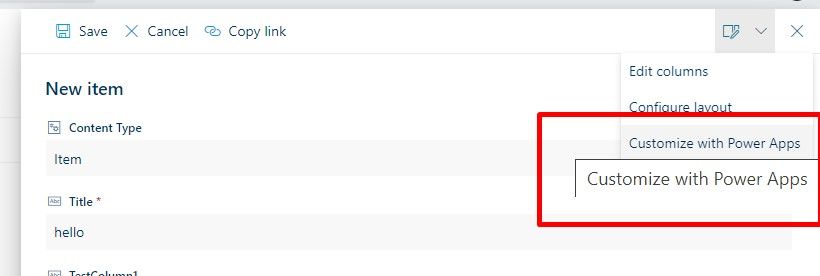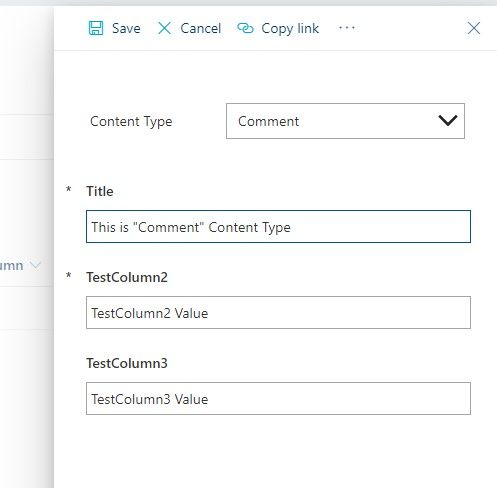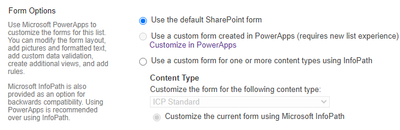- Power Apps Community
- Welcome to the Community!
- News & Announcements
- Get Help with Power Apps
- Building Power Apps
- Microsoft Dataverse
- AI Builder
- Power Apps Governance and Administering
- Power Apps Pro Dev & ISV
- Connector Development
- Power Query
- GCC, GCCH, DoD - Federal App Makers (FAM)
- Power Platform Integration - Better Together!
- Power Platform Integrations (Read Only)
- Power Platform and Dynamics 365 Integrations (Read Only)
- Community Blog
- Power Apps Community Blog
- Galleries
- Community Connections & How-To Videos
- Copilot Cookbook
- Community App Samples
- Webinars and Video Gallery
- Canvas Apps Components Samples
- Kid Zone
- Emergency Response Gallery
- Events
- 2021 MSBizAppsSummit Gallery
- 2020 MSBizAppsSummit Gallery
- 2019 MSBizAppsSummit Gallery
- Community Engagement
- Community Calls Conversations
- Hack Together: Power Platform AI Global Hack
- Experimental
- Error Handling
- Power Apps Experimental Features
- Community Support
- Community Accounts & Registration
- Using the Community
- Community Feedback
- Power Apps Community
- Forums
- Get Help with Power Apps
- Building Power Apps
- Re: SharePoint Content Types in PowerApps Form - A...
- Subscribe to RSS Feed
- Mark Topic as New
- Mark Topic as Read
- Float this Topic for Current User
- Bookmark
- Subscribe
- Printer Friendly Page
- Mark as New
- Bookmark
- Subscribe
- Mute
- Subscribe to RSS Feed
- Permalink
- Report Inappropriate Content
SharePoint Content Types in PowerApps Form - A Workaround!
Microsoft has not yet provided support to handle SharePoint List Content Types through Power Apps. There is still one idea "under review" to Microsoft.
SharePoint Modern OOB List form already supports handling of multiple Content Type forms. But if we want to have Customized view of the SharePoint form then Power Apps doesn't support it yet. And though InfoPath support's it in SharePoint Online, this product is approaching end of its lifecycle.
So, to make it working in Power Apps (similar like SharePoint Modern OOB List Form), here is a custom workaround.
Please follow the steps one by one as mentioned below. Please note, these steps expect you to have intermediate level of expertise in Power Apps and Modern SharePoint Online.
SharePoint Modern List Configuration
- Create modern list named "test" in any of your test site collection.
- In List Advanced Settings, Allow management of content types.
- Add one more existing content type as "Comment" to the List (along with default Item content type)
- Assign default value “hello” to OOB Title column
- Add non-mandatory single text column "CustomContentType" for storing Content Type value (add to all content types, add to default view).
- Add 3 (non-mandatory) single text columns TestColumn1, TestColumn2, TestColumn3 (add to all content types, add to default view).
(The reason that we need to have all columns as non-mandatory columns in SharePoint is that OOB SharePoint save action will not be execute if other Content Type Power Apps forms have mandatory columns. Instead we can make needed fields as mandatory in Power Apps)
- These 4 new columns will be visible in both "Item" and "Comment" List content type
- Remove "TestColumn2" and "TestColumn3" column from Item List Content Type
- Remove "TestColumn1" column from Comment List Content Type
- Open the OOB List new form (of Item Content Type) and Customize the form in Power Apps
Power Apps Configuration
Configuring Screens:
- Now in Power Apps, Create Duplicate Screen of default screen. Duplicate screen form will have same data source.
- Rename the Screens to "ContentTypeSPScreen1" and "ContentTypeSPScreen2" respectively.
- Set formula on "ContentTypeSPScreen1" screen OnVisible property
Set(varScreenVisible, "1");
- Set formula on "ContentTypeSPScreen2" screen OnVisible property
Set(varScreenVisible, "2");
Configuring Forms:
- Rename the Forms to "ContentTypeSPForm1" and "ContentTypeSPForm2" respectively
- Set both forms default mode as "New"
- In Forms, Add needed fields of respective OOB content type onto the form:
- Add Title, TestColumn1 and CustomContentType in Item Form "ContentTypeSPForm1"
- Add Title, TestColumn2, TestColumn3 and CustomContentType in Comment Form "ContentTypeSPForm2"
- In "ContentTypeSPForm2" form, make “TestColumn2” as mandatory by Setting "TestColumn2" field "Required" property as true.
- In CustomContentType field in "ContentTypeSPForm1" form, Set "Update" value as "ddCT1.Selected.CTValue" and Visible as "false".
- In CustomContentType field in "ContentTypeSPForm2" form, Set "Update" value as "ddCT2.Selected.CTValue" and Visible as "false".
Configuring App OnStart event:
- In App "OnStart" event add this code
Collect( ContentTypeList,
{
CTId: 1,
CTValue: "Item"
},
{
CTId: 2,
CTValue: "Comment"
}
); Set (varScreenVisible, "1"); Navigate(ContentTypeSPScreen1,ScreenTransition.Fade);
Configuring dropdown control in "ContentTypeSPScreen1" screen:
- Add new label lblCT1 and dropdown ddCT1 controls to screen "ContentTypeSPScreen1".
- Assign dropdown data source as "ContentTypeList" and assign Value as CTValue.
- Set "Item" text to "Default" property of "ddCT1" dropdown control
- Set varResetddCT1 to "Reset" property of "ddCT1" dropdown control
- Apply formula on ddCT1 "onChange" event:
If(ddCT1.Selected.CTId = 2, Set(varResetddCT2,true); Navigate(ContentTypeSPScreen2,ScreenTransition.Fade));
Configuring dropdown control in "ContentTypeSPScreen2" screen:
- Add new label lblCT2 and dropdown ddCT2 controls to screen "ContentTypeSPScreen2".
- Assign dropdown data source as "ContentTypeList" and assign Value as CTValue.
- Set "Comment" text to "Default" property of "ddCT2" dropdown control
- Set varResetddCT2 variable to "Reset" property of "ddCT2" dropdown control
- Apply formula on ddCT2 "onChange" event:
If(ddCT2.Selected.CTId = 1, Set(varResetddCT1,true); Navigate(ContentTypeSPScreen1,ScreenTransition.Fade));
Form controls should look like this:
Configuring "SharePointIntegration":
- In SharePointIntegration, Update formula in advanced events carefully as mentioned in screen shot below:
Publish Power Apps:
- Save Power Apps and Publish to SharePoint
Test in SharePoint List:
- Now in SharePoint List, you can select any Content Type from OOB New Item dropdown. This doesn't matter as we will select actual content type from our new Custom Power Apps Form.
- Now try saving "Item" Content Type form
- Also try "Comment" Content Type form
- It should show items in list as below
Note: This example is for "New" form. For Edit form, you can duplicate screens plus forms and make its default mode as "Edit" and then you can apply some custom logic based on "CustomContentType" field to edit particular Content Type form in Power Apps. Also here we considered only 2 content types to give you an idea how it can be done in Power Apps, but you may have multiple content types and logic can be replicated to those in a similar way like mentioned in this article.
Happy Learning, Anywhere! 🙂
Solved! Go to Solution.
- Mark as New
- Bookmark
- Subscribe
- Mute
- Subscribe to RSS Feed
- Permalink
- Report Inappropriate Content
@lmdiorio I have not checked this with Document Set content type. But will surely try to check this soon.
- Mark as New
- Bookmark
- Subscribe
- Mute
- Subscribe to RSS Feed
- Permalink
- Report Inappropriate Content
@lmdiorio I have not checked this with Document Set content type. But will surely try to check this soon.
- Mark as New
- Bookmark
- Subscribe
- Mute
- Subscribe to RSS Feed
- Permalink
- Report Inappropriate Content
@ICPAaron Please find this in steps
"- Open the OOB List new form (of Item Content Type) and Customize the form in Power Apps"
- Mark as New
- Bookmark
- Subscribe
- Mute
- Subscribe to RSS Feed
- Permalink
- Report Inappropriate Content
@ShriramP wrote:@ICPAaron Please find this in steps
"- Open the OOB List new form (of Item Content Type) and Customize the form in Power Apps"
I performed this step, saved the Power App, then published the app to SharePoint. When I open the OOB List new form, the Power App form does not open the default form does.
- Mark as New
- Bookmark
- Subscribe
- Mute
- Subscribe to RSS Feed
- Permalink
- Report Inappropriate Content
@ICPAaron that is strange.
In advances settings, please check List experience. you can try selecting New experience.
And Please check Form Settings in List Settings. List must be using Power Apps custom form.
- Mark as New
- Bookmark
- Subscribe
- Mute
- Subscribe to RSS Feed
- Permalink
- Report Inappropriate Content
Thanks for the suggestions. My List experience was set at 'Default' so I changed it to 'New', but I cannot tell SP to use a custom form because it is greyed-out (because the List has multiple content types).
- Mark as New
- Bookmark
- Subscribe
- Mute
- Subscribe to RSS Feed
- Permalink
- Report Inappropriate Content
@ICPAaron is there any unsupported column type like Rating for example? Power Apps unsupported column type, in one of the content type, might be the reason that Power Apps custom form option is greyed out.
- Mark as New
- Bookmark
- Subscribe
- Mute
- Subscribe to RSS Feed
- Permalink
- Report Inappropriate Content
Hi, I have created a PowerApps form with 3 content types, i followed the steps above and everything works fine but if you select different content types too many times, the drop down name is not matching the form, anyone has solution to this?
- Mark as New
- Bookmark
- Subscribe
- Mute
- Subscribe to RSS Feed
- Permalink
- Report Inappropriate Content
@Rashmi_17 Hi, please verify once whether varScreenVisible variable is correctly set on form OnVisible event and as per it the conditions are applied correctly in SharePoint Integration events.
- Mark as New
- Bookmark
- Subscribe
- Mute
- Subscribe to RSS Feed
- Permalink
- Report Inappropriate Content
@ShriramP Hi, Thank you for your reply
OnVisible of screen 1 : Set(varScreenVisible,"1")
In dropdown of screen1:
If(ddCT1.Selected.CTId=2,
Set(varResetddCT2,true);
Navigate(ContentTypeScreen2,ScreenTransition.Fade));
If(ddCT1.Selected.CTId=3,
Set(varResetddCT3,true);
Navigate(ContentTypeScreen3,ScreenTransition.Fade));
In SharePoint Integration:
If(varScreenVisible="1", ResetForm(Form1);
NewForm(Form1));
If(varScreenVisible="2", ResetForm(Form2);
NewForm(Form2));
If(varScreenVisible="3", ResetForm(Form3);
NewForm(Form3));
I have checked the code, everything seems to be ok, can you help me identify where it could go wrong?
Helpful resources
Tuesday Tip | How to Get Community Support
It's time for another Tuesday Tip, your weekly connection with the most insightful tips and tricks that empower both newcomers and veterans in the Power Platform Community! Every Tuesday, we bring you a curated selection of the finest advice, distilled from the resources and tools in the Community. Whether you’re a seasoned member or just getting started, Tuesday Tips are the perfect compass guiding you across the dynamic landscape of the Power Platform Community. This Week: All About Community Support Whether you're a seasoned community veteran or just getting started, you may need a bit of help from time to time! If you need to share feedback with the Community Engagement team about the community or are looking for ways we can assist you with user groups, events, or something else, Community Support is the place to start. Community Support is part of every one of our communities, accessible to all our community members. Within each community's Community Support page, you'll find three distinct areas, each with a different focus to help you when you need support from us most. Power Apps: https://powerusers.microsoft.com/t5/Community-Support/ct-p/pa_community_support Power Automate: https://powerusers.microsoft.com/t5/Community-Support/ct-p/mpa_community_support Power Pages: https://powerusers.microsoft.com/t5/Community-Support/ct-p/mpp_community_support Copilot Studio: https://powerusers.microsoft.com/t5/Community-Support/ct-p/pva_community-support Community Support Form If you need more assistance, you can reach out to the Community Team via the Community support form. Choose the type of support you require and fill in the form accordingly. We will respond to you promptly. Thank you for being an active part of our community. Your contributions make a difference! Best Regards, The Community Management Team
Community Roundup: A Look Back at Our Last 10 Tuesday Tips
As we continue to grow and learn together, it's important to reflect on the valuable insights we've shared. For today's #TuesdayTip, we're excited to take a moment to look back at the last 10 tips we've shared in case you missed any or want to revisit them. Thanks for your incredible support for this series--we're so glad it was able to help so many of you navigate your community experience! Getting Started in the Community An overview of everything you need to know about navigating the community on one page! Community Links: ○ Power Apps ○ Power Automate ○ Power Pages ○ Copilot Studio Community Ranks and YOU Have you ever wondered how your fellow community members ascend the ranks within our community? We explain everything about ranks and how to achieve points so you can climb up in the rankings! Community Links: ○ Power Apps ○ Power Automate ○ Power Pages ○ Copilot Studio Powering Up Your Community Profile Your Community User Profile is how the Community knows you--so it's essential that it works the way you need it to! From changing your username to updating contact information, this Knowledge Base Article is your best resource for powering up your profile. Community Links: ○ Power Apps ○ Power Automate ○ Power Pages ○ Copilot Studio Community Blogs--A Great Place to Start There's so much you'll discover in the Community Blogs, and we hope you'll check them out today! Community Links: ○ Power Apps ○ Power Automate ○ Power Pages ○ Copilot Studio Unlocking Community Achievements and Earning Badges Across the Communities, you'll see badges on users profile that recognize and reward their engagement and contributions. Check out some details on Community badges--and find out more in the detailed link at the end of the article! Community Links: ○ Power Apps ○ Power Automate ○ Power Pages ○ Copilot Studio Blogging in the Community Interested in blogging? Everything you need to know on writing blogs in our four communities! Get started blogging across the Power Platform communities today! Community Links: ○ Power Apps ○ Power Automate ○ Power Pages ○ Copilot Studio Subscriptions & Notifications We don't want you to miss a thing in the community! Read all about how to subscribe to sections of our forums and how to setup your notifications! Community Links: ○ Power Apps ○ Power Automate ○ Power Pages ○ Copilot Studio Getting Started with Private Messages & Macros Do you want to enhance your communication in the Community and streamline your interactions? One of the best ways to do this is to ensure you are using Private Messaging--and the ever-handy macros that are available to you as a Community member! Community Links: ○ Power Apps ○ Power Automate ○ Power Pages ○ Copilot Studio Community User Groups Learn everything about being part of, starting, or leading a User Group in the Power Platform Community. Community Links: ○ Power Apps ○ Power Automate ○ Power Pages ○ Copilot Studio Update Your Community Profile Today! Keep your community profile up to date which is essential for staying connected and engaged with the community. Community Links: ○ Power Apps ○ Power Automate ○ Power Pages ○ Copilot Studio Thank you for being an integral part of our journey. Here's to many more Tuesday Tips as we pave the way for a brighter, more connected future! As always, watch the News & Announcements for the next set of tips, coming soon!
Calling all User Group Leaders and Super Users! Mark Your Calendars for the next Community Ambassador Call on May 9th!
This month's Community Ambassador call is on May 9th at 9a & 3p PDT. Please keep an eye out in your private messages and Teams channels for your invitation. There are lots of exciting updates coming to the Community, and we have some exclusive opportunities to share with you! As always, we'll also review regular updates for User Groups, Super Users, and share general information about what's going on in the Community. Be sure to register & we hope to see all of you there!
April 2024 Community Newsletter
We're pleased to share the April Community Newsletter, where we highlight the latest news, product releases, upcoming events, and the amazing work of our outstanding Community members. If you're new to the Community, please make sure to follow the latest News & Announcements and check out the Community on LinkedIn as well! It's the best way to stay up-to-date with all the news from across Microsoft Power Platform and beyond. COMMUNITY HIGHLIGHTS Check out the most active community members of the last month! These hardworking members are posting regularly, answering questions, kudos, and providing top solutions in their communities. We are so thankful for each of you--keep up the great work! If you hope to see your name here next month, follow these awesome community members to see what they do! Power AppsPower AutomateCopilot StudioPower PagesWarrenBelzDeenujialexander2523ragavanrajanLaurensMManishSolankiMattJimisonLucas001AmikcapuanodanilostephenrobertOliverRodriguestimlAndrewJManikandanSFubarmmbr1606VishnuReddy1997theMacResolutionsVishalJhaveriVictorIvanidzejsrandhawahagrua33ikExpiscornovusFGuerrero1PowerAddictgulshankhuranaANBExpiscornovusprathyooSpongYeNived_Nambiardeeksha15795apangelesGochixgrantjenkinsvasu24Mfon LATEST NEWS Business Applications Launch Event - On Demand In case you missed the Business Applications Launch Event, you can now catch up on all the announcements and watch the entire event on-demand inside Charles Lamanna's latest cloud blog. This is your one stop shop for all the latest Copilot features across Power Platform and #Dynamics365, including first-hand looks at how companies such as Lenovo, Sonepar, Ford Motor Company, Omnicom and more are using these new capabilities in transformative ways. Click the image below to watch today! Power Platform Community Conference 2024 is here! It's time to look forward to the next installment of the Power Platform Community Conference, which takes place this year on 18-20th September 2024 at the MGM Grand in Las Vegas! Come and be inspired by Microsoft senior thought leaders and the engineers behind the #PowerPlatform, with Charles Lamanna, Sangya Singh, Ryan Cunningham, Kim Manis, Nirav Shah, Omar Aftab and Leon Welicki already confirmed to speak. You'll also be able to learn from industry experts and Microsoft MVPs who are dedicated to bridging the gap between humanity and technology. These include the likes of Lisa Crosbie, Victor Dantas, Kristine Kolodziejski, David Yack, Daniel Christian, Miguel Félix, and Mats Necker, with many more to be announced over the coming weeks. Click here to watch our brand-new sizzle reel for #PPCC24 or click the image below to find out more about registration. See you in Vegas! Power Up Program Announces New Video-Based Learning Hear from Principal Program Manager, Dimpi Gandhi, to discover the latest enhancements to the Microsoft #PowerUpProgram. These include a new accelerated video-based curriculum crafted with the expertise of Microsoft MVPs, Rory Neary and Charlie Phipps-Bennett. If you’d like to hear what’s coming next, click the image below to find out more! UPCOMING EVENTS Microsoft Build - Seattle and Online - 21-23rd May 2024 Taking place on 21-23rd May 2024 both online and in Seattle, this is the perfect event to learn more about low code development, creating copilots, cloud platforms, and so much more to help you unleash the power of AI. There's a serious wealth of talent speaking across the three days, including the likes of Satya Nadella, Amanda K. Silver, Scott Guthrie, Sarah Bird, Charles Lamanna, Miti J., Kevin Scott, Asha Sharma, Rajesh Jha, Arun Ulag, Clay Wesener, and many more. And don't worry if you can't make it to Seattle, the event will be online and totally free to join. Click the image below to register for #MSBuild today! European Collab Summit - Germany - 14-16th May 2024 The clock is counting down to the amazing European Collaboration Summit, which takes place in Germany May 14-16, 2024. #CollabSummit2024 is designed to provide cutting-edge insights and best practices into Power Platform, Microsoft 365, Teams, Viva, and so much more. There's a whole host of experts speakers across the three-day event, including the likes of Vesa Juvonen, Laurie Pottmeyer, Dan Holme, Mark Kashman, Dona Sarkar, Gavin Barron, Emily Mancini, Martina Grom, Ahmad Najjar, Liz Sundet, Nikki Chapple, Sara Fennah, Seb Matthews, Tobias Martin, Zoe Wilson, Fabian Williams, and many more. Click the image below to find out more about #ECS2024 and register today! Microsoft 365 & Power Platform Conference - Seattle - 3-7th June If you're looking to turbo boost your Power Platform skills this year, why not take a look at everything TechCon365 has to offer at the Seattle Convention Center on June 3-7, 2024. This amazing 3-day conference (with 2 optional days of workshops) offers over 130 sessions across multiple tracks, alongside 25 workshops presented by Power Platform, Microsoft 365, Microsoft Teams, Viva, Azure, Copilot and AI experts. There's a great array of speakers, including the likes of Nirav Shah, Naomi Moneypenny, Jason Himmelstein, Heather Cook, Karuana Gatimu, Mark Kashman, Michelle Gilbert, Taiki Y., Kristi K., Nate Chamberlain, Julie Koesmarno, Daniel Glenn, Sarah Haase, Marc Windle, Amit Vasu, Joanne C Klein, Agnes Molnar, and many more. Click the image below for more #Techcon365 intel and register today! For more events, click the image below to visit the Microsoft Community Days website.
Tuesday Tip | Update Your Community Profile Today!
It's time for another TUESDAY TIPS, your weekly connection with the most insightful tips and tricks that empower both newcomers and veterans in the Power Platform Community! Every Tuesday, we bring you a curated selection of the finest advice, distilled from the resources and tools in the Community. Whether you’re a seasoned member or just getting started, Tuesday Tips are the perfect compass guiding you across the dynamic landscape of the Power Platform Community. We're excited to announce that updating your community profile has never been easier! Keeping your profile up to date is essential for staying connected and engaged with the community. Check out the following Support Articles with these topics: Accessing Your Community ProfileRetrieving Your Profile URLUpdating Your Community Profile Time ZoneChanging Your Community Profile Picture (Avatar)Setting Your Date Display Preferences Click on your community link for more information: Power Apps, Power Automate, Power Pages, Copilot Studio Thank you for being an active part of our community. Your contributions make a difference! Best Regards, The Community Management Team
Hear what's next for the Power Up Program
Hear from Principal Program Manager, Dimpi Gandhi, to discover the latest enhancements to the Microsoft #PowerUpProgram, including a new accelerated video-based curriculum crafted with the expertise of Microsoft MVPs, Rory Neary and Charlie Phipps-Bennett. If you’d like to hear what’s coming next, click the link below to sign up today! https://aka.ms/PowerUp
| User | Count |
|---|---|
| 199 | |
| 105 | |
| 81 | |
| 68 | |
| 68 |