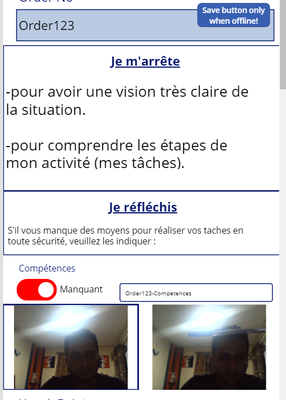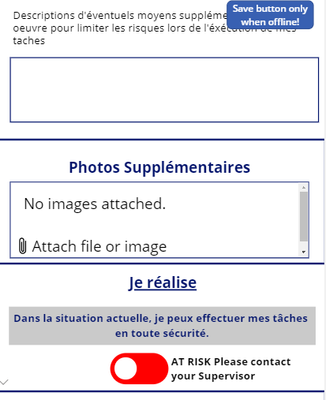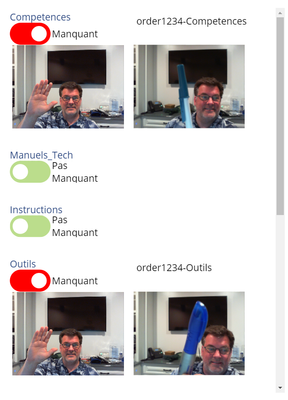- Power Apps Community
- Welcome to the Community!
- News & Announcements
- Get Help with Power Apps
- Building Power Apps
- Microsoft Dataverse
- AI Builder
- Power Apps Governance and Administering
- Power Apps Pro Dev & ISV
- Connector Development
- Power Query
- GCC, GCCH, DoD - Federal App Makers (FAM)
- Power Platform Integration - Better Together!
- Power Platform Integrations (Read Only)
- Power Platform and Dynamics 365 Integrations (Read Only)
- Community Blog
- Power Apps Community Blog
- Galleries
- Community Connections & How-To Videos
- Copilot Cookbook
- Community App Samples
- Webinars and Video Gallery
- Canvas Apps Components Samples
- Kid Zone
- Emergency Response Gallery
- Events
- 2021 MSBizAppsSummit Gallery
- 2020 MSBizAppsSummit Gallery
- 2019 MSBizAppsSummit Gallery
- Community Engagement
- Community Calls Conversations
- Hack Together: Power Platform AI Global Hack
- Experimental
- Error Handling
- Power Apps Experimental Features
- Community Support
- Community Accounts & Registration
- Using the Community
- Community Feedback
- Power Apps Community
- Forums
- Get Help with Power Apps
- Building Power Apps
- Re: uploading collection contents online
- Subscribe to RSS Feed
- Mark Topic as New
- Mark Topic as Read
- Float this Topic for Current User
- Bookmark
- Subscribe
- Printer Friendly Page
- Mark as New
- Bookmark
- Subscribe
- Mute
- Subscribe to RSS Feed
- Permalink
- Report Inappropriate Content
uploading collection contents online
Dear all,
I have to upload the images (and also some form values) into sharepoint.
The ColItemsToKeep are correctly synchronised to the sharepoint list. Even if i have 2 records in the collection, sharepoint is correctly updated with 2 records.
However for the ColImage, sharepoint is updating my site with only the last record.
Both collections however contains all records and photos.
The above are used only when working offline. Items are saved in 2 collections and then via power automate, the items are synchronised to list and sharepoint site.
When online, everything works fine - all records and images are correctly created.
Here is the code:
ForAll(ColItemsToKeep,Patch('Take5 V1',Defaults('Take5 V1'),
{
Title: Order_No,
Covid_Choice: Covid_Choice,
Je_Respecte_Les_Regles: Je_Respecte,
EPI_ND: EPI_ND,
Je_Dois_Acceder_a_la_Machine: Acces_cabine,
'Sanitize Cabin': Sanitize_cabin,
'Sanitize Keys': Sanitize_Keys,
'Air Vehicle': Sanitize_vehicle,
'Sanitize Knobs': Sanitize_knobs,
'Sanitize Interior': Sanitize_int_ext,
'Sanitize all other': Sanitize_others,
Compétences: Compétences,
Manuels_Techniques: Manuels_Techniques,
Instructions: Instructions,
Outils: Outils,
EPI_Pas_Disponible: EPI_Pas_Dispo,
Sortie_De_Secours: Sortie_secours,
Places: Places,
Environnement_pas_securisé: Environnement,
Machine_pas_propre: Machine_pas_propre,
Autres_Moyens: Autres,
'Des Machines': Des_Machines,
'Dautres Personnes': Dautres_Personnes,
'De lElectricité': De_Lelectricite,
'Des Bruits': Des_Bruits,
'Des charges lourdes': Des_charges,
'Des Produits Chimiques': Produits_chimiques,
'Des Véhicules': des_vehicules,
'La Hauteur': la_hauteur,
'Autre(s) Risque(s)': Autres_risques,
'I Plan': Je_Planifie,
I_Plan_Comments: Je_Planifie_Comment,
SAFE: Je_Realise,
'General Comments': Autres_Commentaires
}
));
ForAll(ColImage,
If(Label8.Text= "Connected",UploadaphototoSharePointfromPowerApps_1.Run(TextInput3.Text,DataCardValue36.Image),false);
If(Label8.Text= "Connected",UploadaphototoSharePointfromPowerApps_1.Run(TextInput3_1.Text,DataCardValue36_1.Image),false);
If(Label8.Text= "Connected",UploadaphototoSharePointfromPowerApps_1.Run(TextInput3_2.Text,DataCardValue36_2.Image),false);
If(Label8.Text= "Connected",UploadaphototoSharePointfromPowerApps_1.Run(TextInput3_3.Text,DataCardValue36_3.Image),false);
If(Label8.Text= "Connected",UploadaphototoSharePointfromPowerApps_1.Run(TextInput3_4.Text,DataCardValue36_4.Image),false);
If(Label8.Text= "Connected",UploadaphototoSharePointfromPowerApps_1.Run(TextInput3_5.Text,DataCardValue36_5.Image),false);
If(Label8.Text= "Connected",UploadaphototoSharePointfromPowerApps_1.Run(TextInput3_6.Text,DataCardValue36_6.Image),false);
If(Label8.Text= "Connected",UploadaphototoSharePointfromPowerApps_1.Run(TextInput3_7.Text,DataCardValue36_7.Image),false);
If(Label8.Text= "Connected",UploadaphototoSharePointfromPowerApps_1.Run(TextInput3_8.Text,DataCardValue36_8.Image),false);
If(Label8.Text= "Connected",UploadaphototoSharePointfromPowerApps_1.Run(TextInput3_9.Text,DataCardValue36_9.Image),false);
)
Solved! Go to Solution.
- Mark as New
- Bookmark
- Subscribe
- Mute
- Subscribe to RSS Feed
- Permalink
- Report Inappropriate Content
The images do not need to be linked to the list - they just need to be uploaded in a library.
To be able to know which images are related to which "service order" (which is inserted in the form), i concatenate the Order number and the checkbox name section.
The flow then copies the file in the library like this:
- Mark as New
- Bookmark
- Subscribe
- Mute
- Subscribe to RSS Feed
- Permalink
- Report Inappropriate Content
Okay. So you're using the name as the identifier to the service order. You can, if you ever want, also have this in a column of the library also.
We're getting there! Now, an additional question on your screen. You have what appears like a Title, a toggle, a TextInput and two images.
I assume that the Title is something like the section of the image that you are getting. The Toggle determines if it should be included, and the TextInput has the Default formula set to something that puts the name together with the service order and the "section".
I am assuming that you have a pre-set amount of "sections" - "Instructions", "Manuels Tech", "Sortie Sec", etc...if so, what is that "section" list of titles?
Am I in the right ballpark?
Digging it? - Click on the Thumbs Up below. Solved your problem? - Click on Accept as Solution below. Others seeking the same answers will be happy you did.
NOTE: My normal response times will be Mon to Fri from 1 PM to 10 PM UTC (and lots of other times too!)
Check out my PowerApps Videos too! And, follow me on Twitter @RandyHayes
Really want to show your appreciation? Buy Me A Cup Of Coffee!
- Mark as New
- Bookmark
- Subscribe
- Mute
- Subscribe to RSS Feed
- Permalink
- Report Inappropriate Content
Yes we are getting at it.
It's exactly as you described.
In fact i have around 12 toggles and only some of them need to be activated - when one is activated, then the camera appears and it allows the user to take a photo and this photo is stored in the box next to the camera.
Same thing for the other toggles. You don't worry about the other toggles and section...if one or 2 toggles work, i will be able to make it for the others.
However, i may be repeating myself, but for some toggles, the image box still contains the old images (maybe taken some hours back) - and this toggle is not activated by the user...so he does not see that there is a previous image inside...
I just need a way to "reset" all image boxes when the form loads...or even a button which does that.
I saw below which is similar to what i am looking for.
- Mark as New
- Bookmark
- Subscribe
- Mute
- Subscribe to RSS Feed
- Permalink
- Report Inappropriate Content
Yeah, we're getting to the resetting. But first, let's get you a cleaner way to go about this that will make your app much easier to maintain and is more "PowerApp like".
In that better scenario, we will make one toggle/image combination work and it will then work for everything.
So, again, what is that "section" list of titles for each image?
Digging it? - Click on the Thumbs Up below. Solved your problem? - Click on Accept as Solution below. Others seeking the same answers will be happy you did.
NOTE: My normal response times will be Mon to Fri from 1 PM to 10 PM UTC (and lots of other times too!)
Check out my PowerApps Videos too! And, follow me on Twitter @RandyHayes
Really want to show your appreciation? Buy Me A Cup Of Coffee!
- Mark as New
- Bookmark
- Subscribe
- Mute
- Subscribe to RSS Feed
- Permalink
- Report Inappropriate Content
OK chef 🙂
Here is the list of sections:
- Competences
- Manuels_Tech
- Instructions
- Outils
- EPI
- Sortie_Sec
- Places
- Env
- machine_prop
- Autres
- Mark as New
- Bookmark
- Subscribe
- Mute
- Subscribe to RSS Feed
- Permalink
- Report Inappropriate Content
Perfect!!
Now (sorry should have asked this early on) - you are using a camera control for your items. Have you considered using the Add Media control instead? I mention this because for field techs, we have found in the many times we have done this, that they prefer the add media option instead of the camera control. Primary reason is that they may have taken a picture with the regular phone camera and it is in their picture gallery of the phone. They don't want to go back to take another picture through the camera control. Using the Add media control gives them the option to either use the camera to take the photo or use one that they might have already taken that is in the photo gallery.
Is this something to consider for you? OR, is it perhaps that you ARE already using this and just referring to it as a camera control?
Also, you have two images in each section - what is the purpose of the two images? I'm a little confused as to what you have going on with the images, camera control and the toggle. Can you explain that a little more?
Digging it? - Click on the Thumbs Up below. Solved your problem? - Click on Accept as Solution below. Others seeking the same answers will be happy you did.
NOTE: My normal response times will be Mon to Fri from 1 PM to 10 PM UTC (and lots of other times too!)
Check out my PowerApps Videos too! And, follow me on Twitter @RandyHayes
Really want to show your appreciation? Buy Me A Cup Of Coffee!
- Mark as New
- Bookmark
- Subscribe
- Mute
- Subscribe to RSS Feed
- Permalink
- Report Inappropriate Content
I already have the add attachment in case they wish to add photos from their mobile gallery.
Else, they will all use the camera to take photos when on site.
The left side image is the live camera...the right one is the image captured when i click on the live image.
The toggle indicates that maybe there is a problem on site and so, a photo needs to be taken.
When there is no problem, all the toggles will remain green.
- Mark as New
- Bookmark
- Subscribe
- Mute
- Subscribe to RSS Feed
- Permalink
- Report Inappropriate Content
Yes, the attachment control is going to be something completely different - it will not go into the library. In this case I am referring more to having the Add Media (which on a mobile device is BOTH camera and upload) in the list of photos you need.
But, you've now mentioned something new...you are "pre-setting" the toggles. What are you using to do that?
Yes, I had assumed that there was live cam and snap image. Just wanted to be clear on it.
Still - nice pen! 😂
Digging it? - Click on the Thumbs Up below. Solved your problem? - Click on Accept as Solution below. Others seeking the same answers will be happy you did.
NOTE: My normal response times will be Mon to Fri from 1 PM to 10 PM UTC (and lots of other times too!)
Check out my PowerApps Videos too! And, follow me on Twitter @RandyHayes
Really want to show your appreciation? Buy Me A Cup Of Coffee!
- Mark as New
- Bookmark
- Subscribe
- Mute
- Subscribe to RSS Feed
- Permalink
- Report Inappropriate Content
Am using the default property to set it to True or false...
P.s: I know you like the pen 😁
- Mark as New
- Bookmark
- Subscribe
- Mute
- Subscribe to RSS Feed
- Permalink
- Report Inappropriate Content
It's a classy pen!! 😁
Yes, I know you would use the Default to set it, but where is the fact that it is true or false coming from? This would imply that there is some record of information that it is getting that from.
So without knowing that bit of information, I will proceed with some options for you.
Keeping the Camera control option.
1 - Place a blank Flexible Height Gallery on your screen.
2 - Set the Items property to:
Table(
{Name:"Competences", Missing:true},
{Name:"Manuels_Tech", Missing:false},
{Name:"Instructions", Missing:false},
{Name:"Outils", Missing:true},
{Name:"EPI", Missing:false},
{Name:"Sortie_Sec", Missing:false},
{Name:"Places", Missing:false},
{Name:"Env", Missing:false},
{Name:"machine_prop", Missing:false},
{Name:"Autres", Missing:false}
)Again, not clear how you get the true or false for if it is missing, but we would just need to substitute that into the above.
3 - Add a Label (lblTitle) to the Gallery and set its Text property to: ThisItem.Name
4 - Add a Toggle (tglMissing) to the Gallery and set its Default to : ThisItem.Missing also adjust true and false text as well as colors as desired.
5 - Add a Label (lblFileName) to the gallery and set the:
Text property to : yourForm.Updates.serviceOrderColumn & "-" & ThisItem.Name
Visible property to: tglMissing.Value
6 - Add a Camera control (camImage) to the Gallery. Set the OnSelect action formula to:
If(ThisItem.Name in ColImage.Name,
UpdateIf(ColImage, Name=ThisItem.Name && SO=yourForm.Updates.ServiceOrderColumn, {File:Self.Photo}),
Collect(ColImage, {Name:ThisItem.Name, SO:yourForm.Updates.ServiceOrderColumn, File: Self.Photo})
)Set the Visible property to : tglMissing.Value
7 - Add an Image control (imgCapture) to the Gallery.
Set the Image property to:
LookUp(ColImage, Name=ThisItem.Name && SO=yourForm.Updates.ServiceOrderColumn, File)
Set the Visible property to : tglMissing.Value
That is it...you now will have a functioning gallery where you can take photos as you were before, but now, you have only 6 controls and all the rest will build itself.
Now...back to where you submit this when connected...
Your formula would be:
If(Label8.Text="Connected",
ForAll(ColImage,
UploadaphototoSharePointfromPowerApps_1.Run(Name,File));
);
Clear(ColImage)
)
This should give you what you are looking for. Hopefully I have not left anything out. Here is what it looks like in action.
Now, if you find that you want to switch it to the AddMedia control it can be done easily as well. You would just be utilizing the OnChange action of that control to put the image into the collection.
Digging it? - Click on the Thumbs Up below. Solved your problem? - Click on Accept as Solution below. Others seeking the same answers will be happy you did.
NOTE: My normal response times will be Mon to Fri from 1 PM to 10 PM UTC (and lots of other times too!)
Check out my PowerApps Videos too! And, follow me on Twitter @RandyHayes
Really want to show your appreciation? Buy Me A Cup Of Coffee!
Helpful resources
Calling all User Group Leaders and Super Users! Mark Your Calendars for the next Community Ambassador Call on May 9th!
This month's Community Ambassador call is on May 9th at 9a & 3p PDT. Please keep an eye out in your private messages and Teams channels for your invitation. There are lots of exciting updates coming to the Community, and we have some exclusive opportunities to share with you! As always, we'll also review regular updates for User Groups, Super Users, and share general information about what's going on in the Community. Be sure to register & we hope to see all of you there!
April 2024 Community Newsletter
We're pleased to share the April Community Newsletter, where we highlight the latest news, product releases, upcoming events, and the amazing work of our outstanding Community members. If you're new to the Community, please make sure to follow the latest News & Announcements and check out the Community on LinkedIn as well! It's the best way to stay up-to-date with all the news from across Microsoft Power Platform and beyond. COMMUNITY HIGHLIGHTS Check out the most active community members of the last month! These hardworking members are posting regularly, answering questions, kudos, and providing top solutions in their communities. We are so thankful for each of you--keep up the great work! If you hope to see your name here next month, follow these awesome community members to see what they do! Power AppsPower AutomateCopilot StudioPower PagesWarrenBelzDeenujialexander2523ragavanrajanLaurensMManishSolankiMattJimisonLucas001AmikcapuanodanilostephenrobertOliverRodriguestimlAndrewJManikandanSFubarmmbr1606VishnuReddy1997theMacResolutionsVishalJhaveriVictorIvanidzejsrandhawahagrua33ikExpiscornovusFGuerrero1PowerAddictgulshankhuranaANBExpiscornovusprathyooSpongYeNived_Nambiardeeksha15795apangelesGochixgrantjenkinsvasu24Mfon LATEST NEWS Business Applications Launch Event - On Demand In case you missed the Business Applications Launch Event, you can now catch up on all the announcements and watch the entire event on-demand inside Charles Lamanna's latest cloud blog. This is your one stop shop for all the latest Copilot features across Power Platform and #Dynamics365, including first-hand looks at how companies such as Lenovo, Sonepar, Ford Motor Company, Omnicom and more are using these new capabilities in transformative ways. Click the image below to watch today! Power Platform Community Conference 2024 is here! It's time to look forward to the next installment of the Power Platform Community Conference, which takes place this year on 18-20th September 2024 at the MGM Grand in Las Vegas! Come and be inspired by Microsoft senior thought leaders and the engineers behind the #PowerPlatform, with Charles Lamanna, Sangya Singh, Ryan Cunningham, Kim Manis, Nirav Shah, Omar Aftab and Leon Welicki already confirmed to speak. You'll also be able to learn from industry experts and Microsoft MVPs who are dedicated to bridging the gap between humanity and technology. These include the likes of Lisa Crosbie, Victor Dantas, Kristine Kolodziejski, David Yack, Daniel Christian, Miguel Félix, and Mats Necker, with many more to be announced over the coming weeks. Click here to watch our brand-new sizzle reel for #PPCC24 or click the image below to find out more about registration. See you in Vegas! Power Up Program Announces New Video-Based Learning Hear from Principal Program Manager, Dimpi Gandhi, to discover the latest enhancements to the Microsoft #PowerUpProgram. These include a new accelerated video-based curriculum crafted with the expertise of Microsoft MVPs, Rory Neary and Charlie Phipps-Bennett. If you’d like to hear what’s coming next, click the image below to find out more! UPCOMING EVENTS Microsoft Build - Seattle and Online - 21-23rd May 2024 Taking place on 21-23rd May 2024 both online and in Seattle, this is the perfect event to learn more about low code development, creating copilots, cloud platforms, and so much more to help you unleash the power of AI. There's a serious wealth of talent speaking across the three days, including the likes of Satya Nadella, Amanda K. Silver, Scott Guthrie, Sarah Bird, Charles Lamanna, Miti J., Kevin Scott, Asha Sharma, Rajesh Jha, Arun Ulag, Clay Wesener, and many more. And don't worry if you can't make it to Seattle, the event will be online and totally free to join. Click the image below to register for #MSBuild today! European Collab Summit - Germany - 14-16th May 2024 The clock is counting down to the amazing European Collaboration Summit, which takes place in Germany May 14-16, 2024. #CollabSummit2024 is designed to provide cutting-edge insights and best practices into Power Platform, Microsoft 365, Teams, Viva, and so much more. There's a whole host of experts speakers across the three-day event, including the likes of Vesa Juvonen, Laurie Pottmeyer, Dan Holme, Mark Kashman, Dona Sarkar, Gavin Barron, Emily Mancini, Martina Grom, Ahmad Najjar, Liz Sundet, Nikki Chapple, Sara Fennah, Seb Matthews, Tobias Martin, Zoe Wilson, Fabian Williams, and many more. Click the image below to find out more about #ECS2024 and register today! Microsoft 365 & Power Platform Conference - Seattle - 3-7th June If you're looking to turbo boost your Power Platform skills this year, why not take a look at everything TechCon365 has to offer at the Seattle Convention Center on June 3-7, 2024. This amazing 3-day conference (with 2 optional days of workshops) offers over 130 sessions across multiple tracks, alongside 25 workshops presented by Power Platform, Microsoft 365, Microsoft Teams, Viva, Azure, Copilot and AI experts. There's a great array of speakers, including the likes of Nirav Shah, Naomi Moneypenny, Jason Himmelstein, Heather Cook, Karuana Gatimu, Mark Kashman, Michelle Gilbert, Taiki Y., Kristi K., Nate Chamberlain, Julie Koesmarno, Daniel Glenn, Sarah Haase, Marc Windle, Amit Vasu, Joanne C Klein, Agnes Molnar, and many more. Click the image below for more #Techcon365 intel and register today! For more events, click the image below to visit the Microsoft Community Days website.
Tuesday Tip | Update Your Community Profile Today!
It's time for another TUESDAY TIPS, your weekly connection with the most insightful tips and tricks that empower both newcomers and veterans in the Power Platform Community! Every Tuesday, we bring you a curated selection of the finest advice, distilled from the resources and tools in the Community. Whether you’re a seasoned member or just getting started, Tuesday Tips are the perfect compass guiding you across the dynamic landscape of the Power Platform Community. We're excited to announce that updating your community profile has never been easier! Keeping your profile up to date is essential for staying connected and engaged with the community. Check out the following Support Articles with these topics: Accessing Your Community ProfileRetrieving Your Profile URLUpdating Your Community Profile Time ZoneChanging Your Community Profile Picture (Avatar)Setting Your Date Display Preferences Click on your community link for more information: Power Apps, Power Automate, Power Pages, Copilot Studio Thank you for being an active part of our community. Your contributions make a difference! Best Regards, The Community Management Team
Hear what's next for the Power Up Program
Hear from Principal Program Manager, Dimpi Gandhi, to discover the latest enhancements to the Microsoft #PowerUpProgram, including a new accelerated video-based curriculum crafted with the expertise of Microsoft MVPs, Rory Neary and Charlie Phipps-Bennett. If you’d like to hear what’s coming next, click the link below to sign up today! https://aka.ms/PowerUp
Tuesday Tip: Community User Groups
It's time for another TUESDAY TIPS, your weekly connection with the most insightful tips and tricks that empower both newcomers and veterans in the Power Platform Community! Every Tuesday, we bring you a curated selection of the finest advice, distilled from the resources and tools in the Community. Whether you’re a seasoned member or just getting started, Tuesday Tips are the perfect compass guiding you across the dynamic landscape of the Power Platform Community. As our community family expands each week, we revisit our essential tools, tips, and tricks to ensure you’re well-versed in the community’s pulse. Keep an eye on the News & Announcements for your weekly Tuesday Tips—you never know what you may learn! Today's Tip: Community User Groups and YOU Being part of, starting, or leading a User Group can have many great benefits for our community members who want to learn, share, and connect with others who are interested in the Microsoft Power Platform and the low-code revolution. When you are part of a User Group, you discover amazing connections, learn incredible things, and build your skills. Some User Groups work in the virtual space, but many meet in physical locations, meaning you have several options when it comes to building community with people who are learning and growing together! Some of the benefits of our Community User Groups are: Network with like-minded peers and product experts, and get in front of potential employers and clients.Learn from industry experts and influencers and make your own solutions more successful.Access exclusive community space, resources, tools, and support from Microsoft.Collaborate on projects, share best practices, and empower each other. These are just a few of the reasons why our community members love their User Groups. Don't wait. Get involved with (or maybe even start) a User Group today--just follow the tips below to get started.For current or new User Group leaders, all the information you need is here: User Group Leader Get Started GuideOnce you've kicked off your User Group, find the resources you need: Community User Group ExperienceHave questions about our Community User Groups? Let us know! We are here to help you!
Super User of the Month | Ahmed Salih
We're thrilled to announce that Ahmed Salih is our Super User of the Month for April 2024. Ahmed has been one of our most active Super Users this year--in fact, he kicked off the year in our Community with this great video reminder of why being a Super User has been so important to him! Ahmed is the Senior Power Platform Architect at Saint Jude's Children's Research Hospital in Memphis. He's been a Super User for two seasons and is also a Microsoft MVP! He's celebrating his 3rd year being active in the Community--and he's received more than 500 kudos while authoring nearly 300 solutions. Ahmed's contributions to the Super User in Training program has been invaluable, with his most recent session with SUIT highlighting an incredible amount of best practices and tips that have helped him achieve his success. Ahmed's infectious enthusiasm and boundless energy are a key reason why so many Community members appreciate how he brings his personality--and expertise--to every interaction. With all the solutions he provides, his willingness to help the Community learn more about Power Platform, and his sheer joy in life, we are pleased to celebrate Ahmed and all his contributions! You can find him in the Community and on LinkedIn. Congratulations, Ahmed--thank you for being a SUPER user!