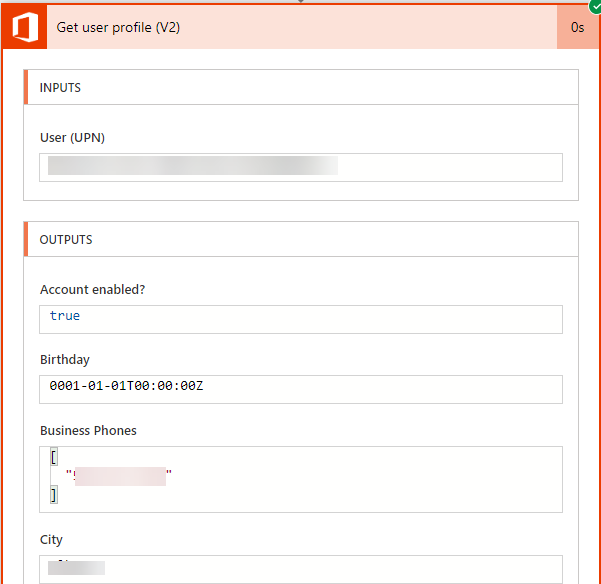- Microsoft Power Automate Community
- Welcome to the Community!
- News & Announcements
- Get Help with Power Automate
- General Power Automate Discussion
- Using Connectors
- Building Flows
- Using Flows
- Power Automate Desktop
- Process Mining
- AI Builder
- Power Automate Mobile App
- Translation Quality Feedback
- Connector Development
- Power Platform Integration - Better Together!
- Power Platform Integrations (Read Only)
- Power Platform and Dynamics 365 Integrations (Read Only)
- Galleries
- Community Connections & How-To Videos
- Webinars and Video Gallery
- Power Automate Cookbook
- Events
- 2021 MSBizAppsSummit Gallery
- 2020 MSBizAppsSummit Gallery
- 2019 MSBizAppsSummit Gallery
- Community Blog
- Power Automate Community Blog
- Community Support
- Community Accounts & Registration
- Using the Community
- Community Feedback
- Microsoft Power Automate Community
- Forums
- Get Help with Power Automate
- General Power Automate Discussion
- Re: How to find out what User completed a Planner ...
- Subscribe to RSS Feed
- Mark Topic as New
- Mark Topic as Read
- Float this Topic for Current User
- Bookmark
- Subscribe
- Printer Friendly Page
- Mark as New
- Bookmark
- Subscribe
- Mute
- Subscribe to RSS Feed
- Permalink
- Report Inappropriate Content
How to find out what User completed a Planner task?
I am trying to post a message in Teams to show that a specific task has been completed by the user who closed a Task in Planner. Does anyone know the variable I can use to accomplish this? Currently there is no content for user who completed a task.
Solved! Go to Solution.
Accepted Solutions
- Mark as New
- Bookmark
- Subscribe
- Mute
- Subscribe to RSS Feed
- Permalink
- Report Inappropriate Content
Hi @seanpcoa !
If I am correct, you are using multiple triggers in your Flow. It is most likely that 'triggerBody()' only works for the first trigger in the whole Flow. So you are basically trying to find this value triggerBody()?['completedBy']?['user']?['ID'] in a bad triggerBody. Of course it isn't there (well it is, but the path is diferent and the value is NULL), so hence goes the error. I can't think of a solution to this now, because I am quite busy, but you can definitely make it work if you only use one trigger action per Flow 🙂
Cheers and GL!
- Mark as New
- Bookmark
- Subscribe
- Mute
- Subscribe to RSS Feed
- Permalink
- Report Inappropriate Content
Hi @Anonymous,
Btw nice nickname 🙂
The planner connector as I see is in preview mode, so there is possible change in future.
Right now I see that there is only option to get person who completed task in planner by MS Graph API. There is option to get task by id
GET /planner/tasks/<id>
In response there is part:
"completedBy": {
"user": {
"displayName": null,
"id": "459cf522-d52d-4c47-a41a-cfa9874ed226"
}
},And then get user by this id
GET /users/{id | userPrincipalName}And you will receive response with user details.
Here is a link with description how you can register app and run API request, but you will need tenant admin rights for this -https://gotoguy.blog/2017/12/17/access-microsoft-graph-api-using-custom-connector-in-powerapps-and-flows/
And also don't forgot to place this to Ideas blog - https://powerusers.microsoft.com/t5/Flow-Ideas/idb-p/FlowIdeas, if not already there.
P.
- Mark as New
- Bookmark
- Subscribe
- Mute
- Subscribe to RSS Feed
- Permalink
- Report Inappropriate Content
Hi @Anonymous,
Could you please share a screenshot of your flow's configuration?
Do you want to include the user who completed the Planner task into the message sent to your Microsoft Teams channel using Microsoft Flow?
I agree with @vecerpa's thought almost. Getting the user who completed the Planner task is not supported in Planner connector of Microsoft Flow currently, if you would like this feature to be added in Microsoft Flow, please submit an idea to Flow Ideas Forum:
https://powerusers.microsoft.com/t5/Flow-Ideas/idb-p/FlowIdeas
In addition, you could consider take a try with the solution the user @vecerpa mentioned. Please also check if the following article would help in your scenario:
Best regards,
Kris
If this post helps, then please consider Accept it as the solution to help the other members find it more quickly.
- Mark as New
- Bookmark
- Subscribe
- Mute
- Subscribe to RSS Feed
- Permalink
- Report Inappropriate Content
Hi @v-xida-msft
Thanks for the reply! Here is the top part of the flow. From Planner I am simply pulling "When task is completed" filtering an if statement by a specific title to post on different Team channels.
The goal is to include the user who completed the Planner task into the message, but idealy I would want the user who completed the task to post a message by that user in Teams. For instanced if I completed a planner task post message by my user ID in teams that I completed a task.
- Mark as New
- Bookmark
- Subscribe
- Mute
- Subscribe to RSS Feed
- Permalink
- Report Inappropriate Content
Hi @vecerpa
Thanks for the feedback. This makes sense, based on the research I did on all the variables available for Planner in MS Flow. I will be sure to add this to a feature request.
I will try this method and see where it takes me. What would this look like? I would have to create multiple conditions, one for the Get request (don't see this function), another to Pull the user ID info?
- Mark as New
- Bookmark
- Subscribe
- Mute
- Subscribe to RSS Feed
- Permalink
- Report Inappropriate Content
Hello, @Anonymous!
Thank You for posting in the Flow Community!
I see that you were offered some solutions to your Flow Issue! If you feel as though any of these replies were satisfactory, please click the "Accept as Solution" button so that other Flow users can find and utilze this information more easily.
Thank You!
-Gabriel
(Flow Community Admin)
- Mark as New
- Bookmark
- Subscribe
- Mute
- Subscribe to RSS Feed
- Permalink
- Report Inappropriate Content
After the Task Complete trigger, add an action to "Get User Profile" and pass it the Planner "Completed by ID" value. This will give you a bunch of options, including the User Profile's Display Name (populated, in this case).
Sadly, I still haven't found a way to either @ mention the person or make it appear that the person who completed the task is the one who posted the message.
- Mark as New
- Bookmark
- Subscribe
- Mute
- Subscribe to RSS Feed
- Permalink
- Report Inappropriate Content
Hi @Anonymous ,
I just found a solution to this today. There seems to be no other discussion on this matter anywhere, but this worked after some brainstorming.
1) add a Get user profile (V2) and Initialize variable parts right after the trigger part like so:
2) then in the Get user profile part you put in this: triggerBody()?['completedBy']?['user']?['ID']
3) set value to Display name in the variable
Works like a charm. Cheers
- Mark as New
- Bookmark
- Subscribe
- Mute
- Subscribe to RSS Feed
- Permalink
- Report Inappropriate Content
Here I am three week after your post and unable to use your solution. Based on the change in Planner icon, either MS changed something, or I'm using the wrong connector.
There is no Dynamic Content called "Completed by User" or any reasonable facsimile thereof and when I tried entering
triggerBody()?['completedBy']?['user']?['ID']
as manual input, the flow failed at that step, and I received the below error:
Am I missing something? Did MS change the Planner connector in the short time between your post and my attempt to apply your suggestion today?
Any help is greatly appreciated!
Kyle
- Mark as New
- Bookmark
- Subscribe
- Mute
- Subscribe to RSS Feed
- Permalink
- Report Inappropriate Content
Hi! @Anonymous
I believe the problem is you didn't input the command as an expression. You literary have to input it as an expression. Your input is just plain text without any functionality. I hope it makes it clearer.
- Mark as New
- Bookmark
- Subscribe
- Mute
- Subscribe to RSS Feed
- Permalink
- Report Inappropriate Content
Thank you, @HonzaUH
My mistake betrays my newness to Power Automate, and the tangential nature of coding to my profession (accounting).
It briefly crossed my mind that it may have to be a function, but it was very brief.
To use your very true observation: it works like a charm!
Thanks, again!
If there is anyway for a Mod to select @HonzaUH's answer as the solution, it should be done!
- Mark as New
- Bookmark
- Subscribe
- Mute
- Subscribe to RSS Feed
- Permalink
- Report Inappropriate Content
@Anonymous No shame there, Kyle. Me also being a newbie, it actually took me a few hours to find this solution. To escalate on the solution, it is actually just a way to access information hidden in the body of the trigger (you can find the contents of the body if you check the connector after a test run, the values are displayed there). The body should look something like this:
Good luck, Kyle!
- Mark as New
- Bookmark
- Subscribe
- Mute
- Subscribe to RSS Feed
- Permalink
- Report Inappropriate Content
@HonzaUH That is incredibly helpful and informative! I will remember (and surely use) that! thank you!
- Mark as New
- Bookmark
- Subscribe
- Mute
- Subscribe to RSS Feed
- Permalink
- Report Inappropriate Content
Hi @HonzaUH , when I create the expression for the User/UPN field in Get user profile (V2) like so:
I don't end up with a green completedBy dynamic variable as shown in your screenshot:
Instead, I end up with this, and the flow errors out (404 not found):
Any ideas on what I might be doing wrong? Thanks!
- Mark as New
- Bookmark
- Subscribe
- Mute
- Subscribe to RSS Feed
- Permalink
- Report Inappropriate Content
Make sure that the expression actually stayed in the text field...I have occasionally experienced the frustration of putting an expression into the field, hit "OK" and then open it back up to realize that it is only "triggerBody()" and not the full expression...
...not sure if this is your issue, but it's worth checking.
thanks,
Kyle
- Mark as New
- Bookmark
- Subscribe
- Mute
- Subscribe to RSS Feed
- Permalink
- Report Inappropriate Content
@Anonymous thank you for that tip! I saved, exited the flow, then went back to edit the flow. The field is now green as shown in @HonzaUH 's screenshots. Not sure why I would need to leave, then come back. However, I cannot see the code in the expression to verify it's still there:
- Mark as New
- Bookmark
- Subscribe
- Mute
- Subscribe to RSS Feed
- Permalink
- Report Inappropriate Content
Glad that it's working now!
Not sure why PA acts the way it does sometimes. Sometimes saving and leaving is what it takes! 😕
to see the expression, hover your cursor over the green box...
I think the reason it doesn't show up in the expression box is so that you can add another expression if you want to (though you'd think Microsoft could just add an option to add new or edit existing...).
to keep the expression in a place that you can readily see it and copy it if needed, you can add a comment to the action block (accessed in the options list at the top right of each action block) and type/paste the full expression there.
thanks,
Kyle
- Mark as New
- Bookmark
- Subscribe
- Mute
- Subscribe to RSS Feed
- Permalink
- Report Inappropriate Content
@Kevin <facepalm> I've been so used to clicking into the field to add the expression I didn't even bother to check the obvious. Thanks for pointing that out! I'm still back at the original problem: the flow fails at Get user profile (V2) with 404 resource not found in the Body output. Pretty frustrating, it seems I must be missing something obvious here. In this flow, I've kept it as simple as possible for testing, but can't seem to extract the completedBy user ID in the Get user profile (V2) step:
- Mark as New
- Bookmark
- Subscribe
- Mute
- Subscribe to RSS Feed
- Permalink
- Report Inappropriate Content
Adding a bit to this, when we use the expression triggerBody()?['createdBy']?['user']?['ID'] the flow works, and we get to the good bits in the user profile:
However, when we use the expression triggerBody()?['completedBy']?['user']?['ID'] the flow breaks and we get a 404 not found:
Both createdBy and completedBy contain valid user ID strings in the trigger body:
Any ideas or advice would be greatly appreciated!
- Mark as New
- Bookmark
- Subscribe
- Mute
- Subscribe to RSS Feed
- Permalink
- Report Inappropriate Content
Hi @seanpcoa !
If I am correct, you are using multiple triggers in your Flow. It is most likely that 'triggerBody()' only works for the first trigger in the whole Flow. So you are basically trying to find this value triggerBody()?['completedBy']?['user']?['ID'] in a bad triggerBody. Of course it isn't there (well it is, but the path is diferent and the value is NULL), so hence goes the error. I can't think of a solution to this now, because I am quite busy, but you can definitely make it work if you only use one trigger action per Flow 🙂
Cheers and GL!
Helpful resources
Calling all User Group Leaders and Super Users! Mark Your Calendars for the next Community Ambassador Call on May 9th!
This month's Community Ambassador call is on May 9th at 9a & 3p PDT. Please keep an eye out in your private messages and Teams channels for your invitation. There are lots of exciting updates coming to the Community, and we have some exclusive opportunities to share with you! As always, we'll also review regular updates for User Groups, Super Users, and share general information about what's going on in the Community. Be sure to register & we hope to see all of you there!
April 2024 Community Newsletter
We're pleased to share the April Community Newsletter, where we highlight the latest news, product releases, upcoming events, and the amazing work of our outstanding Community members. If you're new to the Community, please make sure to follow the latest News & Announcements and check out the Community on LinkedIn as well! It's the best way to stay up-to-date with all the news from across Microsoft Power Platform and beyond. COMMUNITY HIGHLIGHTS Check out the most active community members of the last month! These hardworking members are posting regularly, answering questions, kudos, and providing top solutions in their communities. We are so thankful for each of you--keep up the great work! If you hope to see your name here next month, follow these awesome community members to see what they do! Power AppsPower AutomateCopilot StudioPower PagesWarrenBelzDeenujialexander2523ragavanrajanLaurensMManishSolankiMattJimisonLucas001AmikcapuanodanilostephenrobertOliverRodriguestimlAndrewJManikandanSFubarmmbr1606VishnuReddy1997theMacResolutionsVishalJhaveriVictorIvanidzejsrandhawahagrua33ikExpiscornovusFGuerrero1PowerAddictgulshankhuranaANBExpiscornovusprathyooSpongYeNived_Nambiardeeksha15795apangelesGochixgrantjenkinsvasu24Mfon LATEST NEWS Business Applications Launch Event - On Demand In case you missed the Business Applications Launch Event, you can now catch up on all the announcements and watch the entire event on-demand inside Charles Lamanna's latest cloud blog. This is your one stop shop for all the latest Copilot features across Power Platform and #Dynamics365, including first-hand looks at how companies such as Lenovo, Sonepar, Ford Motor Company, Omnicom and more are using these new capabilities in transformative ways. Click the image below to watch today! Power Platform Community Conference 2024 is here! It's time to look forward to the next installment of the Power Platform Community Conference, which takes place this year on 18-20th September 2024 at the MGM Grand in Las Vegas! Come and be inspired by Microsoft senior thought leaders and the engineers behind the #PowerPlatform, with Charles Lamanna, Sangya Singh, Ryan Cunningham, Kim Manis, Nirav Shah, Omar Aftab and Leon Welicki already confirmed to speak. You'll also be able to learn from industry experts and Microsoft MVPs who are dedicated to bridging the gap between humanity and technology. These include the likes of Lisa Crosbie, Victor Dantas, Kristine Kolodziejski, David Yack, Daniel Christian, Miguel Félix, and Mats Necker, with many more to be announced over the coming weeks. Click here to watch our brand-new sizzle reel for #PPCC24 or click the image below to find out more about registration. See you in Vegas! Power Up Program Announces New Video-Based Learning Hear from Principal Program Manager, Dimpi Gandhi, to discover the latest enhancements to the Microsoft #PowerUpProgram. These include a new accelerated video-based curriculum crafted with the expertise of Microsoft MVPs, Rory Neary and Charlie Phipps-Bennett. If you’d like to hear what’s coming next, click the image below to find out more! UPCOMING EVENTS Microsoft Build - Seattle and Online - 21-23rd May 2024 Taking place on 21-23rd May 2024 both online and in Seattle, this is the perfect event to learn more about low code development, creating copilots, cloud platforms, and so much more to help you unleash the power of AI. There's a serious wealth of talent speaking across the three days, including the likes of Satya Nadella, Amanda K. Silver, Scott Guthrie, Sarah Bird, Charles Lamanna, Miti J., Kevin Scott, Asha Sharma, Rajesh Jha, Arun Ulag, Clay Wesener, and many more. And don't worry if you can't make it to Seattle, the event will be online and totally free to join. Click the image below to register for #MSBuild today! European Collab Summit - Germany - 14-16th May 2024 The clock is counting down to the amazing European Collaboration Summit, which takes place in Germany May 14-16, 2024. #CollabSummit2024 is designed to provide cutting-edge insights and best practices into Power Platform, Microsoft 365, Teams, Viva, and so much more. There's a whole host of experts speakers across the three-day event, including the likes of Vesa Juvonen, Laurie Pottmeyer, Dan Holme, Mark Kashman, Dona Sarkar, Gavin Barron, Emily Mancini, Martina Grom, Ahmad Najjar, Liz Sundet, Nikki Chapple, Sara Fennah, Seb Matthews, Tobias Martin, Zoe Wilson, Fabian Williams, and many more. Click the image below to find out more about #ECS2024 and register today! Microsoft 365 & Power Platform Conference - Seattle - 3-7th June If you're looking to turbo boost your Power Platform skills this year, why not take a look at everything TechCon365 has to offer at the Seattle Convention Center on June 3-7, 2024. This amazing 3-day conference (with 2 optional days of workshops) offers over 130 sessions across multiple tracks, alongside 25 workshops presented by Power Platform, Microsoft 365, Microsoft Teams, Viva, Azure, Copilot and AI experts. There's a great array of speakers, including the likes of Nirav Shah, Naomi Moneypenny, Jason Himmelstein, Heather Cook, Karuana Gatimu, Mark Kashman, Michelle Gilbert, Taiki Y., Kristi K., Nate Chamberlain, Julie Koesmarno, Daniel Glenn, Sarah Haase, Marc Windle, Amit Vasu, Joanne C Klein, Agnes Molnar, and many more. Click the image below for more #Techcon365 intel and register today! For more events, click the image below to visit the Microsoft Community Days website.
Tuesday Tip | Update Your Community Profile Today!
It's time for another TUESDAY TIPS, your weekly connection with the most insightful tips and tricks that empower both newcomers and veterans in the Power Platform Community! Every Tuesday, we bring you a curated selection of the finest advice, distilled from the resources and tools in the Community. Whether you’re a seasoned member or just getting started, Tuesday Tips are the perfect compass guiding you across the dynamic landscape of the Power Platform Community. We're excited to announce that updating your community profile has never been easier! Keeping your profile up to date is essential for staying connected and engaged with the community. Check out the following Support Articles with these topics: Accessing Your Community ProfileRetrieving Your Profile URLUpdating Your Community Profile Time ZoneChanging Your Community Profile Picture (Avatar)Setting Your Date Display Preferences Click on your community link for more information: Power Apps, Power Automate, Power Pages, Copilot Studio Thank you for being an active part of our community. Your contributions make a difference! Best Regards, The Community Management Team
Hear what's next for the Power Up Program
Hear from Principal Program Manager, Dimpi Gandhi, to discover the latest enhancements to the Microsoft #PowerUpProgram, including a new accelerated video-based curriculum crafted with the expertise of Microsoft MVPs, Rory Neary and Charlie Phipps-Bennett. If you’d like to hear what’s coming next, click the link below to sign up today! https://aka.ms/PowerUp
Super User of the Month | Ahmed Salih
We're thrilled to announce that Ahmed Salih is our Super User of the Month for April 2024. Ahmed has been one of our most active Super Users this year--in fact, he kicked off the year in our Community with this great video reminder of why being a Super User has been so important to him! Ahmed is the Senior Power Platform Architect at Saint Jude's Children's Research Hospital in Memphis. He's been a Super User for two seasons and is also a Microsoft MVP! He's celebrating his 3rd year being active in the Community--and he's received more than 500 kudos while authoring nearly 300 solutions. Ahmed's contributions to the Super User in Training program has been invaluable, with his most recent session with SUIT highlighting an incredible amount of best practices and tips that have helped him achieve his success. Ahmed's infectious enthusiasm and boundless energy are a key reason why so many Community members appreciate how he brings his personality--and expertise--to every interaction. With all the solutions he provides, his willingness to help the Community learn more about Power Platform, and his sheer joy in life, we are pleased to celebrate Ahmed and all his contributions! You can find him in the Community and on LinkedIn. Congratulations, Ahmed--thank you for being a SUPER user!
Tuesday Tip: Getting Started with Private Messages & Macros
Welcome to TUESDAY TIPS, your weekly connection with the most insightful tips and tricks that empower both newcomers and veterans in the Power Platform Community! Every Tuesday, we bring you a curated selection of the finest advice, distilled from the resources and tools in the Community. Whether you’re a seasoned member or just getting started, Tuesday Tips are the perfect compass guiding you across the dynamic landscape of the Power Platform Community. As our community family expands each week, we revisit our essential tools, tips, and tricks to ensure you’re well-versed in the community’s pulse. Keep an eye on the News & Announcements for your weekly Tuesday Tips—you never know what you may learn! This Week's Tip: Private Messaging & Macros in Power Apps Community Do you want to enhance your communication in the Community and streamline your interactions? One of the best ways to do this is to ensure you are using Private Messaging--and the ever-handy macros that are available to you as a Community member! Our Knowledge Base article about private messaging and macros is the best place to find out more. Check it out today and discover some key tips and tricks when it comes to messages and macros: Private Messaging: Learn how to enable private messages in your community profile and ensure you’re connected with other community membersMacros Explained: Discover the convenience of macros—prewritten text snippets that save time when posting in forums or sending private messagesCreating Macros: Follow simple steps to create your own macros for efficient communication within the Power Apps CommunityUsage Guide: Understand how to apply macros in posts and private messages, enhancing your interaction with the Community For detailed instructions and more information, visit the full page in your community today:Power Apps: Enabling Private Messaging & How to Use Macros (Power Apps)Power Automate: Enabling Private Messaging & How to Use Macros (Power Automate) Copilot Studio: Enabling Private Messaging &How to Use Macros (Copilot Studio) Power Pages: Enabling Private Messaging & How to Use Macros (Power Pages)
| User | Count |
|---|---|
| 28 | |
| 22 | |
| 13 | |
| 12 | |
| 8 |
| User | Count |
|---|---|
| 42 | |
| 24 | |
| 24 | |
| 23 | |
| 22 |