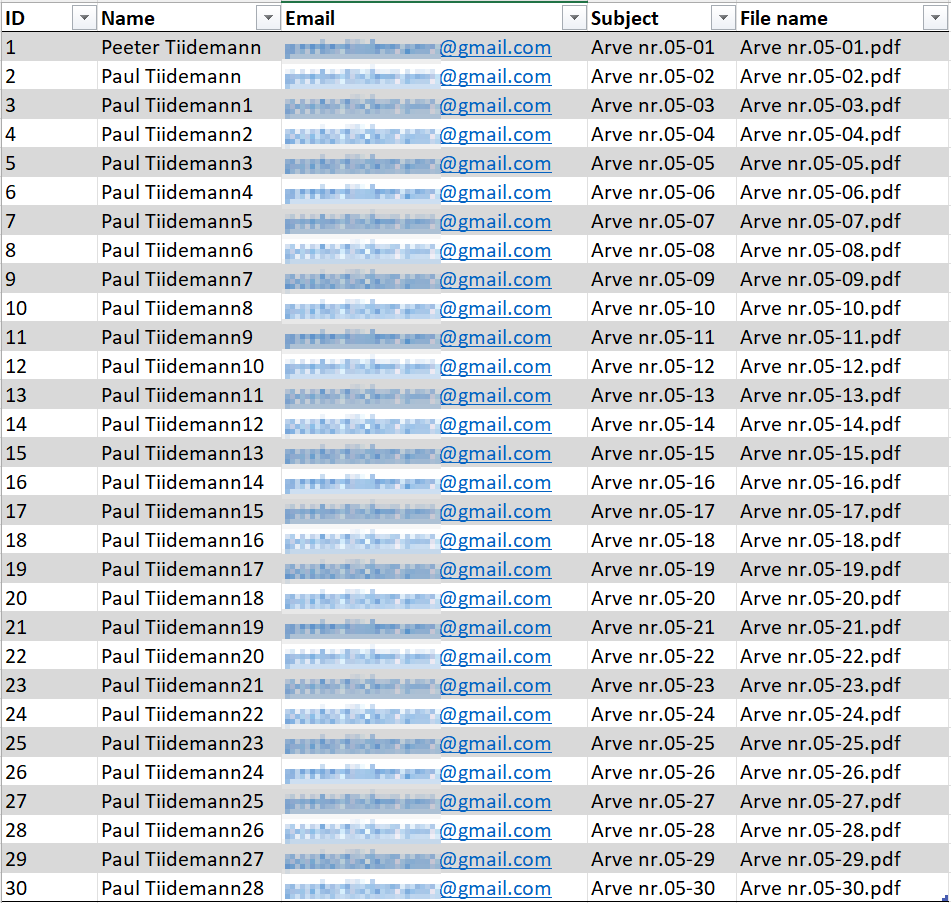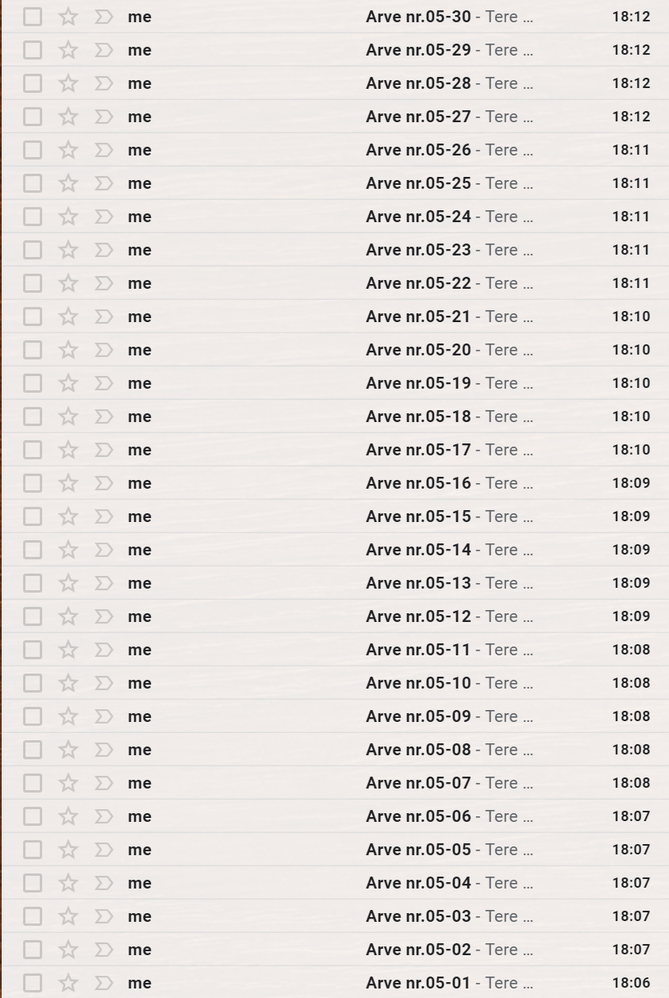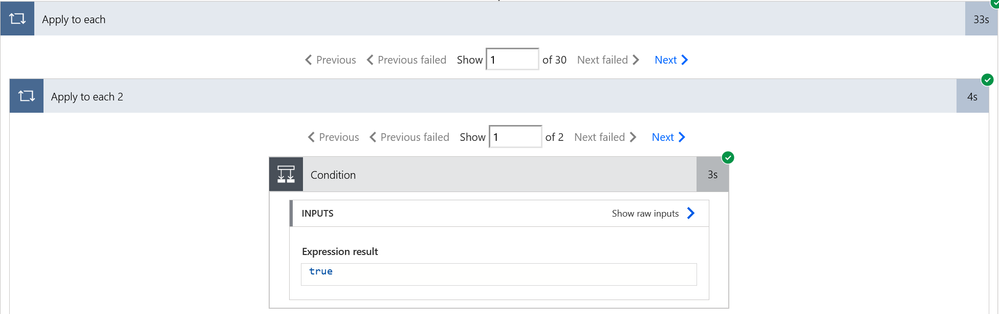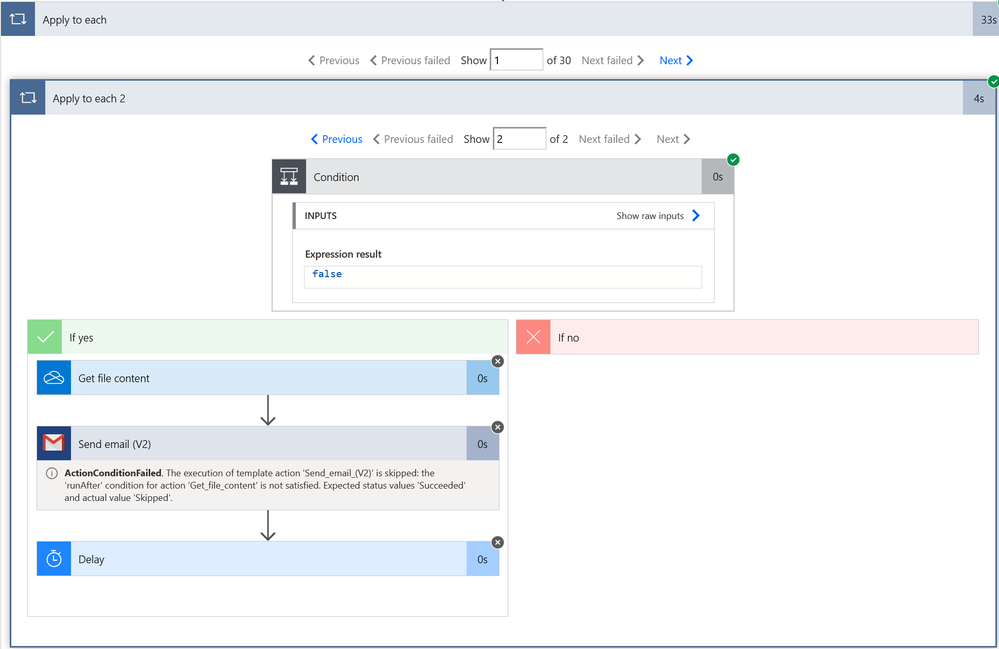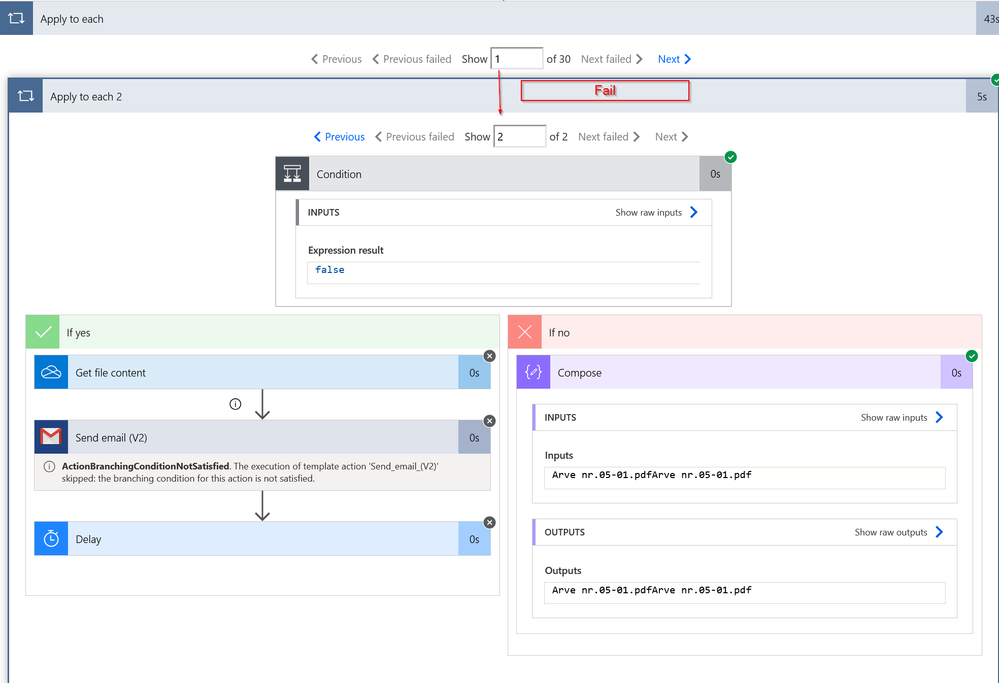- Microsoft Power Automate Community
- Welcome to the Community!
- News & Announcements
- Get Help with Power Automate
- General Power Automate Discussion
- Using Connectors
- Building Flows
- Using Flows
- Power Automate Desktop
- Process Mining
- AI Builder
- Power Automate Mobile App
- Translation Quality Feedback
- Connector Development
- Power Platform Integration - Better Together!
- Power Platform Integrations (Read Only)
- Power Platform and Dynamics 365 Integrations (Read Only)
- Galleries
- Community Connections & How-To Videos
- Webinars and Video Gallery
- Power Automate Cookbook
- Events
- 2021 MSBizAppsSummit Gallery
- 2020 MSBizAppsSummit Gallery
- 2019 MSBizAppsSummit Gallery
- Community Blog
- Power Automate Community Blog
- Community Support
- Community Accounts & Registration
- Using the Community
- Community Feedback
- Microsoft Power Automate Community
- Forums
- Get Help with Power Automate
- General Power Automate Discussion
- Re: The flow sends only 20 emails out of 30
- Subscribe to RSS Feed
- Mark Topic as New
- Mark Topic as Read
- Float this Topic for Current User
- Bookmark
- Subscribe
- Printer Friendly Page
- Mark as New
- Bookmark
- Subscribe
- Mute
- Subscribe to RSS Feed
- Permalink
- Report Inappropriate Content
The flow sends only 20 emails out of 30
Hi,
I've created the flow which takes the list of recipients from the excel and then sends an email with unique attachment.
Everything works, but the issue is that only 20 emails send out of 30 and I not able to understand why. Maybe some of you can help me and find the root cause of this issue.
Thanks in advance,
Peeter
Solved! Go to Solution.
Accepted Solutions
- Mark as New
- Bookmark
- Subscribe
- Mute
- Subscribe to RSS Feed
- Permalink
- Report Inappropriate Content
Hi
Bad news - the list files in folder is limited to 20 files unfortunately.
I created 30 files with your naming convention, tried the list files only got 20 back. So I then added 50 to the threshold to see if it was similar to the restriction with excel lines, but to no avail.
Did a bit of digging and found several issues online with people reporting the same thing.
There is a post on the ideas forum but it doesn't seem to have any traction which is unfortunate.
The work around for your needs would be to move your storage location to elsewhere, maybe a SharePoint document location as this doesn't have the limitation.
Craig
- Mark as New
- Bookmark
- Subscribe
- Mute
- Subscribe to RSS Feed
- Permalink
- Report Inappropriate Content
In your apply to each 2, after the flow is run does it show 30 items?
If it does then you'll need to go through each one to see if 10 are going down the No path that follows your condition.
- Mark as New
- Bookmark
- Subscribe
- Mute
- Subscribe to RSS Feed
- Permalink
- Report Inappropriate Content
Hi Craig,
Thank you for the prompt reply. I'm a beginner in Power Automate, so excuse me if the answer will take a bit longer from my side, as I need to dig into the troubleshooting process.
I've checked the history of the Flow and found that in the step "List files in folder" the output contains only 20 records. (Screenshot added). It means that Apply for each step will only process 20 records, now I need to understand why it's happening.
I also checked output for List rows present in a table and it has all 30 records.
Do you have any ideas what else I can check?
Thanks in advance,
Peeter
- Mark as New
- Bookmark
- Subscribe
- Mute
- Subscribe to RSS Feed
- Permalink
- Report Inappropriate Content
Hi
Not to worry. I've only been using Power Automate a couple of months myself.
Your first apply to each is from list files in folder. Are you expecting 30 files in there?
If so have you possibly set a threshold previously in the settings on that action?
Click the 3 dots. Settings and check threshold hasn't been set to 20.
On your apply to each 2 if you click through 'Next' you'll probably find that the ones going down the No path on your condition are not finding the match they need. So it seems that the problem lies with the list of files here.
Have a look at the settings and let me know. I will have a go a recreating your flow later today if it's still an issue.
- Mark as New
- Bookmark
- Subscribe
- Mute
- Subscribe to RSS Feed
- Permalink
- Report Inappropriate Content
Hi Craig,
Appreciate your support, thanks for your prompt replies. Yes, I expect 30 files after List files in folder. Please find the settings of "List files in folder" step and from "Apply to each". I don't have any Threshold specified. I need to go now, but in the evening today I will try to go though "Next" and see what can be wrong there. I'm also thinking how can I catch value which went under the NO or False statement of IF clause. But you're correct, most probably the issue lies in the list of files in a folder.
Br,
Peeter
- Mark as New
- Bookmark
- Subscribe
- Mute
- Subscribe to RSS Feed
- Permalink
- Report Inappropriate Content
Hi
Bad news - the list files in folder is limited to 20 files unfortunately.
I created 30 files with your naming convention, tried the list files only got 20 back. So I then added 50 to the threshold to see if it was similar to the restriction with excel lines, but to no avail.
Did a bit of digging and found several issues online with people reporting the same thing.
There is a post on the ideas forum but it doesn't seem to have any traction which is unfortunate.
The work around for your needs would be to move your storage location to elsewhere, maybe a SharePoint document location as this doesn't have the limitation.
Craig
- Mark as New
- Bookmark
- Subscribe
- Mute
- Subscribe to RSS Feed
- Permalink
- Report Inappropriate Content
Hi Craig,
Thank you for your effort on research and the information you posted - It helped! I went through the link you provided and once I turned the "Pagination" on and set the Threshold limit to 200, I got expected result and have received 30 emails with 30 attachments to my mailbox. So, for me it is solved the issue and I'm not sure is this limit now something what I need to take into account in the future.... Probably this is something what should MS say or maybe it's documented somewhere. Anyway I will mark your answer as accepted solution and will test my Flow with bigger numbers of records in the list.
Thanks for your help.
Br,
Peeter
- Mark as New
- Bookmark
- Subscribe
- Mute
- Subscribe to RSS Feed
- Permalink
- Report Inappropriate Content
Hi,
Just for the documentation. I found that the first step only in the flow is successful and the rest steps getting the following error:
ActionConditionFailed. The execution of template action 'Send_email_(V2)' is skipped: the 'runAfter' condition for action 'Get_file_content' is not satisfied. Expected status values 'Succeeded' and actual value 'Skipped'.
But in the end all attachments are sent successfully. Should I ignore this error?
Br,
Peeter
- Mark as New
- Bookmark
- Subscribe
- Mute
- Subscribe to RSS Feed
- Permalink
- Report Inappropriate Content
Hi Peeter
I think we should try figure out where you're error is coming from.
Are both your Apply to Each now showing 30 items?
If you're getting 30 emails and 30 attachments but you're also seeing an error that is strange.
I've just built your flow as shown in your original post along with 30 files and recreation of your excel sheet and ran it twice without an error.
Can you post the run history with your apply to each's showing?
- Mark as New
- Bookmark
- Subscribe
- Mute
- Subscribe to RSS Feed
- Permalink
- Report Inappropriate Content
Hi Craig,
I tested more and now I'm getting corrupted pdf files into my mailbox, also I found that I had some failed connections. Weird thing was that I couldn't fix them in Chrome (It gave blank page), I was able to fix this in Firefox. Therefore I have a feeling that I will just re-create the Flow from the scratch and then test it again. It will take some time as I have other urgent things on my table. I will keep you posted.
Br,
Peeter
- Mark as New
- Bookmark
- Subscribe
- Mute
- Subscribe to RSS Feed
- Permalink
- Report Inappropriate Content
No worries Peeter, good luck 🙂
- Mark as New
- Bookmark
- Subscribe
- Mute
- Subscribe to RSS Feed
- Permalink
- Report Inappropriate Content
Hi Craig,
Couldn't hold back and re-created the flow. All steps went through without any errors. Only Apply to each and Apply to each 2 steps have some issues. The first step have the valid result, but the second is giving ActionConditionFailed. I don't understand what is the issue as I'm receiving correct .pdf file into my mailbox. Can you share your flow history result in Apply to each section, maybe it will help?
Br,
Peeter
- Mark as New
- Bookmark
- Subscribe
- Mute
- Subscribe to RSS Feed
- Permalink
- Report Inappropriate Content
In this test you would only have received one email yes? What you're seeing here is that the 2nd did not meet the condition you have set, so this isn't an error. It's simply that it's going down the NO route - but you aren't doing anything with something that doesn't meet the criteria, so it's not actually an error, your seeing the x because the result was 'false' so nothing happened on that side of the condition.
Your condition is that the filename listed in excel matches your display name from file list - double check that they both definitely match.
Under the NO section add 2 compose actions, one with the list rows FILE name and one with the list files DISPLAY name.
- Mark as New
- Bookmark
- Subscribe
- Mute
- Subscribe to RSS Feed
- Permalink
- Report Inappropriate Content
Hi Craig,
I receive exactly so many email how much emails I have in excel in the column "Email". The issue is seems to be in the two for each loops. "Apply to each" have 30 items and "Apply to each 2" have 2 (Excel column have 2 records for Email).
And now Apply to each loop will match all 30 items against 2 from "Apply to each 2" where success will be on matching 1 -> 1 and 2-> 2. The rest attempts will fail. The result is that I got 2 emails in the very beginning of the started flow and then I just waiting for 40 seconds where those loops will end with errors. Few screenshots also added to better explain the issue. Basically I have more files on OneDrive than in my excel and this is a problem. I need to think how to check only those records and files which existing in the excel?
Thanks for your effort, at lest we know now that it's not a bug, but feature 🙂
Br
Peeter
- Mark as New
- Bookmark
- Subscribe
- Mute
- Subscribe to RSS Feed
- Permalink
- Report Inappropriate Content
Ah ok I see.
It's not actually an issue - it just makes results difficult to read.
So your excel currently has 2 lines
Your folder has 30 files
Either way you do this, through the excel first of via the folder list your flow will continue to have these inactions showing as going through the NO
As your screenshots show the first file shows a positive from 1/30 apply to each in 1/2 in apply to each 2
2nd file is a NO coming from 2/30 and hitting 1/2, BUT its a yes against 2/2
If there was a 3rd line in excel you'd see the condition hitting NO on 1/30 & 2/30, but then yes on 3/30 and so on where each line would only be shown positive on the number that matches the line 4/30, 5/30, 6/30 with the rest going through the NO.
I rebuilt the flow to see if using excel first then onedrive made any difference but it still would have the same results, it is going to go through all the files and all the lines to find a match.
You're getting the correct results and I assume your flow is finishing as Succeeded, so technically there isn't anything to worry about and the flow is working as expected.
I'm wondering if there is a cleaner way to do this - so I'll have a think. But for now you're good to go.
Helpful resources
Community Roundup: A Look Back at Our Last 10 Tuesday Tips
As we continue to grow and learn together, it's important to reflect on the valuable insights we've shared. For today's #TuesdayTip, we're excited to take a moment to look back at the last 10 tips we've shared in case you missed any or want to revisit them. Thanks for your incredible support for this series--we're so glad it was able to help so many of you navigate your community experience! Getting Started in the Community An overview of everything you need to know about navigating the community on one page! Community Links: ○ Power Apps ○ Power Automate ○ Power Pages ○ Copilot Studio Community Ranks and YOU Have you ever wondered how your fellow community members ascend the ranks within our community? We explain everything about ranks and how to achieve points so you can climb up in the rankings! Community Links: ○ Power Apps ○ Power Automate ○ Power Pages ○ Copilot Studio Powering Up Your Community Profile Your Community User Profile is how the Community knows you--so it's essential that it works the way you need it to! From changing your username to updating contact information, this Knowledge Base Article is your best resource for powering up your profile. Community Links: ○ Power Apps ○ Power Automate ○ Power Pages ○ Copilot Studio Community Blogs--A Great Place to Start There's so much you'll discover in the Community Blogs, and we hope you'll check them out today! Community Links: ○ Power Apps ○ Power Automate ○ Power Pages ○ Copilot Studio Unlocking Community Achievements and Earning Badges Across the Communities, you'll see badges on users profile that recognize and reward their engagement and contributions. Check out some details on Community badges--and find out more in the detailed link at the end of the article! Community Links: ○ Power Apps ○ Power Automate ○ Power Pages ○ Copilot Studio Blogging in the Community Interested in blogging? Everything you need to know on writing blogs in our four communities! Get started blogging across the Power Platform communities today! Community Links: ○ Power Apps ○ Power Automate ○ Power Pages ○ Copilot Studio Subscriptions & Notifications We don't want you to miss a thing in the community! Read all about how to subscribe to sections of our forums and how to setup your notifications! Community Links: ○ Power Apps ○ Power Automate ○ Power Pages ○ Copilot Studio Getting Started with Private Messages & Macros Do you want to enhance your communication in the Community and streamline your interactions? One of the best ways to do this is to ensure you are using Private Messaging--and the ever-handy macros that are available to you as a Community member! Community Links: ○ Power Apps ○ Power Automate ○ Power Pages ○ Copilot Studio Community User Groups Learn everything about being part of, starting, or leading a User Group in the Power Platform Community. Community Links: ○ Power Apps ○ Power Automate ○ Power Pages ○ Copilot Studio Update Your Community Profile Today! Keep your community profile up to date which is essential for staying connected and engaged with the community. Community Links: ○ Power Apps ○ Power Automate ○ Power Pages ○ Copilot Studio Thank you for being an integral part of our journey. Here's to many more Tuesday Tips as we pave the way for a brighter, more connected future! As always, watch the News & Announcements for the next set of tips, coming soon!
Calling all User Group Leaders and Super Users! Mark Your Calendars for the next Community Ambassador Call on May 9th!
This month's Community Ambassador call is on May 9th at 9a & 3p PDT. Please keep an eye out in your private messages and Teams channels for your invitation. There are lots of exciting updates coming to the Community, and we have some exclusive opportunities to share with you! As always, we'll also review regular updates for User Groups, Super Users, and share general information about what's going on in the Community. Be sure to register & we hope to see all of you there!
April 2024 Community Newsletter
We're pleased to share the April Community Newsletter, where we highlight the latest news, product releases, upcoming events, and the amazing work of our outstanding Community members. If you're new to the Community, please make sure to follow the latest News & Announcements and check out the Community on LinkedIn as well! It's the best way to stay up-to-date with all the news from across Microsoft Power Platform and beyond. COMMUNITY HIGHLIGHTS Check out the most active community members of the last month! These hardworking members are posting regularly, answering questions, kudos, and providing top solutions in their communities. We are so thankful for each of you--keep up the great work! If you hope to see your name here next month, follow these awesome community members to see what they do! Power AppsPower AutomateCopilot StudioPower PagesWarrenBelzDeenujialexander2523ragavanrajanLaurensMManishSolankiMattJimisonLucas001AmikcapuanodanilostephenrobertOliverRodriguestimlAndrewJManikandanSFubarmmbr1606VishnuReddy1997theMacResolutionsVishalJhaveriVictorIvanidzejsrandhawahagrua33ikExpiscornovusFGuerrero1PowerAddictgulshankhuranaANBExpiscornovusprathyooSpongYeNived_Nambiardeeksha15795apangelesGochixgrantjenkinsvasu24Mfon LATEST NEWS Business Applications Launch Event - On Demand In case you missed the Business Applications Launch Event, you can now catch up on all the announcements and watch the entire event on-demand inside Charles Lamanna's latest cloud blog. This is your one stop shop for all the latest Copilot features across Power Platform and #Dynamics365, including first-hand looks at how companies such as Lenovo, Sonepar, Ford Motor Company, Omnicom and more are using these new capabilities in transformative ways. Click the image below to watch today! Power Platform Community Conference 2024 is here! It's time to look forward to the next installment of the Power Platform Community Conference, which takes place this year on 18-20th September 2024 at the MGM Grand in Las Vegas! Come and be inspired by Microsoft senior thought leaders and the engineers behind the #PowerPlatform, with Charles Lamanna, Sangya Singh, Ryan Cunningham, Kim Manis, Nirav Shah, Omar Aftab and Leon Welicki already confirmed to speak. You'll also be able to learn from industry experts and Microsoft MVPs who are dedicated to bridging the gap between humanity and technology. These include the likes of Lisa Crosbie, Victor Dantas, Kristine Kolodziejski, David Yack, Daniel Christian, Miguel Félix, and Mats Necker, with many more to be announced over the coming weeks. Click here to watch our brand-new sizzle reel for #PPCC24 or click the image below to find out more about registration. See you in Vegas! Power Up Program Announces New Video-Based Learning Hear from Principal Program Manager, Dimpi Gandhi, to discover the latest enhancements to the Microsoft #PowerUpProgram. These include a new accelerated video-based curriculum crafted with the expertise of Microsoft MVPs, Rory Neary and Charlie Phipps-Bennett. If you’d like to hear what’s coming next, click the image below to find out more! UPCOMING EVENTS Microsoft Build - Seattle and Online - 21-23rd May 2024 Taking place on 21-23rd May 2024 both online and in Seattle, this is the perfect event to learn more about low code development, creating copilots, cloud platforms, and so much more to help you unleash the power of AI. There's a serious wealth of talent speaking across the three days, including the likes of Satya Nadella, Amanda K. Silver, Scott Guthrie, Sarah Bird, Charles Lamanna, Miti J., Kevin Scott, Asha Sharma, Rajesh Jha, Arun Ulag, Clay Wesener, and many more. And don't worry if you can't make it to Seattle, the event will be online and totally free to join. Click the image below to register for #MSBuild today! European Collab Summit - Germany - 14-16th May 2024 The clock is counting down to the amazing European Collaboration Summit, which takes place in Germany May 14-16, 2024. #CollabSummit2024 is designed to provide cutting-edge insights and best practices into Power Platform, Microsoft 365, Teams, Viva, and so much more. There's a whole host of experts speakers across the three-day event, including the likes of Vesa Juvonen, Laurie Pottmeyer, Dan Holme, Mark Kashman, Dona Sarkar, Gavin Barron, Emily Mancini, Martina Grom, Ahmad Najjar, Liz Sundet, Nikki Chapple, Sara Fennah, Seb Matthews, Tobias Martin, Zoe Wilson, Fabian Williams, and many more. Click the image below to find out more about #ECS2024 and register today! Microsoft 365 & Power Platform Conference - Seattle - 3-7th June If you're looking to turbo boost your Power Platform skills this year, why not take a look at everything TechCon365 has to offer at the Seattle Convention Center on June 3-7, 2024. This amazing 3-day conference (with 2 optional days of workshops) offers over 130 sessions across multiple tracks, alongside 25 workshops presented by Power Platform, Microsoft 365, Microsoft Teams, Viva, Azure, Copilot and AI experts. There's a great array of speakers, including the likes of Nirav Shah, Naomi Moneypenny, Jason Himmelstein, Heather Cook, Karuana Gatimu, Mark Kashman, Michelle Gilbert, Taiki Y., Kristi K., Nate Chamberlain, Julie Koesmarno, Daniel Glenn, Sarah Haase, Marc Windle, Amit Vasu, Joanne C Klein, Agnes Molnar, and many more. Click the image below for more #Techcon365 intel and register today! For more events, click the image below to visit the Microsoft Community Days website.
Tuesday Tip | Update Your Community Profile Today!
It's time for another TUESDAY TIPS, your weekly connection with the most insightful tips and tricks that empower both newcomers and veterans in the Power Platform Community! Every Tuesday, we bring you a curated selection of the finest advice, distilled from the resources and tools in the Community. Whether you’re a seasoned member or just getting started, Tuesday Tips are the perfect compass guiding you across the dynamic landscape of the Power Platform Community. We're excited to announce that updating your community profile has never been easier! Keeping your profile up to date is essential for staying connected and engaged with the community. Check out the following Support Articles with these topics: Accessing Your Community ProfileRetrieving Your Profile URLUpdating Your Community Profile Time ZoneChanging Your Community Profile Picture (Avatar)Setting Your Date Display Preferences Click on your community link for more information: Power Apps, Power Automate, Power Pages, Copilot Studio Thank you for being an active part of our community. Your contributions make a difference! Best Regards, The Community Management Team
Hear what's next for the Power Up Program
Hear from Principal Program Manager, Dimpi Gandhi, to discover the latest enhancements to the Microsoft #PowerUpProgram, including a new accelerated video-based curriculum crafted with the expertise of Microsoft MVPs, Rory Neary and Charlie Phipps-Bennett. If you’d like to hear what’s coming next, click the link below to sign up today! https://aka.ms/PowerUp
Super User of the Month | Ahmed Salih
We're thrilled to announce that Ahmed Salih is our Super User of the Month for April 2024. Ahmed has been one of our most active Super Users this year--in fact, he kicked off the year in our Community with this great video reminder of why being a Super User has been so important to him! Ahmed is the Senior Power Platform Architect at Saint Jude's Children's Research Hospital in Memphis. He's been a Super User for two seasons and is also a Microsoft MVP! He's celebrating his 3rd year being active in the Community--and he's received more than 500 kudos while authoring nearly 300 solutions. Ahmed's contributions to the Super User in Training program has been invaluable, with his most recent session with SUIT highlighting an incredible amount of best practices and tips that have helped him achieve his success. Ahmed's infectious enthusiasm and boundless energy are a key reason why so many Community members appreciate how he brings his personality--and expertise--to every interaction. With all the solutions he provides, his willingness to help the Community learn more about Power Platform, and his sheer joy in life, we are pleased to celebrate Ahmed and all his contributions! You can find him in the Community and on LinkedIn. Congratulations, Ahmed--thank you for being a SUPER user!
| User | Count |
|---|---|
| 29 | |
| 24 | |
| 16 | |
| 15 | |
| 8 |
| User | Count |
|---|---|
| 42 | |
| 23 | |
| 22 | |
| 22 | |
| 19 |