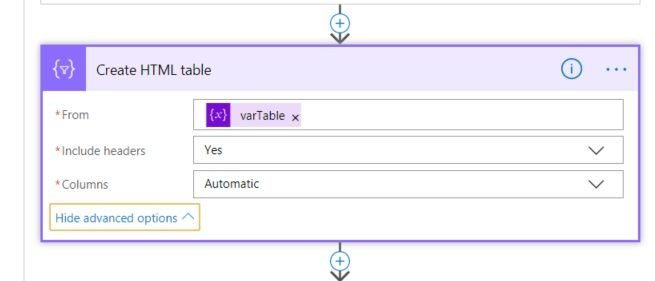- Microsoft Power Automate Community
- Welcome to the Community!
- News & Announcements
- Get Help with Power Automate
- General Power Automate Discussion
- Using Connectors
- Building Flows
- Using Flows
- Power Automate Desktop
- Process Mining
- AI Builder
- Power Automate Mobile App
- Translation Quality Feedback
- Connector Development
- Power Platform Integration - Better Together!
- Power Platform Integrations (Read Only)
- Power Platform and Dynamics 365 Integrations (Read Only)
- Galleries
- Community Connections & How-To Videos
- Webinars and Video Gallery
- Power Automate Cookbook
- Events
- 2021 MSBizAppsSummit Gallery
- 2020 MSBizAppsSummit Gallery
- 2019 MSBizAppsSummit Gallery
- Community Blog
- Power Automate Community Blog
- Community Support
- Community Accounts & Registration
- Using the Community
- Community Feedback
- Microsoft Power Automate Community
- Forums
- Get Help with Power Automate
- General Power Automate Discussion
- Re: Weekly sharepoint news digest
- Subscribe to RSS Feed
- Mark Topic as New
- Mark Topic as Read
- Float this Topic for Current User
- Bookmark
- Subscribe
- Printer Friendly Page
- Mark as New
- Bookmark
- Subscribe
- Mute
- Subscribe to RSS Feed
- Permalink
- Report Inappropriate Content
Weekly sharepoint news digest
We're using te sharepoint news webpart for all our news inside the company.
is it possible to send a news digest weekly? It is already possible with a trigger in SharePoint, but i cant find one in Flow.
(https://support.office.com/en-us/article/create-and-send-a-news-digest-42efc3c6-605f-4a9a-85d5-1f9ff...)
- Mark as New
- Bookmark
- Subscribe
- Mute
- Subscribe to RSS Feed
- Permalink
- Report Inappropriate Content
Hi @Oos,
MS Flow does not support features -"Send a news digest" currently.
I am afraid we can't achieve your needs at this time.
If you want to function that you mentioned to be supported in Microsoft Flow, please submit an idea to Flow Ideas Forum:
https://powerusers.microsoft.com/t5/Flow-Ideas/idb-p/FlowIdeas
Best Regards,
Barry
If this post helps, then please consider Accept it as the solution to help the other members find it more quickly.
- Mark as New
- Bookmark
- Subscribe
- Mute
- Subscribe to RSS Feed
- Permalink
- Report Inappropriate Content
Hi @Oos, there isn't an already-built template for this but you can still create a Flow to send a weekly digest of News created by the News web part in SharePoint to produce something like this:
The full list of actions is shown below and then I'll talk through each one:

1. SharePoint saves the news from the News web part in Site Pages, but you will probably have a lot of other pages there as well so you need to add a new column to show which pages are news and should therefore be included in the weekly digest. I created a called called PageType and set the default value to News - in normal work you might be creating more news pages than other types.
2. You want the flow to run once a week so in Flow create a recurrence schedule and set the details for when it will run:
3. The next step is to get the items from SharePoint. Select the site then type Site Pages in the List Name (it won't show up by default so you need to type it in as a custom entry). To speed up the processing of the flow once you have a lot of pages, set the filter query so that the only items that returned are those pages created in the last 7 days that have a PageType of News. The query filter should have the syntax Created gt then an apostrophe ' then enter an expression using the syntax below and close it out with another apostrophe ' and PageType eq 'News'
adddays(utcNow(),-7)
4. We then want to initialize 2 string variables to capture the page name of the news item and the text content. the value empty:
5. Initialize an Array variable which will be used to initially hold each item that will go in the table:
6. The next step is to add an Apply to each and from the Dynamic Content box select Value. Then add 2 Append to string variables, one for the name and one for the description (remember, you initialized them earlier) and from the Dynamic Content box add the name and Description columns from your SharePoint Site pages document library.
7. At this point I decided to add a step to convert UTC into British dd/MM/yy format so that the email shows the correct format, so you might not need this step.
8. The next step is to add an Append to array variable which will hold each string variable and the converted date. You'll see that what will ho into the email is written in JSON. I'm not an expert on that so I'm sure others can add to this very basic example. Start with an open curly parenthesis (brackets), on the next line put "Published": inside punctuation marks, then add the Converted time from the Dynamic Content box and add a comma , before going to the next line and doing the same but this time using the varName variable you initialized and appended to earlier and after another comma , before doing the same for the Description line. As this is the last line there is no comma before you go to the next line and add curly closing parenthesis (brackets). So it should look like this:

9. Unless you clear the string variables at this stage it will keep appending them so add 2 Set variables and you can select the Name you created earlier from the dropdown, and set them to an expression of null.
10. We're almost there. You now need to add a Create HTML Table control and in the From box choose from the Dynamic Content box your array variable that you formatted in step 8.
11. The final step is to create your email and add from the Dynamic Content box the Output from the Create HTML Table control. You can then add any other thins you want on the email. I've just added a link back to the intranet.
In your final version you will probably want to add more controls about who the email will go to.
Shortly I will be looking at whether it's possible to improve the formatting of the final table which will no doubt need more complex JSON code, ad I'd also like to include a thumbnail image for each item but I haven't investigated this yet.
I hope this is useful for you.
Rob
- Mark as New
- Bookmark
- Subscribe
- Mute
- Subscribe to RSS Feed
- Permalink
- Report Inappropriate Content
Hi @Oos, there isn't an already-built template for this but you can still create a Flow to send a weekly digest of News created by the News web part in SharePoint to produce something like this:
The full list of actions is shown below and then I'll talk through each one:

1. SharePoint saves the news from the News web part in Site Pages, but you will probably have a lot of other pages there as well so you need to add a new column to show which pages are news and should therefore be included in the weekly digest. I created a called called PageType and set the default value to News - in normal work you might be creating more news pages than other types.
2. You want the flow to run once a week so in Flow create a recurrence schedule and set the details for when it will run:
3. The next step is to get the items from SharePoint. Select the site then type Site Pages in the List Name (it won't show up by default so you need to type it in as a custom entry). To speed up the processing of the flow once you have a lot of pages, set the filter query so that the only items that returned are those pages created in the last 7 days that have a PageType of News. The query filter should have the syntax Created gt then an apostrophe ' then enter an expression using the syntax below and close it out with another apostrophe ' and PageType eq 'News'
adddays(utcNow(),-7)
4. We then want to initialize 2 string variables to capture the page name of the news item and the text content. the value empty:
5. Initialize an Array variable which will be used to initially hold each item that will go in the table:
6. The next step is to add an Apply to each and from the Dynamic Content box select Value. Then add 2 Append to string variables, one for the name and one for the description (remember, you initialized them earlier) and from the Dynamic Content box add the name and Description columns from your SharePoint Site pages document library.
7. At this point I decided to add a step to convert UTC into British dd/MM/yy format so that the email shows the correct format, so you might not need this step.
8. The next step is to add an Append to array variable which will hold each string variable and the converted date. You'll see that what will ho into the email is written in JSON. I'm not an expert on that so I'm sure others can add to this very basic example. Start with an open curly parenthesis (brackets), on the next line put "Published": inside punctuation marks, then add the Converted time from the Dynamic Content box and add a comma , before going to the next line and doing the same but this time using the varName variable you initialized and appended to earlier and after another comma , before doing the same for the Description line. As this is the last line there is no comma before you go to the next line and add curly closing parenthesis (brackets). So it should look like this:

9. Unless you clear the string variables at this stage it will keep appending them so add 2 Set variables and you can select the Name you created earlier from the dropdown, and set them to an expression of null.
10. We're almost there. You now need to add a Create HTML Table control and in the From box choose from the Dynamic Content box your array variable that you formatted in step 8.
11. The final step is to create your email and add from the Dynamic Content box the Output from the Create HTML Table control. You can then add any other thins you want on the email. I've just added a link back to the intranet.
In your final version you will probably want to add more controls about who the email will go to.
Shortly I will be looking at whether it's possible to improve the formatting of the final table which will no doubt need more complex JSON code, ad I'd also like to include a thumbnail image for each item but I haven't investigated this yet.
I hope this is useful for you.
Rob
- Mark as New
- Bookmark
- Subscribe
- Mute
- Subscribe to RSS Feed
- Permalink
- Report Inappropriate Content
Thanks for your workaround. Unfortunately, this workaround is without the news images and has a different layout than the original
I made a Flow Idea. You can vote here: https://powerusers.microsoft.com/t5/Flow-Ideas/Automate-sharepoint-news-digest-weekly/idi-p/194140
- Mark as New
- Bookmark
- Subscribe
- Mute
- Subscribe to RSS Feed
- Permalink
- Report Inappropriate Content
Ah right, I see what you mean. Good idea, I've voted.
Rob
Los Gallardos
- Mark as New
- Bookmark
- Subscribe
- Mute
- Subscribe to RSS Feed
- Permalink
- Report Inappropriate Content
Hi v-bacao-msft
Is this still correct - no Flow connector to SPO news digest yet?
We are wanting the ability to change the 'sender' of the news digest, so the sender shown in the email is not the person who sent the news digest. I was wonderig if this could be achieved via Flow.
Also, the solution presented in this thread appears to send all news items from a web part, so it does not have the same functionality of letting the sender select which news items to send..
- Mark as New
- Bookmark
- Subscribe
- Mute
- Subscribe to RSS Feed
- Permalink
- Report Inappropriate Content
Hey Rob, I found this super useful. I know it's been way over a year since you've posted this super useful flow, worked like butter for me. I was wondering, did you get to figure how to get those images to show as opposed to the link?
Format the News Digest with fonts, spacing , etc?
Thanks again.
- Mark as New
- Bookmark
- Subscribe
- Mute
- Subscribe to RSS Feed
- Permalink
- Report Inappropriate Content
@MikeRooker I didn't turn my attention back to it, but it's certainly possible to format the table and I'll post up about this and the images as soon as possible.
Rob
Los Gallardos
- Mark as New
- Bookmark
- Subscribe
- Mute
- Subscribe to RSS Feed
- Permalink
- Report Inappropriate Content
- Mark as New
- Bookmark
- Subscribe
- Mute
- Subscribe to RSS Feed
- Permalink
- Report Inappropriate Content
I'm really surprised that MS had not presented a way to at least make their New Digest customizable.
At least letting us remove their logos on top so that the Clients can feel that their News is "theirs" by only having their branding.
- Mark as New
- Bookmark
- Subscribe
- Mute
- Subscribe to RSS Feed
- Permalink
- Report Inappropriate Content
Hi @RobElliott :
These steps were very helpful in getting an automated weekly digest started for news on my agency's SharePoint page. Did you ever figure out how to add an article's thumbnail (and perhaps URL) to the table in the body of the email?
Thanks for any help you can provide!
- Mark as New
- Bookmark
- Subscribe
- Mute
- Subscribe to RSS Feed
- Permalink
- Report Inappropriate Content
Hi Rob,
Thanks for sharing this Flow it's been really useful. I know this was published a while ago, but do you know if it's possible to integrate an article's thumbnail image into the HTML table?
- Mark as New
- Bookmark
- Subscribe
- Mute
- Subscribe to RSS Feed
- Permalink
- Report Inappropriate Content
@RobElliott @Oos This works great for me, except one caveat: The Description field is only populated when I use the Default Blank News template. If I use any template that I've created myself, it doesn't fill the Description field with any text, just the Authoring Canvas Content field, but that isn't discoverable in PA to select. Any tips in this case? Has anyone else found this to be true? Maybe I just need to find a way to make my templates populate the Description field?
Thanks, Joe
- Mark as New
- Bookmark
- Subscribe
- Mute
- Subscribe to RSS Feed
- Permalink
- Report Inappropriate Content
@Toby958 You should be able to use the "Banner Image URL" dynamic property field in PA to show the image. For me though it only shows the image in OWA but not the desktop OL
- Mark as New
- Bookmark
- Subscribe
- Mute
- Subscribe to RSS Feed
- Permalink
- Report Inappropriate Content
Hi Rob.
Did you manage to figure this out, yet? 🙂
- Mark as New
- Bookmark
- Subscribe
- Mute
- Subscribe to RSS Feed
- Permalink
- Report Inappropriate Content
I don't see the Site Pages in the Get Items block.
I only see Lists that I've created.
- Mark as New
- Bookmark
- Subscribe
- Mute
- Subscribe to RSS Feed
- Permalink
- Report Inappropriate Content
@mobilismexico it won't put it into the dropdown as it's a library, not a list. YOu need to add it as a custom value in the dropdown.
Rob
Los Gallardos
If I've answered your question or solved your problem, please mark this question as answered. This helps others who have the same question find a solution quickly via the forum search. If you liked my response, please consider giving it a thumbs up. Thanks.
- Mark as New
- Bookmark
- Subscribe
- Mute
- Subscribe to RSS Feed
- Permalink
- Report Inappropriate Content
I missed the part in the main post that said exactly that: manually type "Site Pages". Thanks for reiterating it. Sorry.
On a separate issue, is the string variable limited to 250 characters only?
My digest comes out truncated to that many characters per row.
- Mark as New
- Bookmark
- Subscribe
- Mute
- Subscribe to RSS Feed
- Permalink
- Report Inappropriate Content
Hi, I add "Site Pages" as a custom value and I am not able to add the name and the rest dynamic content from the step "Get file". Is it possible to get dynamic content from "Get file" step only for Team site, not for Communication site? On both Communication sites, I am the owner.
Helpful resources
Calling all User Group Leaders and Super Users! Mark Your Calendars for the next Community Ambassador Call on May 9th!
This month's Community Ambassador call is on May 9th at 9a & 3p PDT. Please keep an eye out in your private messages and Teams channels for your invitation. There are lots of exciting updates coming to the Community, and we have some exclusive opportunities to share with you! As always, we'll also review regular updates for User Groups, Super Users, and share general information about what's going on in the Community. Be sure to register & we hope to see all of you there!
April 2024 Community Newsletter
We're pleased to share the April Community Newsletter, where we highlight the latest news, product releases, upcoming events, and the amazing work of our outstanding Community members. If you're new to the Community, please make sure to follow the latest News & Announcements and check out the Community on LinkedIn as well! It's the best way to stay up-to-date with all the news from across Microsoft Power Platform and beyond. COMMUNITY HIGHLIGHTS Check out the most active community members of the last month! These hardworking members are posting regularly, answering questions, kudos, and providing top solutions in their communities. We are so thankful for each of you--keep up the great work! If you hope to see your name here next month, follow these awesome community members to see what they do! Power AppsPower AutomateCopilot StudioPower PagesWarrenBelzDeenujialexander2523ragavanrajanLaurensMManishSolankiMattJimisonLucas001AmikcapuanodanilostephenrobertOliverRodriguestimlAndrewJManikandanSFubarmmbr1606VishnuReddy1997theMacResolutionsVishalJhaveriVictorIvanidzejsrandhawahagrua33ikExpiscornovusFGuerrero1PowerAddictgulshankhuranaANBExpiscornovusprathyooSpongYeNived_Nambiardeeksha15795apangelesGochixgrantjenkinsvasu24Mfon LATEST NEWS Business Applications Launch Event - On Demand In case you missed the Business Applications Launch Event, you can now catch up on all the announcements and watch the entire event on-demand inside Charles Lamanna's latest cloud blog. This is your one stop shop for all the latest Copilot features across Power Platform and #Dynamics365, including first-hand looks at how companies such as Lenovo, Sonepar, Ford Motor Company, Omnicom and more are using these new capabilities in transformative ways. Click the image below to watch today! Power Platform Community Conference 2024 is here! It's time to look forward to the next installment of the Power Platform Community Conference, which takes place this year on 18-20th September 2024 at the MGM Grand in Las Vegas! Come and be inspired by Microsoft senior thought leaders and the engineers behind the #PowerPlatform, with Charles Lamanna, Sangya Singh, Ryan Cunningham, Kim Manis, Nirav Shah, Omar Aftab and Leon Welicki already confirmed to speak. You'll also be able to learn from industry experts and Microsoft MVPs who are dedicated to bridging the gap between humanity and technology. These include the likes of Lisa Crosbie, Victor Dantas, Kristine Kolodziejski, David Yack, Daniel Christian, Miguel Félix, and Mats Necker, with many more to be announced over the coming weeks. Click here to watch our brand-new sizzle reel for #PPCC24 or click the image below to find out more about registration. See you in Vegas! Power Up Program Announces New Video-Based Learning Hear from Principal Program Manager, Dimpi Gandhi, to discover the latest enhancements to the Microsoft #PowerUpProgram. These include a new accelerated video-based curriculum crafted with the expertise of Microsoft MVPs, Rory Neary and Charlie Phipps-Bennett. If you’d like to hear what’s coming next, click the image below to find out more! UPCOMING EVENTS Microsoft Build - Seattle and Online - 21-23rd May 2024 Taking place on 21-23rd May 2024 both online and in Seattle, this is the perfect event to learn more about low code development, creating copilots, cloud platforms, and so much more to help you unleash the power of AI. There's a serious wealth of talent speaking across the three days, including the likes of Satya Nadella, Amanda K. Silver, Scott Guthrie, Sarah Bird, Charles Lamanna, Miti J., Kevin Scott, Asha Sharma, Rajesh Jha, Arun Ulag, Clay Wesener, and many more. And don't worry if you can't make it to Seattle, the event will be online and totally free to join. Click the image below to register for #MSBuild today! European Collab Summit - Germany - 14-16th May 2024 The clock is counting down to the amazing European Collaboration Summit, which takes place in Germany May 14-16, 2024. #CollabSummit2024 is designed to provide cutting-edge insights and best practices into Power Platform, Microsoft 365, Teams, Viva, and so much more. There's a whole host of experts speakers across the three-day event, including the likes of Vesa Juvonen, Laurie Pottmeyer, Dan Holme, Mark Kashman, Dona Sarkar, Gavin Barron, Emily Mancini, Martina Grom, Ahmad Najjar, Liz Sundet, Nikki Chapple, Sara Fennah, Seb Matthews, Tobias Martin, Zoe Wilson, Fabian Williams, and many more. Click the image below to find out more about #ECS2024 and register today! Microsoft 365 & Power Platform Conference - Seattle - 3-7th June If you're looking to turbo boost your Power Platform skills this year, why not take a look at everything TechCon365 has to offer at the Seattle Convention Center on June 3-7, 2024. This amazing 3-day conference (with 2 optional days of workshops) offers over 130 sessions across multiple tracks, alongside 25 workshops presented by Power Platform, Microsoft 365, Microsoft Teams, Viva, Azure, Copilot and AI experts. There's a great array of speakers, including the likes of Nirav Shah, Naomi Moneypenny, Jason Himmelstein, Heather Cook, Karuana Gatimu, Mark Kashman, Michelle Gilbert, Taiki Y., Kristi K., Nate Chamberlain, Julie Koesmarno, Daniel Glenn, Sarah Haase, Marc Windle, Amit Vasu, Joanne C Klein, Agnes Molnar, and many more. Click the image below for more #Techcon365 intel and register today! For more events, click the image below to visit the Microsoft Community Days website.
Tuesday Tip | Update Your Community Profile Today!
It's time for another TUESDAY TIPS, your weekly connection with the most insightful tips and tricks that empower both newcomers and veterans in the Power Platform Community! Every Tuesday, we bring you a curated selection of the finest advice, distilled from the resources and tools in the Community. Whether you’re a seasoned member or just getting started, Tuesday Tips are the perfect compass guiding you across the dynamic landscape of the Power Platform Community. We're excited to announce that updating your community profile has never been easier! Keeping your profile up to date is essential for staying connected and engaged with the community. Check out the following Support Articles with these topics: Accessing Your Community ProfileRetrieving Your Profile URLUpdating Your Community Profile Time ZoneChanging Your Community Profile Picture (Avatar)Setting Your Date Display Preferences Click on your community link for more information: Power Apps, Power Automate, Power Pages, Copilot Studio Thank you for being an active part of our community. Your contributions make a difference! Best Regards, The Community Management Team
Hear what's next for the Power Up Program
Hear from Principal Program Manager, Dimpi Gandhi, to discover the latest enhancements to the Microsoft #PowerUpProgram, including a new accelerated video-based curriculum crafted with the expertise of Microsoft MVPs, Rory Neary and Charlie Phipps-Bennett. If you’d like to hear what’s coming next, click the link below to sign up today! https://aka.ms/PowerUp
Super User of the Month | Ahmed Salih
We're thrilled to announce that Ahmed Salih is our Super User of the Month for April 2024. Ahmed has been one of our most active Super Users this year--in fact, he kicked off the year in our Community with this great video reminder of why being a Super User has been so important to him! Ahmed is the Senior Power Platform Architect at Saint Jude's Children's Research Hospital in Memphis. He's been a Super User for two seasons and is also a Microsoft MVP! He's celebrating his 3rd year being active in the Community--and he's received more than 500 kudos while authoring nearly 300 solutions. Ahmed's contributions to the Super User in Training program has been invaluable, with his most recent session with SUIT highlighting an incredible amount of best practices and tips that have helped him achieve his success. Ahmed's infectious enthusiasm and boundless energy are a key reason why so many Community members appreciate how he brings his personality--and expertise--to every interaction. With all the solutions he provides, his willingness to help the Community learn more about Power Platform, and his sheer joy in life, we are pleased to celebrate Ahmed and all his contributions! You can find him in the Community and on LinkedIn. Congratulations, Ahmed--thank you for being a SUPER user!
Tuesday Tip: Getting Started with Private Messages & Macros
Welcome to TUESDAY TIPS, your weekly connection with the most insightful tips and tricks that empower both newcomers and veterans in the Power Platform Community! Every Tuesday, we bring you a curated selection of the finest advice, distilled from the resources and tools in the Community. Whether you’re a seasoned member or just getting started, Tuesday Tips are the perfect compass guiding you across the dynamic landscape of the Power Platform Community. As our community family expands each week, we revisit our essential tools, tips, and tricks to ensure you’re well-versed in the community’s pulse. Keep an eye on the News & Announcements for your weekly Tuesday Tips—you never know what you may learn! This Week's Tip: Private Messaging & Macros in Power Apps Community Do you want to enhance your communication in the Community and streamline your interactions? One of the best ways to do this is to ensure you are using Private Messaging--and the ever-handy macros that are available to you as a Community member! Our Knowledge Base article about private messaging and macros is the best place to find out more. Check it out today and discover some key tips and tricks when it comes to messages and macros: Private Messaging: Learn how to enable private messages in your community profile and ensure you’re connected with other community membersMacros Explained: Discover the convenience of macros—prewritten text snippets that save time when posting in forums or sending private messagesCreating Macros: Follow simple steps to create your own macros for efficient communication within the Power Apps CommunityUsage Guide: Understand how to apply macros in posts and private messages, enhancing your interaction with the Community For detailed instructions and more information, visit the full page in your community today:Power Apps: Enabling Private Messaging & How to Use Macros (Power Apps)Power Automate: Enabling Private Messaging & How to Use Macros (Power Automate) Copilot Studio: Enabling Private Messaging &How to Use Macros (Copilot Studio) Power Pages: Enabling Private Messaging & How to Use Macros (Power Pages)
| User | Count |
|---|---|
| 29 | |
| 21 | |
| 14 | |
| 12 | |
| 8 |
| User | Count |
|---|---|
| 45 | |
| 24 | |
| 24 | |
| 22 | |
| 22 |