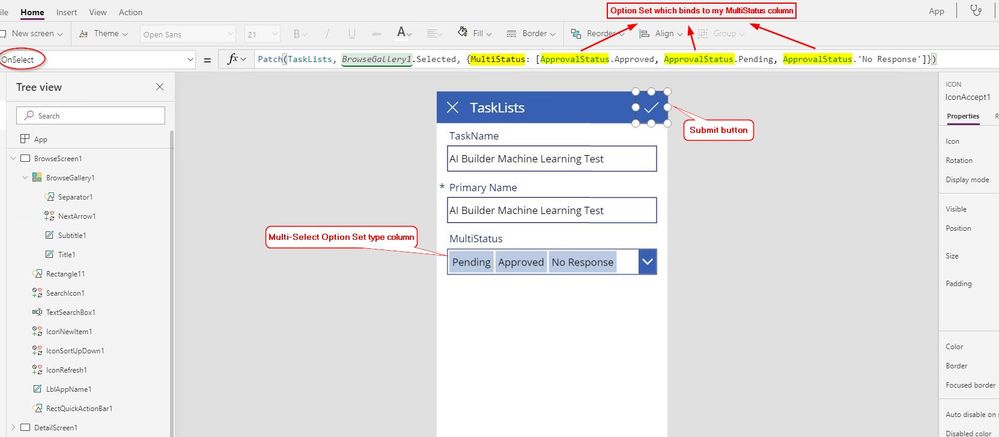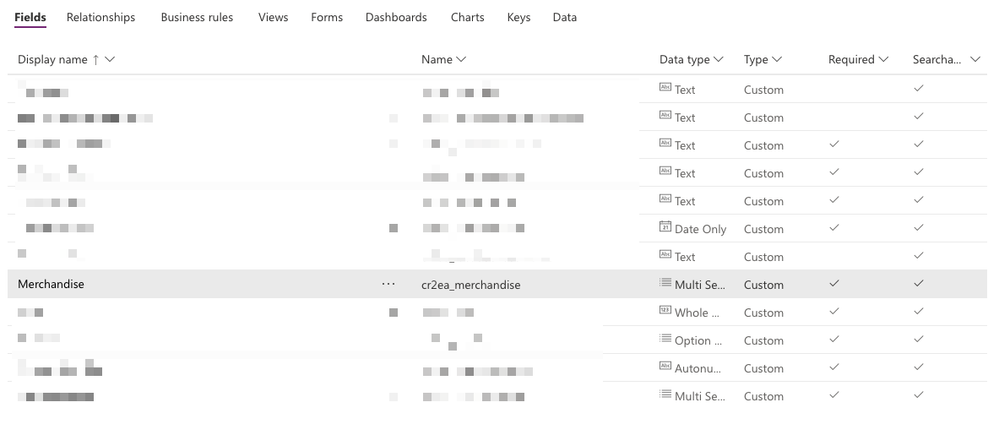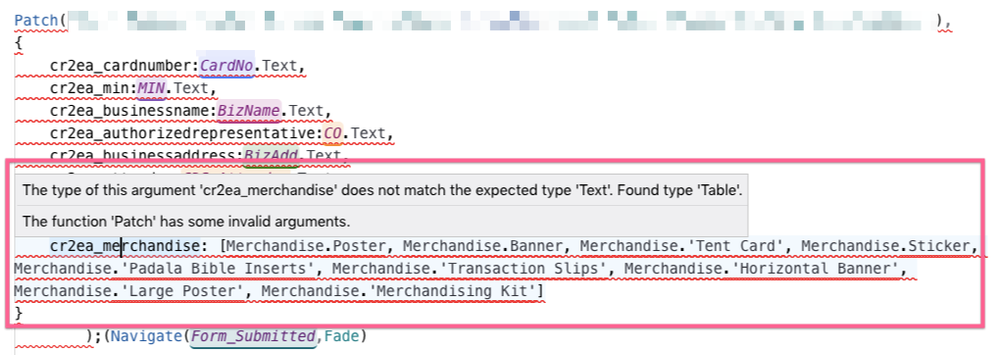- Power Apps Community
- Welcome to the Community!
- News & Announcements
- Get Help with Power Apps
- Building Power Apps
- Microsoft Dataverse
- AI Builder
- Power Apps Governance and Administering
- Power Apps Pro Dev & ISV
- Connector Development
- Power Query
- GCC, GCCH, DoD - Federal App Makers (FAM)
- Power Platform Integration - Better Together!
- Power Platform Integrations (Read Only)
- Power Platform and Dynamics 365 Integrations (Read Only)
- Community Blog
- Power Apps Community Blog
- Galleries
- Community Connections & How-To Videos
- Copilot Cookbook
- Community App Samples
- Webinars and Video Gallery
- Canvas Apps Components Samples
- Kid Zone
- Emergency Response Gallery
- Events
- 2021 MSBizAppsSummit Gallery
- 2020 MSBizAppsSummit Gallery
- 2019 MSBizAppsSummit Gallery
- Community Engagement
- Community Calls Conversations
- Hack Together: Power Platform AI Global Hack
- Experimental
- Error Handling
- Power Apps Experimental Features
- Community Support
- Community Accounts & Registration
- Using the Community
- Community Feedback
- Power Apps Community
- Forums
- Get Help with Power Apps
- Microsoft Dataverse
- Re: CDS Patching Multi Select Option Sets
- Subscribe to RSS Feed
- Mark Topic as New
- Mark Topic as Read
- Float this Topic for Current User
- Bookmark
- Subscribe
- Printer Friendly Page
- Mark as New
- Bookmark
- Subscribe
- Mute
- Subscribe to RSS Feed
- Permalink
- Report Inappropriate Content
CDS Patching Multi Select Option Sets
Hello!
I'm having issues in patching Multi-Select Option Sets to CDS. I'm doing this besides the native functionality because I need to patch two category records (Let's call them Data 1 and Data 2) to just one Record, and I can't do that natively with the Edit Form and Submit button to CDS.
In SharePoint, I remember that we have a code to patch multi-select dropdown boxes to SharePoint using the following code (for example I have a Position column in SharePoint):
Merch: ForAll(
Merch.SelectedItems,
{
'@odata.type':"#Microsoft.Azure.Connectors.SharePoint.SPListExpandedReference",
Value: Value
}
)This is the same thing when patching the dropdown value (not multi-select):
Position:{
'@odata.type':"#Microsoft.Azure.Connectors.SharePoint.SPListExpandedReference",
Value: 'Position-Drop'.SelectedText.Value
}
In CDS, I want to achieve the same thing since I'm transitioning CDS to some of our items in SharePoint for better security control and relational data. But when I try to do the same thing, obviously it will throw in an error since it references a SharePoint function rather than CDS.
What are the equivalent CDS patching option for Multi-Select and normal option sets?
Solved! Go to Solution.
Accepted Solutions
- Mark as New
- Bookmark
- Subscribe
- Mute
- Subscribe to RSS Feed
- Permalink
- Report Inappropriate Content
- Mark as New
- Bookmark
- Subscribe
- Mute
- Subscribe to RSS Feed
- Permalink
- Report Inappropriate Content
Patch(testentities,Defaults(testentities),{Name:"MultiTest",multiselect : [[@'Goal Type'].Decimal,[@'Goal Type'].Integer]})
- Mark as New
- Bookmark
- Subscribe
- Mute
- Subscribe to RSS Feed
- Permalink
- Report Inappropriate Content
Hi @david_castillo ,
Do you want to write values back to the Multi-Select Option Set type column in your CDS Entity using Patch function?
I have made a test on my side, please take a try with the following workaround:
Set the OnSelect property of the "Submit" button to following:
Patch(
TaskLists,
BrowseGallery1.Selected,
{
MultiStatus: [ApprovalStatus.Approved, ApprovalStatus.Pending, ApprovalStatus.'No Response']
}
)
Note: The ApprovalStatus represents the Option Set which binds to my MutiStatus column in my TaskLists Entity.
On your side, you may need to type the following formula:
Patch(
'YourCDSEntity',
Defaults('YourCDSEntity'), /* <-- or specify the existing record you want to update */
{
...,
MultiOptionSetColumn: [OptionSet.Value1, OptionSet.Value2, OptionSet.Value3],
...
}
)
Note: The OptionSet represents the Option Set (in your CDS) which binds to your MultiOptionSetColumn in your Entity.
More details about setting values for Multi-Select and normal option sets column in CDS Entity, please check the following blog for more details:
Best regards,
If this post helps, then please consider Accept it as the solution to help the other members find it more quickly.
- Mark as New
- Bookmark
- Subscribe
- Mute
- Subscribe to RSS Feed
- Permalink
- Report Inappropriate Content
Hi @v-xida-msft,
I tried to replicate your recommendation and so far and I got these errors:
Few questions:
- Am I correct to assume that if an option set has space, I will just enclose it in quotations such as Tent Card will turn into 'Tent Card'?
- cr2ea_merchandise is my Field column in the entity and also my Option Set (see below).
Did I reference the code correctly? For reference, here is my code:
Patch('Smart Padala Cluster Meeting Registrations',Defaults('Smart Padala Cluster Meeting Registrations'),{
cr2ea_cardnumber:CardNo.Text,
cr2ea_min:MIN.Text,
cr2ea_businessname:BizName.Text,
cr2ea_authorizedrepresentative:CO.Text,
cr2ea_businessaddress:BizAdd.Text,
cr2ea_attendee:CDS_Attendee.Text,
cr2ea_facebookusername:CDS_FBUsername.Text,
cr2ea_dateattended:CDS_DateAttended.SelectedDate,
cr2ea_merchandise: [cr2ea_merchandise.Banner, cr2ea_merchandise.Poster, cr2ea_merchandise.'Tent Card']
})I think the format above is ok except for the cr2ea_merchandise in which case I don't understand the code you mentioned.
- Mark as New
- Bookmark
- Subscribe
- Mute
- Subscribe to RSS Feed
- Permalink
- Report Inappropriate Content
Were you able to check the suggestion I have provided?
Hope this Helps!
If this reply has answered your question or solved your issue, please mark this question as answered. Answered questions helps users in the future who may have the same issue or question quickly find a resolution via search. If you liked my response, please consider giving it a thumbs up. THANKS!
- Mark as New
- Bookmark
- Subscribe
- Mute
- Subscribe to RSS Feed
- Permalink
- Report Inappropriate Content
@yashag2255 wrote:
Were you able to check the suggestion I have provided?
Hope this Helps!
If this reply has answered your question or solved your issue, please mark this question as answered. Answered questions helps users in the future who may have the same issue or question quickly find a resolution via search. If you liked my response, please consider giving it a thumbs up. THANKS!
Hi @yashag2255,
I have tried to check your suggestion but I got stuck on your code on Decimal and Integer. My scenario is to record the data in one column in CDS containing the selected items I picked in Canvas:
In SharePoint, the expected value is entered into 1 column, sample below:
I have done this via doing this code for the Merch column:
Merch: ForAll(
Merch.SelectedItems,
{
'@odata.type':"#Microsoft.Azure.Connectors.SharePoint.SPListExpandedReference",
Value: Value
}
I'm not sure how to do this in CDS and based on your example, I think what you're doing is putting two values and patching them into one field - which is not the case I want to do. Mine is more of getting the selected items in Canvas and patch them in one CDS column
- Mark as New
- Bookmark
- Subscribe
- Mute
- Subscribe to RSS Feed
- Permalink
- Report Inappropriate Content
- Mark as New
- Bookmark
- Subscribe
- Mute
- Subscribe to RSS Feed
- Permalink
- Report Inappropriate Content
Hi @david_castillo ,
Based on the issue that you mentioned, I think you have some misunderstanding on the ApprovalStatus.Approved formula I provided in your Patch formula.
Firstly, the ApprovalStatus is not the Column name in my CDS Entity, it is the Option Set name. Please check the following screenshot for more details:
Within your Patch formula, when you reference values from the Option Set type, you should use the Option Set name rather than the column name. In other words, you should use the following formula:
OptionSetName.Value1
OptionSetName.Value2
...
rather than:
OptionSetColumnInEntity.Value1
Please modify your formula based on above solution, check if the issue is solved.
Best regards,
If this post helps, then please consider Accept it as the solution to help the other members find it more quickly.
- Mark as New
- Bookmark
- Subscribe
- Mute
- Subscribe to RSS Feed
- Permalink
- Report Inappropriate Content
@yashag2255 wrote:
Decimal and Integer are the choices in the Option Set, As I mentioned above, 'Goal Type' is the name of option set associated to the field and "Decimal" and "Integer" are the choices inside the option set.In your case, you need to update that with [@'Option Set Name'].Poster and [@'Option Set Name'].BannerHope this Helps!If this reply has answered your question or solved your issue, please mark this question as answered. Answered questions helps users in the future who may have the same issue or question quickly find a resolution via search. If you liked my response, please consider giving it a thumbs up. THANKS!
Hi @yashag2255 would this mean that I'm patching the Decimal and Integer values? If yes, then that's not what I'm after. What I'm after is getting the selected items on that pick list/dropdown and patch those values, not a hard-coded/defined value.
Sorry in advance as CDS is ultimately new to me. Our org is used to SharePoint and it's a big transition to use CDS.
- Mark as New
- Bookmark
- Subscribe
- Mute
- Subscribe to RSS Feed
- Permalink
- Report Inappropriate Content
@v-xida-msft wrote:Hi @david_castillo ,
Based on the issue that you mentioned, I think you have some misunderstanding on the ApprovalStatus.Approved formula I provided in your Patch formula.
Firstly, the ApprovalStatus is not the Column name in my CDS Entity, it is the Option Set name. Please check the following screenshot for more details:
Within your Patch formula, when you reference values from the Option Set type, you should use the Option Set name rather than the column name. In other words, you should use the following formula:
OptionSetName.Value1OptionSetName.Value2...
rather than:
OptionSetColumnInEntity.Value1Please modify your formula based on above solution, check if the issue is solved.
Best regards,
Hi @v-xida-msft
As with yashag, thank you for accommodating my requests as I'm entirely new to the concept of CDS. I tried what you mentioned, and I got this error:
My Option Set name (Multi-Option Set is Merchandise), and my Column Entity name is also Merchandise.
Helpful resources
April 2024 Community Newsletter
We're pleased to share the April Community Newsletter, where we highlight the latest news, product releases, upcoming events, and the amazing work of our outstanding Community members. If you're new to the Community, please make sure to follow the latest News & Announcements and check out the Community on LinkedIn as well! It's the best way to stay up-to-date with all the news from across Microsoft Power Platform and beyond. COMMUNITY HIGHLIGHTS Check out the most active community members of the last month! These hardworking members are posting regularly, answering questions, kudos, and providing top solutions in their communities. We are so thankful for each of you--keep up the great work! If you hope to see your name here next month, follow these awesome community members to see what they do! Power AppsPower AutomateCopilot StudioPower PagesWarrenBelzDeenujialexander2523ragavanrajanLaurensMManishSolankiMattJimisonLucas001AmikcapuanodanilostephenrobertOliverRodriguestimlAndrewJManikandanSFubarmmbr1606VishnuReddy1997theMacResolutionsVishalJhaveriVictorIvanidzejsrandhawahagrua33ikExpiscornovusFGuerrero1PowerAddictgulshankhuranaANBExpiscornovusprathyooSpongYeNived_Nambiardeeksha15795apangelesGochixgrantjenkinsvasu24Mfon LATEST NEWS Business Applications Launch Event - On Demand In case you missed the Business Applications Launch Event, you can now catch up on all the announcements and watch the entire event on-demand inside Charles Lamanna's latest cloud blog. This is your one stop shop for all the latest Copilot features across Power Platform and #Dynamics365, including first-hand looks at how companies such as Lenovo, Sonepar, Ford Motor Company, Omnicom and more are using these new capabilities in transformative ways. Click the image below to watch today! Power Platform Community Conference 2024 is here! It's time to look forward to the next installment of the Power Platform Community Conference, which takes place this year on 18-20th September 2024 at the MGM Grand in Las Vegas! Come and be inspired by Microsoft senior thought leaders and the engineers behind the #PowerPlatform, with Charles Lamanna, Sangya Singh, Ryan Cunningham, Kim Manis, Nirav Shah, Omar Aftab and Leon Welicki already confirmed to speak. You'll also be able to learn from industry experts and Microsoft MVPs who are dedicated to bridging the gap between humanity and technology. These include the likes of Lisa Crosbie, Victor Dantas, Kristine Kolodziejski, David Yack, Daniel Christian, Miguel Félix, and Mats Necker, with many more to be announced over the coming weeks. Click here to watch our brand-new sizzle reel for #PPCC24 or click the image below to find out more about registration. See you in Vegas! Power Up Program Announces New Video-Based Learning Hear from Principal Program Manager, Dimpi Gandhi, to discover the latest enhancements to the Microsoft #PowerUpProgram. These include a new accelerated video-based curriculum crafted with the expertise of Microsoft MVPs, Rory Neary and Charlie Phipps-Bennett. If you’d like to hear what’s coming next, click the image below to find out more! UPCOMING EVENTS Microsoft Build - Seattle and Online - 21-23rd May 2024 Taking place on 21-23rd May 2024 both online and in Seattle, this is the perfect event to learn more about low code development, creating copilots, cloud platforms, and so much more to help you unleash the power of AI. There's a serious wealth of talent speaking across the three days, including the likes of Satya Nadella, Amanda K. Silver, Scott Guthrie, Sarah Bird, Charles Lamanna, Miti J., Kevin Scott, Asha Sharma, Rajesh Jha, Arun Ulag, Clay Wesener, and many more. And don't worry if you can't make it to Seattle, the event will be online and totally free to join. Click the image below to register for #MSBuild today! European Collab Summit - Germany - 14-16th May 2024 The clock is counting down to the amazing European Collaboration Summit, which takes place in Germany May 14-16, 2024. #CollabSummit2024 is designed to provide cutting-edge insights and best practices into Power Platform, Microsoft 365, Teams, Viva, and so much more. There's a whole host of experts speakers across the three-day event, including the likes of Vesa Juvonen, Laurie Pottmeyer, Dan Holme, Mark Kashman, Dona Sarkar, Gavin Barron, Emily Mancini, Martina Grom, Ahmad Najjar, Liz Sundet, Nikki Chapple, Sara Fennah, Seb Matthews, Tobias Martin, Zoe Wilson, Fabian Williams, and many more. Click the image below to find out more about #ECS2024 and register today! Microsoft 365 & Power Platform Conference - Seattle - 3-7th June If you're looking to turbo boost your Power Platform skills this year, why not take a look at everything TechCon365 has to offer at the Seattle Convention Center on June 3-7, 2024. This amazing 3-day conference (with 2 optional days of workshops) offers over 130 sessions across multiple tracks, alongside 25 workshops presented by Power Platform, Microsoft 365, Microsoft Teams, Viva, Azure, Copilot and AI experts. There's a great array of speakers, including the likes of Nirav Shah, Naomi Moneypenny, Jason Himmelstein, Heather Cook, Karuana Gatimu, Mark Kashman, Michelle Gilbert, Taiki Y., Kristi K., Nate Chamberlain, Julie Koesmarno, Daniel Glenn, Sarah Haase, Marc Windle, Amit Vasu, Joanne C Klein, Agnes Molnar, and many more. Click the image below for more #Techcon365 intel and register today! For more events, click the image below to visit the Microsoft Community Days website.
Tuesday Tip | Update Your Community Profile Today!
It's time for another TUESDAY TIPS, your weekly connection with the most insightful tips and tricks that empower both newcomers and veterans in the Power Platform Community! Every Tuesday, we bring you a curated selection of the finest advice, distilled from the resources and tools in the Community. Whether you’re a seasoned member or just getting started, Tuesday Tips are the perfect compass guiding you across the dynamic landscape of the Power Platform Community. We're excited to announce that updating your community profile has never been easier! Keeping your profile up to date is essential for staying connected and engaged with the community. Check out the following Support Articles with these topics: Accessing Your Community ProfileRetrieving Your Profile URLUpdating Your Community Profile Time ZoneChanging Your Community Profile Picture (Avatar)Setting Your Date Display Preferences Click on your community link for more information: Power Apps, Power Automate, Power Pages, Copilot Studio Thank you for being an active part of our community. Your contributions make a difference! Best Regards, The Community Management Team
Hear what's next for the Power Up Program
Hear from Principal Program Manager, Dimpi Gandhi, to discover the latest enhancements to the Microsoft #PowerUpProgram, including a new accelerated video-based curriculum crafted with the expertise of Microsoft MVPs, Rory Neary and Charlie Phipps-Bennett. If you’d like to hear what’s coming next, click the link below to sign up today! https://aka.ms/PowerUp
Tuesday Tip: Community User Groups
It's time for another TUESDAY TIPS, your weekly connection with the most insightful tips and tricks that empower both newcomers and veterans in the Power Platform Community! Every Tuesday, we bring you a curated selection of the finest advice, distilled from the resources and tools in the Community. Whether you’re a seasoned member or just getting started, Tuesday Tips are the perfect compass guiding you across the dynamic landscape of the Power Platform Community. As our community family expands each week, we revisit our essential tools, tips, and tricks to ensure you’re well-versed in the community’s pulse. Keep an eye on the News & Announcements for your weekly Tuesday Tips—you never know what you may learn! Today's Tip: Community User Groups and YOU Being part of, starting, or leading a User Group can have many great benefits for our community members who want to learn, share, and connect with others who are interested in the Microsoft Power Platform and the low-code revolution. When you are part of a User Group, you discover amazing connections, learn incredible things, and build your skills. Some User Groups work in the virtual space, but many meet in physical locations, meaning you have several options when it comes to building community with people who are learning and growing together! Some of the benefits of our Community User Groups are: Network with like-minded peers and product experts, and get in front of potential employers and clients.Learn from industry experts and influencers and make your own solutions more successful.Access exclusive community space, resources, tools, and support from Microsoft.Collaborate on projects, share best practices, and empower each other. These are just a few of the reasons why our community members love their User Groups. Don't wait. Get involved with (or maybe even start) a User Group today--just follow the tips below to get started.For current or new User Group leaders, all the information you need is here: User Group Leader Get Started GuideOnce you've kicked off your User Group, find the resources you need: Community User Group ExperienceHave questions about our Community User Groups? Let us know! We are here to help you!
Super User of the Month | Ahmed Salih
We're thrilled to announce that Ahmed Salih is our Super User of the Month for April 2024. Ahmed has been one of our most active Super Users this year--in fact, he kicked off the year in our Community with this great video reminder of why being a Super User has been so important to him! Ahmed is the Senior Power Platform Architect at Saint Jude's Children's Research Hospital in Memphis. He's been a Super User for two seasons and is also a Microsoft MVP! He's celebrating his 3rd year being active in the Community--and he's received more than 500 kudos while authoring nearly 300 solutions. Ahmed's contributions to the Super User in Training program has been invaluable, with his most recent session with SUIT highlighting an incredible amount of best practices and tips that have helped him achieve his success. Ahmed's infectious enthusiasm and boundless energy are a key reason why so many Community members appreciate how he brings his personality--and expertise--to every interaction. With all the solutions he provides, his willingness to help the Community learn more about Power Platform, and his sheer joy in life, we are pleased to celebrate Ahmed and all his contributions! You can find him in the Community and on LinkedIn. Congratulations, Ahmed--thank you for being a SUPER user!
Tuesday Tip: Getting Started with Private Messages & Macros
Welcome to TUESDAY TIPS, your weekly connection with the most insightful tips and tricks that empower both newcomers and veterans in the Power Platform Community! Every Tuesday, we bring you a curated selection of the finest advice, distilled from the resources and tools in the Community. Whether you’re a seasoned member or just getting started, Tuesday Tips are the perfect compass guiding you across the dynamic landscape of the Power Platform Community. As our community family expands each week, we revisit our essential tools, tips, and tricks to ensure you’re well-versed in the community’s pulse. Keep an eye on the News & Announcements for your weekly Tuesday Tips—you never know what you may learn! This Week's Tip: Private Messaging & Macros in Power Apps Community Do you want to enhance your communication in the Community and streamline your interactions? One of the best ways to do this is to ensure you are using Private Messaging--and the ever-handy macros that are available to you as a Community member! Our Knowledge Base article about private messaging and macros is the best place to find out more. Check it out today and discover some key tips and tricks when it comes to messages and macros: Private Messaging: Learn how to enable private messages in your community profile and ensure you’re connected with other community membersMacros Explained: Discover the convenience of macros—prewritten text snippets that save time when posting in forums or sending private messagesCreating Macros: Follow simple steps to create your own macros for efficient communication within the Power Apps CommunityUsage Guide: Understand how to apply macros in posts and private messages, enhancing your interaction with the Community For detailed instructions and more information, visit the full page in your community today:Power Apps: Enabling Private Messaging & How to Use Macros (Power Apps)Power Automate: Enabling Private Messaging & How to Use Macros (Power Automate) Copilot Studio: Enabling Private Messaging &How to Use Macros (Copilot Studio) Power Pages: Enabling Private Messaging & How to Use Macros (Power Pages)
| User | Count |
|---|---|
| 12 | |
| 9 | |
| 6 | |
| 4 | |
| 4 |
| User | Count |
|---|---|
| 21 | |
| 17 | |
| 17 | |
| 11 | |
| 9 |