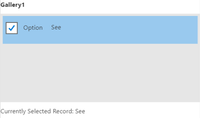- Power Apps Community
- Welcome to the Community!
- News & Announcements
- Get Help with Power Apps
- Building Power Apps
- Microsoft Dataverse
- AI Builder
- Power Apps Governance and Administering
- Power Apps Pro Dev & ISV
- Connector Development
- Power Query
- GCC, GCCH, DoD - Federal App Makers (FAM)
- Power Platform Integration - Better Together!
- Power Platform Integrations (Read Only)
- Power Platform and Dynamics 365 Integrations (Read Only)
- Community Blog
- Power Apps Community Blog
- Galleries
- Community Connections & How-To Videos
- Copilot Cookbook
- Community App Samples
- Webinars and Video Gallery
- Canvas Apps Components Samples
- Kid Zone
- Emergency Response Gallery
- Events
- 2021 MSBizAppsSummit Gallery
- 2020 MSBizAppsSummit Gallery
- 2019 MSBizAppsSummit Gallery
- Community Engagement
- Community Calls Conversations
- Hack Together: Power Platform AI Global Hack
- Experimental
- Error Handling
- Power Apps Experimental Features
- Community Support
- Community Accounts & Registration
- Using the Community
- Community Feedback
- Power Apps Community
- Forums
- Get Help with Power Apps
- Building Power Apps
- Check mark functionality is ....well wonky
- Subscribe to RSS Feed
- Mark Topic as New
- Mark Topic as Read
- Float this Topic for Current User
- Bookmark
- Subscribe
- Printer Friendly Page
- Mark as New
- Bookmark
- Subscribe
- Mute
- Subscribe to RSS Feed
- Permalink
- Report Inappropriate Content
Check mark functionality is ....well wonky
So here is what I got...
what i mean by wonky is that the boxes sometimes check or uncheck on select and often require multiple taps or clicks.
It works a lot beter where OnSelect I have UpdateContext({ShowCard: "Do"}) but then it throws me into a bit of a loop because it remains selected even when I uncheck thus rechecking the box, so that doesn't work.
It would be nice if there was a place for unselect but I am not sure if that makes sense. One other option would be using the above where OnSelect it shows the card but I would need a command for uncheck to unselect, not sure how to do that.
Anybody have a better way?...thanks for the help.
Solved! Go to Solution.
Accepted Solutions
- Mark as New
- Bookmark
- Subscribe
- Mute
- Subscribe to RSS Feed
- Permalink
- Report Inappropriate Content
- Mark as New
- Bookmark
- Subscribe
- Mute
- Subscribe to RSS Feed
- Permalink
- Report Inappropriate Content
Here is what I'm following from your Action setup:
- When I check the checkbox:
- OnSelect triggers
- ShowCard is NOT equal to "Do", so I get a return value of false; however, since this false value is NOT in the context of an evaluation or variable assignment, it essentially does nothing
- OnCheck triggers:
- ShowCard is assigned to "Do"
- Dynamically at the same time, the CheckMark.Reset property is evaluated as true
- A true CheckMark.Reset value executes a reset
- The checkbox reassigns itself to its default value.
- Showcard continues to be equal to "Do", so the default value is conditionally (at that moment in time) equal to true
- So the checkbox assigns itself--per its (conditional) default value--to true
- The checkbox reassigns itself to its default value.
- A true CheckMark.Reset value executes a reset
- OnSelect triggers
In laymen terms, when you check your box, ShowCard = "Do". When ShowCard = "Do", your checkbox resets itself to true. So that would explain why your checkbox is wonky.
I think what you are trying to accomplish is made complicated by your attempts to assign a variable to reflect the inherent value of the checkbox. You're essentially trying to make the "ShowCard" variable equal (or correlated) to the trueness or falseness of CheckBox.Value. You don't have to do that. CheckBox.Value = true when checked and false when not checked.
For example, if I want to make TextBox1.Value = "Hello" when CheckBox1.Value is true and "Goodbye" when CheckBox1.Value = false, this is sort of my interpretation of what you are doing:
CheckBox1.OnCheck =
UpdateContext({UserStatus: "Here"})
CheckBox1.OnUnCheck =
UpdateContext({UserStatus: "Not Here"})
TextBox1.Value =
If(UserStatus = "Here", "Hello",
If(UserStatus = "Not Here", GoodBye")
)This could be made simple by saying (no variable involved; CheckBox.value is the only value that needs to be evaluated):
CheckBox.OnCheck = [no syntax] CheckBox.OnUnCheck = [no syntax] TextBox1.Value = If(CheckBox.Value = True, "Hello", "Goodbye")
- Mark as New
- Bookmark
- Subscribe
- Mute
- Subscribe to RSS Feed
- Permalink
- Report Inappropriate Content
- Mark as New
- Bookmark
- Subscribe
- Mute
- Subscribe to RSS Feed
- Permalink
- Report Inappropriate Content
I updated my previous response.
- Mark as New
- Bookmark
- Subscribe
- Mute
- Subscribe to RSS Feed
- Permalink
- Report Inappropriate Content
If you can provide a practical example, then I can try to give you some practical ideas how to approach this checkbox.
- Mark as New
- Bookmark
- Subscribe
- Mute
- Subscribe to RSS Feed
- Permalink
- Report Inappropriate Content
So I read again and again what you wrote and am having a little hard time following it because I don't understand how to disconnect the show card from the action of the checkbox...so can we use the example I have provided?
Again what you see in the image is how things are currently setup. The goal is that there are 3 cards showing, when I press one of the checkboxes that card associated with the box only shows when I uncheck all 3 cards show again. If I don't first uncheck and just click on a different checkbox, the first checkbox gets unchecked the checkbox I just pressed is active and checked and the card associated with that checkbox only shows.
Thanks.
- Mark as New
- Bookmark
- Subscribe
- Mute
- Subscribe to RSS Feed
- Permalink
- Report Inappropriate Content
@polska2180 wrote:Again what you see in the image is how things are currently setup. The goal is that there are 3 cards showing, when I press one of the checkboxes that card associated with the box only shows when I uncheck all 3 cards show again. If I don't first uncheck and just click on a different checkbox, the first checkbox gets unchecked the checkbox I just pressed is active and checked and the card associated with that checkbox only shows.
With that information, I now more clearly see what you are doing. And I presume a gallery is involved. And you are correct (and I am wrong) that you will need to use a variable. This is because when a parent object (the gallery) tries to evaluate itself (e.g. filter its displayed records) based on its child (card's checkbox), it creates a circular reference. The child's existence is dependent on the parent. And now the checkbox makes the parent's existence dependent on the child. It's like when some married couples try to decide where to eat out. Wife wants to go where husband wants to go. Husband will go where wife wants to go. And so they end up not going out at all.
That said, you would go about it slightly differently. Consider gallery1:
I would set the checkbox (henceforth referred to as CheckBox1) with the following syntax. Bear in mind that we refer to these records as "Do", "See", "Think" for example-sake, but for real records, you would probably be referring to a unique ID.
CheckBox1.OnCheck =
UpdateContext({ShowCard: thisItem.ColumnValue})
CheckBox1.OnUncheck=
UpdateContext({ShowCard: Blank()})So now, when you check the checkbox for {Do} (I'm using curly-braces to show it's a record), it correctly sets ShowCard to value "Do". And when you uncheck the checkbox for {Do}, it correctly blanks out the value of ShowCard. The problem is that if I check {Do} and then check {See} (and even if I check {Think}), it will correctly set ShowCard to the lastest checked item, but it will not uncheck the previous ones. Here's how we fix that:
CheckBox1.Default = ThisItem.ColumnValue = ShowCard
Don't ask me why, but for some reason when CheckBox1.Default = true or CheckBox1.Default = false, it acts like an out-of-the-box checkbox; but when you set it up with a unique evaluation like above, it will start automating itself. So now, when you check {Do}, it will do the following: it will assign ShowCard to "Do" and the checkboxes for {See} and {Think} now will be set to their default; and since each card (who selfishly refer to themselves as ThisItem) no longer have their ColumnValue equal to ShowCard (which now equals "Do"), they become false (which means unchecked). Note that if you click really fast, the checkboxes for {Do}, {See}, and {Think} may still appear a bit wonky--as you've mentioned; however, this will be less of an issue after the next step.
gallery1.Items =
Filter(myList,
If(IsBlank(ShowCard),
true,
ColumnValue = ShowCard
)
)Now you are filtering the parent gallery (gallery1) based on ShowCard. It's important to put the If-Statement because if you omit it, you may find yourself with a blank gallery that has no checkboxes to check.
I opted to be a bit longwinded because I thought it would be to your benefit to see how the events and variables behaved in relationship with each other. Let me know if this answers your question.
In the screenshots, my bottom textbox is used for debugging purposes and is set to:
TextBox2.Text = "Currently Selected Record: " & ShowCard
Check {Do}
Uncheck {Do}
Check {See}
Uncheck {See} (same as two screenshots above)... and then Check {Think}
- Mark as New
- Bookmark
- Subscribe
- Mute
- Subscribe to RSS Feed
- Permalink
- Report Inappropriate Content
- Mark as New
- Bookmark
- Subscribe
- Mute
- Subscribe to RSS Feed
- Permalink
- Report Inappropriate Content
- Mark as New
- Bookmark
- Subscribe
- Mute
- Subscribe to RSS Feed
- Permalink
- Report Inappropriate Content
Helpful resources
Tuesday Tip | How to Get Community Support
It's time for another Tuesday Tip, your weekly connection with the most insightful tips and tricks that empower both newcomers and veterans in the Power Platform Community! Every Tuesday, we bring you a curated selection of the finest advice, distilled from the resources and tools in the Community. Whether you’re a seasoned member or just getting started, Tuesday Tips are the perfect compass guiding you across the dynamic landscape of the Power Platform Community. This Week: All About Community Support Whether you're a seasoned community veteran or just getting started, you may need a bit of help from time to time! If you need to share feedback with the Community Engagement team about the community or are looking for ways we can assist you with user groups, events, or something else, Community Support is the place to start. Community Support is part of every one of our communities, accessible to all our community members. Within each community's Community Support page, you'll find three distinct areas, each with a different focus to help you when you need support from us most. Power Apps: https://powerusers.microsoft.com/t5/Community-Support/ct-p/pa_community_support Power Automate: https://powerusers.microsoft.com/t5/Community-Support/ct-p/mpa_community_support Power Pages: https://powerusers.microsoft.com/t5/Community-Support/ct-p/mpp_community_support Copilot Studio: https://powerusers.microsoft.com/t5/Community-Support/ct-p/pva_community-support Community Support Form If you need more assistance, you can reach out to the Community Team via the Community support form. Choose the type of support you require and fill in the form accordingly. We will respond to you promptly. Thank you for being an active part of our community. Your contributions make a difference! Best Regards, The Community Management Team
Community Roundup: A Look Back at Our Last 10 Tuesday Tips
As we continue to grow and learn together, it's important to reflect on the valuable insights we've shared. For today's #TuesdayTip, we're excited to take a moment to look back at the last 10 tips we've shared in case you missed any or want to revisit them. Thanks for your incredible support for this series--we're so glad it was able to help so many of you navigate your community experience! Getting Started in the Community An overview of everything you need to know about navigating the community on one page! Community Links: ○ Power Apps ○ Power Automate ○ Power Pages ○ Copilot Studio Community Ranks and YOU Have you ever wondered how your fellow community members ascend the ranks within our community? We explain everything about ranks and how to achieve points so you can climb up in the rankings! Community Links: ○ Power Apps ○ Power Automate ○ Power Pages ○ Copilot Studio Powering Up Your Community Profile Your Community User Profile is how the Community knows you--so it's essential that it works the way you need it to! From changing your username to updating contact information, this Knowledge Base Article is your best resource for powering up your profile. Community Links: ○ Power Apps ○ Power Automate ○ Power Pages ○ Copilot Studio Community Blogs--A Great Place to Start There's so much you'll discover in the Community Blogs, and we hope you'll check them out today! Community Links: ○ Power Apps ○ Power Automate ○ Power Pages ○ Copilot Studio Unlocking Community Achievements and Earning Badges Across the Communities, you'll see badges on users profile that recognize and reward their engagement and contributions. Check out some details on Community badges--and find out more in the detailed link at the end of the article! Community Links: ○ Power Apps ○ Power Automate ○ Power Pages ○ Copilot Studio Blogging in the Community Interested in blogging? Everything you need to know on writing blogs in our four communities! Get started blogging across the Power Platform communities today! Community Links: ○ Power Apps ○ Power Automate ○ Power Pages ○ Copilot Studio Subscriptions & Notifications We don't want you to miss a thing in the community! Read all about how to subscribe to sections of our forums and how to setup your notifications! Community Links: ○ Power Apps ○ Power Automate ○ Power Pages ○ Copilot Studio Getting Started with Private Messages & Macros Do you want to enhance your communication in the Community and streamline your interactions? One of the best ways to do this is to ensure you are using Private Messaging--and the ever-handy macros that are available to you as a Community member! Community Links: ○ Power Apps ○ Power Automate ○ Power Pages ○ Copilot Studio Community User Groups Learn everything about being part of, starting, or leading a User Group in the Power Platform Community. Community Links: ○ Power Apps ○ Power Automate ○ Power Pages ○ Copilot Studio Update Your Community Profile Today! Keep your community profile up to date which is essential for staying connected and engaged with the community. Community Links: ○ Power Apps ○ Power Automate ○ Power Pages ○ Copilot Studio Thank you for being an integral part of our journey. Here's to many more Tuesday Tips as we pave the way for a brighter, more connected future! As always, watch the News & Announcements for the next set of tips, coming soon!
Calling all User Group Leaders and Super Users! Mark Your Calendars for the next Community Ambassador Call on May 9th!
This month's Community Ambassador call is on May 9th at 9a & 3p PDT. Please keep an eye out in your private messages and Teams channels for your invitation. There are lots of exciting updates coming to the Community, and we have some exclusive opportunities to share with you! As always, we'll also review regular updates for User Groups, Super Users, and share general information about what's going on in the Community. Be sure to register & we hope to see all of you there!
April 2024 Community Newsletter
We're pleased to share the April Community Newsletter, where we highlight the latest news, product releases, upcoming events, and the amazing work of our outstanding Community members. If you're new to the Community, please make sure to follow the latest News & Announcements and check out the Community on LinkedIn as well! It's the best way to stay up-to-date with all the news from across Microsoft Power Platform and beyond. COMMUNITY HIGHLIGHTS Check out the most active community members of the last month! These hardworking members are posting regularly, answering questions, kudos, and providing top solutions in their communities. We are so thankful for each of you--keep up the great work! If you hope to see your name here next month, follow these awesome community members to see what they do! Power AppsPower AutomateCopilot StudioPower PagesWarrenBelzDeenujialexander2523ragavanrajanLaurensMManishSolankiMattJimisonLucas001AmikcapuanodanilostephenrobertOliverRodriguestimlAndrewJManikandanSFubarmmbr1606VishnuReddy1997theMacResolutionsVishalJhaveriVictorIvanidzejsrandhawahagrua33ikExpiscornovusFGuerrero1PowerAddictgulshankhuranaANBExpiscornovusprathyooSpongYeNived_Nambiardeeksha15795apangelesGochixgrantjenkinsvasu24Mfon LATEST NEWS Business Applications Launch Event - On Demand In case you missed the Business Applications Launch Event, you can now catch up on all the announcements and watch the entire event on-demand inside Charles Lamanna's latest cloud blog. This is your one stop shop for all the latest Copilot features across Power Platform and #Dynamics365, including first-hand looks at how companies such as Lenovo, Sonepar, Ford Motor Company, Omnicom and more are using these new capabilities in transformative ways. Click the image below to watch today! Power Platform Community Conference 2024 is here! It's time to look forward to the next installment of the Power Platform Community Conference, which takes place this year on 18-20th September 2024 at the MGM Grand in Las Vegas! Come and be inspired by Microsoft senior thought leaders and the engineers behind the #PowerPlatform, with Charles Lamanna, Sangya Singh, Ryan Cunningham, Kim Manis, Nirav Shah, Omar Aftab and Leon Welicki already confirmed to speak. You'll also be able to learn from industry experts and Microsoft MVPs who are dedicated to bridging the gap between humanity and technology. These include the likes of Lisa Crosbie, Victor Dantas, Kristine Kolodziejski, David Yack, Daniel Christian, Miguel Félix, and Mats Necker, with many more to be announced over the coming weeks. Click here to watch our brand-new sizzle reel for #PPCC24 or click the image below to find out more about registration. See you in Vegas! Power Up Program Announces New Video-Based Learning Hear from Principal Program Manager, Dimpi Gandhi, to discover the latest enhancements to the Microsoft #PowerUpProgram. These include a new accelerated video-based curriculum crafted with the expertise of Microsoft MVPs, Rory Neary and Charlie Phipps-Bennett. If you’d like to hear what’s coming next, click the image below to find out more! UPCOMING EVENTS Microsoft Build - Seattle and Online - 21-23rd May 2024 Taking place on 21-23rd May 2024 both online and in Seattle, this is the perfect event to learn more about low code development, creating copilots, cloud platforms, and so much more to help you unleash the power of AI. There's a serious wealth of talent speaking across the three days, including the likes of Satya Nadella, Amanda K. Silver, Scott Guthrie, Sarah Bird, Charles Lamanna, Miti J., Kevin Scott, Asha Sharma, Rajesh Jha, Arun Ulag, Clay Wesener, and many more. And don't worry if you can't make it to Seattle, the event will be online and totally free to join. Click the image below to register for #MSBuild today! European Collab Summit - Germany - 14-16th May 2024 The clock is counting down to the amazing European Collaboration Summit, which takes place in Germany May 14-16, 2024. #CollabSummit2024 is designed to provide cutting-edge insights and best practices into Power Platform, Microsoft 365, Teams, Viva, and so much more. There's a whole host of experts speakers across the three-day event, including the likes of Vesa Juvonen, Laurie Pottmeyer, Dan Holme, Mark Kashman, Dona Sarkar, Gavin Barron, Emily Mancini, Martina Grom, Ahmad Najjar, Liz Sundet, Nikki Chapple, Sara Fennah, Seb Matthews, Tobias Martin, Zoe Wilson, Fabian Williams, and many more. Click the image below to find out more about #ECS2024 and register today! Microsoft 365 & Power Platform Conference - Seattle - 3-7th June If you're looking to turbo boost your Power Platform skills this year, why not take a look at everything TechCon365 has to offer at the Seattle Convention Center on June 3-7, 2024. This amazing 3-day conference (with 2 optional days of workshops) offers over 130 sessions across multiple tracks, alongside 25 workshops presented by Power Platform, Microsoft 365, Microsoft Teams, Viva, Azure, Copilot and AI experts. There's a great array of speakers, including the likes of Nirav Shah, Naomi Moneypenny, Jason Himmelstein, Heather Cook, Karuana Gatimu, Mark Kashman, Michelle Gilbert, Taiki Y., Kristi K., Nate Chamberlain, Julie Koesmarno, Daniel Glenn, Sarah Haase, Marc Windle, Amit Vasu, Joanne C Klein, Agnes Molnar, and many more. Click the image below for more #Techcon365 intel and register today! For more events, click the image below to visit the Microsoft Community Days website.
Tuesday Tip | Update Your Community Profile Today!
It's time for another TUESDAY TIPS, your weekly connection with the most insightful tips and tricks that empower both newcomers and veterans in the Power Platform Community! Every Tuesday, we bring you a curated selection of the finest advice, distilled from the resources and tools in the Community. Whether you’re a seasoned member or just getting started, Tuesday Tips are the perfect compass guiding you across the dynamic landscape of the Power Platform Community. We're excited to announce that updating your community profile has never been easier! Keeping your profile up to date is essential for staying connected and engaged with the community. Check out the following Support Articles with these topics: Accessing Your Community ProfileRetrieving Your Profile URLUpdating Your Community Profile Time ZoneChanging Your Community Profile Picture (Avatar)Setting Your Date Display Preferences Click on your community link for more information: Power Apps, Power Automate, Power Pages, Copilot Studio Thank you for being an active part of our community. Your contributions make a difference! Best Regards, The Community Management Team
Hear what's next for the Power Up Program
Hear from Principal Program Manager, Dimpi Gandhi, to discover the latest enhancements to the Microsoft #PowerUpProgram, including a new accelerated video-based curriculum crafted with the expertise of Microsoft MVPs, Rory Neary and Charlie Phipps-Bennett. If you’d like to hear what’s coming next, click the link below to sign up today! https://aka.ms/PowerUp
| User | Count |
|---|---|
| 203 | |
| 105 | |
| 79 | |
| 68 | |
| 68 |