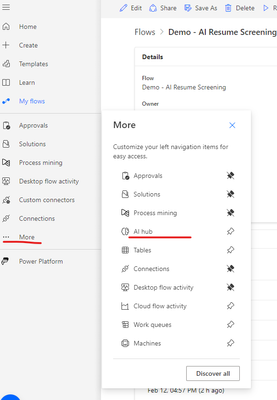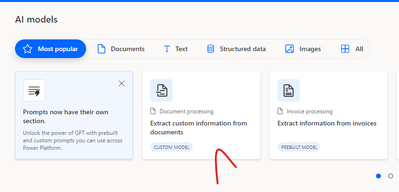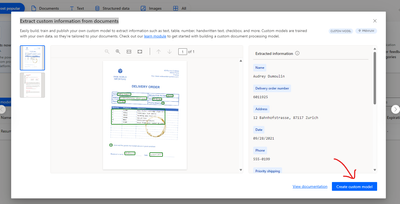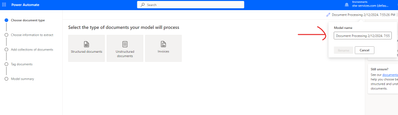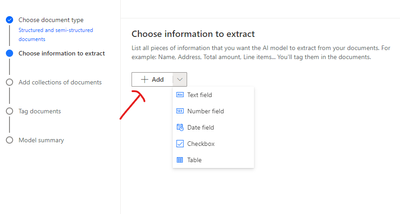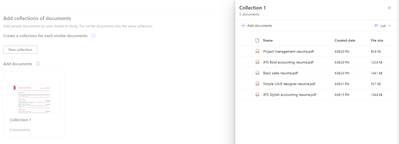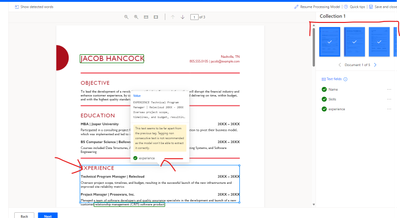- Power Apps Community
- Welcome to the Community!
- News & Announcements
- Get Help with Power Apps
- Building Power Apps
- Microsoft Dataverse
- AI Builder
- Power Apps Governance and Administering
- Power Apps Pro Dev & ISV
- Connector Development
- Power Query
- GCC, GCCH, DoD - Federal App Makers (FAM)
- Power Platform Integration - Better Together!
- Power Platform Integrations (Read Only)
- Power Platform and Dynamics 365 Integrations (Read Only)
- Community Blog
- Power Apps Community Blog
- Galleries
- Community Connections & How-To Videos
- Copilot Cookbook
- Community App Samples
- Webinars and Video Gallery
- Canvas Apps Components Samples
- Kid Zone
- Emergency Response Gallery
- Events
- 2021 MSBizAppsSummit Gallery
- 2020 MSBizAppsSummit Gallery
- 2019 MSBizAppsSummit Gallery
- Community Engagement
- Community Calls Conversations
- Hack Together: Power Platform AI Global Hack
- Experimental
- Error Handling
- Power Apps Experimental Features
- Community Support
- Community Accounts & Registration
- Using the Community
- Community Feedback
- Power Apps Community
- Community Blog
- Power Apps Community Blog
- AI Builder Platform for Effortless Resume and Invo...
- Subscribe to RSS Feed
- Mark as New
- Mark as Read
- Bookmark
- Subscribe
- Printer Friendly Page
- Report Inappropriate Content
- Subscribe to RSS Feed
- Mark as New
- Mark as Read
- Bookmark
- Subscribe
- Printer Friendly Page
- Report Inappropriate Content
Step 1: Use Base Model – Within Power Automate, locate the "More" button and click on it. From the dropdown menu, select "AI Hub" to seamlessly navigate to the AI Builder page. Here, you'll gain access to a plethora of AI models, both customizable and readily available for use. Whether you're seeking to fine-tune existing models or create personalized ones to suit your specific needs, the AI Builder page is your gateway to harnessing the power of artificial intelligence within your workflow.
On this page select - “Extract custom information from documents”
Step 2 : Creating a Model – It will open a popup to give you the option to customize this model as per your requirement. Then select button “Create custom Model”
It will open a detail screen where you can rename a new model and train it. It is structured in multi steps, first step to choose document type and there are three types
- Structured Format: This model is ideal for documents that follow a predefined structure, making it easy to extract information accurately and efficiently.
- Unstructured Format: When dealing with documents lacking a clear structure, this model may require additional training to ensure optimal performance across various formats. It's worth noting that this model currently supports only English language documents.
- Invoice Processing: Whether it's sales orders, purchase orders, or quotes, this model excels in extracting pertinent information from invoices. With minimal customization needed, it offers high accuracy and reliability, streamlining invoice processing tasks effectively.
You can rename this model so you can clearly identify your custom model and it purpose. I rename it “Resume Processing Model”. I used unstructured type as resumes are mostly in different formats.
Step 3 : Add fields for information – in this step we need to add fields which will hold information extracted from document. I added three fields Name, Skills, Experience.
Step 4 : Upload document – Upload sample documents of all types of formats and a minimum of 5 documents are required to train a model.
Step 5: Tag document with fields – In this step in every document tag the area from which OCR will pick data for every field we create in step 3.
Finally, train model which you can use as Step in Power Automate.
Conclusion
by training a custom document model within AI Builder, you unlock powerful capabilities to enhance your process automation flows in Power Automate. With the ability to create models tailored to your specific document formats and requirements, you can seamlessly integrate AI capabilities into your workflows. By leveraging these custom models as steps within Power Automate, you streamline document processing tasks, improve accuracy, and boost overall efficiency. This integration of AI capabilities not only saves time but also empowers your organization to extract valuable insights from your documents with ease.
You must be a registered user to add a comment. If you've already registered, sign in. Otherwise, register and sign in.
- babloosingh5556 on: Multilingual support in Canvas Apps Using Microsof...
-
 Amik
on:
Dynamically translate dropdown options based on a ...
Amik
on:
Dynamically translate dropdown options based on a ...
- DEEPANRAJ2 on: Empower Your Portal with Dynamic Calendar Views: A...
- Covenant_Bolaji on: Strategizing Automation: Identifying the Right Tas...
- josh_1999 on: How to Create Login page in PowerApps using ShareP...
-
 ManishM
on:
How do you bulk download attachment files from a D...
ManishM
on:
How do you bulk download attachment files from a D...
-
dhock
 on:
What you should know when recruiting for a Power P...
on:
What you should know when recruiting for a Power P...
- CarlosHernandez on: How to increase Do Until Loop in Microsoft Flow?
-
sonuomroutlook
 on:
Introduction of AI Builder in Power Automate: How ...
on:
Introduction of AI Builder in Power Automate: How ...
- arggghhhhh on: Generate Customer Voice Survey Invitations using C...
- 04-21-2024 - 04-27-2024
- 04-14-2024 - 04-20-2024
- 04-07-2024 - 04-13-2024
- 03-31-2024 - 04-06-2024
- 03-24-2024 - 03-30-2024
- 03-17-2024 - 03-23-2024
- 03-10-2024 - 03-16-2024
- 03-03-2024 - 03-09-2024
- 02-25-2024 - 03-02-2024
- 02-18-2024 - 02-24-2024
- 02-11-2024 - 02-17-2024
- 02-04-2024 - 02-10-2024
- 01-28-2024 - 02-03-2024
- View Complete Archives