- Power Apps Community
- Welcome to the Community!
- News & Announcements
- Get Help with Power Apps
- Building Power Apps
- Microsoft Dataverse
- AI Builder
- Power Apps Governance and Administering
- Power Apps Pro Dev & ISV
- Connector Development
- Power Query
- GCC, GCCH, DoD - Federal App Makers (FAM)
- Power Platform Integration - Better Together!
- Power Platform Integrations (Read Only)
- Power Platform and Dynamics 365 Integrations (Read Only)
- Community Blog
- Power Apps Community Blog
- Galleries
- Community Connections & How-To Videos
- Copilot Cookbook
- Community App Samples
- Webinars and Video Gallery
- Canvas Apps Components Samples
- Kid Zone
- Emergency Response Gallery
- Events
- 2021 MSBizAppsSummit Gallery
- 2020 MSBizAppsSummit Gallery
- 2019 MSBizAppsSummit Gallery
- Community Engagement
- Community Calls Conversations
- Hack Together: Power Platform AI Global Hack
- Experimental
- Error Handling
- Power Apps Experimental Features
- Community Support
- Community Accounts & Registration
- Using the Community
- Community Feedback
- Power Apps Community
- Community Blog
- Power Apps Community Blog
- Empower Your Portal with Dynamic Calendar Views: A...
- Subscribe to RSS Feed
- Mark as New
- Mark as Read
- Bookmark
- Subscribe
- Printer Friendly Page
- Report Inappropriate Content
Empower Your Portal with Dynamic Calendar Views: A Guide for Power Apps Portals Users
- Subscribe to RSS Feed
- Mark as New
- Mark as Read
- Bookmark
- Subscribe
- Printer Friendly Page
- Report Inappropriate Content
Title: "Elevate Engagement with Dynamic Calendar Views in Power Pages: A Step-by-Step Guide"
Introduction:
Empower your Power Pages portal with dynamic calendar views to enhance user engagement and streamline event management. With this comprehensive guide, you'll learn how to seamlessly integrate calendar functionality into your Power Pages portal, offering users an intuitive way to view and interact with events.
Step 1: Create List
- Log in to your Power Apps Portals Studio.
- Navigate to the entity list where you want to display the calendar view, or create a new list if necessary, using the Event entity.
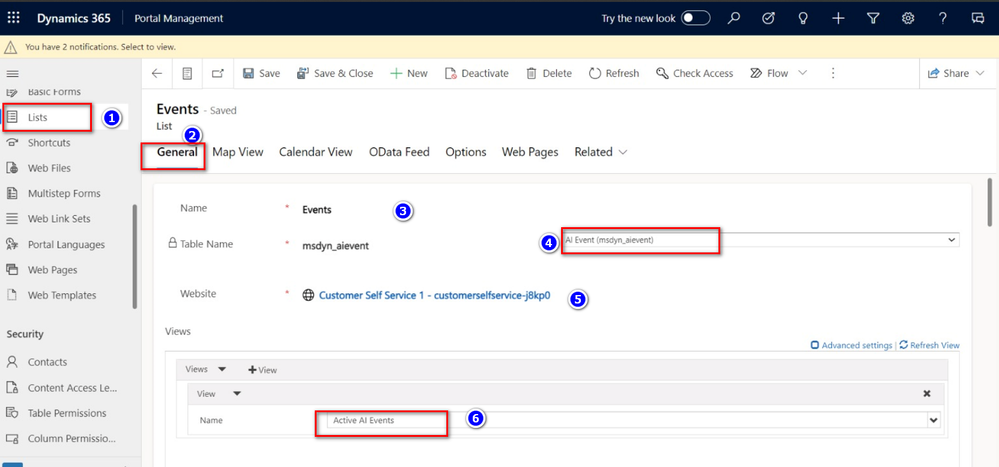
Step 2: Enable Calendar View
- Once the list is created, click on it to open its settings.
- Look for the option to enable the calendar view. This might be in a separate "Calendar" or "Views" tab, depending on the version of Power Apps Portals you're using.
- Check the "Enable" field to activate the calendar view feature.
- Map the relevant fields such as Start Date, End Date, and Summary from your Event entity.
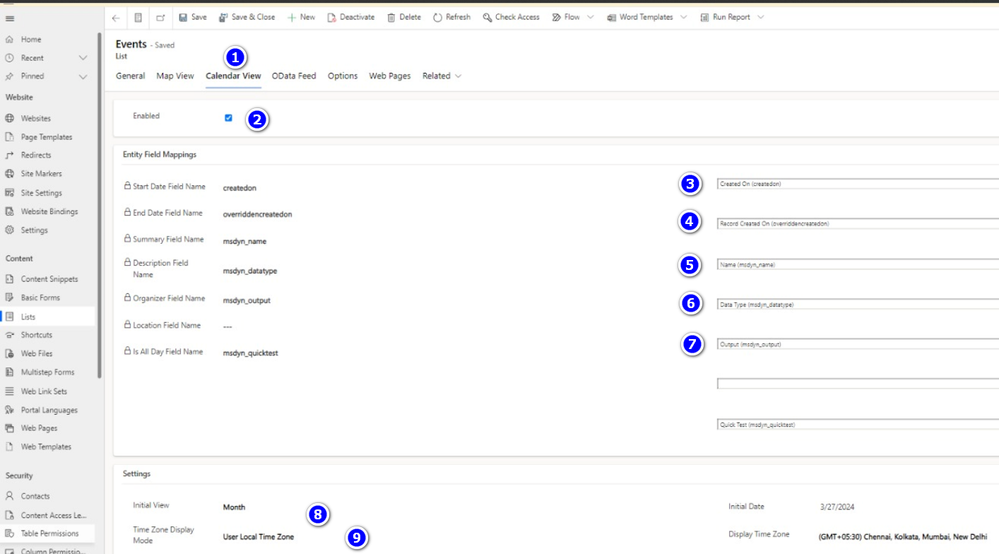
Step 3: Add the List Calendar View to a Portal Page
- Create a new web page in your Power Apps Portals Studio or use an existing one where you want to display the calendar view.
- Add the previously created list to the page. You can usually do this by dragging and dropping the list component onto the page canvas.
- Save and publish the changes to make the calendar view visible on the portal page.
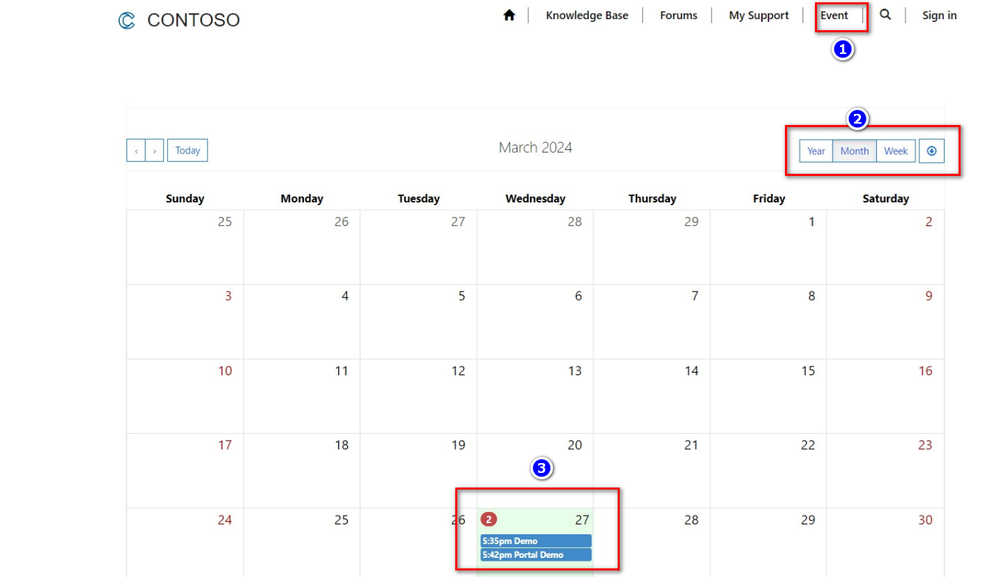
Additional Notes:
- Custom entities can also be used to achieve similar calendar views by following the same steps and mapping relevant fields.
- Experiment with different configurations and customizations to create engaging and useful calendar views tailored to your specific requirements.
By following these steps, you can effectively create and display a List Calendar View in your Power Apps Portals.
Author
Surendran Ravindran
You must be a registered user to add a comment. If you've already registered, sign in. Otherwise, register and sign in.
- babloosingh5556 on: Multilingual support in Canvas Apps Using Microsof...
-
 Amik
on:
Dynamically translate dropdown options based on a ...
Amik
on:
Dynamically translate dropdown options based on a ...
- DEEPANRAJ2 on: Empower Your Portal with Dynamic Calendar Views: A...
- Covenant_Bolaji on: Strategizing Automation: Identifying the Right Tas...
- josh_1999 on: How to Create Login page in PowerApps using ShareP...
-
 ManishM
on:
How do you bulk download attachment files from a D...
ManishM
on:
How do you bulk download attachment files from a D...
-
dhock
 on:
What you should know when recruiting for a Power P...
on:
What you should know when recruiting for a Power P...
- CarlosHernandez on: How to increase Do Until Loop in Microsoft Flow?
-
sonuomroutlook
 on:
Introduction of AI Builder in Power Automate: How ...
on:
Introduction of AI Builder in Power Automate: How ...
- arggghhhhh on: Generate Customer Voice Survey Invitations using C...
- 04-28-2024 - 04-30-2024
- 04-21-2024 - 04-27-2024
- 04-14-2024 - 04-20-2024
- 04-07-2024 - 04-13-2024
- 03-31-2024 - 04-06-2024
- 03-24-2024 - 03-30-2024
- 03-17-2024 - 03-23-2024
- 03-10-2024 - 03-16-2024
- 03-03-2024 - 03-09-2024
- 02-25-2024 - 03-02-2024
- 02-18-2024 - 02-24-2024
- 02-11-2024 - 02-17-2024
- 02-04-2024 - 02-10-2024
- View Complete Archives