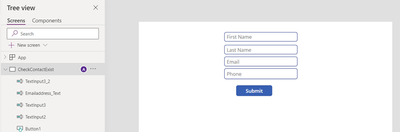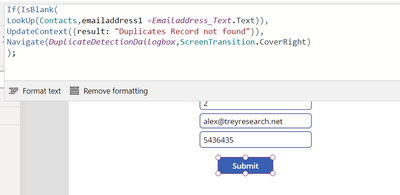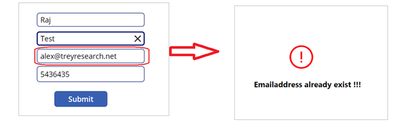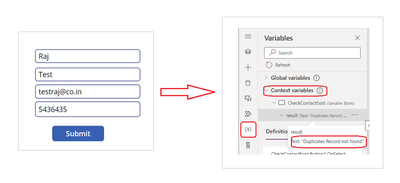- Power Apps Community
- Welcome to the Community!
- News & Announcements
- Get Help with Power Apps
- Building Power Apps
- Microsoft Dataverse
- AI Builder
- Power Apps Governance and Administering
- Power Apps Pro Dev & ISV
- Connector Development
- Power Query
- GCC, GCCH, DoD - Federal App Makers (FAM)
- Power Platform Integration - Better Together!
- Power Platform Integrations (Read Only)
- Power Platform and Dynamics 365 Integrations (Read Only)
- Community Blog
- Power Apps Community Blog
- Galleries
- Community Connections & How-To Videos
- Copilot Cookbook
- Community App Samples
- Webinars and Video Gallery
- Canvas Apps Components Samples
- Kid Zone
- Emergency Response Gallery
- Events
- 2021 MSBizAppsSummit Gallery
- 2020 MSBizAppsSummit Gallery
- 2019 MSBizAppsSummit Gallery
- Community Engagement
- Community Calls Conversations
- Hack Together: Power Platform AI Global Hack
- Experimental
- Error Handling
- Power Apps Experimental Features
- Community Support
- Community Accounts & Registration
- Using the Community
- Community Feedback
- Power Apps Community
- Community Blog
- Power Apps Community Blog
- Duplicate Detection in Dynamics 365 using power ap...
- Subscribe to RSS Feed
- Mark as New
- Mark as Read
- Bookmark
- Subscribe
- Printer Friendly Page
- Report Inappropriate Content
- Subscribe to RSS Feed
- Mark as New
- Mark as Read
- Bookmark
- Subscribe
- Printer Friendly Page
- Report Inappropriate Content
User Case: When setting up a contact in Dynamics 365, verify if a contact with the same email address already exists. If it does, prompt an error message indicating a duplicate email address.
Step 1: Navigate to make.powerapps.com, screen 1 àCreate a Blank Canvas App à Connect with Dynamics 365 Data Source à Connect Contact Entity as Dataset (You can connect other entity also as per your requirement)
Step 2: Screen 2 - Insert a new Blank Screen to show Duplicate Detection Dialog
Step 3: Add few Text Input and Button Controls in Screen 1 or design as per your need.
Step 4: Add below formula on Button Control (onSelect property) to find Duplicate Record.
If(IsBlank(
LookUp(Contacts,emailaddress1 =Emailaddress_Text.Text)),
UpdateContext({result: "Duplicates Record not found"}),
Navigate(DuplicateDetectionDailogbox,ScreenTransition.CoverRight)
);
You can use following formula also on Button Control (onSelect property) to find Duplicate Record
UpdateContext({recordCount: CountIf(Contacts,emailaddress1 = Emailaddress_Text.Text)});
If(recordCount > 0, Navigate(DuplicateDetectionDailogbox,ScreenTransition.Fade))
Step 5: Test the App
Before running the App, I’ve taken the existing email address from an existing contact.
And I’ve entered details into the App. Upon clicking 'Submit,' the Duplicate Detection Screen will appear.
If you provide a new email address that does not exist in the contact records, the result will be display as “Duplicates Record not found”. You can find result from variables.
Thank you..!
You must be a registered user to add a comment. If you've already registered, sign in. Otherwise, register and sign in.
- babloosingh5556 on: Multilingual support in Canvas Apps Using Microsof...
-
 Amik
on:
Dynamically translate dropdown options based on a ...
Amik
on:
Dynamically translate dropdown options based on a ...
- DEEPANRAJ2 on: Empower Your Portal with Dynamic Calendar Views: A...
- Covenant_Bolaji on: Strategizing Automation: Identifying the Right Tas...
- josh_1999 on: How to Create Login page in PowerApps using ShareP...
-
 ManishM
on:
How do you bulk download attachment files from a D...
ManishM
on:
How do you bulk download attachment files from a D...
-
dhock
 on:
What you should know when recruiting for a Power P...
on:
What you should know when recruiting for a Power P...
- CarlosHernandez on: How to increase Do Until Loop in Microsoft Flow?
-
sonuomroutlook
 on:
Introduction of AI Builder in Power Automate: How ...
on:
Introduction of AI Builder in Power Automate: How ...
- arggghhhhh on: Generate Customer Voice Survey Invitations using C...
- 04-21-2024 - 04-27-2024
- 04-14-2024 - 04-20-2024
- 04-07-2024 - 04-13-2024
- 03-31-2024 - 04-06-2024
- 03-24-2024 - 03-30-2024
- 03-17-2024 - 03-23-2024
- 03-10-2024 - 03-16-2024
- 03-03-2024 - 03-09-2024
- 02-25-2024 - 03-02-2024
- 02-18-2024 - 02-24-2024
- 02-11-2024 - 02-17-2024
- 02-04-2024 - 02-10-2024
- 01-28-2024 - 02-03-2024
- View Complete Archives