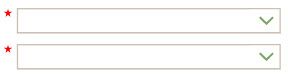- Power Apps Community
- Welcome to the Community!
- News & Announcements
- Get Help with Power Apps
- Building Power Apps
- Microsoft Dataverse
- AI Builder
- Power Apps Governance and Administering
- Power Apps Pro Dev & ISV
- Connector Development
- Power Query
- GCC, GCCH, DoD - Federal App Makers (FAM)
- Power Platform Integration - Better Together!
- Power Platform Integrations (Read Only)
- Power Platform and Dynamics 365 Integrations (Read Only)
- Community Blog
- Power Apps Community Blog
- Galleries
- Community Connections & How-To Videos
- Copilot Cookbook
- Community App Samples
- Webinars and Video Gallery
- Canvas Apps Components Samples
- Kid Zone
- Emergency Response Gallery
- Events
- 2021 MSBizAppsSummit Gallery
- 2020 MSBizAppsSummit Gallery
- 2019 MSBizAppsSummit Gallery
- Community Engagement
- Community Calls Conversations
- Hack Together: Power Platform AI Global Hack
- Experimental
- Error Handling
- Power Apps Experimental Features
- Community Support
- Community Accounts & Registration
- Using the Community
- Community Feedback
- Power Apps Community
- Community Blog
- Power Apps Community Blog
- 'Required' Fields in Power Apps
- Subscribe to RSS Feed
- Mark as New
- Mark as Read
- Bookmark
- Subscribe
- Printer Friendly Page
- Report Inappropriate Content
- Subscribe to RSS Feed
- Mark as New
- Mark as Read
- Bookmark
- Subscribe
- Printer Friendly Page
- Report Inappropriate Content
Do you have fields that need to be required? Unfortunately, Power Apps does not currently provide the ability to set a control as required and set rules around it. All hope is not lost, however, look no further……
We can implement a clever workaround using star icons and the DisplayMode and Visible properties.
The first step in this process is to determine which conditions are needed for the field to be required. Is it always required or are there a set of conditions, such as values in other fields, that make it required? Write them down so you don’t miss any.
Add a star icon for each field that is required and position it to the left or right of the required field.
- Height: 10
- Width: 10
- Color: Red
In the ‘Visible’ property of the icon set your conditions. Simple conditions that return a Boolean (true/false) value can be added without using an If statement.
Example: IsBlank(SomeField) or IsBlank(SomeField) && SomeField.Selected = “Value”
Conditions that do not return a true/false value need to be wrapped in an If statement.
Example: If(
CountRows(
Filter(DataSource, SomeColumn = “SomeValue”) ) =0,
true,
false
)
Now you can use the Visible property of your star icons to control what the user can do next. By using the DisplayMode and Visible properties of your controls you can prevent them from being selected until the user has filled out the required field(s). Using the DisplayMode property allows the control to remain visible but keeps it from being used, while the Visible property hides the control completely.
DisplayMode Example: If(
StarIcon.Visible,
DisplayMode.Disabled,
DisplayMode.Edit
)
Visible Example: !StarIcon1.Visible Or
!StarIcon2.Visible Or
!StarIcon3.Visible
These basic principles can be used to control the visibility to see and interact with other controls as well, such as warning labels etc.
You must be a registered user to add a comment. If you've already registered, sign in. Otherwise, register and sign in.
- babloosingh5556 on: Multilingual support in Canvas Apps Using Microsof...
-
 Amik
on:
Dynamically translate dropdown options based on a ...
Amik
on:
Dynamically translate dropdown options based on a ...
- DEEPANRAJ2 on: Empower Your Portal with Dynamic Calendar Views: A...
- Covenant_Bolaji on: Strategizing Automation: Identifying the Right Tas...
- josh_1999 on: How to Create Login page in PowerApps using ShareP...
-
 ManishM
on:
How do you bulk download attachment files from a D...
ManishM
on:
How do you bulk download attachment files from a D...
-
dhock
 on:
What you should know when recruiting for a Power P...
on:
What you should know when recruiting for a Power P...
- CarlosHernandez on: How to increase Do Until Loop in Microsoft Flow?
-
sonuomroutlook
 on:
Introduction of AI Builder in Power Automate: How ...
on:
Introduction of AI Builder in Power Automate: How ...
- arggghhhhh on: Generate Customer Voice Survey Invitations using C...
- 04-21-2024 - 04-26-2024
- 04-14-2024 - 04-20-2024
- 04-07-2024 - 04-13-2024
- 03-31-2024 - 04-06-2024
- 03-24-2024 - 03-30-2024
- 03-17-2024 - 03-23-2024
- 03-10-2024 - 03-16-2024
- 03-03-2024 - 03-09-2024
- 02-25-2024 - 03-02-2024
- 02-18-2024 - 02-24-2024
- 02-11-2024 - 02-17-2024
- 02-04-2024 - 02-10-2024
- 01-28-2024 - 02-03-2024
- View Complete Archives